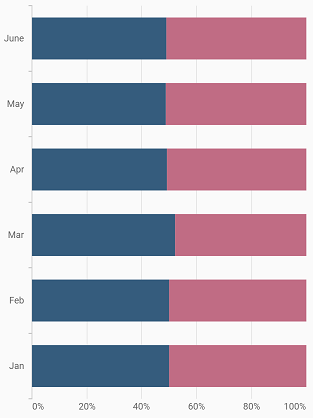100% Stacked bar Chart in Flutter Cartesian Charts (SfCartesianChart)
23 Jul 202511 minutes to read
To create a Flutter 100% stacked bar chart quickly, you can check this video.
To render a 100% stacked bar chart, create an instance of StackedBar100Series, and add it to the series collection property of SfCartesianChart. The following properties can be used to customize the appearance:
-
color- changes the color of the series. -
opacity- controls the transparency of the chart series. -
borderWidth- changes the stroke width of the series. -
borderColor- changes the stroke color of the series. -
borderRadius- used to add the rounded corners to the rectangle.
List<ChartData> chartData = [
ChartData('Jan', 45, 47, 40),
ChartData('Feb', 45, 47, 41),
ChartData('Mar', 50, 42, 42),
ChartData('Apr', 44, 48, 40),
ChartData('May', 43, 49, 43),
ChartData('June', 44, 48, 42),
];
@override
Widget build(BuildContext context) {
return Scaffold(
body: Center(
child: Container(
child: SfCartesianChart(
primaryXAxis: CategoryAxis(),
series: <CartesianSeries>[
StackedBar100Series<ChartData, String>(
dataSource: chartData,
xValueMapper: (ChartData data, _) => data.x,
yValueMapper: (ChartData data, _) => data.y
),
StackedBar100Series<ChartData, String>(
dataSource: chartData,
xValueMapper: (ChartData data, _) => data.x,
yValueMapper: (ChartData data, _) => data.y2
),
StackedBar100Series<ChartData, String>(
dataSource: chartData,
xValueMapper: (ChartData data, _) => data.x,
yValueMapper: (ChartData data, _) => data.y3
)
]
)
)
)
);
}
class ChartData {
final String x;
final num y;
final num y2;
final num y3;
ChartData(this.x, this.y, this.y2, this.y3);
}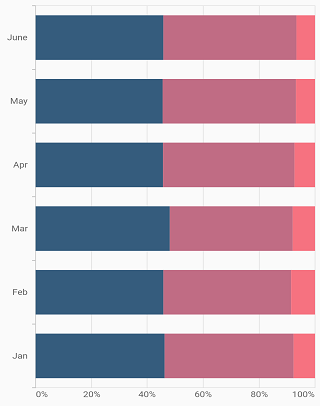
Bar width and spacing
The spacing property is used to change the spacing between two segments. The default value of spacing is 0, and the value ranges from 0 to 1. Here, 1 and 0 correspond to 100% and 0% of the available space, respectively.
The width property is used to change the width of the rectangle. The default value of the width is 0.7, and the value ranges from 0 to 1. Here, 1 and 0 correspond to 100% and 0% of the available width, respectively.
List<ChartData> chartData = [
ChartData('Jan', 45, 47),
ChartData('Feb', 45, 47),
ChartData('Mar', 50, 42),
ChartData('Apr', 44, 48),
ChartData('May', 43, 49),
ChartData('June', 44, 48),
];
@override
Widget build(BuildContext context) {
return Scaffold(
body: Center(
child: Container(
child: SfCartesianChart(
primaryXAxis: CategoryAxis(),
series: <CartesianSeries>[
StackedBar100Series<ChartData, String>(
dataSource: chartData,
xValueMapper: (ChartData data, _) => data.x,
yValueMapper: (ChartData data, _) => data.y,
width: 0.8,
spacing: 0.2
),
StackedBar100Series<ChartData, String>(
dataSource: chartData,
xValueMapper: (ChartData data, _) => data.x,
yValueMapper: (ChartData data, _) => data.y2,
width: 0.8,
spacing: 0.2
)
]
)
)
)
);
}
class ChartData {
final String x;
final num y;
final num y2;
ChartData(this.x, this.y, this.y2);
}