Range column Chart in Flutter Cartesian Charts (SfCartesianChart)
23 Jul 202513 minutes to read
To create a Flutter range column chart quickly, you can check this video.
To render a range column chart, create an instance of RangeColumnSeries and add to the series collection property of SfCartesianChart.
Since the RangeColumnSeries requires two Y values for a point, your data should contain high and low values. High and low value specifies the maximum and minimum range of the point.
-
highValueMapper- field in the data source, which is considered as high value for the data points. -
lowValueMapper- field in the data source, which is considered as low value for the data points.
@override
Widget build(BuildContext context) {
return Scaffold(
body: Center(
child: Container(
child: SfCartesianChart(
primaryXAxis: CategoryAxis(),
series: <CartesianSeries>[
RangeColumnSeries<ChartData, String>(
dataSource: <ChartData>[
ChartData('Jan', 3, 9),
ChartData('Feb', 4, 11),
ChartData('Mar', 6, 13),
ChartData('Apr', 9, 17),
ChartData('May', 12, 20),
],
xValueMapper: (ChartData data, _) => data.x,
lowValueMapper: (ChartData data, _) => data.low,
highValueMapper: (ChartData data, _) => data.high,
)
]
)
)
)
);
}
class ChartData {
ChartData(this.x, this.high, this.low);
final String x;
final double high;
final double low;
}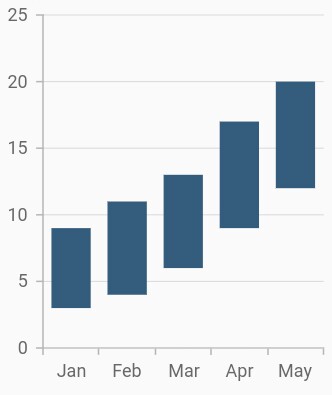
Data label
In the range column chart when data label is enabled, by default there will be two values displayed namely, high and low, but in the other types of charts, only y value will be displayed.
@override
Widget build(BuildContext context) {
return Scaffold(
body: Center(
child: Container(
child: SfCartesianChart(
primaryXAxis: CategoryAxis(),
series: <CartesianSeries>[
RangeColumnSeries<ChartData, String>(
dataSource: chartData,
xValueMapper: (ChartData data, _) => data.x,
lowValueMapper: (ChartData data, _) => data.low,
highValueMapper: (ChartData data, _) => data.high,
dataLabelSettings: DataLabelSettings(
isVisible: true,
labelAlignment: ChartDataLabelAlignment.top
),
)
]
)
)
)
);
}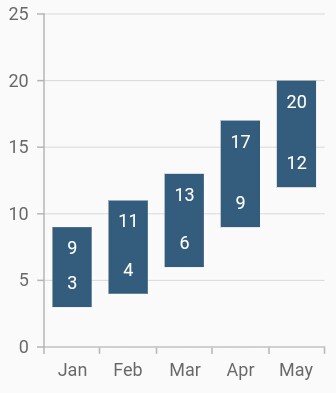
Transposed range column
The isTransposed property of CartesianSeries is used to transpose the horizontal and vertical axes, to view the data in a different perspective. Using this feature, you can render range column chart.
@override
Widget build(BuildContext context) {
return Scaffold(
body: Center(
child: Container(
child: SfCartesianChart(
isTransposed: true,
primaryXAxis: CategoryAxis(),
series: <CartesianSeries>[
RangeColumnSeries<ChartData, String>(
dataSource: <ChartData>[
ChartData('Jan', 3, 9),
ChartData('Feb', 4, 11),
ChartData('Mar', 6, 13),
ChartData('Apr', 9, 17),
ChartData('May', 12, 20),
],
xValueMapper: (ChartData data, _) => data.x,
lowValueMapper: (ChartData data, _) => data.low,
highValueMapper: (ChartData data, _) => data.high,
)
]
)
)
)
);
}
class ChartData {
ChartData(this.x, this.high, this.low);
final String x;
final double high;
final double low;
}