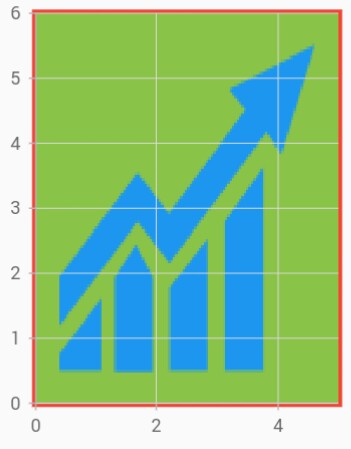Customization in Flutter Cartesian Charts (SfCartesianChart)
6 Aug 20255 minutes to read
Chart sizing
Chart renders based on the parent widget size. If you need the chart to be rendered in specific size, then set the size(width/height) to the parent widget.
You can also customize the following properties:
-
backgroundColor- used to change the background color of the chart. -
borderWidth- used to change the border width. -
borderColor- used to change the color of the chart border.
@override
Widget build(BuildContext context) {
return Scaffold(
body: SafeArea(
child: Center(
child: Container(
// height of the Container widget
height: 300,
// width of the Container widget
width: 350,
child: SfCartesianChart()
)
)
)
);
}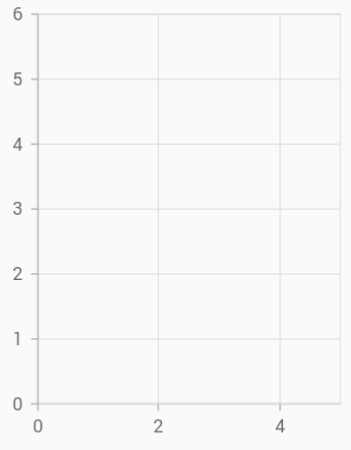
Chart margin
Margin to the chart can be specified using the margin property.
@override
Widget build(BuildContext context) {
return Scaffold(
body: SafeArea(
child: Center(
child: Container(
height: 300,
width: 350,
child: SfCartesianChart(
borderColor: Colors.red,
borderWidth: 2,
// Sets 15 logical pixels as margin for all the 4 sides.
margin: EdgeInsets.all(15)
)
)
)
)
);
}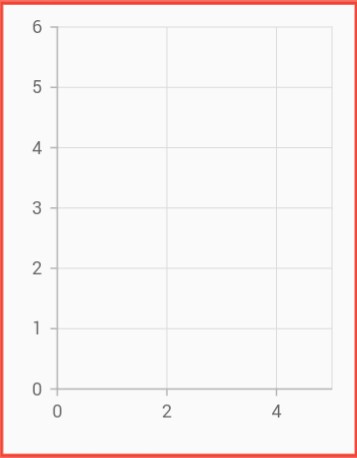
Plot area customization
You can customize the plot area of the chart using the below properties.
-
plotAreaBackgroundColor- used to change the plot area background color. -
plotAreaBorderColor- used to change the stroke color of the plot area. -
plotAreaBorderWidth- used to change the stroke width of the plot area. -
plotAreaBackgroundImage- used to set the image path.
@override
Widget build(BuildContext context) {
return Scaffold(
body: SafeArea(
child: Center(
child: Container(
height: 300,
width: 350,
child: SfCartesianChart(
plotAreaBorderWidth: 5,
plotAreaBorderColor: Colors.red,
plotAreaBackgroundColor: Colors.lightGreen,
plotAreaBackgroundImage: 'images/livechart.png'
)
)
)
)
);
}