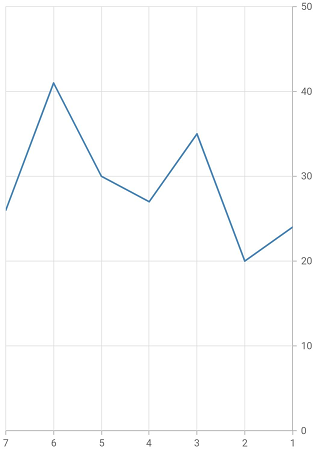Right To Left (RTL) in Flutter Cartesian Chart (SfCartesianChart)
31 Jul 202514 minutes to read
Cartesian chart supports the right to left rendering. However chart axis, series, and other chart elements rendering will be the same for both LTR and RTL except trackball, tooltip, and legend.
RTL rendering ways
Right to left rendering can be switched in the following ways:
Wrapping the SfCartesianChart with Directionality widget
To change the rendering direction from right to left, you can wrap the SfCartesianChart widget inside the Directionality widget and set the textDirection property as TextDirection.rtl.
@override
Widget build(BuildContext context) {
return Scaffold(
body: Directionality(
textDirection: TextDirection.rtl,
child: SfCartesianChart(
//...
),
),
);
}Changing the locale to RTL languages
To change the chart rendering direction from right to left, you can change the locale to any of the RTL languages such as Arabic, Persian, Hebrew, Pashto, Urdu.
/// Package import
import 'package:flutter_localizations/flutter_localizations.dart';
// ...
@override
Widget build(BuildContext context) {
return MaterialApp(
localizationsDelegates: [
GlobalMaterialLocalizations.delegate,
GlobalWidgetsLocalizations.delegate,
],
supportedLocales: <Locale>[
Locale('en'),
Locale('ar'),
// ... other locales the app supports
],
locale: Locale('ar'),
home: Scaffold(
body: SfCartesianChart(
//...
),
)
);
}RTL supported chart elements
Legend
Right to left rendering is applicable for the legend in the chart. Legend items will be rendered from right to left direction. In right-to-left rendering, the legend text will appear on the left first, followed by the legend icon on the right. i.e., the legend text will appear on the left first, followed by the legend icon on the right.
@override
Widget build(BuildContext context) {
final List<ChartData> chartData = <ChartData>[
ChartData(1, 24),
ChartData(2, 20),
ChartData(3, 35),
ChartData(4, 27),
ChartData(5, 30),
ChartData(6, 41),
ChartData(7, 26)
];
return Scaffold(
body: Directionality(
textDirection: TextDirection.rtl,
child: SfCartesianChart(
legend: Legend(
isVisible: true
),
series: <CartesianSeries<ChartData, int>>[
LineSeries<ChartData, int>(
name: 'Weekly expenses',
dataSource: chartData,
xValueMapper: (ChartData data, _) => data.x,
yValueMapper: (ChartData data, _) => data.y,
)
]
)
)
);
}
class ChartData {
ChartData(this.x, this.y);
final int x;
final int y;
}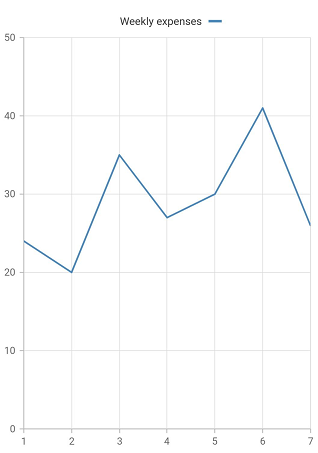
Tooltip
Right-to-left rendering is applicable for tooltip elements. Here, the tooltip content renders first, followed by that the marker on the right. By default, the tooltip content will be point.x : point.y, in RTL rendering the tooltip content will be point.y : point.x. There will not be any change in the header content. If you wish the format to be applied as it is despite RTL rendering in this case, you can make use of onTooltipRender callback.
late TooltipBehavior _tooltipBehavior;
@override
void initState(){
_tooltipBehavior = TooltipBehavior(enable: true);
super.initState();
}
@override
Widget build(BuildContext context) {
final List<ChartData> chartData = <ChartData>[
ChartData(1, 24),
ChartData(2, 20),
ChartData(3, 35),
ChartData(4, 27),
ChartData(5, 30),
ChartData(6, 41),
ChartData(7, 26)
];
return Scaffold(
body: Directionality(
textDirection: TextDirection.rtl,
child: SfCartesianChart(
tooltipBehavior: _tooltipBehavior,
series: <CartesianSeries<ChartData, int>>[
LineSeries<ChartData, int>(
name: 'Weekly expenses',
dataSource: chartData,
xValueMapper: (ChartData data, _) => data.x,
yValueMapper: (ChartData data, _) => data.y,
)
]
)
)
);
}
class ChartData {
ChartData(this.x, this.y);
final int x;
final int y;
}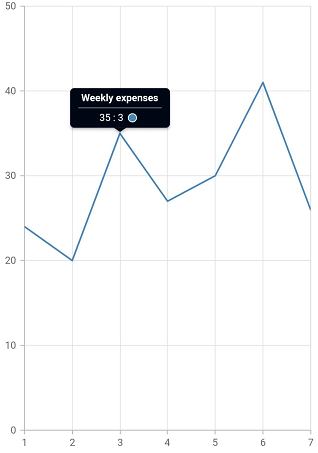
Trackball
Right-to-left rendering is applicable for trackball tooltip elements.
- The trackball tooltip will render on the right side of the trackball line in LTR rendering if adequate space is available else will be moved to the left.
- The trackball tooltip will render on the left side of the trackball line in RTL rendering if adequate space is available else moved to the right and this is the default behavior.
late TrackballBehavior _trackballBehavior;
@override
void initState() {
_trackballBehavior = TrackballBehavior(enable: true);
super.initState();
}
@override
Widget build(BuildContext context) {
final List<ChartData> chartData = <ChartData>[
ChartData(1, 24),
ChartData(2, 20),
ChartData(3, 35),
ChartData(4, 27),
ChartData(5, 30),
ChartData(6, 41),
ChartData(7, 26)
];
return Scaffold(
body: Directionality(
textDirection: TextDirection.rtl,
child: SfCartesianChart(
trackballBehavior: _trackballBehavior,
series: <CartesianSeries<ChartData, int>>[
LineSeries<ChartData, int>(
dataSource: chartData,
xValueMapper: (ChartData data, _) => data.x,
yValueMapper: (ChartData data, _) => data.y,
)
]
)
)
);
}
class ChartData {
ChartData(this.x, this.y);
final int x;
final int y;
}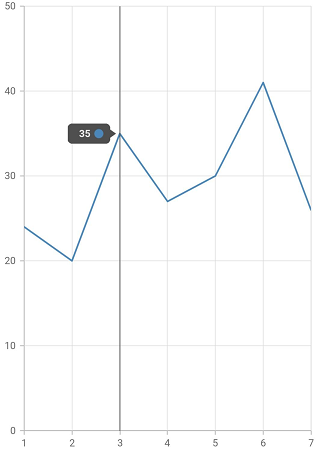
In addition, if you want the chart series and axis to look like it is rendering from right to left direction, set the opposedPosition property in primaryYAxis to true and isInversed property in primaryXAxis to true.
@override
Widget build(BuildContext context) {
final List<ChartData> chartData = <ChartData>[
ChartData(1, 24),
ChartData(2, 20),
ChartData(3, 35),
ChartData(4, 27),
ChartData(5, 30),
ChartData(6, 41),
ChartData(7, 26)
];
return Scaffold(
body: SfCartesianChart(
primaryXAxis: NumericAxis(
isInversed: true,
),
primaryYAxis: NumericAxis(
opposedPosition: true,
),
series: <CartesianSeries<ChartData, int>>[
LineSeries<ChartData, int>(
dataSource: chartData,
xValueMapper: (ChartData data, _) => data.x,
yValueMapper: (ChartData data, _) => data.y,
)
]
)
);
}
class ChartData {
ChartData(this.x, this.y);
final int x;
final int y;
}