Annotation in Flutter Cartesian Charts (SfCartesianChart)
31 Jul 202524 minutes to read
Chart supports annotations which, allows you to mark the specific area of interest in the chart area. You can add custom widgets using this annotations feature as depicted below.
@override
Widget build(BuildContext context) {
return Scaffold(
body: SafeArea(
child: Center(
child: Container(
child: SfCartesianChart(
primaryXAxis: CategoryAxis(),
annotations: <CartesianChartAnnotation>[
CartesianChartAnnotation(
widget:
Container(
child: const Text('Annotation')
),
coordinateUnit: CoordinateUnit.point,
x: 'USA',
y: 20
)
]
)
)
)
)
);
}
Positioning the annotation
The x and y values can be specified with axis units or pixel units or percentage units, and these can be identified by using coordinateUnit property. When logicalPixel is specified, the annotation will be placed with respect to pixel values. When point is specified, the annotation will be placed with respect to series point values.
Positioning based on coordinateUnit as point
To position the annotation based on axis, set the x and y properties based on axis range values, and set the coordinateUnit value as CoordinateUnit.point.
@override
Widget build(BuildContext context) {
return Scaffold(
body: SafeArea(
child: Center(
child: Container(
child: SfCartesianChart(
annotations: <CartesianChartAnnotation>[
CartesianChartAnnotation(
widget: Container(
child: const Text('Text')
),
coordinateUnit: CoordinateUnit.point,
// x position of annotation
x: 20,
// y position of annotation
y: 40
)
]
)
)
)
)
);
}Positioning based on coordinateUnit as pixels
To position the annotation based on the pixel values, set the CoordinateUnit value as CoordinateUnit.logicalPixel, and the pixel values in x and y properties of annotation as shown in the following code snippet.
@override
Widget build(BuildContext context) {
return Scaffold(
body: SafeArea(
child: Center(
child: Container(
child: SfCartesianChart(
primaryXAxis: CategoryAxis(),
annotations: <CartesianChartAnnotation>[
CartesianChartAnnotation(
widget: Container(
child: const Text('Text')
),
// Coordinate unit type
coordinateUnit: CoordinateUnit.logicalPixel,
x: 150,
y: 200
)
]
)
)
)
)
);
}![]()
Positioning based on coordinateUnit as percentage
To position the annotation based on the percentage values, set the CoordinateUnit value as CoordinateUnit.percentage, and the percentage values in x and y properties of annotation as shown in the following code snippet.
@override
Widget build(BuildContext context) {
const List<ChartData> chartData = [
ChartData('IND', 24),
ChartData('AUS', 20),
ChartData('USA', 27),
ChartData('DEU', 57),
ChartData('ITA', 30),
ChartData('UK', 41),
];
return Scaffold(
body: Center(
child: SfCartesianChart(
primaryXAxis: CategoryAxis(interval: 1),
annotations: const <CartesianChartAnnotation>[
CartesianChartAnnotation(
coordinateUnit: CoordinateUnit.percentage,
region: AnnotationRegion.plotArea,
widget: Text('Annotation With Percentage',
style: TextStyle(
fontSize: 14,
)),
x: '50%',
y: '50%'
)
],
series: <CartesianSeries<ChartData, String>>[
ColumnSeries<ChartData, String>(
dataSource: chartData,
xValueMapper: (ChartData data, _) => data.x,
yValueMapper: (ChartData data, _) => data.y)
]
),
)
);
}
class ChartData {
const ChartData(this.x, this.y);
final String x;
final int y;
}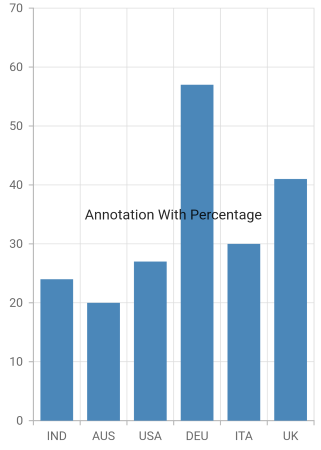
Positioning based on region
Annotations can be placed with respect to either AnnotationRegion.plotArea or AnnotationRegion.chart using region property.
@override
Widget build(BuildContext context) {
return Scaffold(
body: SafeArea(
child: Center(
child: Container(
child: SfCartesianChart(
annotations: <CartesianChartAnnotation>[
CartesianChartAnnotation(
widget: Container(
child: const Text('Text')
),
region: AnnotationRegion.chartArea,
coordinateUnit: CoordinateUnit.logicalPixel,
x: 150,
y: 200
)
]
)
)
)
)
);
}Alignment of annotation
CartesianChartAnnotation can be aligned to center, near and far using the horizontalAlignment and verticalAlignment properties of annotation.
The following code example demonstrates how to set the horizontalAlignment for annotation
@override
Widget build(BuildContext context) {
return Scaffold(
body: SafeArea(
child: Center(
child: Container(
child: SfCartesianChart(
annotations: <CartesianChartAnnotation>[
CartesianChartAnnotation(
widget: Container(
child: const Text('Text')
),
region: AnnotationRegion.chartArea,
coordinateUnit: CoordinateUnit.logicalPixel,
x: 150,
y: 200,
horizontalAlignment: ChartAlignment.near,
)
]
)
)
)
)
);
}Adding multiple annotations
You can add multiple annotations to the Chart by adding multiple widgets to the annotations property as depicted in below code snippet.
@override
Widget build(BuildContext context) {
return Scaffold(
body: SafeArea(
child: Center(
child: Container(
child: SfCartesianChart(
primaryXAxis: CategoryAxis(),
primaryYAxis: NumericAxis(interval: 5),
annotations: <CartesianChartAnnotation>[
// first annotation
CartesianChartAnnotation(
widget: Container(child: const Text('High')),
coordinateUnit: CoordinateUnit.point,
x: 'China',
y: 6,
),
// second annotation
CartesianChartAnnotation(
widget: Container(child: const Text('Low')),
coordinateUnit: CoordinateUnit.point,
x: 'Japan',
y: 6)
],
series: <CartesianSeries<ChartData, String>>[
StepLineSeries<ChartData, String>(
dataSource: <ChartData>[
ChartData('UK', 6),
ChartData('China', 11),
ChartData('USA', 20),
ChartData('Japan', 14),
ChartData('France', 10)
],
xValueMapper: (ChartData data, _) => data.x,
yValueMapper: (ChartData data, _) => data.y)
]
)
)
)
)
);
}
class ChartData {
ChartData(this.x, this.y);
final String x;
final double y;
}![]()
Adding annotation for multiple axes
When there are multiple axes in the chart, annotation can be added for a particular axis by using the xAxisName and yAxisName properties. It is shown in the below code snippet.
@override
Widget build(BuildContext context) {
final List<ChartData> chartData = [
ChartData(10, 17, 132),
ChartData(20, 34, 134),
ChartData(30, 24, 124),
ChartData(40, 30, 130),
ChartData(50, 10, 110)
];
return Scaffold(
body: SafeArea(
child: Center(
child: Container(
child: SfCartesianChart(
primaryXAxis: NumericAxis(),
annotations: <CartesianChartAnnotation>[
CartesianChartAnnotation(
widget: Container(child: const Text('Low')),
coordinateUnit: CoordinateUnit.point,
x: 15,
y: 50
),
CartesianChartAnnotation(
widget: Container(child: const Text('High')),
coordinateUnit: CoordinateUnit.point,
x: 35,
y: 130,
yAxisName: 'YAxis' // Refers to the additional axis
)
],
primaryYAxis: NumericAxis(minimum: 0, maximum: 80),
axes: <ChartAxis>[
NumericAxis(name: 'YAxis', opposedPosition: true)
],
series: <CartesianSeries>[
ColumnSeries<ChartData, double>(
dataSource: chartData,
xValueMapper: (ChartData data, _) => data.x,
yValueMapper: (ChartData data, _) => data.y
),
ColumnSeries<ChartData, double>(
dataSource: chartData,
xValueMapper: (ChartData data, _) => data.x,
yValueMapper: (ChartData data, _) => data.y2,
yAxisName: 'YAxis'
)
]
)
)
)
)
);
}
class ChartData {
ChartData(this.x, this.y, this.y2);
final double x;
final double y;
final double y2;
}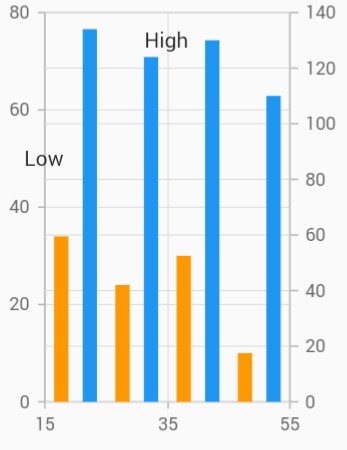
Chart with watermark
Chart supports watermark which allows you to mark the specific area of interest in the chart area. You can add the custom widgets and watermarks using this annotations feature as depicted below.
@override
Widget build(BuildContext context) {
return Scaffold(
body: SafeArea(
child: Center(
child: Container(
child: SfCartesianChart(
primaryXAxis: CategoryAxis(labelPlacement: LabelPlacement.betweenTicks),
annotations: <CartesianChartAnnotation>[
CartesianChartAnnotation(
widget: Container(
child: const Text(
'€ - \$ ',
style: TextStyle(
color: Color.fromRGBO(216, 225, 227, 1),
fontWeight: FontWeight.bold,
fontSize: 80),
),
),
coordinateUnit: CoordinateUnit.point,
region: AnnotationRegion.chart,
x: 'apr',
y: 38,
)
],
series: <CartesianSeries<ChartData, String>>[
LineSeries<ChartData, String>(
dataSource: <ChartData>[
ChartData('jan', 21),
ChartData('feb', 24),
ChartData('mar', 36),
ChartData('apr', 38),
ChartData('may', 54),
ChartData('jun', 54),
ChartData('jul', 70),
],
xValueMapper: (ChartData data, _) => data.x,
yValueMapper: (ChartData data, _) => data.y),
],
)
)
)
)
);
}
class ChartData {
ChartData(this.x, this.y);
final String x;
final double y;
}
Note:
chartDatain the above code snippets is a class type list and holds the data for binding to the chart series. Refer Bind data source topic for more details.