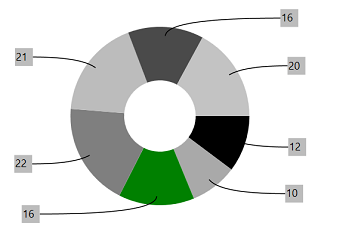Empty Points in WPF Charts (SfChart)
6 Jan 202515 minutes to read
The data collection that is passed to the chart can have NaN or Null values that are considered as empty points. The empty point can be defined as in the below code example.
Fruits.Add(new Model() { FruitName = "Mango", People = 5 });
Fruits.Add(new Model() { FruitName = "Apple", People = 27 });
Fruits.Add(new Model() { FruitName = "Orange", People = Double.NaN });
Fruits.Add(new Model() { FruitName = "Grapes", People = 15 });
Fruits.Add(new Model() { FruitName = "Banana", People = 5 });
Fruits.Add(new Model() { FruitName = "Blueberry", People = 20 });By default, ShowEmptyPoints property is false. So the empty points will not be render as in below screenshots:
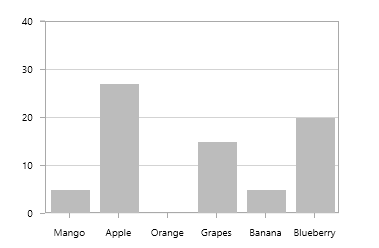
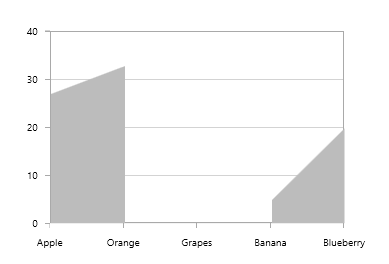
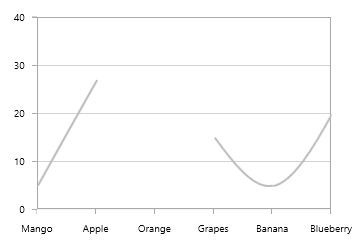
Display Empty Points
You can show these empty points by setting the ShowEmptyPoints property as True. So we need to define the value for this empty points and that can be defined using EmptyPointValue property.
This is an enum property having the following values:
-
Zero- Replace all the empty points with zero (0), this is the default value. -
Average- Replace all the empty points with average value.
The following code examples shows how to display the empty points:
<chart:LineSeries XBindingPath="FruitName" Interior="#BCBCBC" YBindingPath="People"
ShowEmptyPoints="True" ItemsSource="{Binding Fruits}" >
<chart:LineSeries.AdornmentsInfo>
<chart:ChartAdornmentInfo ShowLabel="True" LabelPosition="Auto"/>
</chart:LineSeries.AdornmentsInfo>
</chart:LineSeries>LineSeries series = new LineSeries()
{
ItemsSource = new ViewModel().Fruits,
XBindingPath = "FruitName",
YBindingPath = "People",
ShowEmptyPoints = true,
Interior = new SolidColorBrush(Color.FromRgb(0xBC, 0xBC, 0xBC))
};
ChartAdornmentInfo adornmentInfo = new ChartAdornmentInfo()
{
ShowLabel = true,
LabelPosition = AdornmentsLabelPosition.Auto
};
series.AdornmentsInfo = adornmentInfo;
chart.Series.Add(series);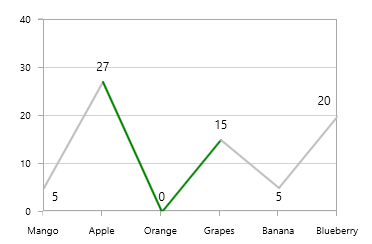
Since the EmptyPointValue as Zero by default, it will draw a line to 0 when we set ShowEmptyPoint as True.
The following code example shows the EmptyPointValue as Average:
<chart:LineSeries XBindingPath="FruitName" Interior="#BCBCBC" YBindingPath="People"
ShowEmptyPoints="True" EmptyPointValue="Average" ItemsSource="{Binding Fruits}" >
<chart:LineSeries.AdornmentsInfo>
<chart:ChartAdornmentInfo ShowLabel="True" LabelPosition="Auto"/>
</chart:LineSeries.AdornmentsInfo>
</chart:LineSeries>LineSeries series = new LineSeries()
{
ItemsSource = new ViewModel().Fruits,
XBindingPath = "FruitName",
YBindingPath = "People",
ShowEmptyPoints = true,
EmptyPointValue = EmptyPointValue.Average,
Interior = new SolidColorBrush(Color.FromRgb(0xBC, 0xBC, 0xBC))
};
ChartAdornmentInfo adornmentInfo = new ChartAdornmentInfo()
{
ShowLabel = true,
LabelPosition = AdornmentsLabelPosition.Auto
};
series.AdornmentsInfo = adornmentInfo;
chart.Series.Add(series);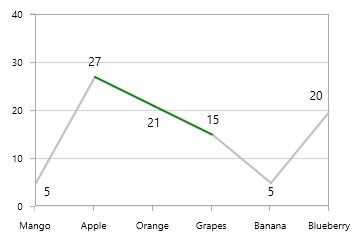
Customizing Empty Points
You can customize the empty points using EmptyPointStyle property. The following are the values of EmptyPointStyle:
-
Interior- Used to define the custom brush for the empty points. -
Symbol- Used to add symbols for the empty points. -
SymbolAndInterior- This is similar to Symbol, which includes empty point brush also.
Interior
This option fills an interior indicating the empty points and this custom brush can be defined using the EmptyPointInterior property.
The following code example illustrates the use of EmptyPointStyle and EmptyPointInterior:
<chart:ColumnSeries ItemsSource="{Binding EmptyPointDatas}" Interior="#bcbcbc" XBindingPath="Category"
YBindingPath="Value" ShowEmptyPoints="True"/>ColumnSeries series = new ColumnSeries()
{
ItemsSource = new ViewModel().EmptyPointDatas,
XBindingPath = "Category",
YBindingPath = "Value",
ShowEmptyPoints = true,
Interior = new SolidColorBrush(Color.FromRgb(0xBC, 0xBC, 0xBC))
};
chart.Series.Add(series);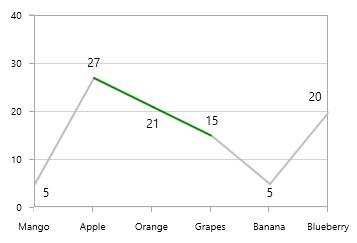
NOTE
This is the default value for
EmptyPointStyle. So when you enable empty points usingShowEmptyPoints, empty point segment render with thisEmptyPointInterior.
Symbol
This option is used to add Symbol for the empty points as in the below code example.
<chart:LineSeries XBindingPath="FruitName" Interior="#BCBCBC" YBindingPath="People"
ShowEmptyPoints="True" EmptyPointValue="Average" EmptyPointStyle="Symbol" ItemsSource="{Binding Fruits}" >
<chart:LineSeries.AdornmentsInfo>
<chart:ChartAdornmentInfo ShowLabel="True" LabelPosition="Auto"/>
</chart:LineSeries.AdornmentsInfo>
</chart:LineSeries>LineSeries series = new LineSeries()
{
ItemsSource = new ViewModel().Fruits,
XBindingPath = "FruitName",
YBindingPath = "People",
ShowEmptyPoints = true,
EmptyPointValue = EmptyPointValue.Average,
EmptyPointStyle = EmptyPointStyle.Symbol,
Interior = new SolidColorBrush(Color.FromRgb(0xBC, 0xBC, 0xBC))
};
ChartAdornmentInfo adornmentInfo = new ChartAdornmentInfo()
{
ShowLabel = true,
LabelPosition = AdornmentsLabelPosition.Auto
};
series.AdornmentsInfo = adornmentInfo;
chart.Series.Add(series);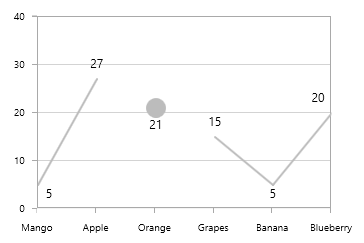
Symbol and Interior
This option combines above two options, which draw a symbol with defined EmptyPointInterior. The following code example shows the use of this value.
<chart:LineSeries XBindingPath="FruitName" Interior="#BCBCBC" YBindingPath="People"
ShowEmptyPoints="True" EmptyPointValue="Average" EmptyPointStyle="SymbolAndInterior"
EmptyPointInterior="Red" ItemsSource="{Binding Fruits}" >
<chart:LineSeries.AdornmentsInfo>
<chart:ChartAdornmentInfo ShowLabel="True" LabelPosition="Auto"/>
</chart:LineSeries.AdornmentsInfo>
</chart:LineSeries>LineSeries series = new LineSeries()
{
ItemsSource = new ViewModel().Fruits,
XBindingPath = "FruitName",
YBindingPath = "People",
ShowEmptyPoints = true,
EmptyPointValue = EmptyPointValue.Average,
EmptyPointStyle = EmptyPointStyle.SymbolAndInterior,
EmptyPointInterior = new SolidColorBrush(Colors.Red),
Interior = new SolidColorBrush(Color.FromRgb(0xBC, 0xBC, 0xBC))
};
ChartAdornmentInfo adornmentInfo = new ChartAdornmentInfo()
{
ShowLabel = true,
LabelPosition = AdornmentsLabelPosition.Auto
};
series.AdornmentsInfo = adornmentInfo;
chart.Series.Add(series);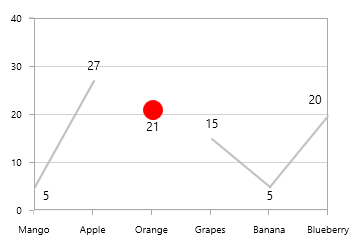
Custom Symbol
You can add any custom shape for the empty point symbol. The following code example shows how to add your custom shapes:
<syncfusion:SfChart x:Name="chart">
<syncfusion:SfChart.Resources>
<DataTemplate x:Key="symbolTemplate">
<Canvas>
<Grid Canvas.Left="{Binding X}" Canvas.Top="{Binding Y}" >
<Ellipse StrokeDashArray="1,1" Height="50"
Width="50" Stroke="Gray" StrokeThickness="2"
Margin="-15,-15,0,0" Fill="Transparent"/>
<Ellipse StrokeDashArray="1,3" Height="35" Width="35"
Stroke="Gray" StrokeThickness="2" Margin="-15,-15,0,0"
Fill="LightGray"/>
</Grid>
</Canvas>
</DataTemplate>
</syncfusion:SfChart.Resources>
<syncfusion:LineSeries XBindingPath="XValue" Interior="#BCBCBC"
YBindingPath="YValue" ShowEmptyPoints="True"
EmptyPointValue="Average" EmptyPointStyle="Symbol"
EmptyPointInterior="Red" ItemsSource="{Binding Data}"
EmptyPointSymbolTemplate="{StaticResource symbolTemplate}"/>
</syncfusion:SfChart>LineSeries series = new LineSeries()
{
ItemsSource = new ViewModel().Fruits,
XBindingPath = "FruitName",
YBindingPath = "People",
Interior = new SolidColorBrush(Color.FromRgb(0xBC, 0xBC, 0xBC)),
ShowEmptyPoints = true,
EmptyPointValue = EmptyPointValue.Average,
EmptyPointStyle = EmptyPointStyle.Symbol,
EmptyPointInterior =new SolidColorBrush(Colors.Red),
EmptyPointSymbolTemplate = chart.Resources["symbolTemplate"] as DataTemplate
};
chart.Series.Add(series);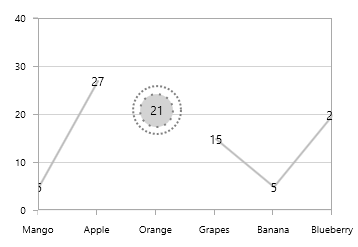
EmptyPoints and Series
The following section illustrates few chart types and its behavior with EmptyPoints.
ColumnSeries with EmptyPoint as Average
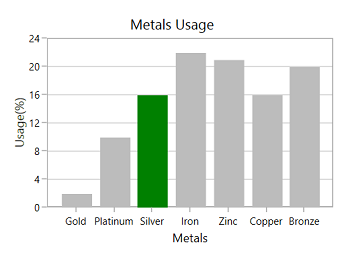
SplineSeries with EmptyPoint as Average
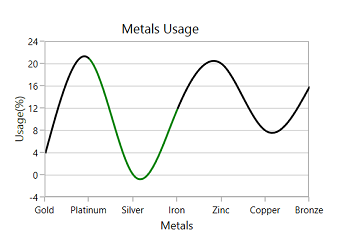
Accumulation Series with EmptyPoint as Average