Exporting in WPF Charts (SfChart)
21 Jul 20252 minutes to read
Chart can be exported into image format. The following are the supported image formats:
- JPEG or JPG
- JPG-XR
- GIF
- PNG
- BMP
- TIFF
The following screenshot illustrates the chart, which has to be exported.
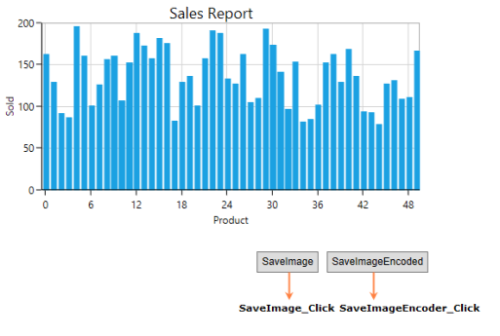
Methods
Chart contains the following overloading methods for saving a chart as an image.
Save(string filename)
This method will export chart to the specified location with the given name. By default, i.e., if you didn’t mention any specific location. It will be exported to “../bin/debug” location.
The following code examples illustrates the usage of this method:
private void SaveImage_Click(object sender, RoutedEventArgs e)
{
this.SampleChart.Save("ExportedChart"); //Save in Debug location
this.SampleChart.Save("D:\\Pictures\\Test\\ExportedChart"); //Save in ‘D:\Picture\Test’ location.
}TIPS
We can change the image formats in above code by changing its extension as .jpg, .tiff, etc.
Save(Stream stream, BitmapEncoder imgEncoderID)
This helps to export the chart to any stream as in below code example.
private void SaveImageEncoder_Click(object sender, RoutedEventArgs e)
{
SaveFileDialog sfd = new SaveFileDialog();
sfd.Filter = "Bitmap(*.bmp)|*.bmp|JPEG(*.jpg,*.jpeg)|*.jpg;*.jpeg|Gif (*.gif)|*.gif|PNG(*.png)|*.png|TIFF(*.tif,*.tiff)|*.tif|All files (*.*)|*.*";
if (sfd.ShowDialog() == true)
{
using (Stream fs = sfd.OpenFile())
{
SampleChart.Save(fs, new PngBitmapEncoder());
}
}
}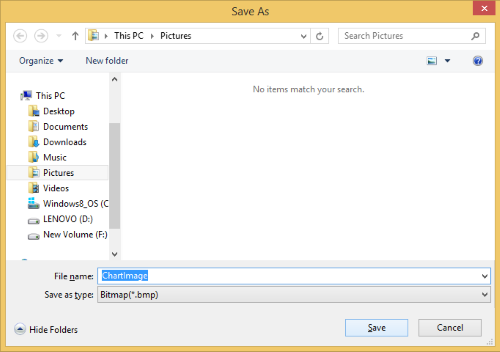
The image will be saved in the specified location in the SaveFileDialog.
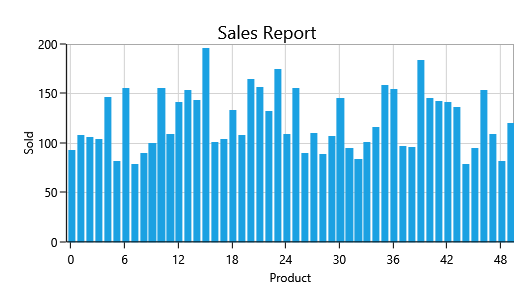
Export SfChart to image without rendering in UI
You can export the chart to image without rendering in UI by setting the chart to RootVisual in HwndSource and passing HwndSourceParameters to the HwndSource. The following code snippet demonstrates this.
static IntPtr ApplicationMessageFilter(IntPtr hwnd, int message, IntPtr wParam, IntPtr lParam, ref bool handled)
{
return IntPtr.Zero;
}
HwndSourceParameters sourceParameters = new HwndSourceParameters();
sourceParameters.HwndSourceHook = ApplicationMessageFilter;
HwndSource source = new HwndSource(sourceParameters);
source.RootVisual = chart;
//Save chart
chart.Save("Chart.png");NOTE
You can refer to our WPF Charts feature tour page for its groundbreaking feature representations. You can also explore our WPF Charts example to knows various chart types and how to easily configured with built-in support for creating stunning visual effects.