Striplines in WPF Charts (SfChart)
21 Jul 202517 minutes to read
SfChart allows you to add Striplines to the chart, which shades the specific region or range in the plot area background at regular or custom intervals.
Positioning the Striplines
SfChart provides Start and Width property for defining the Stripline start and end range. These values correspond to the axis values (or range). The Stripline can be filled using brush set in Background property.
<syncfusion:SfChart.SecondaryAxis>
<syncfusion:NumericalAxis >
<syncfusion:NumericalAxis.StripLines>
<syncfusion:ChartStripLine Start="20" Width="10" Background="#BCBCBC"/>
</syncfusion:NumericalAxis.StripLines>
</syncfusion:NumericalAxis>
</syncfusion:SfChart.SecondaryAxis>NumericalAxis axis = new NumericalAxis();
ChartStripLine stripline = new ChartStripLine()
{
Start = 20, Width = 10,
Background = new SolidColorBrush(Color.FromRgb(0xBC, 0xBC, 0xBC))
};
axis.StripLines.Add(stripline);
chart.SecondaryAxis = axis;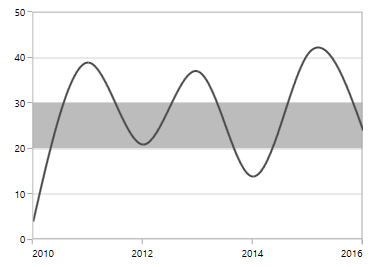
Position based on device coordinates
You can specify the stripline width in pixel by enabling IsPixelWidth Boolean property. By default, this property value is false.
The following code example illustrates the positioning of stripline based on pixels.
<syncfusion:SfChart.SecondaryAxis>
<syncfusion:NumericalAxis >
<syncfusion:NumericalAxis.StripLines>
<syncfusion:ChartStripLine Start="20" Width="10"
IsPixelWidth="True" Background="#BCBCBC"/>
</syncfusion:NumericalAxis.StripLines>
</syncfusion:NumericalAxis>
</syncfusion:SfChart.SecondaryAxis>NumericalAxis axis = new NumericalAxis();
ChartStripLine stripline = new ChartStripLine()
{
Start = 20, Width = 10,
IsPixelWidth = true,
Background = new SolidColorBrush(Color.FromRgb(0xBC, 0xBC, 0xBC))
};
axis.StripLines.Add(stripline);
chart.SecondaryAxis = axis;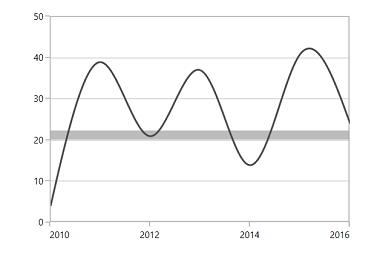
Label
We can define any text inside the stripline using Label property. Also SfChart provides various customization options for this label like alignment, templates, etc.
The LabelHorizontalAlignment and LabelVerticalAlignment property can be used for positioning the labels inside the stripline.
<syncfusion:SfChart.SecondaryAxis>
<syncfusion:NumericalAxis>
<syncfusion:NumericalAxis.StripLines>
<syncfusion:ChartStripLine Start="10" Width="10"
Label="Stock Price"
LabelHorizontalAlignment="Center"
LabelVerticalAlignment="Top"
Background="#BCBCBC"/>
</syncfusion:NumericalAxis.StripLines>
</syncfusion:NumericalAxis>
</syncfusion:SfChart.SecondaryAxis>NumericalAxis axis = new NumericalAxis();
ChartStripLine stripline = new ChartStripLine()
{
Start = 20, Width = 10,
Label = "Stock Price",
LabelHorizontalAlignment = HorizontalAlignment.Center,
LabelVerticalAlignment = VerticalAlignment.Top,
Background = new SolidColorBrush(Color.FromRgb(0xBC, 0xBC, 0xBC))
};
axis.StripLines.Add(stripline);
chart.SecondaryAxis = axis;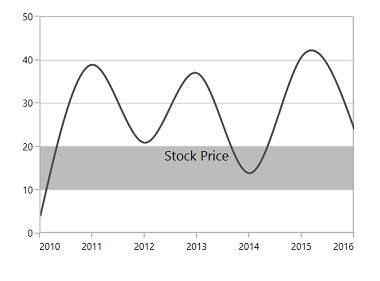
Rotating the label
The label can be rotated to the specified angle using LabelAngle property. The following code example explains the rotation of stripline label:
<syncfusion:SfChart.SecondaryAxis>
<syncfusion:NumericalAxis>
<syncfusion:NumericalAxis.StripLines>
<syncfusion:ChartStripLine Start="10" Width="20"
Label="Stock Price"
LabelAngle="-45"
Background="#BCBCBC"/>
</syncfusion:NumericalAxis.StripLines>
</syncfusion:NumericalAxis>
</syncfusion:SfChart.SecondaryAxis>NumericalAxis axis = new NumericalAxis();
ChartStripLine stripline = new ChartStripLine()
{
Start = 20, Width = 10,
Label = "Stock Price",
LabelAngle = -45,
Background = new SolidColorBrush(Color.FromRgb(0xBC, 0xBC, 0xBC))
};
axis.StripLines.Add(stripline);
chart.SecondaryAxis = axis;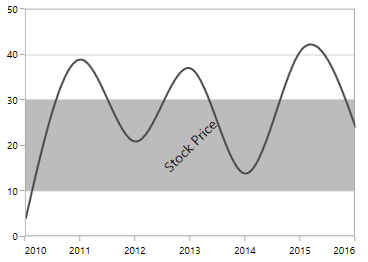
NOTE
Here, Start and Width of the stripline as adjusted based on the rotation angle. Stripline won’t adjust its range based on the stripline angle.
Template support for the label
LabelTemplate property allows you to define the data template for the stripline label like the following code example.
<syncfusion:SfChart x:Name="chart">
<syncfusion:SfChart.Resources>
<DataTemplate x:Key="labelTemplate">
<Border Background="Gray" CornerRadius="5" >
<TextBlock Text="{Binding }" Foreground="White"
FontStyle="Normal" FontSize="10"
FontWeight="Bold" Margin="3"/>
</Border>
</DataTemplate>
</syncfusion:SfChart.Resources>
<syncfusion:SfChart.PrimaryAxis>
<syncfusion:NumericalAxis>
<syncfusion:NumericalAxis.StripLines>
<syncfusion:ChartStripLine Width="20" Start="10"
Label="Stock Price"
Background="#C3C3C3"
LabelTemplate="{StaticResource labelTemplate}"/>
</syncfusion:NumericalAxis.StripLines>
</syncfusion:NumericalAxis>
</syncfusion:SfChart.PrimaryAxis>
</syncfusion:SfChart>SfChart chart = new SfChart();
chart.PrimaryAxis = new NumericalAxis();
ChartStripLine stripline = new ChartStripLine()
{
Width = 20,
Start = 10,
Label = "Stock Price",
Background =new SolidColorBrush(Color.FromRgb(0xC3,0XC3,0XC3)),
LabelTemplate = chart.Resources["labelTemplate"] as DataTemplate
};
chart.PrimaryAxis.StripLines.Add(stripline);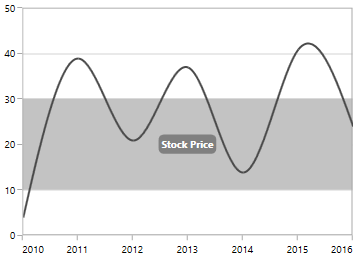
Multiple Striplines
You can add multiple number of striplines in the same axis like the following code example,
<syncfusion:SfChart.SecondaryAxis>
<syncfusion:NumericalAxis >
<syncfusion:NumericalAxis.StripLines>
<syncfusion:ChartStripLine
SegmentStartValue="0"
Width="10"
Start="0" Label="Low" Background="#C3C3C3"/>
<syncfusion:ChartStripLine
Width="10" Start="20"
Label="Average" Background="#C3C3C3"/>
<syncfusion:ChartStripLine
Width="10"
Start="40" Label="High" Background="#C3C3C3"/>
</syncfusion:NumericalAxis.StripLines>
</syncfusion:NumericalAxis>
</syncfusion:SfChart.SecondaryAxis>NumericalAxis axis = new NumericalAxis();
ChartStripLine stripline1 = new ChartStripLine()
{
SegmentStartValue = 0, Start = 0,
Width = 10, Label = "Low",
Background = new SolidColorBrush(Color.FromRgb(0xC3, 0xC3, 0xC3))
};
ChartStripLine stripline2 = new ChartStripLine()
{
Start = 20, Width = 10,
Label = "Average",
Background = new SolidColorBrush(Color.FromRgb(0xC3, 0xC3, 0xC3))
};
ChartStripLine stripline3 = new ChartStripLine()
{
Start = 40,Width = 10,
Label = "High",
Background = new SolidColorBrush(Color.FromRgb(0xC3, 0xC3, 0xC3))
};
axis.StripLines.Add(stripline1);
axis.StripLines.Add(stripline2);
axis.StripLines.Add(stripline3);
chart.SecondaryAxis = axis;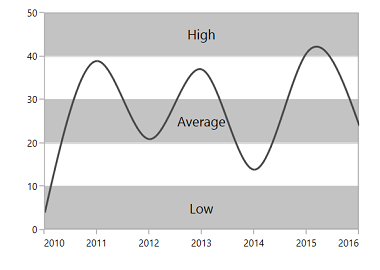
If you want to repeat the same type of stripline at regular intervals, SfChart provides two propertiesRepeatEvery and RepeatUntil.
NOTE
This can be used to fill plot area background alternatively.
<syncfusion:NumericalAxis.StripLines>
<syncfusion:ChartStripLine RepeatEvery="20" RepeatUntil="50"
Width="10" Start="0" Background="#C3C3C3"/>
<syncfusion:ChartStripLine RepeatEvery="20" RepeatUntil="50"
Width="10" Start="10" Background="#A3A3A3"/>
</syncfusion:NumericalAxis.StripLines>NumericalAxis axis = new NumericalAxis();
ChartStripLine stripline1 = new ChartStripLine()
{
RepeatEvery = 20,
RepeatUntil = 50,
Start = 0, Width = 10,
Background = new SolidColorBrush(Color.FromRgb(0xC3, 0xC3, 0xC3))
};
ChartStripLine stripline2 = new ChartStripLine()
{
RepeatEvery = 20,
RepeatUntil = 50,
Start = 10, Width = 10,
Background = new SolidColorBrush(Color.FromRgb(0xA3, 0xA3, 0xA3))
};
axis.StripLines.Add(stripline1);
axis.StripLines.Add(stripline2);
chart.SecondaryAxis = axis;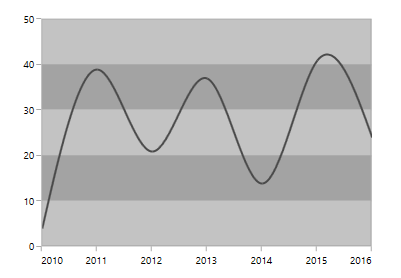
Segmented Stripline
Striplines can also be placed in a particular region with respect to segment. You can enable the segment striplines using IsSegmented property.
So the start and end value of this type of striplines can be defined using SegmentStartValue and SegmentEndValue property.
The following code example demonstrates segmented striplines.
<syncfusion:SfChart.SecondaryAxis>
<syncfusion:NumericalAxis >
<syncfusion:NumericalAxis.StripLines>
<syncfusion:ChartStripLine
IsSegmented="True" SegmentStartValue="0"
Width="10" SegmentEndValue="2"
SegmentAxisName="Segment1"
Start="0" Label="Low" Background="#C3C3C3"/>
<syncfusion:ChartStripLine
IsSegmented="True" SegmentStartValue="2"
SegmentAxisName="Segment2"
Width="10" SegmentEndValue="4" Start="20"
Label="Average" Background="#C3C3C3"/>
<syncfusion:ChartStripLine
IsSegmented="True" SegmentStartValue="4"
Width="10" SegmentEndValue="6"
SegmentAxisName="Segment3"
Start="40" Label="High" Background="#C3C3C3"/>
</syncfusion:NumericalAxis.StripLines>
</syncfusion:NumericalAxis>
</syncfusion:SfChart.SecondaryAxis>NumericalAxis axis = new NumericalAxis();
ChartStripLine stripline1 = new ChartStripLine()
{
IsSegmented = true,
SegmentStartValue = 0,
SegmentEndValue = 2,
SegmentAxisName = "Segment1",
Start = 0, Width = 10,
Label = "Low",
Background = new SolidColorBrush(Color.FromRgb(0xC3, 0xC3, 0xC3))
};
ChartStripLine stripline2 = new ChartStripLine()
{
IsSegmented = true,
SegmentStartValue = 2,
SegmentEndValue = 4,
SegmentAxisName = "Segment2",
Start = 20, Width = 10,
Label = "Average",
Background = new SolidColorBrush(Color.FromRgb(0xC3, 0xC3, 0xC3))
};
ChartStripLine stripline3 = new ChartStripLine()
{
IsSegmented = true,
SegmentStartValue = 4,
SegmentEndValue = 6,
SegmentAxisName = "Segment3",
Start = 40, Width = 10,
Label = "High",
Background = new SolidColorBrush(Color.FromRgb(0xC3, 0xC3, 0xC3))
};
axis.StripLines.Add(stripline1);
axis.StripLines.Add(stripline2);
axis.StripLines.Add(stripline3);
chart.SecondaryAxis = axis;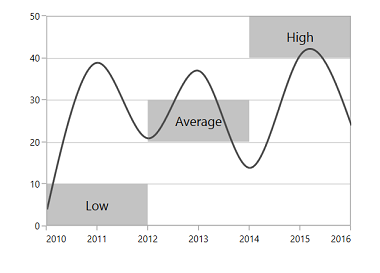
Customization
The background, border brush and border thickness of the stripline can be modified using Background, BorderBrush and BorderThickness properties as in the following code example.
<syncfusion:SfChart.SecondaryAxis>
<syncfusion:NumericalAxis >
<syncfusion:NumericalAxis.StripLines>
<syncfusion:ChartStripLine Start="20" Width="15"
BorderBrush="Black"
BorderThickness="2"
Background="#C3C3C3"/>
</syncfusion:NumericalAxis.StripLines>
</syncfusion:NumericalAxis>
</syncfusion:SfChart.SecondaryAxis>NumericalAxis axis = new NumericalAxis();
ChartStripLine stripline = new ChartStripLine()
{
Start = 20, Width = 15,
BorderThickness = new Thickness(2),
BorderBrush = new SolidColorBrush(Colors.Black),
Background = new SolidColorBrush(Color.FromRgb(0xC3, 0xC3, 0xC3))
};
axis.StripLines.Add(stripline);
chart.SecondaryAxis = axis;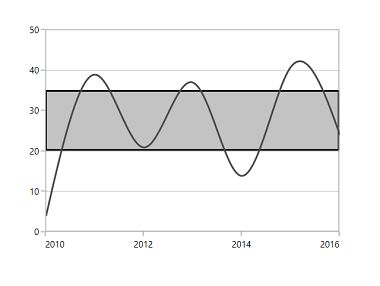
Transparency
You can set the transparency for the striplines using Opacity property as in the following code snippets.
<syncfusion:SfChart.SecondaryAxis>
<syncfusion:NumericalAxis >
<syncfusion:NumericalAxis.StripLines>
<syncfusion:ChartStripLine Start="25" Width="15"
Opacity="0.4" Background="#C3C3C3"/>
</syncfusion:NumericalAxis.StripLines>
</syncfusion:NumericalAxis>
</syncfusion:SfChart.SecondaryAxis>
<syncfusion:SfChart.Watermark>
<syncfusion:Watermark >
<syncfusion:Watermark.Content>
<TextBlock Text="StockValue">
<TextBlock.RenderTransform>
<RotateTransform Angle="345"/>
</TextBlock.RenderTransform>
</TextBlock>
</syncfusion:Watermark.Content>
</syncfusion:SfChart.Watermark>NumericalAxis axis = new NumericalAxis();
ChartStripLine stripline = new ChartStripLine()
{
Start = 25,Width = 15,
Opacity = 0.4,
Background = new SolidColorBrush(Color.FromRgb(0xC3, 0xC3, 0xC3))
};
axis.StripLines.Add(stripline);
chart.SecondaryAxis = axis;
chart.Watermark = new Watermark()
{
HorizontalAlignment = HorizontalAlignment.Center,
VerticalAlignment = VerticalAlignment.Center
};
TextBlock textBlock = new TextBlock();
textBlock.Text = "StockValue";
textBlock.FontSize = 70;
textBlock.RenderTransform = new RotateTransform() { Angle = 345 };
chart.Watermark.Content = textBlock;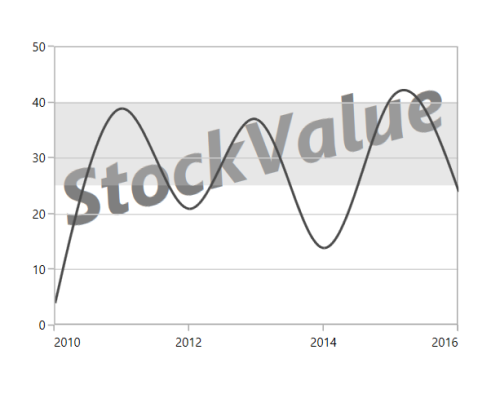
NOTE
You can refer to our WPF Charts feature tour page for its groundbreaking feature representations. You can also explore our WPF Charts example to knows various chart types and how to easily configured with built-in support for creating stunning visual effects.