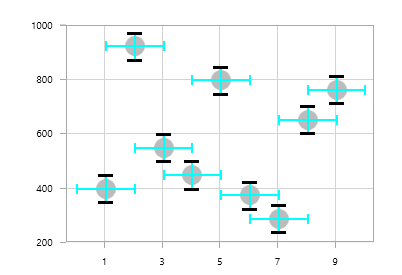ErrorBar in WPF Charts (SfChart)
6 Jan 202514 minutes to read
ErrorBarSeries is used to indicate the errors or uncertainty in reported values. This will find the possible variations in measurements, and in Chart control these values are displayed as data points.
The HorizontalErrorValue and VerticalErrorValue is used to set the error value(variation) to the series.
The following code examples illustrates how to create error bar series:
<chart:ScatterSeries ScatterWidth="20" ScatterHeight="20" Label="Coal"
ItemsSource="{Binding EnergyProductions}" Interior="#BCBCBC"
XBindingPath="ID" YBindingPath="Coal">
</chart:ScatterSeries>
<chart:ErrorBarSeries Name="Errorseries" ItemsSource="{Binding EnergyProductions}"
XBindingPath="ID" YBindingPath="Coal"
VerticalErrorValue="50" HorizontalErrorValue="1" >
</chart:ErrorBarSeries>ScatterSeries series = new ScatterSeries()
{
ItemsSource = new ViewModel().EnergyProductions,
XBindingPath = "ID",
YBindingPath = "Coal",
ScatterWidth = 20,
ScatterHeight = 20,
Label ="Coal",
ListenPropertyChange=true,
Interior = new SolidColorBrush(Color.FromRgb(0xBC, 0xBC, 0XBC))
};
ErrorBarSeries errorBar = new ErrorBarSeries()
{
ItemsSource = new ViewModel().EnergyProductions,
XBindingPath = "ID",
YBindingPath = "Coal",
HorizontalErrorValue = 1,
VerticalErrorValue = 50
};
chart.Series.Add(series);
chart.Series.Add(errorBar);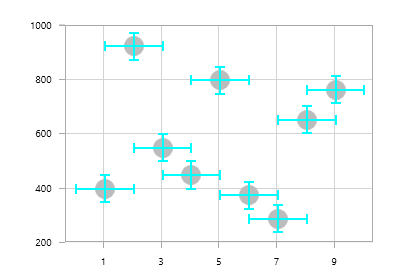
Mode
This Mode property is used to define whether to identify horizontal error or vertical error. By default, the Mode value is Both, which will display both horizontal and vertical error values.
Horizontal
To view horizontal error value, you can set the Mode as Horizontal as shown in the below code example.
<chart:ErrorBarSeries Name="Errorseries" ItemsSource="{Binding EnergyProductions}"
XBindingPath="ID" YBindingPath="Coal"
VerticalErrorValue="50" HorizontalErrorValue="1"
Mode="Horizontal">ErrorBarSeries errorBar = new ErrorBarSeries()
{
ItemsSource = new ViewModel().EnergyProductions,
XBindingPath = "ID",
YBindingPath = "Coal",
HorizontalErrorValue = 1,
VerticalErrorValue = 50,
Mode = ErrorBarMode.Horizontal
};
chart.Series.Add(errorBar);
Vertical
To view vertical error value, you can set the Mode as Vertical as shown in the below code example.
<chart:ErrorBarSeries Name="Errorseries" ItemsSource="{Binding EnergyProductions}"
XBindingPath="ID" YBindingPath="Coal"
VerticalErrorValue="50" HorizontalErrorValue="1"
Mode="Vertical">ErrorBarSeries errorBar = new ErrorBarSeries()
{
ItemsSource = new ViewModel().EnergyProductions,
XBindingPath = "ID",
YBindingPath = "Coal",
HorizontalErrorValue = 1,
VerticalErrorValue = 50,
Mode = ErrorBarMode.Vertical
};
chart.Series.Add(errorBar);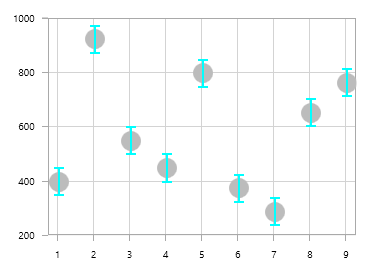
Direction
ErrorBar series allows you to view the horizontal and vertical error values in both positive and negative directions.
Horizontal direction
HorizontalDirection property of ErrorBarSeries allows you to view the horizontal error value in the following type of directions:
-
Both– It indicates the actual data point value along with specific amount of positive and negative error values. -
Minus– It indicates the actual data point value along with specific amount of negative error value. -
Plus– It indicates the actual data point value along with specific amount of positive error value.
Both
The following code illustrates how to set the HorizontalDirection value as both.
<chart:ErrorBarSeries Name="Errorseries" HorizontalDirection="Both">
</chart:ErrorBarSeries>ErrorBarSeries errorBarSeries = new ErrorBarSeries();
errorBarSeries.HorizontalDirection = ErrorBarDirection.Both;
chart.Series.Add(errorBar);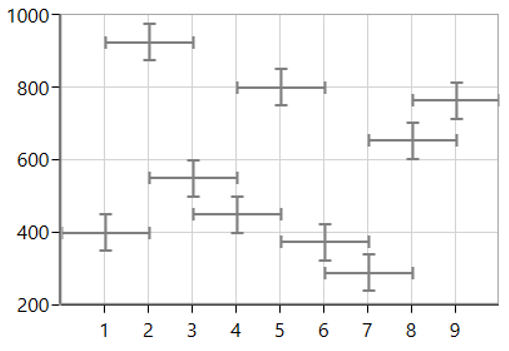
Minus
The following code illustrates how to set the HorizontalDirection value as minus.
<chart:ErrorBarSeries Name="Errorseries" HorizontalDirection="Minus">
</chart:ErrorBarSeries>ErrorBarSeries errorBarSeries = new ErrorBarSeries();
errorBarSeries.HorizontalDirection = ErrorBarDirection.Minus;
chart.Series.Add(errorBar);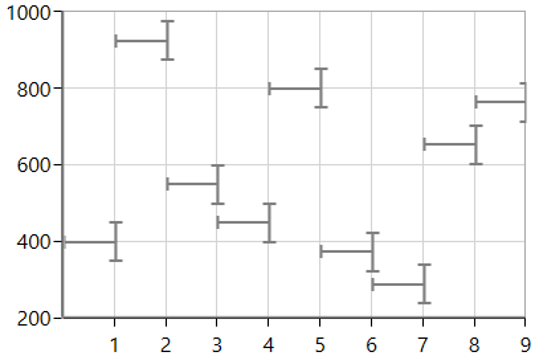
Plus
The following code illustrates how to set the HorizontalDirection value as plus.
<chart:ErrorBarSeries Name="Errorseries" HorizontalDirection="Plus">
</chart:ErrorBarSeries>ErrorBarSeries errorBarSeries = new ErrorBarSeries();
errorBarSeries.HorizontalDirection = ErrorBarDirection.Plus;
chart.Series.Add(errorBar);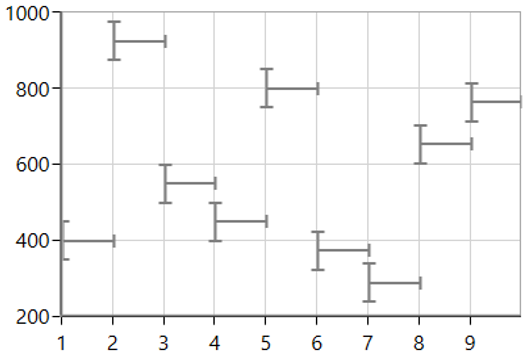
Vertical direction
VerticalDirection property of ErrorBarSeries allows you to view the vertical error value in following type of directions:
- Both - It indicates the actual data point value along with specific amount of positive and negative error values.
- Minus - It indicates the actual data point value along with specific amount of negative error value.
- Plus - It indicates the actual data point value along with specific amount of positive error value.
Both
The following code illustrates how to set the VerticalDirection value as both.
<chart:ErrorBarSeries Name="Errorseries" VerticalDirection="Both" >
</chart:ErrorBarSeries>ErrorBarSeries errorBarSeries = new ErrorBarSeries();
errorBarSeries.VerticalDirection= ErrorBarDirection.Both;
chart.Series.Add(errorBar);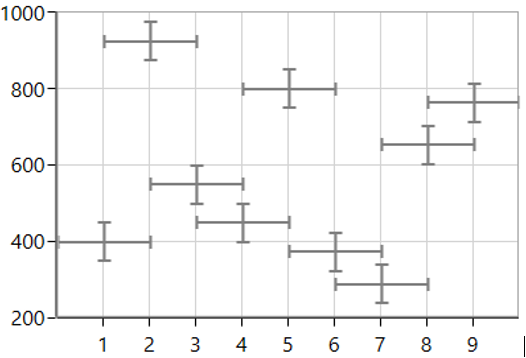
Minus
The following code illustrates how to set the VerticalDirection value as minus.
<chart:ErrorBarSeries Name="Errorseries" VerticalDirection="Minus" >
</chart:ErrorBarSeries>ErrorBarSeries errorBarSeries = new ErrorBarSeries();
errorBarSeries.VerticalDirection= ErrorBarDirection.Minus;
chart.Series.Add(errorBar);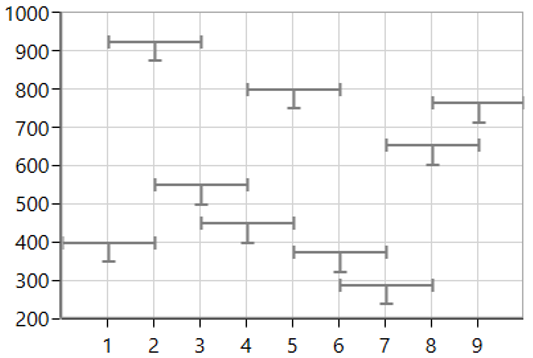
Plus
The following code illustrates how to set the VerticalDirection value as plus.
<chart:ErrorBarSeries Name="Errorseries" VerticalDirection="Plus" >
</chart:ErrorBarSeries>ErrorBarSeries errorBarSeries = new ErrorBarSeries();
errorBarSeries.VerticalDirection= ErrorBarDirection.Plus;
chart.Series.Add(errorBar);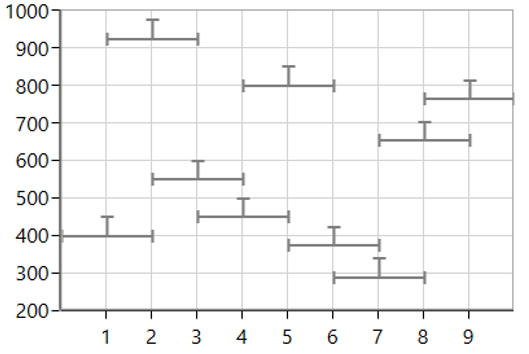
Type
SfChart supports the following type of error bar series.
NOTE
The default error bar series is Fixed.
Fixed
<chart:ErrorBarSeries Name="Errorseries"
ItemsSource="{Binding EnergyProductions}"
XBindingPath="ID"
YBindingPath="Coal"
VerticalErrorValue="40" HorizontalErrorValue="10"
Mode="Both" Type="Fixed">ErrorBarSeries errorBar = new ErrorBarSeries()
{
ItemsSource = new ViewModel().EnergyProductions,
XBindingPath = "ID",
YBindingPath = "Coal",
HorizontalErrorValue = 10,
VerticalErrorValue = 40,
Mode = ErrorBarMode.Both,
Type = ErrorBarType.Fixed
};
chart.Series.Add(errorBar);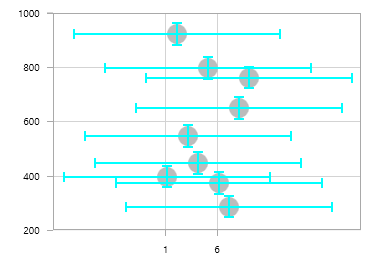
Percentage
<chart:ErrorBarSeries Name="Errorseries"
ItemsSource="{Binding EnergyProductions}"
XBindingPath="ID"
YBindingPath="Coal"
VerticalErrorValue="40" HorizontalErrorValue="10"
Mode="Both" Type="Percentage">ErrorBarSeries errorBar = new ErrorBarSeries()
{
ItemsSource = new ViewModel().EnergyProductions,
XBindingPath = "ID",
YBindingPath = "Coal",
HorizontalErrorValue = 10,
VerticalErrorValue = 40,
Mode = ErrorBarMode.Both,
Type = ErrorBarType.Percentage
};
chart.Series.Add(errorBar);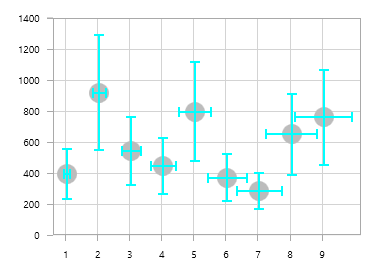
Standard Deviation
<chart:ErrorBarSeries Name="Errorseries"
ItemsSource="{Binding EnergyProductions}"
XBindingPath="ID"
YBindingPath="Coal"
VerticalErrorValue="40" HorizontalErrorValue="10"
Mode="Both" Type="StandardDeviation"/>ErrorBarSeries errorBar = new ErrorBarSeries()
{
ItemsSource = new ViewModel().EnergyProductions,
XBindingPath = "ID",
YBindingPath = "Coal",
HorizontalErrorValue = 10,
VerticalErrorValue = 40,
Mode = ErrorBarMode.Both,
Type = ErrorBarType.StandardDeviation
};
chart.Series.Add(errorBar);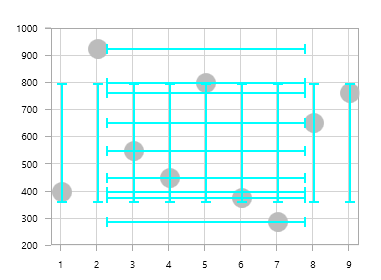
Standard Errors
<chart:ErrorBarSeries Name="Errorseries"
ItemsSource="{Binding EnergyProductions}"
XBindingPath="ID"
YBindingPath="Coal"
VerticalErrorValue="40" HorizontalErrorValue="10"
Mode="Both" Type="StandardErrors"/>ErrorBarSeries errorBar = new ErrorBarSeries()
{
ItemsSource = new ViewModel().EnergyProductions,
XBindingPath = "ID",
YBindingPath = "Coal",
HorizontalErrorValue = 10,
VerticalErrorValue = 40,
Mode = ErrorBarMode.Both,
Type = ErrorBarType.StandardErrors
};
chart.Series.Add(errorBar);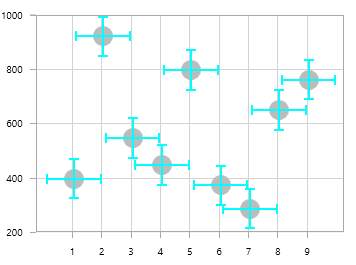
Custom
If the Type is Custom, you have to bind HorizontalErrorPathValue and VerticalErrorPathValue as shown in the below code snippet.
<chart:ErrorBarSeries Name="Errorseries"
ItemsSource="{Binding EnergyProductions}"
XBindingPath="ID"
YBindingPath="Coal"
HorizontalErrorPath="HorizontalErrorValue"
VerticalErrorPath="VerticalErrorValue"
Mode="Both" Type="Custom"/>ErrorBarSeries errorBar = new ErrorBarSeries()
{
ItemsSource = new ViewModel().EnergyProductions,
XBindingPath = "ID",
YBindingPath = "Coal",
HorizontalErrorValue = 10,
VerticalErrorValue = 40,
Mode = ErrorBarMode.Both,
Type = ErrorBarType.Custom
};
chart.Series.Add(errorBar);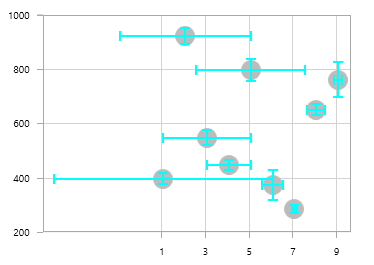
Customization
SfChart provides customization properties for the error bar lines as in the following section.
Line Style
You can define the LineStyle for the error bar lines using HorizontalLineStyle and VerticalLineStyle properties as in the below code examples.
<chart:ErrorBarSeries.HorizontalLineStyle>
<chart:LineStyle Stroke="Black" StrokeThickness="2" >
</chart:LineStyle>
</chart:ErrorBarSeries.HorizontalLineStyle>errorBarSeries.HorizontalLineStyle = new LineStyle()
{
Stroke = new SolidColorBrush(Colors.Black),
StrokeThickness = 2
};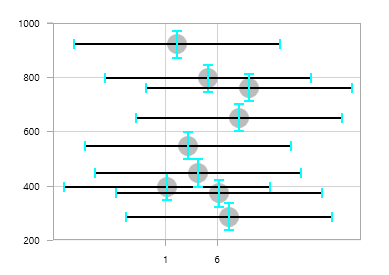
<chart:ErrorBarSeries.VerticalLineStyle>
<chart:LineStyle Stroke="Black" StrokeThickness="2" >
</chart:LineStyle>
</chart:ErrorBarSeries.VerticalLineStyle>errorBarSeries.VerticalLineStyle = new LineStyle()
{
Stroke = new SolidColorBrush(Colors.Black),
StrokeThickness = 2
};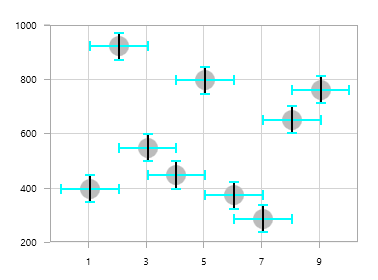
Line Cap Style
ErrorBar line cap can be customized using HorizontalCapLineStyle and VerticalCapLineStyle as in the below code examples.
<chart:ErrorBarSeries.HorizontalCapLineStyle>
<chart:CapLineStyle Stroke="Black" StrokeThickness="2"
LineWidth="10"></chart:CapLineStyle>
</chart:ErrorBarSeries.HorizontalCapLineStyle>errorBarSeries.HorizontalCapLineStyle = new CapLineStyle()
{
Stroke = new SolidColorBrush(Colors.Black),
StrokeThickness = 2,
LineWidth = 10
};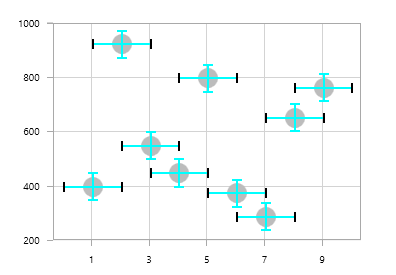
<chart:ErrorBarSeries.VerticalCapLineStyle>
<chart:CapLineStyle Stroke="Black" StrokeThickness="3"
LineWidth="15"></chart:CapLineStyle>
</chart:ErrorBarSeries.VerticalCapLineStyle>errorBarSeries.VerticalCapLineStyle = new CapLineStyle()
{
Stroke = new SolidColorBrush(Colors.Black),
StrokeThickness = 3,
LineWidth = 15
};