Summaries in Windows Forms DataGrid (SfDataGrid)
21 Jan 202524 minutes to read
SfDataGrid provides support to display the concise information about the data objects using summaries. SfDataGrid provides below three different types of summary rows.
- Table Summary – Used to display summary information of table either at top or bottom of SfDataGrid.
- Group Summary – Used to display summary information of data objects in each group.
- Caption Summary – Used to display summary information in the caption of the group.
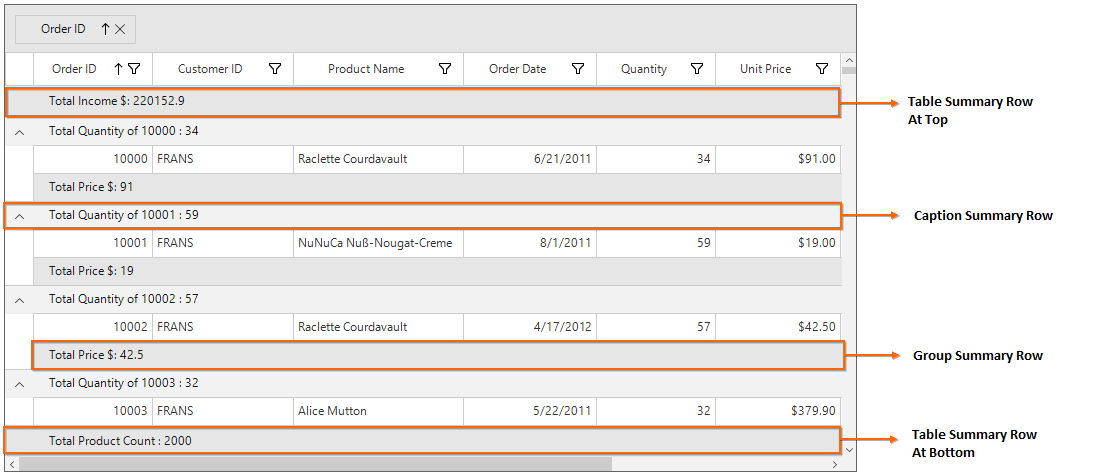
Summary rows are represented by using GridSummaryRow and each GridSummaryRow hold summary information of columns in SummaryColumns property. The SummaryColumns contains the collection ofGridSummaryColumn which carries the name of column, format and its summary aggregate type.
Aggregate Types
The summary aggregate types can be specified by using GridSummaryColumn.SummaryType property and use the built-in function in GridSummaryColumn.Format.
The following are the list of predefined aggregate types and its built-in functions.
|
Aggregate Type |
Built-in function |
| CountAggregate | Count |
| Int32Aggregate | Count, Max, Min, Average and Sum |
| DoubleAggregate | Count, Max, Min, Average and Sum |
| Custom | Used for custom summaries |
Table Summary
The table summary calculates the summary value over all the records. SfDataGrid allows to add any number of table summary rows in top and bottom of SfDataGrid.
Adding Table Summary
Table summary row can be added in SfDataGrid by adding GridTableSummaryRow to SfDataGrid.TableSummaryRows collection.
Displaying Table Summary for Column
Summary information can be displayed in the column by setting GridSummaryRow.ShowSummaryInRow to false and defining summary columns. To calculate summary based on column you must specify the below properties,
- GridSummaryColumn.MappingName – MappingName of the column (Property name of data object).
- GridSummaryColumn.SummaryType – SfDataGrid provides different built-in summary calculation functions for various types.
-
GridSummaryColumn.Format – Used to define format string for summary based on support function name’s in specified SummaryType.
In the below code snippet, table summary is defined forOrderIDcolumn.
GridTableSummaryRow tableSummaryRow1 = new GridTableSummaryRow();
tableSummaryRow1.Name = "TableSummary";
tableSummaryRow1.ShowSummaryInRow = false;
tableSummaryRow1.Position = VerticalPosition.Bottom;
GridSummaryColumn summaryColumn1 = new GridSummaryColumn();
summaryColumn1.Name = "TotalProduct";
summaryColumn1.SummaryType = SummaryType.DoubleAggregate;
summaryColumn1.Format = "Total Product Count : {Sum:c}";
summaryColumn1.MappingName = "ProductName";
tableSummaryRow1.SummaryColumns.Add(summaryColumn1);
this.sfDataGrid1.TableSummaryRows.Add(tableSummaryRow1);Dim tableSummaryRow1 As New GridTableSummaryRow()
tableSummaryRow1.Name = "TableSummary"
tableSummaryRow1.ShowSummaryInRow = False
tableSummaryRow1.Position = VerticalPosition.Bottom
Dim summaryColumn1 As New GridSummaryColumn()
summaryColumn1.Name = "TotalProduct"
summaryColumn1.SummaryType = SummaryType.DoubleAggregate
summaryColumn1.Format = "Total Product Count : {Sum:c}"
summaryColumn1.MappingName = "ProductName"
tableSummaryRow1.SummaryColumns.Add(summaryColumn1)
Me.sfDataGrid1.TableSummaryRows.Add(tableSummaryRow1)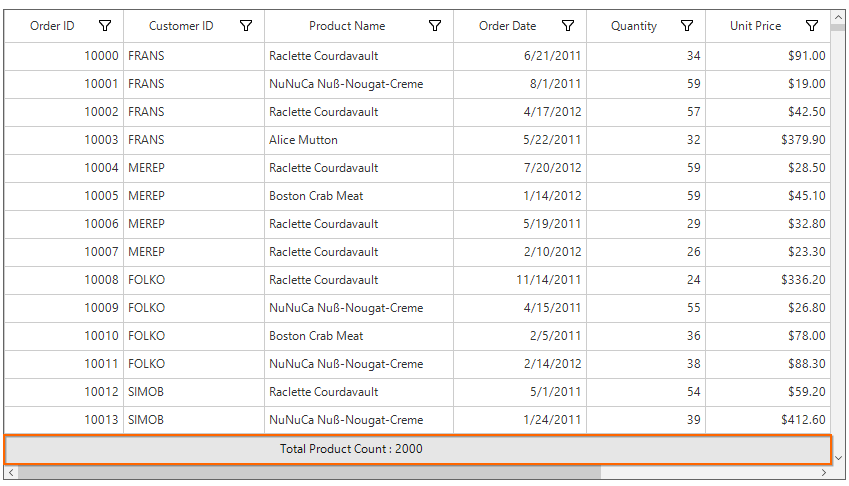
Displaying Table Summary for Row
Summary information can be displayed in row by setting GridSummaryRow.ShowSummaryInRow to true and defining summary columns. GridSummaryRow.Title must set based on GridSummaryColumn.Name property to format summary columns values in row.
GridTableSummaryRow tableSummaryRow1 = new GridTableSummaryRow();
tableSummaryRow1.Name = "TableSummary";
tableSummaryRow1.ShowSummaryInRow = true;
tableSummaryRow1.Title = " Total Product Count: {TotalProduct}";
tableSummaryRow1.Position = VerticalPosition.Bottom;
GridSummaryColumn summaryColumn1 = new GridSummaryColumn();
summaryColumn1.Name = "TotalProduct";
summaryColumn1.SummaryType = SummaryType.DoubleAggregate;
summaryColumn1.Format = "{Count}";
summaryColumn1.MappingName = "ProductName";
tableSummaryRow1.SummaryColumns.Add(summaryColumn1);
this.sfDataGrid1.TableSummaryRows.Add(tableSummaryRow1);Dim tableSummaryRow1 As New GridTableSummaryRow()
tableSummaryRow1.Name = "TableSummary"
tableSummaryRow1.ShowSummaryInRow = True
tableSummaryRow1.Title = " Total Product Count: {TotalProduct}"
tableSummaryRow1.Position = VerticalPosition.Bottom
Dim summaryColumn1 As New GridSummaryColumn()
summaryColumn1.Name = "TotalProduct"
summaryColumn1.SummaryType = SummaryType.DoubleAggregate
summaryColumn1.Format = "{Count}"
summaryColumn1.MappingName = "ProductName"
tableSummaryRow1.SummaryColumns.Add(summaryColumn1)
Me.sfDataGrid1.TableSummaryRows.Add(tableSummaryRow1)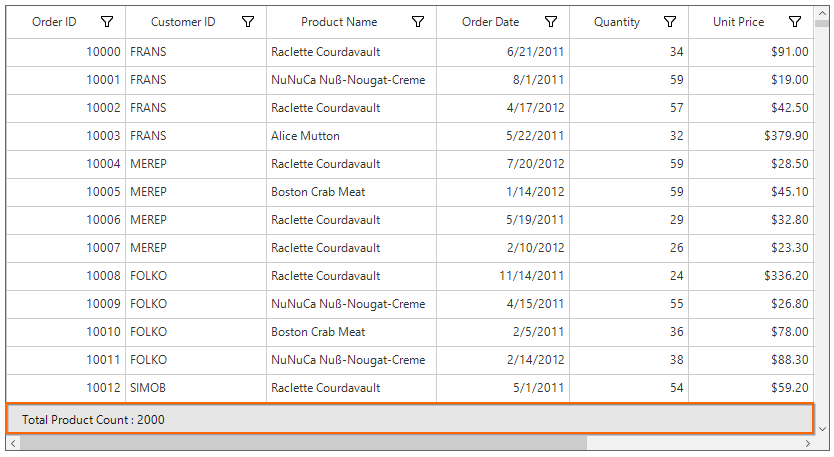
NOTE
GridSummaryRow.Title must be specified if GridSummaryRow.ShowSummaryInRow is enabled.
Positioning Table Summary Row
The Table summary can be positioned either at top or bottom of SfDataGrid by setting GridTableSummaryRow.Position property.
// Creates the TableSummaryRow.
GridTableSummaryRow tableSummaryRow1 = new GridTableSummaryRow();
tableSummaryRow1.Name = "TableSummary1";
tableSummaryRow1.ShowSummaryInRow = true;
tableSummaryRow1.Title = " Total Product Count: {ProductName}";
tableSummaryRow1.Position = VerticalPosition.Top;
GridTableSummaryRow tableSummaryRow2 = new GridTableSummaryRow();
tableSummaryRow2.Name = "TableSummary2";
tableSummaryRow2.ShowSummaryInRow = true;
tableSummaryRow2.Title = " Total Product Count: {ProductName}";
tableSummaryRow2.Position = VerticalPosition.Bottom;
// Creates the GridSummaryColumn.
GridSummaryColumn summaryColumn1 = new GridSummaryColumn();
summaryColumn1.Name = "TotalProduct";
summaryColumn1.SummaryType = SummaryType.DoubleAggregate;
summaryColumn1.Format = "{Count:c}";
summaryColumn1.MappingName = "ProductName";
// Adds the GridSummaryColumn in the SummaryColumns collection.
tableSummaryRow1.SummaryColumns.Add(summaryColumn1);
tableSummaryRow2.SummaryColumns.Add(summaryColumn1);
// Adds the GridTableSummaryRow in the TableSummaryRows collection.
this.sfDataGrid1.TableSummaryRows.Add(tableSummaryRow1);
this.sfDataGrid1.TableSummaryRows.Add(tableSummaryRow2);' Creates the TableSummaryRow.
Dim tableSummaryRow1 As New GridTableSummaryRow()
tableSummaryRow1.Name = "TableSummary1"
tableSummaryRow1.ShowSummaryInRow = True
tableSummaryRow1.Title = " Total Product Count: {ProductName}"
tableSummaryRow1.Position = VerticalPosition.Top
Dim tableSummaryRow2 As New GridTableSummaryRow()
tableSummaryRow2.Name = "TableSummary2"
tableSummaryRow2.ShowSummaryInRow = True
tableSummaryRow2.Title = " Total Product Count: {ProductName}"
tableSummaryRow2.Position = VerticalPosition.Bottom
' Creates the GridSummaryColumn.
Dim summaryColumn1 As New GridSummaryColumn()
summaryColumn1.Name = "TotalProduct"
summaryColumn1.SummaryType = SummaryType.DoubleAggregate
summaryColumn1.Format = "{Count:c}"
summaryColumn1.MappingName = "ProductName"
' Adds the GridSummaryColumn in the SummaryColumns collection.
tableSummaryRow1.SummaryColumns.Add(summaryColumn1)
tableSummaryRow2.SummaryColumns.Add(summaryColumn1)
' Adds the GridTableSummaryRow in the TableSummaryRows collection.
Me.sfDataGrid1.TableSummaryRows.Add(tableSummaryRow1)
Me.sfDataGrid1.TableSummaryRows.Add(tableSummaryRow2)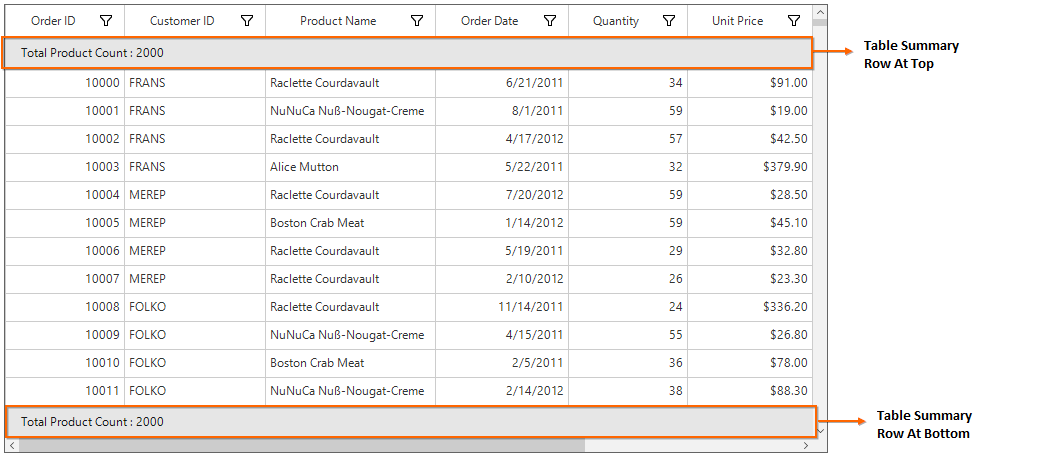
Displaying column summary with title
SfDataGrid supports to show column summary and title summary at the same time. You can show column summary along with title by defining the GridSummaryRow.Title and GridSummaryRow.TitleColumnCount property along with defining summary columns. Showing column summary along with title can be only supported if GridSummaryRow.ShowSummaryInRow is disabled.
Refer Displaying table summary for column section to know more about how to display table summary columns.
In the below code snippet, GridSummaryRow.TitleColumnCount is set as 3 and GridSummaryRow.Title is defined along with summary columns.
// Creates the TableSummaryRow1.
GridTableSummaryRow tableSummaryRow1 = new GridTableSummaryRow();
tableSummaryRow1.ShowSummaryInRow = false;
tableSummaryRow1.TitleColumnCount = 3;
tableSummaryRow1.Position = VerticalPosition.Top;
tableSummaryRow1.Title = "Total Price : {PriceAmount} for {ProductCount} products";
// Creates the TableSummaryRow2.
GridTableSummaryRow tableSummaryRow2 = new GridTableSummaryRow();
tableSummaryRow2.ShowSummaryInRow = false;
tableSummaryRow2.TitleColumnCount = 3;
tableSummaryRow2.Position = VerticalPosition.Bottom;
tableSummaryRow2.Title = "Total Price : {PriceAmount} for {ProductCount} products";
// Creates the GridSummaryColumn1.
GridSummaryColumn summaryColumn1 = new GridSummaryColumn();
summaryColumn1.Name = "OrderDate";
summaryColumn1.Format = "{Count:d}";
summaryColumn1.MappingName = "OrderDate";
summaryColumn1.SummaryType = SummaryType.CountAggregate;
// Creates the GridSummaryColumn2.
GridSummaryColumn summaryColumn2 = new GridSummaryColumn();
summaryColumn2.Name = "ProductCount";
summaryColumn2.Format = "{Count:d}";
summaryColumn2.MappingName = "Quantity";
summaryColumn2.SummaryType = SummaryType.CountAggregate;
// Creates the GridSummaryColumn2.
GridSummaryColumn summaryColumn3 = new GridSummaryColumn();
summaryColumn3.Name = "PriceAmount";
summaryColumn3.Format = "{Sum:c}";
summaryColumn3.MappingName = "UnitPrice";
summaryColumn3.SummaryType = SummaryType.DoubleAggregate;
// Adds the GridSummaryColumn in the SummaryColumns collection.
tableSummaryRow1.SummaryColumns.Add(summaryColumn1);
tableSummaryRow1.SummaryColumns.Add(summaryColumn2);
tableSummaryRow1.SummaryColumns.Add(summaryColumn3);
tableSummaryRow2.SummaryColumns.Add(summaryColumn1);
tableSummaryRow2.SummaryColumns.Add(summaryColumn2);
tableSummaryRow2.SummaryColumns.Add(summaryColumn3);
// Adds the GridTableSummaryRow in the TableSummaryRows collection.
this.sfDataGrid1.TableSummaryRows.Add(tableSummaryRow1);
this.sfDataGrid1.TableSummaryRows.Add(tableSummaryRow2);' Creates the TableSummaryRow1.
Dim tableSummaryRow1 As New GridTableSummaryRow()
tableSummaryRow1.ShowSummaryInRow = False
tableSummaryRow1.TitleColumnCount = 3
tableSummaryRow1.Position = VerticalPosition.Top
tableSummaryRow1.Title = "Total Price : {PriceAmount} for {ProductCount} products"
' Creates the TableSummaryRow2.
Dim tableSummaryRow2 As New GridTableSummaryRow()
tableSummaryRow2.ShowSummaryInRow = False
tableSummaryRow2.TitleColumnCount = 3
tableSummaryRow2.Position = VerticalPosition.Bottom
tableSummaryRow2.Title = "Total Price : {PriceAmount} for {ProductCount} products"
' Creates the GridSummaryColumn1.
Dim summaryColumn1 As New GridSummaryColumn()
summaryColumn1.Name = "OrderDate"
summaryColumn1.Format = "{Count:d}"
summaryColumn1.MappingName = "OrderDate"
summaryColumn1.SummaryType = SummaryType.CountAggregate
' Creates the GridSummaryColumn2.
Dim summaryColumn2 As New GridSummaryColumn()
summaryColumn2.Name = "ProductCount"
summaryColumn2.Format = "{Count:d}"
summaryColumn2.MappingName = "Quantity"
summaryColumn2.SummaryType = SummaryType.CountAggregate
' Creates the GridSummaryColumn2.
Dim summaryColumn3 As New GridSummaryColumn()
summaryColumn3.Name = "PriceAmount"
summaryColumn3.Format = "{Sum:c}"
summaryColumn3.MappingName = "UnitPrice"
summaryColumn3.SummaryType = SummaryType.DoubleAggregate
' Adds the GridSummaryColumn in the SummaryColumns collection.
tableSummaryRow1.SummaryColumns.Add(summaryColumn1)
tableSummaryRow1.SummaryColumns.Add(summaryColumn2)
tableSummaryRow1.SummaryColumns.Add(summaryColumn3)
tableSummaryRow2.SummaryColumns.Add(summaryColumn1)
tableSummaryRow2.SummaryColumns.Add(summaryColumn2)
tableSummaryRow2.SummaryColumns.Add(summaryColumn3)
' Adds the GridTableSummaryRow in the TableSummaryRows collection.
Me.sfDataGrid1.TableSummaryRows.Add(tableSummaryRow1)
Me.sfDataGrid1.TableSummaryRows.Add(tableSummaryRow2)The following screenshot illustrates displaying summary columns with title at same time for TableSummaryRow.
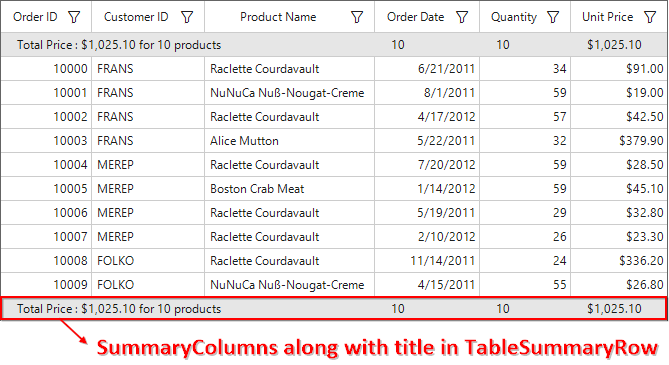
Limitations
The following are the limitations of displaying column summary along with title at same time for TableSummaryRow:
- If FrozenColumnCount is defined lesser than
GridSummaryRow.TitleColumnCount, the title summary will be spanned toFrozenColumnCountrange, since spanned range and frozen range cannot be vary. - Summary columns defined in the
GridSummaryRow.TitleColumnCountrange will not be shown.
Appearance
The appearance of the table summary can be customized by SfDataGrid.Style.TableSummaryRowStyle property. The TableSummaryRowStyle property contains all the settings that are needed for the table summary row appearance customization.
this.sfDataGrid1.Style.TableSummaryRowStyle.BackColor = Color.LightSkyBlue;
this.sfDataGrid1.Style.TableSummaryRowStyle.Borders.All = new GridBorder(Color.Black, GridBorderWeight.Medium);
this.sfDataGrid1.Style.TableSummaryRowStyle.Font = new GridFontInfo(new Font("Arial", 10f, FontStyle.Bold));Me.sfDataGrid1.Style.TableSummaryRowStyle.BackColor = Color.LightSkyBlue
Me.sfDataGrid1.Style.TableSummaryRowStyle.Borders.All = New GridBorder(Color.Black, GridBorderWeight.Medium)
Me.sfDataGrid1.Style.TableSummaryRowStyle.Font = New GridFontInfo(New Font("Arial", 10f, FontStyle.Bold))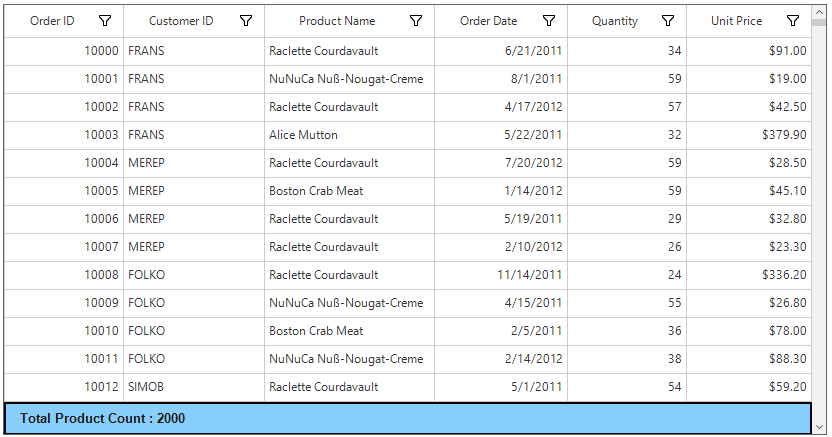
Overriding Table Summary Renderer
GridTableSummaryCellRender is the cell renderer which renders the table summary row. The table summary row appearance and the summary value can be customized with the GridTableSummaryCellRender.
Creating Custom Renderer
The number format for numeric values displayed on GridTableSummaryRow can be applied by overriding the OnRender method in GridTableSummaryCellRenderer class.
public class CustomGridTableSummaryRenderer : GridTableSummaryCellRenderer
{
protected override void OnRender(Graphics paint, Rectangle cellRect, string cellValue,
CellStyleInfo style, DataColumnBase column, RowColumnIndex rowColumnIndex)
{
if (string.IsNullOrEmpty(cellValue))
return;
// Creates new number format and apply it to summary value.
NumberFormatInfo format = new NumberFormatInfo();
format.NumberDecimalDigits = 3;
format.NumberDecimalSeparator = " * ";
format.NumberGroupSeparator = ",";
//Number format is applied to summary value.
cellValue = Convert.ToDouble(double.Parse(cellValue, NumberStyles.Currency)).ToString("N", format);
StringFormat stringFormat = new StringFormat();
stringFormat.LineAlignment = StringAlignment.Center;
stringFormat.Alignment = StringAlignment.Center;
paint.DrawString(cellValue, style.Font.GetFont(), Brushes.Black, cellRect, stringFormat);
}
}Public Class CustomGridTableSummaryRenderer
Inherits GridTableSummaryCellRenderer
Protected Overrides Sub OnRender(ByVal paint As Graphics, ByVal cellRect As Rectangle, ByVal cellValue As String, ByVal style As CellStyleInfo, ByVal column As DataColumnBase, ByVal rowColumnIndex As RowColumnIndex)
If String.IsNullOrEmpty(cellValue) Then
Return
End If
' Creates new number format and apply it to summary value.
Dim format As New NumberFormatInfo()
format.NumberDecimalDigits = 3
format.NumberDecimalSeparator = " * "
format.NumberGroupSeparator = ","
'Number format is applied to summary value.
cellValue = Convert.ToDouble(Double.Parse(cellValue, NumberStyles.Currency)).ToString("N", format)
Dim stringFormat As New StringFormat()
stringFormat.LineAlignment = StringAlignment.Center
stringFormat.Alignment = StringAlignment.Center
paint.DrawString(cellValue, style.Font.GetFont(), Brushes.Black, cellRect, stringFormat)
End Sub
End ClassReplacing Custom Renderer
The overridden custom table summary renderer can be replaced with default renderer by replacing the CustomGridTableSummaryRenderer to the TableSummary in the CellRenderers collection.
this.sfDataGrid1.CellRenderers.Remove("TableSummary");
this.sfDataGrid1.CellRenderers.Add("TableSummary", new CustomGridTableSummaryRenderer());Me.sfDataGrid1.CellRenderers.Remove("TableSummary")
Me.sfDataGrid1.CellRenderers.Add("TableSummary", New CustomGridTableSummaryRenderer())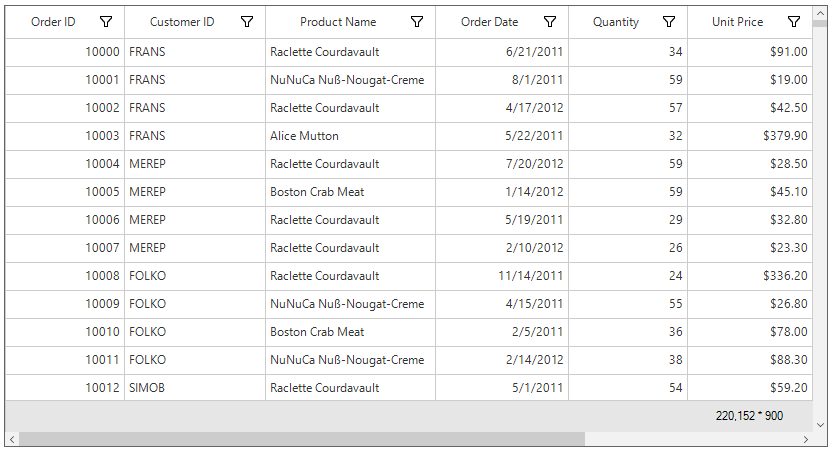
Group Summary
Group summary values calculated based on the records in the group and the summary information will be displayed at the bottom of each group. The group summary row can be viewed by expanding the corresponding group header. SfDataGrid allows to add any number of group summary rows.
Adding Group Summary
The group summary rows can be added in SfDataGrid by adding the GridSummaryRow to SfDataGrid.GroupSummaryRows collection.
Displaying Group Summary for Column
Summary information can be displayed in the column by setting GridSummaryRow.ShowSummaryInRow to false and defining summary columns. To calculate summary based on column you should specify the below properties,
- GridSummaryColumn.MappingName – MappingName of the column (Property name of data object).
- GridSummaryColumn.SummaryType – SfDataGrid provides different built-in summary calculation functions for various types.
- GridSummaryColumn.Format – Used to define format string for summary based on support function name’s in specified SummaryType.
// Creates the GridSummaryRow.
GridSummaryRow groupSummaryRow1 = new GridSummaryRow();
groupSummaryRow1.Name = "GroupSummary";
groupSummaryRow1.ShowSummaryInRow = false;
// Creates the GridSummaryColumn.
GridSummaryColumn summaryColumn1 = new GridSummaryColumn();
summaryColumn1.Name = "UnitPrice";
summaryColumn1.SummaryType = SummaryType.DoubleAggregate;
summaryColumn1.Format = "Total Price : {Sum:c}";
summaryColumn1.MappingName = "UnitPrice";
// Adds the GridSummaryColumn in SummaryColumns collection.
groupSummaryRow1.SummaryColumns.Add(summaryColumn1);
// Adds the summary row in the GroupSummaryRows collection.
this.sfDataGrid1.GroupSummaryRows.Add(groupSummaryRow1);' Creates the GridSummaryRow.
Dim groupSummaryRow1 As New GridSummaryRow()
groupSummaryRow1.Name = "GroupSummary"
groupSummaryRow1.ShowSummaryInRow = False
' Creates the GridSummaryColumn.
Dim summaryColumn1 As New GridSummaryColumn()
summaryColumn1.Name = "UnitPrice"
summaryColumn1.SummaryType = SummaryType.DoubleAggregate
summaryColumn1.Format = "Total Price : {Sum:c}"
summaryColumn1.MappingName = "UnitPrice"
' Adds the GridSummaryColumn in SummaryColumns collection.
groupSummaryRow1.SummaryColumns.Add(summaryColumn1)
' Adds the summary row in the GroupSummaryRows collection.
Me.sfDataGrid1.GroupSummaryRows.Add(groupSummaryRow1)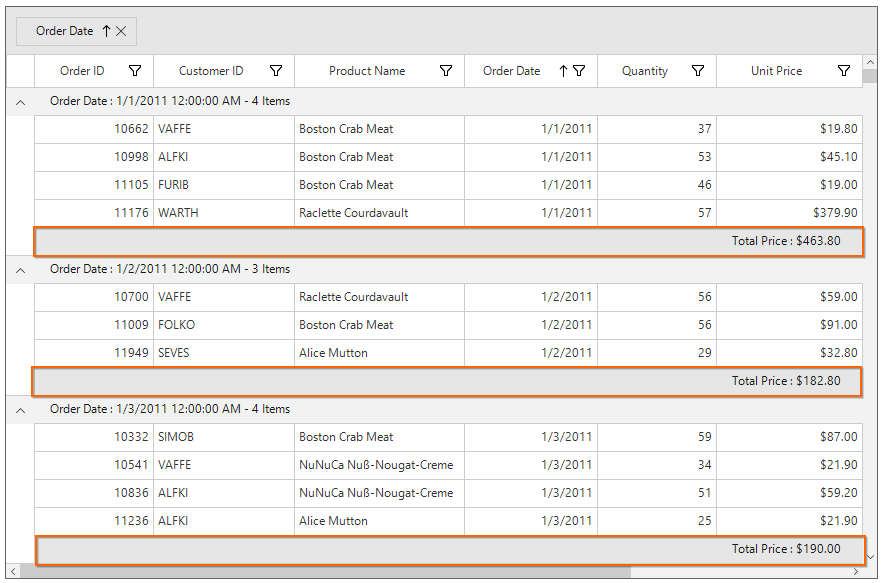
Displaying Group Summary for Row
Summary information can be displayed in row by setting GridSummaryRow.ShowSummaryInRow to true and defining summary columns. GridSummaryRow.Title should be defined based on GridSummaryColumn.Name property to format summary columns values in row.
// Creates the GridSummaryRow.
GridSummaryRow groupSummaryRow1 = new GridSummaryRow();
groupSummaryRow1.Name = "GroupSummary";
groupSummaryRow1.ShowSummaryInRow = true;
groupSummaryRow1.Title = "Total Price $: { UnitPrice }";
// Creates the GridSummaryColumn.
GridSummaryColumn summaryColumn1 = new GridSummaryColumn();
summaryColumn1.Name = "UnitPrice";
summaryColumn1.SummaryType = SummaryType.DoubleAggregate;
summaryColumn1.Format = "{Sum:c}";
summaryColumn1.MappingName = " UnitPrice ";
// Adds the GridSummaryColumn in SummaryColumns collection.
groupSummaryRow1.SummaryColumns.Add(summaryColumn1);
// Adds the summary row in the GroupSummaryRows collection.
this.sfDataGrid1.GroupSummaryRows.Add(groupSummaryRow1);' Creates the GridSummaryRow.
Dim groupSummaryRow1 As New GridSummaryRow()
groupSummaryRow1.Name = "GroupSummary"
groupSummaryRow1.ShowSummaryInRow = True
groupSummaryRow1.Title = "Total Price $: { UnitPrice }"
' Creates the GridSummaryColumn.
Dim summaryColumn1 As New GridSummaryColumn()
summaryColumn1.Name = "UnitPrice"
summaryColumn1.SummaryType = SummaryType.DoubleAggregate
summaryColumn1.Format = "{Sum:c}"
summaryColumn1.MappingName = " UnitPrice "
' Adds the GridSummaryColumn in SummaryColumns collection.
groupSummaryRow1.SummaryColumns.Add(summaryColumn1)
' Adds the summary row in the GroupSummaryRows collection.
Me.sfDataGrid1.GroupSummaryRows.Add(groupSummaryRow1)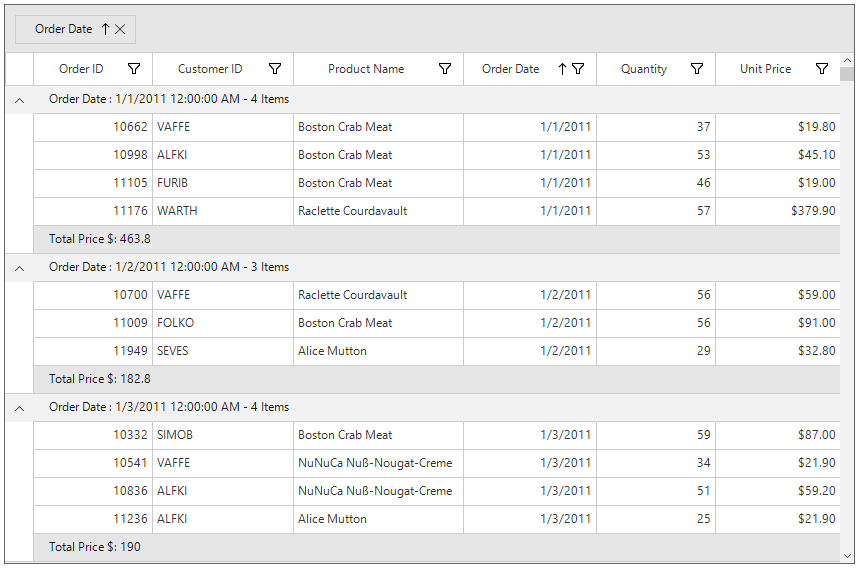
NOTE
GridSummaryRow.Title must be specified if GridSummaryRow.ShowSummaryInRow is enabled.
Displaying column summary with title
SfDataGrid supports to show column summary and title summary at the same time. You can show column summary along with title by defining the GridSummaryRow.Title and GridSummaryRow.TitleColumnCount property along with defining summary columns. Showing column summary along with title can be only supported if GridSummaryRow.ShowSummaryInRow is disabled.
Refer Displaying group summary for column section to know more about how to display group summary columns.
In the below code snippet, GridSummaryRow.TitleColumnCount is set as 3 and GridSummaryRow.Title is defined along with summary columns.
// Creates the GridSummaryRow.
GridSummaryRow groupSummaryRow1 = new GridSummaryRow();
groupSummaryRow1.Name = "GroupSummary";
groupSummaryRow1.ShowSummaryInRow = false;
groupSummaryRow1.TitleColumnCount = 3;
groupSummaryRow1.Title = "Total Price: {PriceAmount} for {ProductCount} Products";
// Creates the GridSummaryColumn1.
GridSummaryColumn summaryColumn1 = new GridSummaryColumn();
summaryColumn1.Name = "OrderDate";
summaryColumn1.Format = "{Count:d}";
summaryColumn1.MappingName = "OrderDate";
summaryColumn1.SummaryType = SummaryType.CountAggregate;
// Creates the GridSummaryColumn2.
GridSummaryColumn summaryColumn2 = new GridSummaryColumn();
summaryColumn2.Name = "ProductCount";
summaryColumn2.Format = "{Count:d}";
summaryColumn2.MappingName = "Quantity";
summaryColumn2.SummaryType = SummaryType.CountAggregate;
// Creates the GridSummaryColumn2.
GridSummaryColumn summaryColumn3 = new GridSummaryColumn();
summaryColumn3.Name = "PriceAmount";
summaryColumn3.Format = "{Sum:c}";
summaryColumn3.MappingName = "UnitPrice";
summaryColumn3.SummaryType = SummaryType.DoubleAggregate;
// Adds the GridSummaryColumn in SummaryColumns collection.
groupSummaryRow1.SummaryColumns.Add(summaryColumn1);
groupSummaryRow1.SummaryColumns.Add(summaryColumn2);
groupSummaryRow1.SummaryColumns.Add(summaryColumn3);
// Adds the summary row in the GroupSummaryRows collection.
this.sfDataGrid1.GroupSummaryRows.Add(groupSummaryRow1);' Creates the GridSummaryRow.
Dim groupSummaryRow1 As New GridSummaryRow()
groupSummaryRow1.Name = "GroupSummary"
groupSummaryRow1.ShowSummaryInRow = False
groupSummaryRow1.TitleColumnCount = 3
groupSummaryRow1.Title = "Total Price: {PriceAmount} for {ProductCount} Products"
' Creates the GridSummaryColumn1.
Dim summaryColumn1 As New GridSummaryColumn()
summaryColumn1.Name = "OrderDate"
summaryColumn1.Format = "{Count:d}"
summaryColumn1.MappingName = "OrderDate"
summaryColumn1.SummaryType = SummaryType.CountAggregate
' Creates the GridSummaryColumn2.
Dim summaryColumn2 As New GridSummaryColumn()
summaryColumn2.Name = "ProductCount"
summaryColumn2.Format = "{Count:d}"
summaryColumn2.MappingName = "Quantity"
summaryColumn2.SummaryType = SummaryType.CountAggregate
' Creates the GridSummaryColumn2.
Dim summaryColumn3 As New GridSummaryColumn()
summaryColumn3.Name = "PriceAmount"
summaryColumn3.Format = "{Sum:c}"
summaryColumn3.MappingName = "UnitPrice"
summaryColumn3.SummaryType = SummaryType.DoubleAggregate
' Adds the GridSummaryColumn in SummaryColumns collection.
groupSummaryRow1.SummaryColumns.Add(summaryColumn1)
groupSummaryRow1.SummaryColumns.Add(summaryColumn2)
groupSummaryRow1.SummaryColumns.Add(summaryColumn3)
' Adds the summary row in the GroupSummaryRows collection.
Me.sfDataGrid1.GroupSummaryRows.Add(groupSummaryRow1)The following screenshot illustrates displaying summary columns with title at same time for GroupSummaryRow.
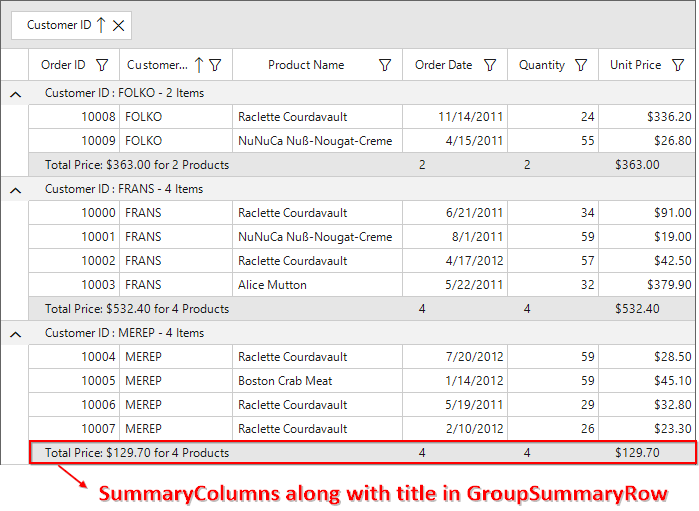
Limitations
The following are the limitations of displaying column summary along with title at same time for GroupSummaryRow:
- If FrozenColumnCount is defined lesser than
GridSummaryRow.TitleColumnCount, the title summary will be spanned toFrozenColumnCountrange, since spanned range and frozen range cannot be vary. - Summary columns defined in the
GridSummaryRow.TitleColumnCountrange will not be shown.
Appearance
The appearance of the group summary can be customized by SfDataGrid.Style.GroupSummaryRowStyle property. The GroupSummaryRowStyle property contains all the settings that are needed for the group summary row appearance customization.
this.sfDataGrid1.Style.GroupSummaryRowStyle.BackColor = Color.LightSkyBlue;
this.sfDataGrid1.Style.GroupSummaryRowStyle.Font = new GridFontInfo(new Font("Arial", 10f, FontStyle.Bold));Me.sfDataGrid1.Style.GroupSummaryRowStyle.BackColor = Color.LightSkyBlue
Me.sfDataGrid1.Style.GroupSummaryRowStyle.Font = New GridFontInfo(New Font("Arial", 10f, FontStyle.Bold))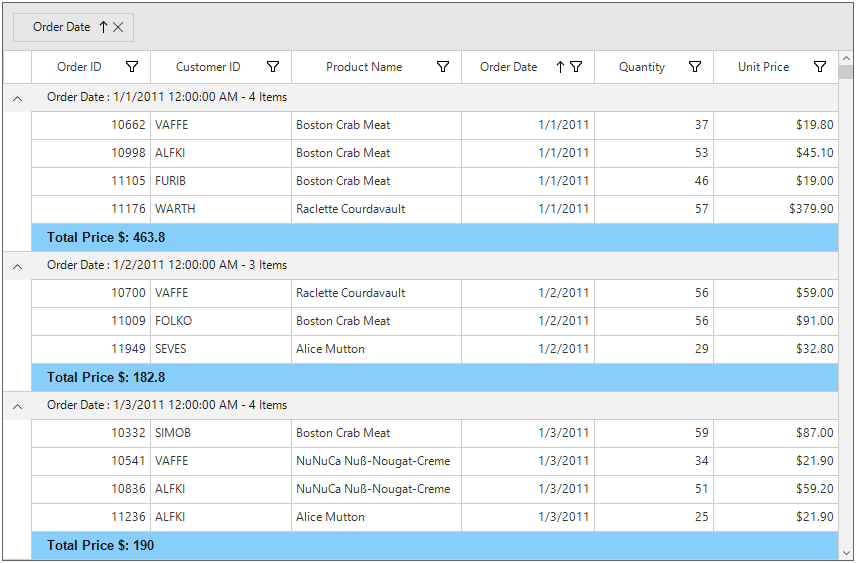
Overriding Group Summary Renderer
GridGroupSummaryCellRenderer is the cell renderer which renders the group summary row. The group summary row appearance and the summary value can be customized with the GridGroupSummaryCellRender.
Creating Custom Renderer
The number format for numeric values displayed on group summary row can be applied by overriding the OnRender method in GridGroupSummaryCellRenderer class.
public class CustomGridGroupSummaryRenderer : GridGroupSummaryCellRenderer
{
protected override void OnRender(Graphics paint, Rectangle cellRect, string cellValue,
CellStyleInfo style, DataColumnBase column, RowColumnIndex rowColumnIndex)
{
if (string.IsNullOrEmpty(cellValue))
return;
// Creates new number format and apply it to summary value.
NumberFormatInfo format = new NumberFormatInfo();
format.NumberDecimalDigits = 3;
format.NumberDecimalSeparator = "*";
format.NumberGroupSeparator = ",";
//Number format is applied to summary value.
cellValue = Convert.ToDouble(double.Parse(cellValue, NumberStyles.Currency)).ToString("N", format);
StringFormat stringFormat = new StringFormat();
stringFormat.LineAlignment = StringAlignment.Center;
stringFormat.Alignment = StringAlignment.Center;
paint.DrawString(cellValue, style.Font.GetFont(), Brushes.Black, cellRect, stringFormat);
}
}Public Class CustomGridGroupSummaryRenderer
Inherits GridGroupSummaryCellRenderer
Protected Overrides Sub OnRender(ByVal paint As Graphics, ByVal cellRect As Rectangle, ByVal cellValue As String, ByVal style As CellStyleInfo, ByVal column As DataColumnBase, ByVal rowColumnIndex As RowColumnIndex)
If String.IsNullOrEmpty(cellValue) Then
Return
End If
' Creates new number format and apply it to summary value.
Dim format As New NumberFormatInfo()
format.NumberDecimalDigits = 3
format.NumberDecimalSeparator = "*"
format.NumberGroupSeparator = ","
'Number format is applied to summary value.
cellValue = Convert.ToDouble(Double.Parse(cellValue, NumberStyles.Currency)).ToString("N", format)
Dim stringFormat As New StringFormat()
stringFormat.LineAlignment = StringAlignment.Center
stringFormat.Alignment = StringAlignment.Center
paint.DrawString(cellValue, style.Font.GetFont(), Brushes.Black, cellRect, stringFormat)
End Sub
End ClassReplacing Custom Renderer
The overridden custom group summary renderer can be replaced with default renderer by replacing the CustomGridGroupSummaryRenderer to the GroupSummary in the CellRenderers collection.
this.sfDataGrid1.CellRenderers.Remove("GroupSummary");
this.sfDataGrid1.CellRenderers.Add("GroupSummary", new CustomGridGroupSummaryRenderer());Me.sfDataGrid1.CellRenderers.Remove("GroupSummary")
Me.sfDataGrid1.CellRenderers.Add("GroupSummary", New CustomGridGroupSummaryRenderer())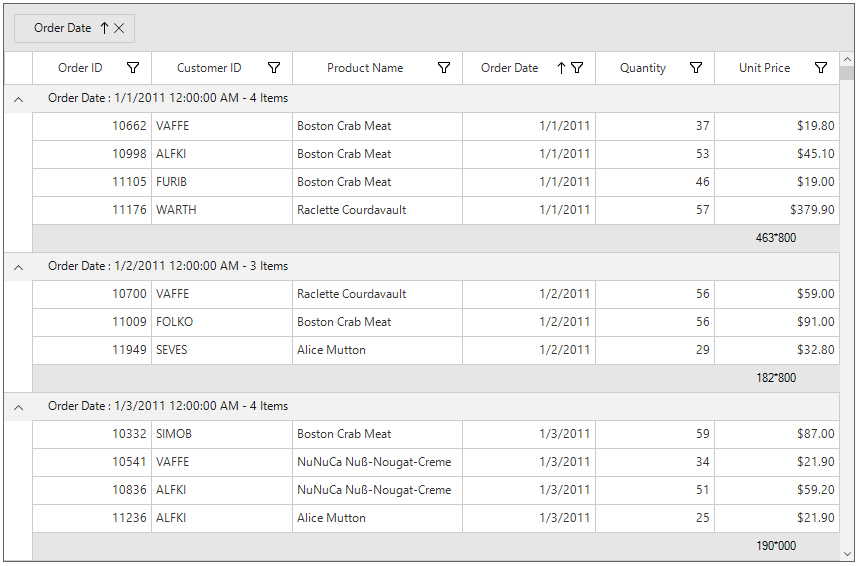
Caption Summary
SfDataGrid provides built-in support for caption summary. The caption summary value calculated based on the records in a group and the summary information will be displayed in the caption of group.
Below screen shot shows the built-in caption summary of Group.
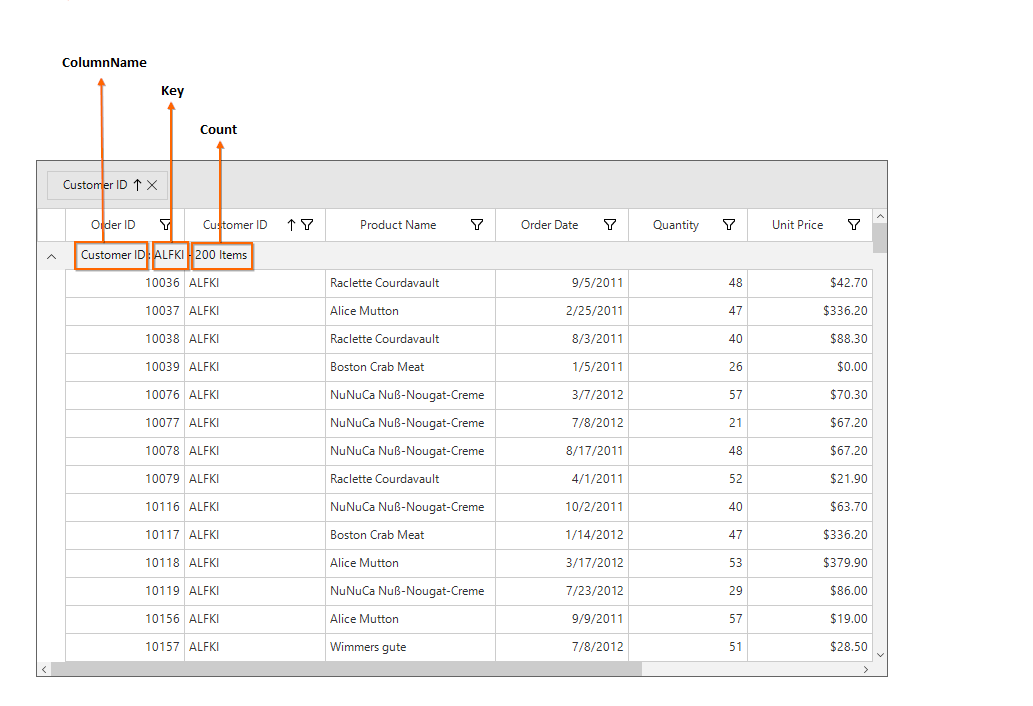
Formatting Built-in Caption Summary
The group caption text can be formatted using the SfDataGrid.GroupCaptionTextFormat property.
The default group caption format is {ColumnName}: {Key} - {ItemsCount} Items.
- ColumnName - Displays the name of the column currently grouped.
- Key - Displays the key value of group.
- ItemsCount - Displays the number of items in group.
The group caption format can be changed to Key and ItemsCount alone by settingGroupCaptionTextFormatas below,
this.sfDataGrid1.GroupCaptionTextFormat = "{Key} : {ItemsCount}";Me.sfDataGrid1.GroupCaptionTextFormat = "{Key} : {ItemsCount}"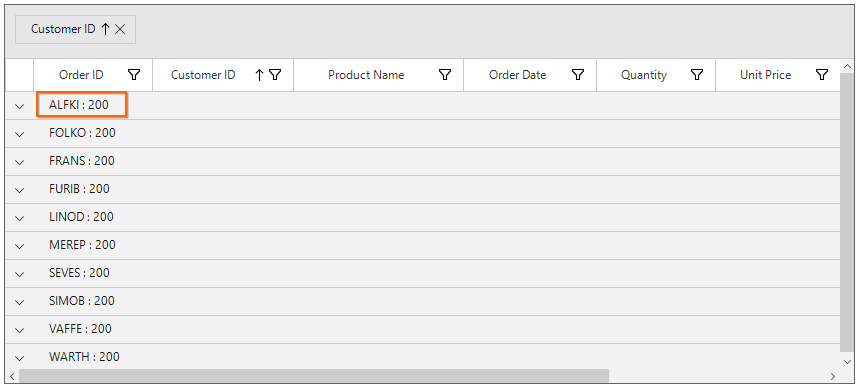
Displaying Caption Summary for Column
Summary information can be displayed in the column by setting GridSummaryRow.ShowSummaryInRow to false and defining summary columns. To calculate summary based on column the below properties must be specified,
- GridSummaryColumn.MappingName – MappingName of the column (Property name of data object).
- GridSummaryColumn.SummaryType – SfDataGrid provides different built-in summary calculation functions for various types.
- GridSummaryColumn.Format – Used to define format string for summary based on support function name’s in specified SummaryType.
// Creates the GridSummaryRow.
GridSummaryRow captionSummaryRow = new GridSummaryRow();
captionSummaryRow.Name = "CaptionSummary";
captionSummaryRow.ShowSummaryInRow = false;
// Creates the GridSummaryColumn.
GridSummaryColumn summaryColumn1 = new GridSummaryColumn();
summaryColumn1.Name = "Column1";
summaryColumn1.SummaryType = SummaryType.DoubleAggregate;
summaryColumn1.Format = "{Sum:c}";
summaryColumn1.MappingName = "UnitPrice";
GridSummaryColumn summaryColumn2 = new GridSummaryColumn();
summaryColumn2.Name = "Column2";
summaryColumn2.SummaryType = SummaryType.Int32Aggregate;
summaryColumn2.Format = "{Count}";
summaryColumn2.MappingName = "OrderID";
// Adds the summary column in the SummaryColumns collection.
captionSummaryRow.SummaryColumns.Add(summaryColumn1);
captionSummaryRow.SummaryColumns.Add(summaryColumn2);
// Initializes the caption summary row.
this.sfDataGrid1.CaptionSummaryRow = captionSummaryRow;' Creates the GridSummaryRow.
Dim captionSummaryRow As New GridSummaryRow()
captionSummaryRow.Name = "CaptionSummary"
captionSummaryRow.ShowSummaryInRow = False
' Creates the GridSummaryColumn.
Dim summaryColumn1 As New GridSummaryColumn()
summaryColumn1.Name = "Column1"
summaryColumn1.SummaryType = SummaryType.DoubleAggregate
summaryColumn1.Format = "{Sum:c}"
summaryColumn1.MappingName = "UnitPrice"
Dim summaryColumn2 As New GridSummaryColumn()
summaryColumn2.Name = "Column2"
summaryColumn2.SummaryType = SummaryType.Int32Aggregate
summaryColumn2.Format = "{Count}"
summaryColumn2.MappingName = "OrderID"
' Adds the summary column in the SummaryColumns collection.
captionSummaryRow.SummaryColumns.Add(summaryColumn1)
captionSummaryRow.SummaryColumns.Add(summaryColumn2)
' Initializes the caption summary row.
Me.sfDataGrid1.CaptionSummaryRow = captionSummaryRow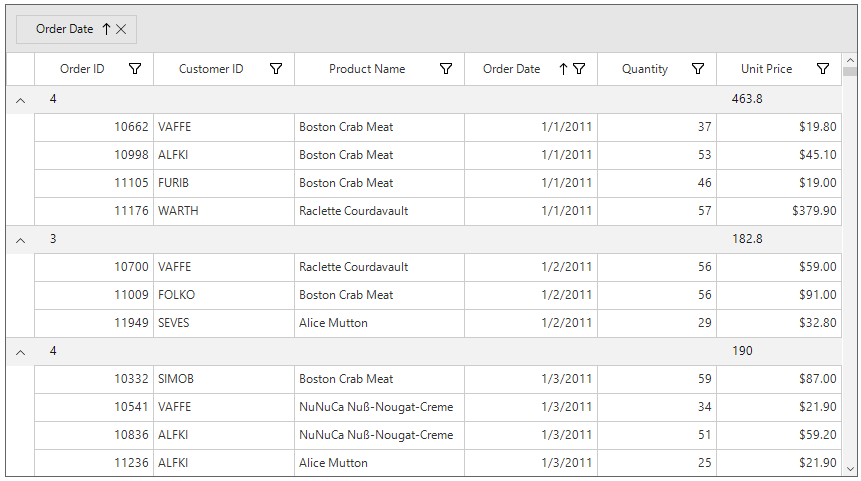
Displaying Caption Summary for Row
Summary information can be displayed in row by setting GridSummaryRow.ShowSummaryInRow to true and defining summary columns. GridSummaryRow.Title based on GridSummaryColumn.Name property must be defined to format the summary columns values in row.
// Creates the GridSummaryRow.
GridSummaryRow captionSummaryRow = new GridSummaryRow();
captionSummaryRow.Name = "CaptionSummary";
captionSummaryRow.ShowSummaryInRow = true;
captionSummaryRow.Title = " Total Quantity of {Key} : {Quantity}";
// Creates the GridSummaryColumn.
GridSummaryColumn summaryColumn1 = new GridSummaryColumn();
summaryColumn1.Name = "Quantity";
summaryColumn1.SummaryType = SummaryType.DoubleAggregate;
summaryColumn1.Format = "{Sum:c}";
summaryColumn1.MappingName = "Quantity";
// Adds the summary column in the SummaryColumns collection.
captionSummaryRow.SummaryColumns.Add(summaryColumn1);
// Initializes the caption summary row.
this.sfDataGrid1.CaptionSummaryRow = captionSummaryRow;' Creates the GridSummaryRow.
Dim captionSummaryRow As New GridSummaryRow()
captionSummaryRow.Name = "CaptionSummary"
captionSummaryRow.ShowSummaryInRow = True
captionSummaryRow.Title = " Total Quantity of {Key} : {Quantity}"
' Creates the GridSummaryColumn.
Dim summaryColumn1 As New GridSummaryColumn()
summaryColumn1.Name = "Quantity"
summaryColumn1.SummaryType = SummaryType.DoubleAggregate
summaryColumn1.Format = "{Sum:c}"
summaryColumn1.MappingName = "Quantity"
' Adds the summary column in the SummaryColumns collection.
captionSummaryRow.SummaryColumns.Add(summaryColumn1)
' Initializes the caption summary row.
Me.sfDataGrid1.CaptionSummaryRow = captionSummaryRow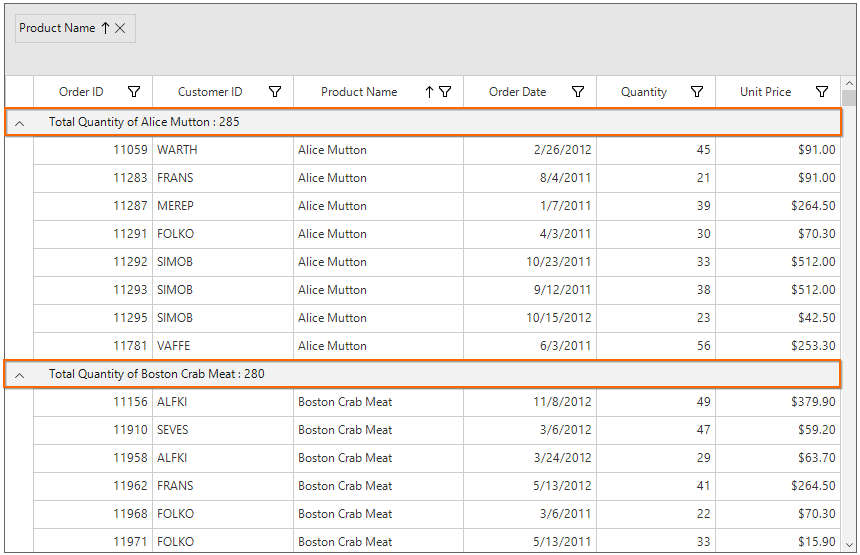
Displaying column summary with title
SfDataGrid supports to show column summary and title summary at the same time. You can show column summary along with title by defining the GridSummaryRow.Title and GridSummaryRow.TitleColumnCount property along with defining summary columns. Showing column summary along with title can be only supported if GridSummaryRow.ShowSummaryInRow is disabled.
Refer Displaying caption summary for column section to know more about how to display caption summary columns.
In the below code snippet, GridSummaryRow.TitleColumnCount is set as 3 and GridSummaryRow.Title is defined along with summary columns.
// Creates the GridSummaryRow.
GridSummaryRow captionSummaryRow = new GridSummaryRow();
captionSummaryRow.Name = "CaptionSummary";
captionSummaryRow.ShowSummaryInRow = false;
captionSummaryRow.TitleColumnCount = 3;
captionSummaryRow.Title = "Total Price: {PriceAmount} for {ProductCount} Products";
// Creates the GridSummaryColumn1.
GridSummaryColumn summaryColumn1 = new GridSummaryColumn();
summaryColumn1.Name = "OrderDate";
summaryColumn1.Format = "{Count:d}";
summaryColumn1.MappingName = "OrderDate";
summaryColumn1.SummaryType = SummaryType.CountAggregate;
// Creates the GridSummaryColumn2.
GridSummaryColumn summaryColumn2 = new GridSummaryColumn();
summaryColumn2.Name = "ProductCount";
summaryColumn2.Format = "{Count:d}";
summaryColumn2.MappingName = "Quantity";
summaryColumn2.SummaryType = SummaryType.CountAggregate;
// Creates the GridSummaryColumn2.
GridSummaryColumn summaryColumn3 = new GridSummaryColumn();
summaryColumn3.Name = "PriceAmount";
summaryColumn3.Format = "{Sum:c}";
summaryColumn3.MappingName = "UnitPrice";
summaryColumn3.SummaryType = SummaryType.DoubleAggregate;
// Adds the summary column in the SummaryColumns collection.
captionSummaryRow.SummaryColumns.Add(summaryColumn1);
captionSummaryRow.SummaryColumns.Add(summaryColumn2);
captionSummaryRow.SummaryColumns.Add(summaryColumn3);
// Initializes the caption summary row.
this.sfDataGrid1.CaptionSummaryRow = captionSummaryRow;' Creates the GridSummaryRow.
Dim captionSummaryRow As New GridSummaryRow()
captionSummaryRow.Name = "CaptionSummary"
captionSummaryRow.ShowSummaryInRow = False
captionSummaryRow.TitleColumnCount = 3
captionSummaryRow.Title = "Total Price: {PriceAmount} for {ProductCount} Products"
' Creates the GridSummaryColumn1.
Dim summaryColumn1 As New GridSummaryColumn()
summaryColumn1.Name = "OrderDate"
summaryColumn1.Format = "{Count:d}"
summaryColumn1.MappingName = "OrderDate"
summaryColumn1.SummaryType = SummaryType.CountAggregate
' Creates the GridSummaryColumn2.
Dim summaryColumn2 As New GridSummaryColumn()
summaryColumn2.Name = "ProductCount"
summaryColumn2.Format = "{Count:d}"
summaryColumn2.MappingName = "Quantity"
summaryColumn2.SummaryType = SummaryType.CountAggregate
' Creates the GridSummaryColumn2.
Dim summaryColumn3 As New GridSummaryColumn()
summaryColumn3.Name = "PriceAmount"
summaryColumn3.Format = "{Sum:c}"
summaryColumn3.MappingName = "UnitPrice"
summaryColumn3.SummaryType = SummaryType.DoubleAggregate
' Adds the summary column in the SummaryColumns collection.
captionSummaryRow.SummaryColumns.Add(summaryColumn1)
captionSummaryRow.SummaryColumns.Add(summaryColumn2)
captionSummaryRow.SummaryColumns.Add(summaryColumn3)
' Initializes the caption summary row.
Me.sfDataGrid1.CaptionSummaryRow = captionSummaryRowThe following screenshot illustrates displaying summary columns with title at same time for CaptionSummaryRow.
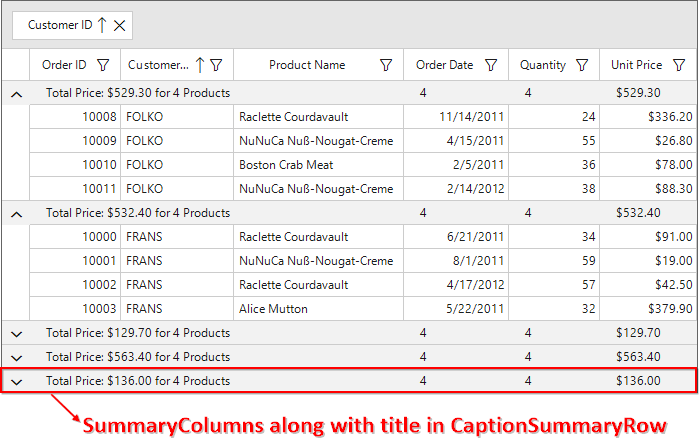
Limitations
The following are the limitations of displaying column summary along with title at same time for CaptionSummaryRow:
- If FrozenColumnCount is defined lesser than
GridSummaryRow.TitleColumnCount, the title summary will be spanned toFrozenColumnCountrange, since spanned range and frozen range cannot be vary. - Summary columns defined in the
GridSummaryRow.TitleColumnCountrange will not be shown.
Appearance
The appearance of the caption summary can be customized by SfDataGrid.Style.CaptionSummaryRowStyle property. The CaptionSummaryRowStyle property contains all the settings that are needed for the caption summary row appearance customization.
this.sfDataGrid1.Style.CaptionSummaryRowStyle.BackColor = Color.LightSkyBlue;
this.sfDataGrid1.Style.CaptionSummaryRowStyle.Font = new GridFontInfo(new Font("Arial", 10f, FontStyle.Bold));Me.sfDataGrid1.Style.CaptionSummaryRowStyle.BackColor = Color.LightSkyBlue
Me.sfDataGrid1.Style.CaptionSummaryRowStyle.Font = New GridFontInfo(New Font("Arial", 10f, FontStyle.Bold))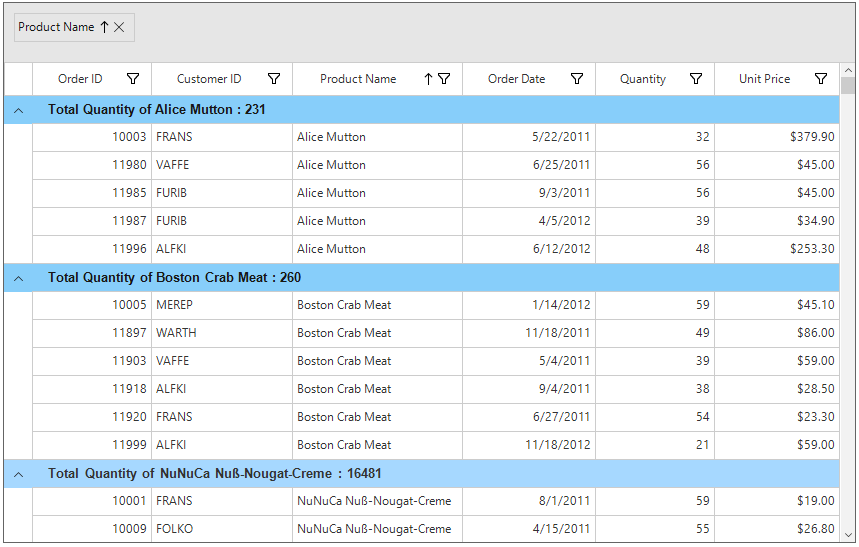
Overriding Caption Summary Renderer
GridCaptionSummaryCellRenderer is the cell renderer which renders the caption summary row. The caption summary row appearance and the summary value can be customized with the GridCaptionSummaryCellRender.
Creating Custom Renderer
Number format for numeric values displayed on caption summary row can be applied by overriding the OnRender method in GridCaptionSummaryCellRenderer class.
public class CustomGridCaptionSummaryRenderer : GridCaptionSummaryCellRenderer
{
protected override void OnRender(Graphics paint, Rectangle cellRect, string cellValue,
CellStyleInfo style, DataColumnBase column, RowColumnIndex rowColumnIndex)
{
if (string.IsNullOrEmpty(cellValue))
return;
StringFormat stringFormat = new StringFormat();
stringFormat.LineAlignment = StringAlignment.Center;
stringFormat.Alignment = StringAlignment.Center;
if (column.GridColumn.MappingName == "UnitPrice")
{
// Creates new number format and apply it to summary value.
NumberFormatInfo format = new NumberFormatInfo();
format.NumberDecimalDigits = 3;
format.NumberDecimalSeparator = "*";
format.NumberGroupSeparator = ",";
//Number format is applied to summary value.
cellValue = Convert.ToDouble(double.Parse(cellValue, NumberStyles.Currency)).ToString("N", format);
}
paint.DrawString(cellValue, style.Font.GetFont(), Brushes.Black, cellRect, stringFormat);
}
}Public Class CustomGridCaptionSummaryRenderer
Inherits GridCaptionSummaryCellRenderer
Protected Overrides Sub OnRender(ByVal paint As Graphics, ByVal cellRect As Rectangle, ByVal cellValue As String, ByVal style As CellStyleInfo, ByVal column As DataColumnBase, ByVal rowColumnIndex As RowColumnIndex)
If String.IsNullOrEmpty(cellValue) Then
Return
End If
Dim stringFormat As New StringFormat()
stringFormat.LineAlignment = StringAlignment.Center
stringFormat.Alignment = StringAlignment.Center
If column.GridColumn.MappingName = "UnitPrice" Then
' Creates new number format and apply it to summary value.
Dim format As New NumberFormatInfo()
format.NumberDecimalDigits = 3
format.NumberDecimalSeparator = "*"
format.NumberGroupSeparator = ","
'Number format is applied to summary value.
cellValue = Convert.ToDouble(Double.Parse(cellValue, NumberStyles.Currency)).ToString("N", format)
End If
paint.DrawString(cellValue, style.Font.GetFont(), Brushes.Black, cellRect, stringFormat)
End Sub
End ClassReplacing Custom Renderer
The overridden custom caption summary renderer can be replaced with default renderer by replacing the CustomGridCaptionSummaryRenderer to the CaptionSummary in the CellRenderers collection.
this.sfDataGrid1.CellRenderers.Remove("CaptionSummary");
this.sfDataGrid1.CellRenderers.Add("CaptionSummary", new CustomGridCaptionSummaryRenderer());Me.sfDataGrid1.CellRenderers.Remove("CaptionSummary")
Me.sfDataGrid1.CellRenderers.Add("CaptionSummary", New CustomGridCaptionSummaryRenderer())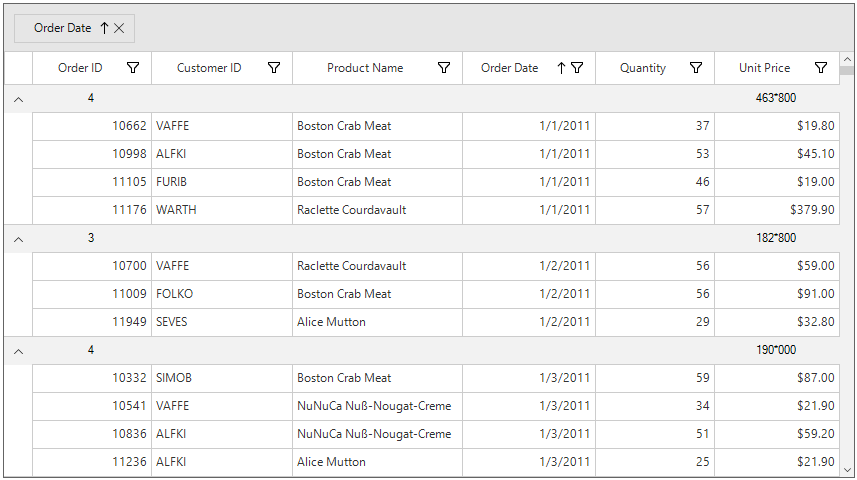
On-demand summary calculation for group and caption summary
You can calculate the caption and group summaries on-demand by setting the sfDataGrid.SummaryCalculationMode property to ‘CalculationMode.OnDemandCaptionSummary’ or ‘CalculationMode.OnDemandGroupSummary’. You can set this property when loading more number of summary columns on summary row or more number of group summaries to improve loading performance. The on-demand summary calculation calculates summaries for the summary rows that are visible, and summaries for other rows will be calculated only when it comes into view.
this.sfDataGrid.SummaryCalculationMode = CalculationMode.OnDemandCaptionSummary | CalculationMode.OnDemandGroupSummary;Me.sfDataGrid.SummaryCalculationMode = CalculationMode.OnDemandCaptionSummary Or CalculationMode.OnDemandGroupSummaryFormatting Summary
In the below sections, formatting is explained using table summary. In the same way, group and caption summaries can also be formatted.
Defining Summary Function
In the below code snippet Format property is defined to display sum of UnitPrice by specifying the function name inside curly braces.
NOTE
DoubleAggregateis used asSummaryTypewhich has Count, Max, Min, Average and Sum functions.
// Creates the TableSummaryRow.
GridTableSummaryRow tableSummaryRow1 = new GridTableSummaryRow();
tableSummaryRow1.Name = "TableSummary";
tableSummaryRow1.ShowSummaryInRow = false;
tableSummaryRow1.Position = TableSummaryRowPosition.Bottom;
// Creates the GridSummaryColumn.
GridSummaryColumn summaryColumn1 = new GridSummaryColumn();
summaryColumn1.Name = "UnitPrice";
summaryColumn1.SummaryType = SummaryType.DoubleAggregate;
summaryColumn1.Format = "{Sum}";
summaryColumn1.MappingName = " UnitPrice ";
// Adds the GridSummaryColumn in the SummaryColumns collection.
tableSummaryRow1.SummaryColumns.Add(summaryColumn1);
// Adds the GridTableSummaryRow in the TableSummaryRows collection.
this.sfDataGrid1.TableSummaryRows.Add(tableSummaryRow1);' Creates the TableSummaryRow.
Dim tableSummaryRow1 As New GridTableSummaryRow()
tableSummaryRow1.Name = "TableSummary"
tableSummaryRow1.ShowSummaryInRow = False
tableSummaryRow1.Position = TableSummaryRowPosition.Bottom
' Creates the GridSummaryColumn.
Dim summaryColumn1 As New GridSummaryColumn()
summaryColumn1.Name = "UnitPrice"
summaryColumn1.SummaryType = SummaryType.DoubleAggregate
summaryColumn1.Format = "{Sum}"
summaryColumn1.MappingName = " UnitPrice "
' Adds the GridSummaryColumn in the SummaryColumns collection.
tableSummaryRow1.SummaryColumns.Add(summaryColumn1)
' Adds the GridTableSummaryRow in the TableSummaryRows collection.
Me.sfDataGrid1.TableSummaryRows.Add(tableSummaryRow1)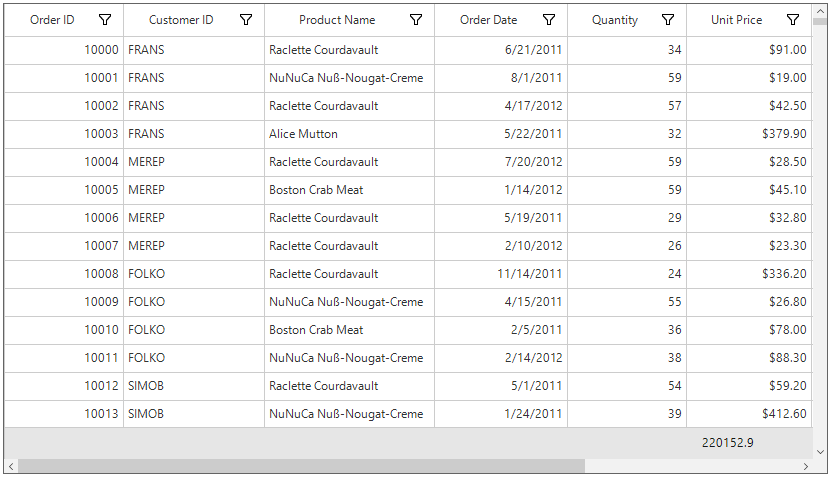
Formatting Summary Value
The summary value can be formatted by setting the appropriate format after the aggregate function followed by colon(:) in GridSummaryColumn.Format property.
In the below code snippet UnitPrice column summary is formatted using c format specifier. Refer here to know about how to set different format.
// Creates the GridSummaryColumn.
GridSummaryColumn summaryColumn1 = new GridSummaryColumn();
summaryColumn1.Name = "UnitPrice";
summaryColumn1.SummaryType = SummaryType.DoubleAggregate;
summaryColumn1.Format = "{Sum:c}";
summaryColumn1.MappingName = " UnitPrice ";
// Adds the GridSummaryColumn in the SummaryColumns collection.
tableSummaryRow1.SummaryColumns.Add(summaryColumn1);
// Adds the GridTableSummaryRow in the TableSummaryRows collection.
this.sfDataGrid1.TableSummaryRows.Add(tableSummaryRow1);' Creates the GridSummaryColumn.
Dim summaryColumn1 As New GridSummaryColumn()
summaryColumn1.Name = "UnitPrice"
summaryColumn1.SummaryType = SummaryType.DoubleAggregate
summaryColumn1.Format = "{Sum:c}"
summaryColumn1.MappingName = " UnitPrice "
' Adds the GridSummaryColumn in the SummaryColumns collection.
tableSummaryRow1.SummaryColumns.Add(summaryColumn1)
' Adds the GridTableSummaryRow in the TableSummaryRows collection.
Me.sfDataGrid1.TableSummaryRows.Add(tableSummaryRow1)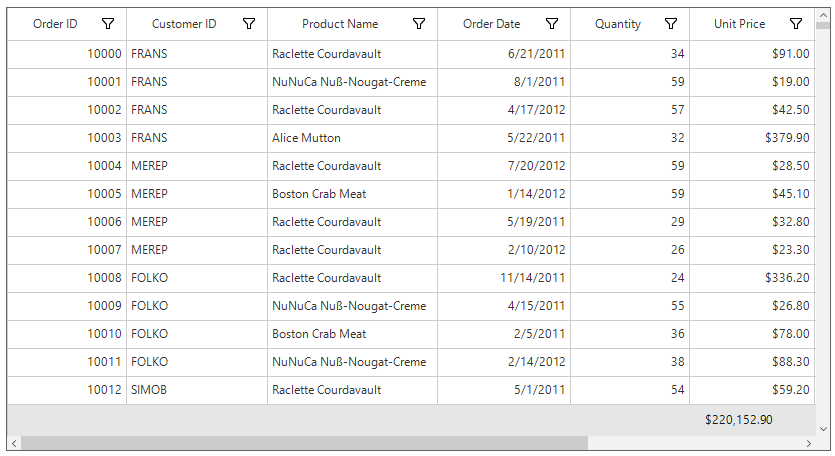
Displaying Additional Content in Summary
Additional content can be appended with summary value using GridSummaryColumn.Format property.
// Creates the GridSummaryColumn.
GridSummaryColumn summaryColumn1 = new GridSummaryColumn();
summaryColumn1.Name = "TotalPrice";
summaryColumn1.SummaryType = SummaryType.DoubleAggregate;
summaryColumn1.Format = "Total Price : {Sum:c}";
summaryColumn1.MappingName = "UnitPrice";
// Adds the GridSummaryColumn in the SummaryColumns collection.
tableSummaryRow1.SummaryColumns.Add(summaryColumn1);
// Adds the GridTableSummaryRow in the TableSummaryRows collection.
this.sfDataGrid1.TableSummaryRows.Add(tableSummaryRow1);' Creates the GridSummaryColumn.
Dim summaryColumn1 As New GridSummaryColumn()
summaryColumn1.Name = "TotalPrice"
summaryColumn1.SummaryType = SummaryType.DoubleAggregate
summaryColumn1.Format = "Total Price : {Sum:c}"
summaryColumn1.MappingName = "UnitPrice"
' Adds the GridSummaryColumn in the SummaryColumns collection.
tableSummaryRow1.SummaryColumns.Add(summaryColumn1)
' Adds the GridTableSummaryRow in the TableSummaryRows collection.
Me.sfDataGrid1.TableSummaryRows.Add(tableSummaryRow1)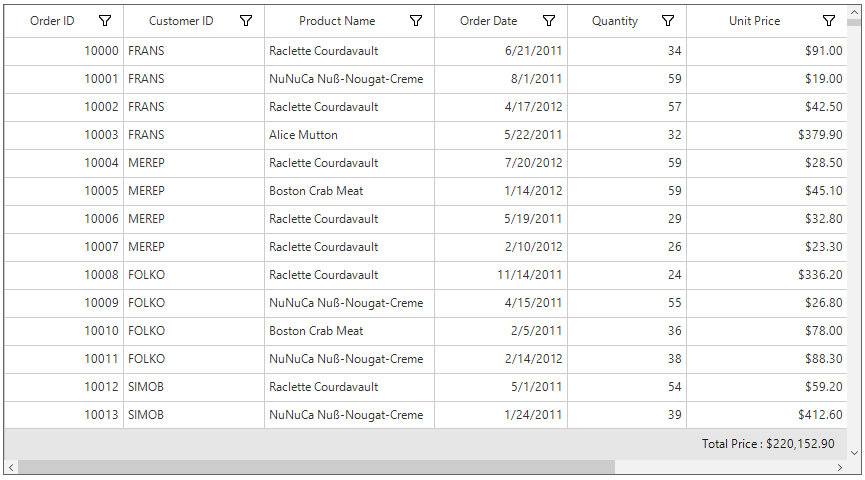
Formatting Summary for Row
The summary value for row can be formatted by using GridSummaryRow.Title when ShowSummaryInRow set to true.
// Creates the TableSummaryRow.
GridTableSummaryRow tableSummaryRow1 = new GridTableSummaryRow();
tableSummaryRow1.Name = "TableSummary";
tableSummaryRow1.ShowSummaryInRow = true;
tableSummaryRow1.Title = " Total Unit Price: {UnitPrice} ";
tableSummaryRow1.Position = TableSummaryRowPosition.Top;
// Creates the GridSummaryColumn.
GridSummaryColumn summaryColumn1 = new GridSummaryColumn();
summaryColumn1.Name = "TotalPrice";
summaryColumn1.SummaryType = SummaryType.DoubleAggregate;
summaryColumn1.Format = "{Sum:c}";
summaryColumn1.MappingName = " UnitPrice ";
// Adds the GridSummaryColumn in the SummaryColumns collection.
tableSummaryRow1.SummaryColumns.Add(summaryColumn1);
// Adds the GridTableSummaryRow in the TableSummaryRows collection.
this.sfDataGrid1.TableSummaryRows.Add(tableSummaryRow1);' Creates the TableSummaryRow.
Dim tableSummaryRow1 As New GridTableSummaryRow()
tableSummaryRow1.Name = "TableSummary"
tableSummaryRow1.ShowSummaryInRow = True
tableSummaryRow1.Title = " Total Unit Price: {UnitPrice} "
tableSummaryRow1.Position = TableSummaryRowPosition.Top
' Creates the GridSummaryColumn.
Dim summaryColumn1 As New GridSummaryColumn()
summaryColumn1.Name = "TotalPrice"
summaryColumn1.SummaryType = SummaryType.DoubleAggregate
summaryColumn1.Format = "{Sum:c}"
summaryColumn1.MappingName = " UnitPrice "
' Adds the GridSummaryColumn in the SummaryColumns collection.
tableSummaryRow1.SummaryColumns.Add(summaryColumn1)
' Adds the GridTableSummaryRow in the TableSummaryRows collection.
Me.sfDataGrid1.TableSummaryRows.Add(tableSummaryRow1)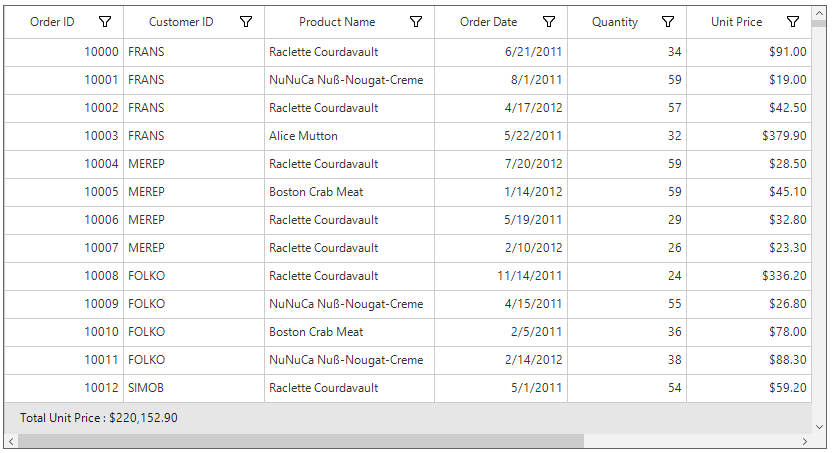
Calculate summary for selected rows
SfDataGrid calculates the summaries for all records by default. You can calculate the summaries for selected records by using the SfDataGrid.SummaryCalculationUnit or GridSummaryRow.CalculationUnit property.
This is applicable for all type of summary rows such as table, caption and group summary.
In the below code snippet, the summaries for selected records are calculated for the top positioned TableSummaryRow and the summaries for all records are calculated for the bottom positioned TableSummaryRow.
// Creates the TableSummaryRow1.
GridTableSummaryRow tableSummaryRow1 = new GridTableSummaryRow();
tableSummaryRow1.ShowSummaryInRow = true;
tableSummaryRow1.Position = VerticalPosition.Top;
tableSummaryRow1.CalculationUnit = SummaryCalculationUnit.SelectedRows;
tableSummaryRow1.Title = "Total price for selected records: {UnitPrice}";
// Creates the TableSummaryRow2.
GridTableSummaryRow tableSummaryRow2 = new GridTableSummaryRow();
tableSummaryRow2.ShowSummaryInRow = true;
tableSummaryRow2.Position = VerticalPosition.Bottom;
tableSummaryRow2.Title = "Total Price for all records: {UnitPrice}";
// Creates the GridSummaryColumn1.
GridSummaryColumn summaryColumn1 = new GridSummaryColumn();
summaryColumn1.Name = "UnitPrice";
summaryColumn1.Format = "{Sum:c}";
summaryColumn1.MappingName = "UnitPrice";
summaryColumn1.SummaryType = SummaryType.DoubleAggregate;
// Creates the GridSummaryColumn2.
GridSummaryColumn summaryColumn2 = new GridSummaryColumn();
summaryColumn2.Name = "UnitPrice";
summaryColumn2.Format = "{Sum:c}";
summaryColumn2.MappingName = "UnitPrice";
summaryColumn2.SummaryType = SummaryType.DoubleAggregate;
// Adds the GridSummaryColumn in the SummaryColumns collection.
tableSummaryRow1.SummaryColumns.Add(summaryColumn1);
tableSummaryRow2.SummaryColumns.Add(summaryColumn2);
// Adds the GridTableSummaryRow in the TableSummaryRows collection.
this.sfDataGrid.TableSummaryRows.Add(tableSummaryRow1);
this.sfDataGrid.TableSummaryRows.Add(tableSummaryRow2);' Creates the TableSummaryRow1.
Dim tableSummaryRow1 As New GridTableSummaryRow()
tableSummaryRow1.ShowSummaryInRow = True
tableSummaryRow1.Position = VerticalPosition.Top
tableSummaryRow1.CalculationUnit = SummaryCalculationUnit.SelectedRows
tableSummaryRow1.Title = "Total price for selected records: {UnitPrice}"
' Creates the TableSummaryRow2.
Dim tableSummaryRow2 As New GridTableSummaryRow()
tableSummaryRow2.ShowSummaryInRow = True
tableSummaryRow2.Position = VerticalPosition.Bottom
tableSummaryRow2.Title = "Total Price for all records: {UnitPrice}"
' Creates the GridSummaryColumn1.
Dim summaryColumn1 As New GridSummaryColumn()
summaryColumn1.Name = "UnitPrice"
summaryColumn1.Format = "{Sum:c}"
summaryColumn1.MappingName = "UnitPrice"
summaryColumn1.SummaryType = SummaryType.DoubleAggregate
' Creates the GridSummaryColumn2.
Dim summaryColumn2 As New GridSummaryColumn()
summaryColumn2.Name = "UnitPrice"
summaryColumn2.Format = "{Sum:c}"
summaryColumn2.MappingName = "UnitPrice"
summaryColumn2.SummaryType = SummaryType.DoubleAggregate
' Adds the GridSummaryColumn in the SummaryColumns collection.
tableSummaryRow1.SummaryColumns.Add(summaryColumn1)
tableSummaryRow2.SummaryColumns.Add(summaryColumn2)
' Adds the GridTableSummaryRow in the TableSummaryRows collection.
Me.sfDataGrid.TableSummaryRows.Add(tableSummaryRow1)
Me.sfDataGrid.TableSummaryRows.Add(tableSummaryRow2)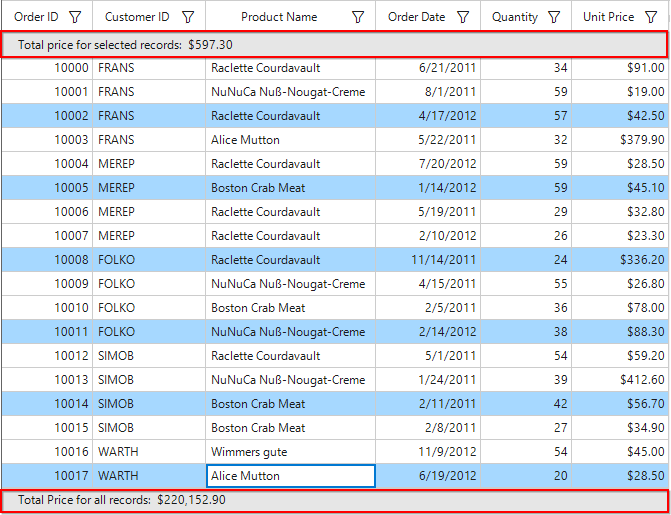
NOTE
The
GridSummaryRow.CalculationUnittakes higher priority than theSfDataGrid.SummaryCalculationUnit.
Limitation
SummaryCalculationUnit.SelectedRows or SummaryCalculationUnit.Mixed will not be considered for cell selection.
Custom Summaries
SfDataGrid allows to implement own aggregate functions, when the built-in aggregate functions don’t meet the requirement.
The summary values can be calculated based on custom logic using GridSummaryColumn.CustomAggregate property.
Implementing Custom Aggregate
1) Create custom aggregate class by deriving from ISummaryAggregate interface.
2) In the CalculateAggregateFunc method, the summary must be calculated and assign it to the property.
In the below code snippet, the Standard Deviation is calculated for quantity of products.
public class CustomAggregate : ISummaryAggregate
{
public CustomAggregate()
{
}
public double StdDev { get; set; }
Action<IEnumerable, string, PropertyDescriptor> ISummaryAggregate.CalculateAggregateFunc()
{
return (items, property, pd) =>
{
var enumerableItems = items as IEnumerable<SalesByYear>;
if (pd.Name == "StdDev")
{
this.StdDev = enumerableItems.StdDev<SalesByYear>(q => q.Total);
}
};
}
}
public static class LinqExtensions
{
public static double StdDev<T>(this IEnumerable<T> values, Func<T, double?> selector)
{
double result = 0;
var count = values.Count();
if (count > 0)
{
double? avg = values.Average(selector);
double sum = values.Select(selector).Sum(d =>
{
if (d.HasValue)
{
return Math.Pow(d.Value - avg.Value, 2);
}
return 0.0;
});
result = Math.Sqrt((sum) / (count - 1));
}
return result;
}
}Public Class CustomAggregate
Implements ISummaryAggregate
Public Sub New()
End Sub
Public Property StdDev() As Double
Private Function CalculateAggregateFunc() As Action(Of IEnumerable, String, PropertyDescriptor) Implements ISummaryAggregate.CalculateAggregateFunc
Return Sub(items, property, pd)
Dim enumerableItems = TryCast(items, IEnumerable(Of SalesByYear))
If pd.Name = "StdDev" Then
Me.StdDev = enumerableItems.StdDev(Of SalesByYear)(Function(q) q.Total)
End If
End Sub
End Function
End Class
Public Module LinqExtensions
<System.Runtime.CompilerServices.Extension> _
Public Function StdDev(Of T)(ByVal values As IEnumerable(Of T), ByVal selector As Func(Of T, Double?)) As Double
Dim result As Double = 0
Dim count = values.Count()
If count > 0 Then
Dim avg? As Double = values.Average(selector)
Dim sum As Double = values.Select(selector).Sum(Function(d)
If d.HasValue Then
Return Math.Pow(d.Value - avg.Value, 2)
End If
Return 0.0
End Function)
result = Math.Sqrt((sum) / (count - 1))
End If
Return result
End Function
End Module3) Assign the custom aggregate to GridSummaryColumn.CustomAggregate property and set the SummaryType as Custom. GridSummaryColumn.Format property is defined based on property name in custom aggregate StdDev.
// Creates the TableSummaryRow.
GridTableSummaryRow tableSummaryRow1 = new GridTableSummaryRow();
tableSummaryRow1.Name = "TableSummary";
tableSummaryRow1.ShowSummaryInRow = true;
tableSummaryRow1.Title = "Standard Deviation for Total Sales : {TotalSales}";
tableSummaryRow1.Position = TableSummaryRowPosition.Top;
// Creates the GridSummaryColumn.
GridSummaryColumn summaryColumn1 = new GridSummaryColumn();
summaryColumn1.Name = "TotalSales";
summaryColumn1.SummaryType = SummaryType.Custom;
// Initialize the CustomAggregate.
summaryColumn1.CustomAggregate = new CustomAggregate();
summaryColumn1.Format = "{StdDev}";
// Adds the GridSummaryColumn in the SummaryColumns collection.
tableSummaryRow1.SummaryColumns.Add(summaryColumn1);
// Adds the GridTableSummaryRow in the TableSummaryRows collection.
this.sfDataGrid.TableSummaryRows.Add(tableSummaryRow1);' Creates the TableSummaryRow.
Dim tableSummaryRow1 As New GridTableSummaryRow()
tableSummaryRow1.Name = "TableSummary"
tableSummaryRow1.ShowSummaryInRow = True
tableSummaryRow1.Title = "Standard Deviation for Total Sales : {TotalSales}"
tableSummaryRow1.Position = TableSummaryRowPosition.Top
' Creates the GridSummaryColumn.
Dim summaryColumn1 As New GridSummaryColumn()
summaryColumn1.Name = "TotalSales"
summaryColumn1.SummaryType = SummaryType.Custom
' Initialize the CustomAggregate.
summaryColumn1.CustomAggregate = New CustomAggregate()
summaryColumn1.Format = "{StdDev}"
' Adds the GridSummaryColumn in the SummaryColumns collection.
tableSummaryRow1.SummaryColumns.Add(summaryColumn1)
' Adds the GridTableSummaryRow in the TableSummaryRows collection.
Me.sfDataGrid.TableSummaryRows.Add(tableSummaryRow1)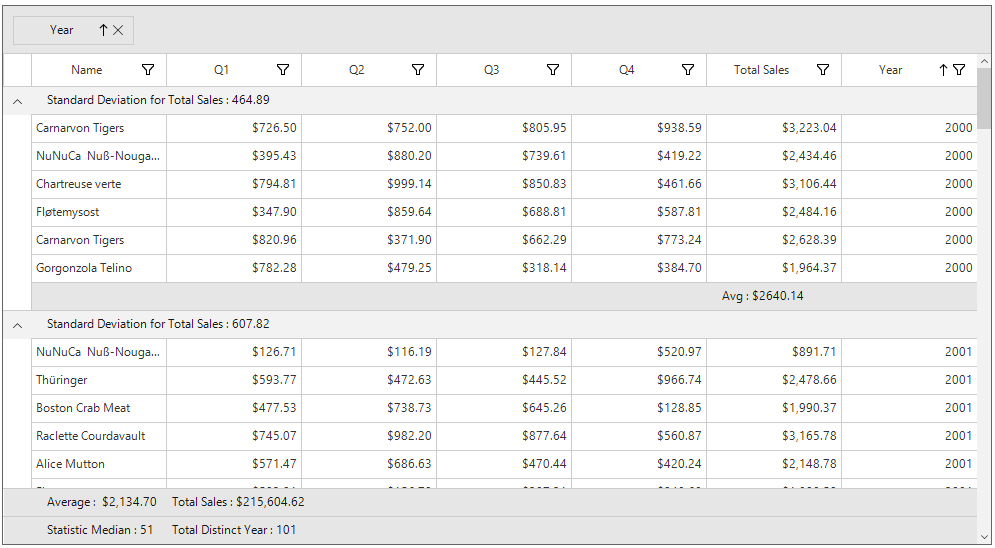
You can download the custom summaries demo here.