Data Validation in Windows Forms DataGrid (SfDataGrid)
21 Jan 202524 minutes to read
SfDataGrid allows to validate the data and display hints in case of validation is not passed. In case of invalid data, error icon is displayed at the left corner of cell. When mouse hover the error icon, error information will be displayed in tooltip.
Built-in Validations
Built-in validations throughIDataErrorInfo, INotifyDataErrorInfo and Data annotation attributes, can be enabled by setting SfDataGrid.GridValidationMode or GridColumn.GridValidationMode properties.
GridColumn.GridValidationMode takes priority than SfDataGrid.GridValidationMode.
-
GridValidation.InEdit- display error icon & tips and also doesn’t allows the users to commit the invalid data without allowing users to edit other cells. -
GridValidation.InView- displays error icons and tips alone. -
GridValidation.None- disables built-in validation support.
Using IDataErrorInfo
Cell Validation
SfDataGrid provides support to validate the data based on IDataErrorInfo. This can be enabled by setting the SfDataGrid.ValidationMode or GridColumn.ValidationMode property to InEdit or InView.
public partial class OrderInfo : IDataErrorInfo
{
/// <summary>
/// Initializes a new instance of the <see cref="OrderInfo"/> class.
/// </summary>
public OrderInfo()
{ }
/// <summary>
/// Gets or sets quantity
/// </summary>
/// <value>the quantity</value>
public int Quantity {get; set;}
public string Error
{
get { return string.Empty; }
}
public string this[string columnName]
{
get
{
if (columnName == "Quantity" && this.Quantity < 30)
return "The quantity is less than minimum";
return string.Empty;
}
}
}Partial Public Class OrderInfo
Implements IDataErrorInfo
''' <summary>
''' Initializes a new instance of the <see cref="OrderInfo"/> class.
''' </summary>
Public Sub New()
End Sub
''' <summary>
''' Gets or sets quantity
''' </summary>
''' <value>the quantity</value>
Public Property Quantity() As Integer
Public ReadOnly Property [Error]() As String
Get
Return String.Empty
End Get
End Property
Default Public ReadOnly Property Item(ByVal columnName As String) As String
Get
If columnName = "Quantity" AndAlso Me.Quantity < 30 Then
Return "The quantity is less than minimum"
End If
Return String.Empty
End Get
End Property
End ClassEnable the validation for the SfDataGrid,
// Set the validation mode for the grid.
this.sfDataGrid.ValidationMode = GridValidationMode.InEdit;
//Or
// Set the validation mode only for the particular column.
this.sfDataGrid.Columns["Quantity"].ValidationMode = GridValidationMode.InEdit;' Set the validation mode for the grid.
Me.sfDataGrid.ValidationMode = GridValidationMode.InEdit
'Or
' Set the validation mode only for the particular column.
Me.sfDataGrid.Columns("Quantity").ValidationMode = GridValidationMode.InEdit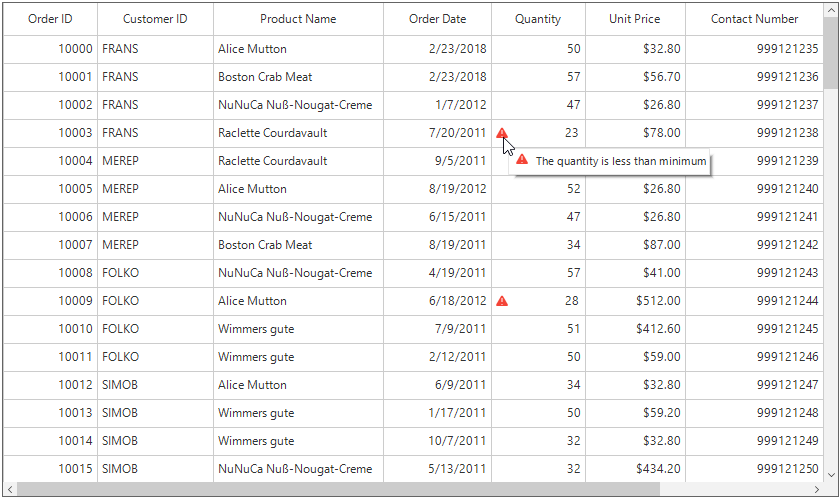
Row Validation
The error icon can be displayed in the row header by using the IDataErrorInfo.Error property. The IDataErrorInfo.Error text will be displayed in the error tool tip of the row header,
public partial class OrderInfo : IDataErrorInfo
{
/// <summary>
/// Initializes a new instance of the <see cref="OrderInfo"/> class.
/// </summary>
public OrderInfo()
{ }
[Display(AutoGenerateField = false)]
public string Error
{
get
{
if (this.Country.Contains("Germany") || this.Country.Contains("UK"))
return "Delivery not available for the country " + this.Country;
return string.Empty;
}
}
public string this[string columnName]
{
get
{
return string.Empty;
}
}
}Partial Public Class OrderInfo
Implements IDataErrorInfo
''' <summary>
''' Initializes a new instance of the <see cref="OrderInfo"/> class.
''' </summary>
Public Sub New()
End Sub
<Display(AutoGenerateField := False)>
Public ReadOnly Property [Error]() As String
Get
If Me.Country.Contains("Germany") OrElse Me.Country.Contains("UK") Then
Return "Delivery not available for the country " & Me.Country
End If
Return String.Empty
End Get
End Property
Default Public ReadOnly Property Item(ByVal columnName As String) As String
Get
Return String.Empty
End Get
End Property
End Class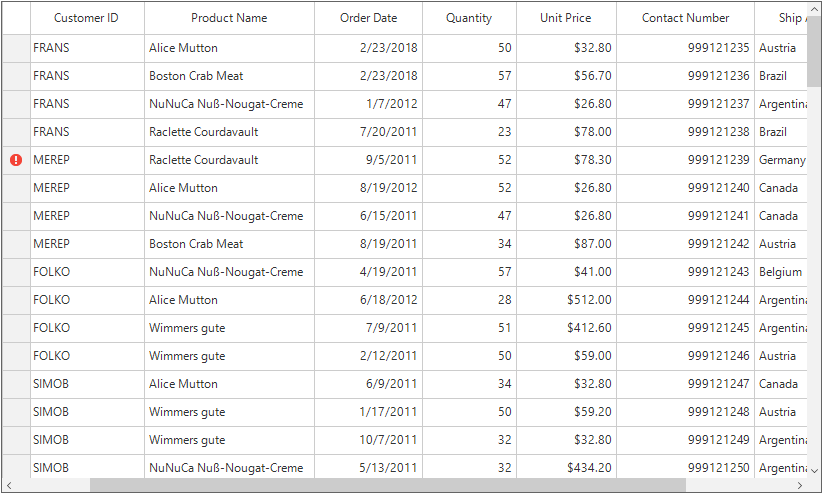
Using INotifyDataErrorInfo
Cell Validation
The data can be validated by inheriting the INotifyDataErrorInfo interface in model class.
public class OrderInfo : INotifyDataErrorInfo
{
private List<string> errors = new List<string>();
private string shipCountry;
[Display(Name = "Ship Address")]
public string ShipCountry
{
get { return shipCountry; }
set { shipCountry = value; }
}
public System.Collections.IEnumerable GetErrors(string propertyName)
{
if (!propertyName.Equals("ShipCountry "))
return null;
if (this.ShipCity.Contains("Mexico"))
errors.Add("Delivery not available for the city " + ShipCountry);
return errors;
}
[Display(AutoGenerateField = false)]
public bool HasErrors
{
get
{
return false;
}
}
public event EventHandler<DataErrorsChangedEventArgs> ErrorsChanged;
}Public Class OrderInfo
Implements INotifyDataErrorInfo
Private errors As New List(Of String)()
Private _shipCountry As String
<Display(Name := "Ship Address")>
Public Property ShipCountry() As String
Get
Return _shipCountry
End Get
Set(ByVal value As String)
_shipCountry = value
End Set
End Property
Public Function GetErrors(ByVal propertyName As String) As System.Collections.IEnumerable
If Not propertyName.Equals("ShipCountry ") Then
Return Nothing
End If
If Me.ShipCity.Contains("Mexico") Then
errors.Add("Delivery not available for the city " & ShipCountry)
End If
Return errors
End Function
<Display(AutoGenerateField := False)>
Public ReadOnly Property HasErrors() As Boolean
Get
Return False
End Get
End Property
Public Event ErrorsChanged As EventHandler(Of DataErrorsChangedEventArgs)
End Class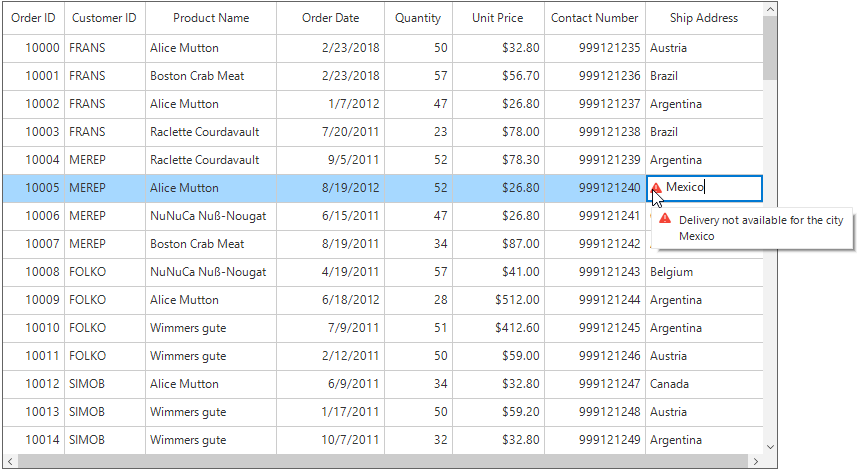
Row Validation
The error message can be shown in a row header by setting INotifyDataErrorInfo.HasErrors. By default error message “Row Containing Error” will be displayed as an error message. This can be modified by changing the RowErrorMessage in the resx file.
public class OrderInfo : INotifyDataErrorInfo
{
private List<string> errors = new List<string>();
private string shipCountry;
[Display(Name = "Ship Address")]
public string ShipCountry
{
get { return shipCountry; }
set { shipCountry = value; }
}
public System.Collections.IEnumerable GetErrors(string propertyName)
{
return null;
}
[Display(AutoGenerateField = false)]
public bool HasErrors
{
get
{
if (this.ShipCountry.Contains("Mexico"))
return true;
return false;
}
}
public event EventHandler<DataErrorsChangedEventArgs> ErrorsChanged;
}Public Class OrderInfo
Implements INotifyDataErrorInfo
Private errors As New List(Of String)()
Private _shipCountry As String
<Display(Name := "Ship Address")>
Public Property ShipCountry() As String
Get
Return _shipCountry
End Get
Set(ByVal value As String)
_shipCountry = value
End Set
End Property
Public Function GetErrors(ByVal propertyName As String) As System.Collections.IEnumerable
Return Nothing
End Function
<Display(AutoGenerateField := False)>
Public ReadOnly Property HasErrors() As Boolean
Get
If Me.ShipCountry.Contains("Mexico") Then
Return True
End If
Return False
End Get
End Property
Public Event ErrorsChanged As EventHandler(Of DataErrorsChangedEventArgs)
End Class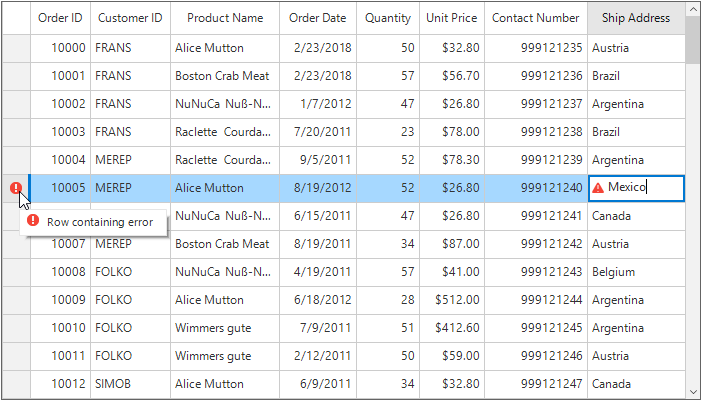
NOTE
The
INotifyDataErrorInfois available from the .NET framework 4.5.
Using Data Annotation
The SfDataGrid allows to validate the data using data annotation attributes by setting SfDataGrid.ValidationMode or GridColumn.ValidationMode property to InEdit or InView.
Numeric Validation
The numeric type like int, double, decimal properties can be validated using Range attributes.
private int orderID;
[Range(10001, 10005, ErrorMessage = "OrderID between 10001 and 10005 alone processed")]
public int OrderID
{
get { return orderID; }
set { orderID = value; }
}
private decimal price;
[Range(typeof(decimal),"12","20")]
public decimal Price
{
get { return price; }
set { price = value; }
}Private _orderID As Integer
<Range(10001, 10005, ErrorMessage := "OrderID between 10001 and 10005 alone processed")>
Public Property OrderID() As Integer
Get
Return _orderID
End Get
Set(ByVal value As Integer)
_orderID = value
End Set
End Property
Private _price As Decimal
<Range(GetType(Decimal),"12","20")>
Public Property Price() As Decimal
Get
Return _price
End Get
Set(ByVal value As Decimal)
_price = value
End Set
End Property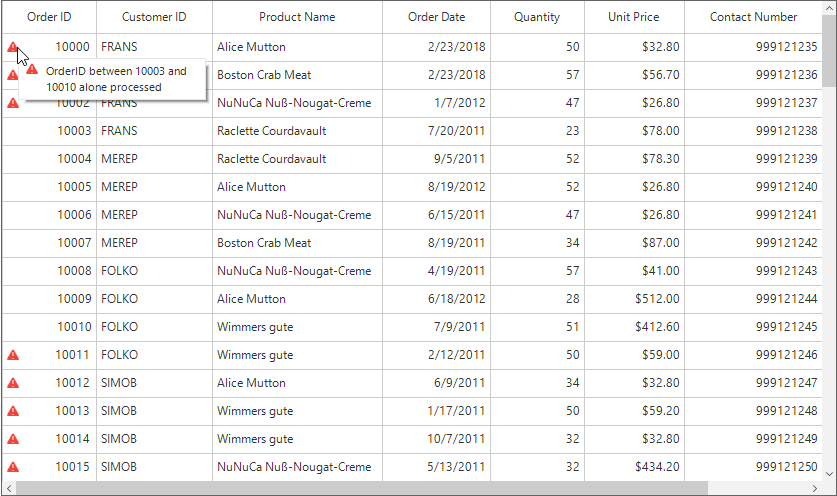
String Validation
The string type property can be validated using Required, String Length attributes
private string shippingCity;
[Required]
public string ShipCity
{
get { return shippingCity; }
set { shippingCity = value; }
}
private string productName;
[StringLength(17)]
public string ProductName
{
get { return productName; }
set { productName = value; }
}Private shippingCity As String
<Required>
Public Property ShipCity() As String
Get
Return shippingCity
End Get
Set(ByVal value As String)
shippingCity = value
End Set
End Property
Private _productName As String
<StringLength(17)>
Public Property ProductName() As String
Get
Return _productName
End Get
Set(ByVal value As String)
_productName = value
End Set
End Property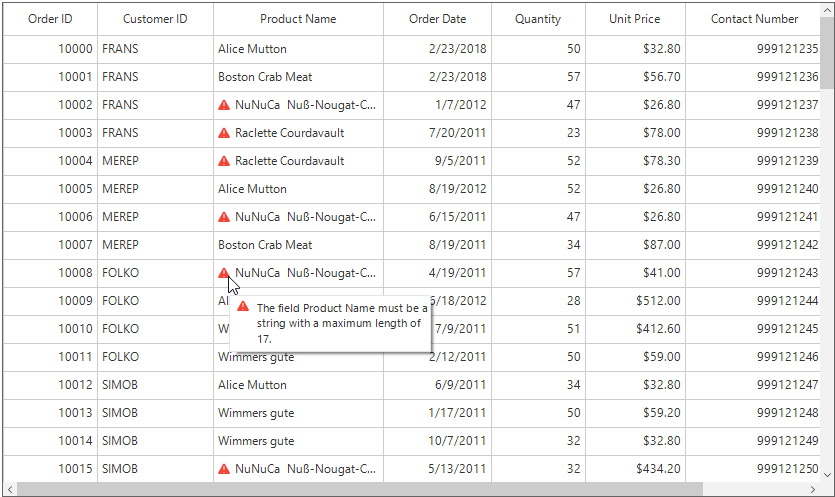
RegularExpression Validation
The data that has heterogeneous type (combination of number, special character) can be validated using RegularExpressions.
[RegularExpressionAttribute(@"^[a-zA-Z]{1,40}$", ErrorMessage = "Numbers and special characters not allowed")]
public string CustomerID
{
get
{
return this.customerID;
}
set
{
this.customerID = value;
}
}<RegularExpressionAttribute("^[a-zA-Z]{1,40}$", ErrorMessage := "Numbers and special characters not allowed")>
Public Property CustomerID() As String
Get
Return Me.customerID
End Get
Set(ByVal value As String)
Me.customerID = value
End Set
End Property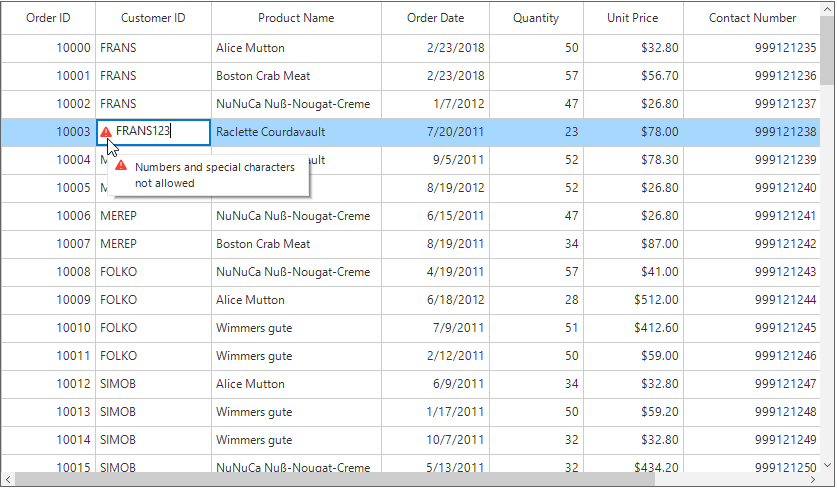
Custom Validations
The current cell and row validations can be customized by using the CurrentCellValidating and RowValidating events. SfDataGrid will not allow to edit other cell / row if validation failed.
Cell Validation
The cell validation can be customized by using the CurrentCellValidating event. This event will be raised when the edited cells tries to commit the data or lose the focus.
this.sfDataGrid.CurrentCellValidating += sfDataGrid_CurrentCellValidating;
void sfDataGrid_CurrentCellValidating(object sender, CurrentCellValidatingEventArgs e)
{
if (e.NewValue.ToString().Equals("10004"))
{
e.IsValid = false;
e.ErrorMessage = "OrderID 10004 cannot be passed";
}
}AddHandler sfDataGrid.CurrentCellValidating, AddressOf sfDataGrid_CurrentCellValidating
Private Sub sfDataGrid_CurrentCellValidating(ByVal sender As Object, ByVal e As CurrentCellValidatingEventArgs)
If e.NewValue.ToString().Equals("10004") Then
e.IsValid = False
e.ErrorMessage = "OrderID 10004 cannot be passed"
End If
End Sub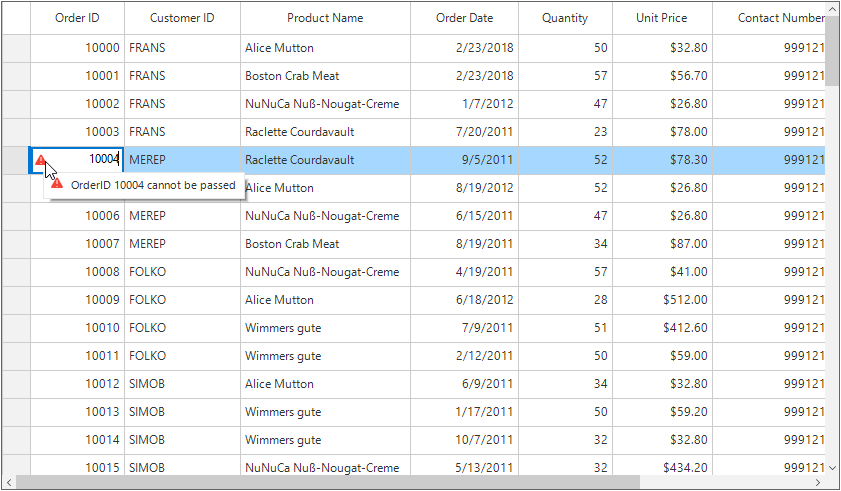
The current cell will not end the editing until the CurrentCell validation is passed. To get pass the cell validation need to enter the valid input to the cell.
The SfDataGrid.CurrentCellValidated event triggered when the cell has finished validating with valid data.
this.sfDataGrid.CurrentCellValidated += sfDataGrid_CurrentCellValidated;
void sfDataGrid_CurrentCellValidated(object sender, CurrentCellValidatedEventArgs e)
{
MessageBox.Show("Cell validation is passed.");
}AddHandler Me.sfDataGrid1.CurrentCellValidated, AddressOf sfDataGrid_CurrentCellValidated
Private Sub sfDataGrid_CurrentCellValidated(ByVal sender As Object, ByVal e As CurrentCellValidatedEventArgs)
MessageBox.Show("Cell validation is passed.")
End SubRow Validation
The row can be validated by using the RowValidating event when the cell is edited. This event occurs when the edited cells tries to commit the row data or lose the focus.
this.sfDataGrid.RowValidating += sfDataGrid_RowValidating;
void sfDataGrid_RowValidating(object sender, RowValidatingEventArgs e)
{
var data = e.DataRow.RowData as OrderInfo;
if (data.CustomerID.Equals("AROUT"))
{
e.IsValid = false;
e.ErrorMessage ="Customer AROUT cannot be passed";
}
}AddHandler sfDataGrid.RowValidating, AddressOf sfDataGrid_RowValidating
Private Sub sfDataGrid_RowValidating(ByVal sender As Object, ByVal e As RowValidatingEventArgs)
Dim data = TryCast(e.DataRow.RowData, OrderInfo)
If data.CustomerID.Equals("AROUT") Then
e.IsValid = False
e.ErrorMessage ="Customer AROUT cannot be passed"
End If
End Sub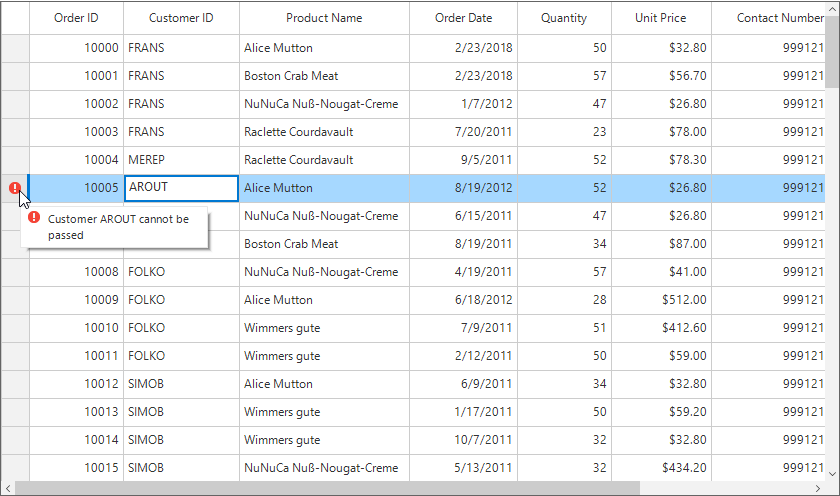
SfDataGrid.RowValidated event triggered when the row has finished validating with valid row data.
this.sfDataGrid1.RowValidated += sfDataGrid1_RowValidated;
void sfDataGrid1_RowValidated(object sender, RowValidatedEventArgs e)
{
MessageBox.Show("Row validation is completed");
}AddHandler sfDataGrid1.RowValidated, AddressOf sfDataGrid1_RowValidated
Private Sub sfDataGrid1_RowValidated(ByVal sender As Object, ByVal e As RowValidatedEventArgs)
MessageBox.Show("Row validation is completed")
End SubValidation for GridCheckboxColumn
Since the GridCheckBoxColumn is a non-editable column, the validation can be achieved by using the SetCurrentCellValidated and SetCurrentRowValidated methods.
Cell validation can be achieved by calling the SetCurrentCellValidated method with a false value as a parameter inside the corresponding SfDataGrid.CellCheckBoxClick event. The CurrentCellValidating event will be triggered when attempting to navigate the current cell.
this.sfDataGrid.CellCheckBoxClick += SfDataGrid_CellCheckBoxClick;
private void SfDataGrid_CellCheckBoxClick(object sender, CellCheckBoxClickEventArgs e)
{
if(e.Column.CellType == "CheckBox")
this.sfDataGrid.SetCurrentCellValidated(false);
}AddHandler sfDataGrid.CellCheckBoxClick, AddressOf sfDataGrid_CellCheckBoxClick
Private Sub sfDataGrid_CellCheckBoxClick(sender As Object, e As CellCheckBoxClickEventArgs)
If e.Column.CellType = "CheckBox" Then
sfDataGrid.SetCurrentCellValidated(False)
End If
End Sub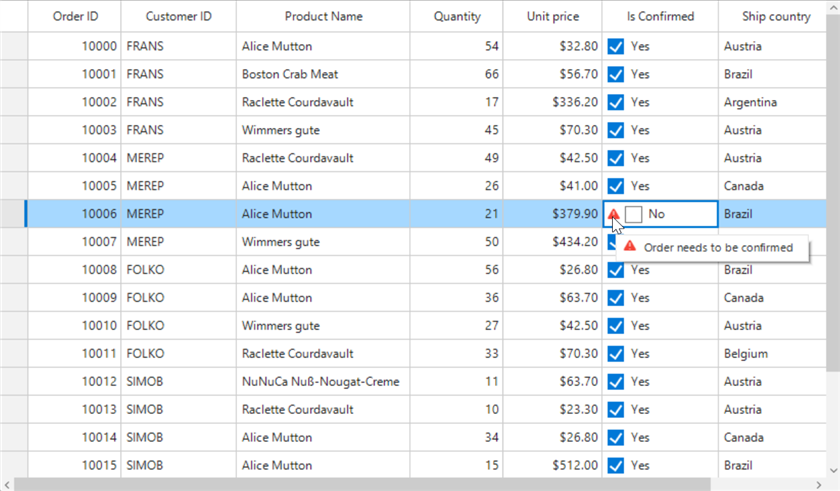
Row validation can be achieved by calling the SetCurrentRowValidated method with a false value as a parameter inside the corresponding SfDataGrid.CellCheckBoxClick event. The RowValidating event will be triggered when attempting to navigate the current cell to another row.
this.sfDataGrid.CellCheckBoxClick += SfDataGrid_CellCheckBoxClick;
private void SfDataGrid_CellCheckBoxClick(object sender, CellCheckBoxClickEventArgs e)
{
this.sfDataGrid.SetCurrentRowValidated(false);
}AddHandler sfDataGrid.CellCheckBoxClick, AddressOf sfDataGrid_CellCheckBoxClick
Private Sub sfDataGrid_CellCheckBoxClick(sender As Object, e As CellCheckBoxClickEventArgs)
sfDataGrid.SetCurrentRowValidated(False)
End Sub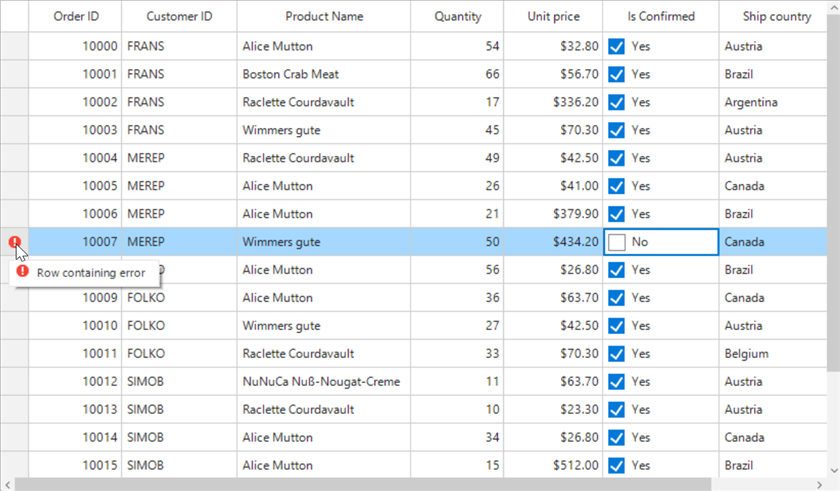
Customizing Error Icon and ToolTip
Error Icon Customization
The custom error icon can be set by using the ErrorIcon property.
//Setting the custom error icon
this.sfDataGrid.Style.ErrorIcon = SystemIcons.Error.ToBitmap();'Setting the custom error icon
Me.sfDataGrid.Style.ErrorIcon = SystemIcons.Error.ToBitmap()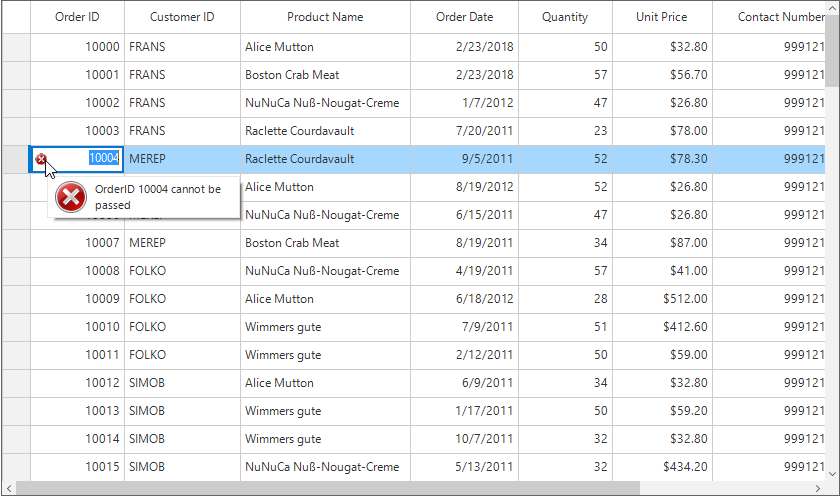
The error icons displayed in the cell and row header can be disabled by setting the ShowErrorIcon and ShowRowHeaderErrorIcon properties to false.
// Disable the Error Icon in Cell level
this.sfDataGrid.ShowErrorIcon = false;
// Disables the error icon in row header
this.sfDataGrid.ShowRowHeaderErrorIcon = false;' Disable the Error Icon in Cell level
Me.sfDataGrid.ShowErrorIcon = False
' Disables the error icon in row header
Me.sfDataGrid.ShowRowHeaderErrorIcon = FalseCustomizing the Error Tip
The tool tip of the data validation can be customized by using the ValidationErrorToolTipOpening event. This event will be raised when the mouse is hovered on the error icon.
this.sfDataGrid.ValidationErrorToolTipOpening += sfDataGrid_ValidationErrorToolTipOpening;
void sfDataGrid_ValidationErrorToolTipOpening(object sender, ValidationErrorToolTipOpeningEventArgs e)
{
if(e.Column != null && e.Column.MappingName == "OrderID")
{
e.ToolTipInfo.Items[0].Style.BackColor = Color.Green;
e.ToolTipInfo.Items[0].Style.ForeColor = Color.White;
}
}AddHandler sfDataGrid.ValidationErrorToolTipOpening, AddressOf sfDataGrid_ValidationErrorToolTipOpening
Private Sub sfDataGrid_ValidationErrorToolTipOpening(ByVal sender As Object, ByVal e As ValidationErrorToolTipOpeningEventArgs)
If e.Column IsNot Nothing AndAlso e.Column.MappingName = "OrderID" Then
e.ToolTipInfo.Items(0).Style.BackColor = Color.Green
e.ToolTipInfo.Items(0).Style.ForeColor = Color.White
End If
End Sub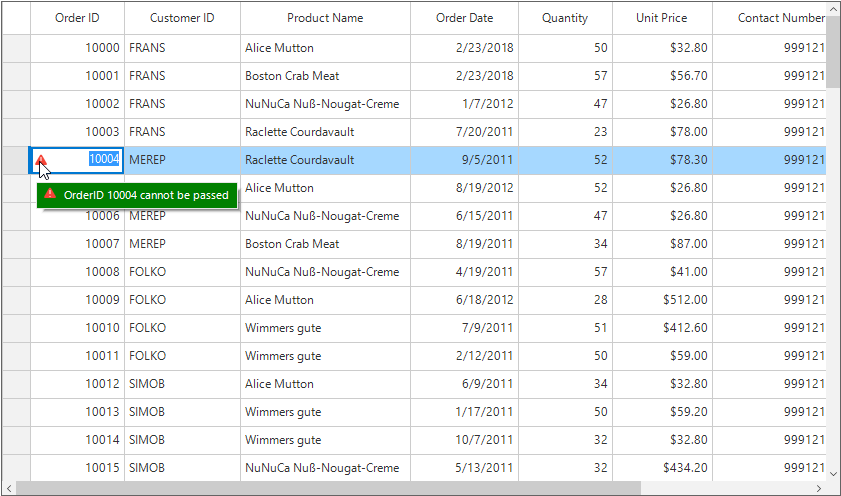
The validation error tool tip can be disabled by setting the ShowValidationErrorToolTip property to false.
// Disable the validation tool tip.
this.sfDataGrid.ShowValidationErrorToolTip = false;' Disable the validation tool tip.
Me.sfDataGrid.ShowValidationErrorToolTip = FalseNOTE
SfToolTip has used for the validation error tool tip support in the SfDataGrid. Refer user guide of SfToolTip for more customizations options.
Limitations
- Non editable columns will not support custom validation.
- CurrentCellValidating event will not triggered for the GridUnboundColumn, AddNewRow and FilterRow.
See also
How to change the ValidationMode of the GridNumericColumn in WinForms DataGrid (SfDataGrid)