Selection in Windows Forms DataGrid (SfDataGrid)
21 Jan 202524 minutes to read
Windows Forms DataGrid (SfDataGrid) allows you to select one or more rows or cells. For selecting a specific row or group of rows, set the SelectionUnit as row. For selecting a specific cell or group of cells, set the SelectionUnit as cell or Any.In SelectionUnit.Any option. A row can be selected by clicking its row header.
Current cell navigation
Keyboard navigation through the cells and rows is determined based on the NavigationMode property. The NavigationMode.Cell allows you to navigate between the cells in a row and between the rows. The NavigationMode.Row allows you to navigate between the rows. It is not possible to set the NavigationMode.Row when the cell selection is enabled (SelectionUnit is cell or any).
Selection modes
The SelectionUnit and SelectionMode properties defines the behavior of selection in SfDataGrid. If the SelectionMode is single, a single row or cell can be selected. If the SelectionMode is extended or multiple, multiple rows or cells can be selected. The selection can be disabled by changing the SelectionMode as none.
Single row or cell selection
If the SelectionMode is Single, a single row or cell can be selected. SfDataGrid allows you to select or deselect a single row or cell, when the SelectionMode is SingleDeselect.
this.sfDataGrid1.SelectionMode = GridSelectionMode.Single;Me.sfDataGrid1.SelectionMode = GridSelectionMode.SingleThe following image shows for a single mode row selection.
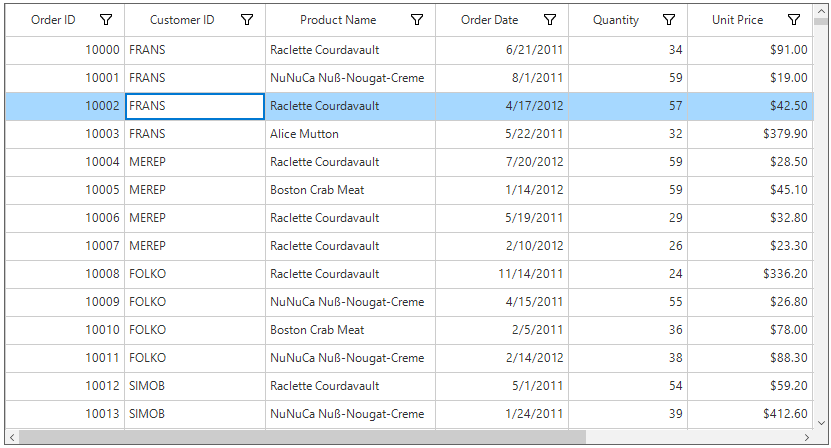
The following image shows for a single mode cell selection.
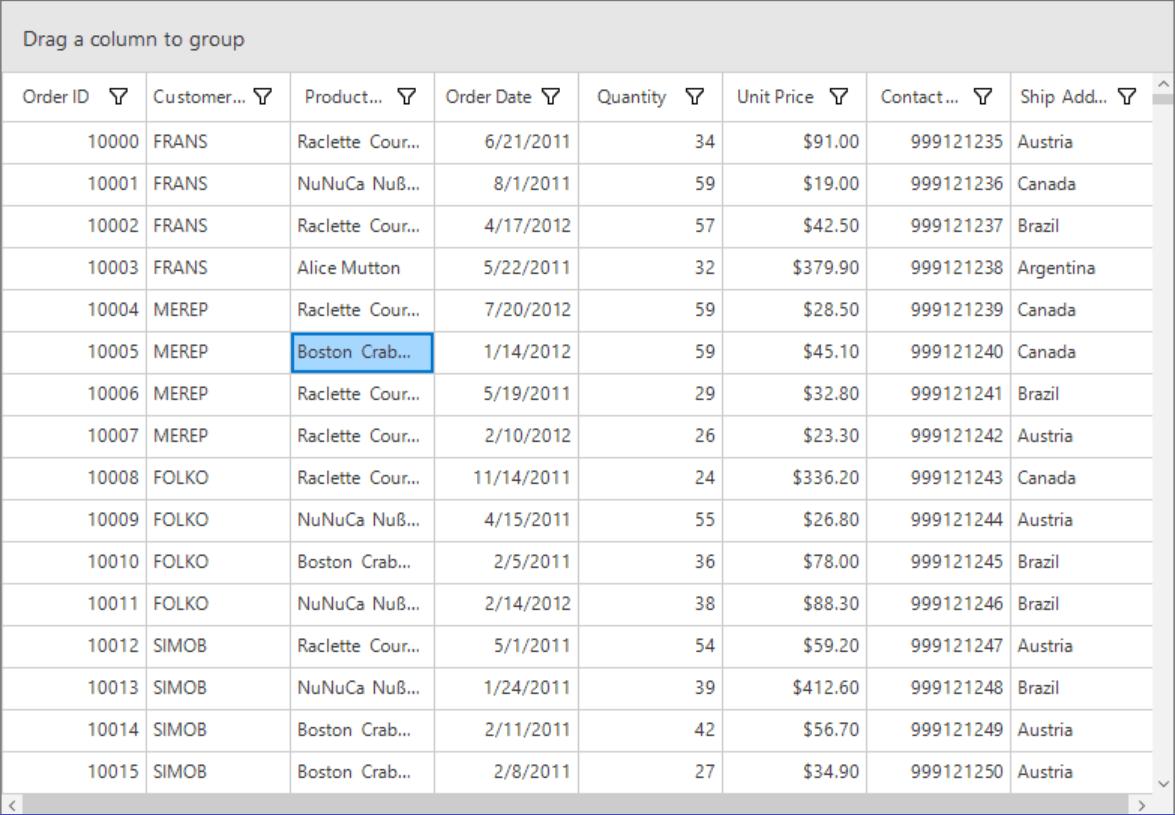
NOTE
When the SelectionMode is
SingleDeselect, a single row or cell can be selected or deselected by clicking the respective row and cell or by pressing Space key.
Multiple row or cell selection
SfDataGrid allows you to select multiple rows or cells by setting the SelectionMode property as Extended or Multiple by dragging the mouse on SfDataGrid and using key modifiers.
When using extended and multiple modes, the rows or cells can be selected by pressing the key modifiers: Ctrl and Shift.
this.sfDataGrid1.SelectionMode = GridSelectionMode.Extended;Me.sfDataGrid1.SelectionMode = GridSelectionMode.ExtendedThe following image shows for extended mode row selection.
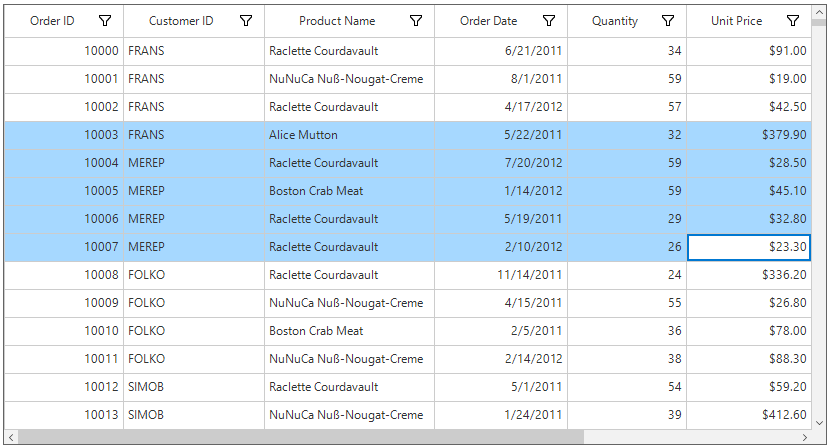
The following image shows for extended mode cell selection.
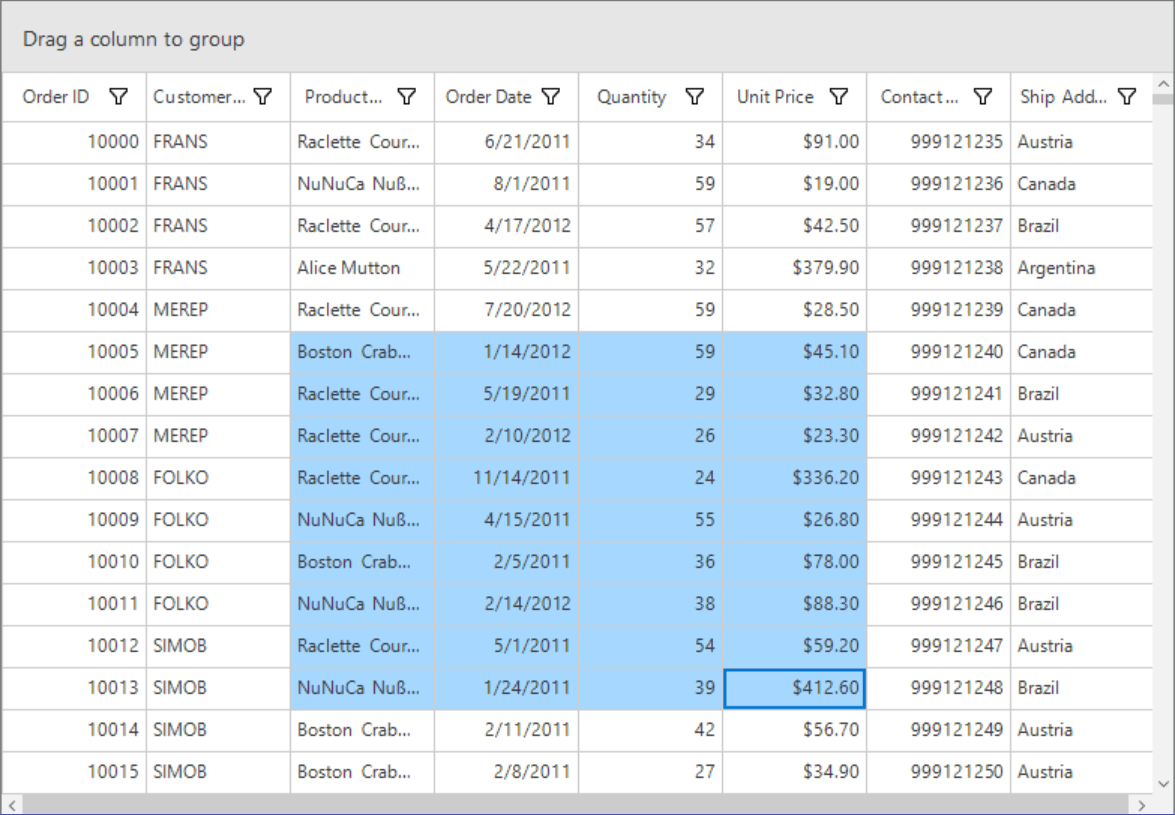
NOTE
When the SelectionMode is
Multiple, multiple rows or cells can be selected or deselected by clicking the respective rows or cells. In multiple selection, pressing navigation keys will move the current cell alone. The rows or cells can be selected or deselected by pressing the Space key.
this.sfDataGrid1.SelectionMode = GridSelectionMode.Multiple;Me.sfDataGrid1.SelectionMode = GridSelectionMode.MultipleThe following image shows for multiple mode row selection.
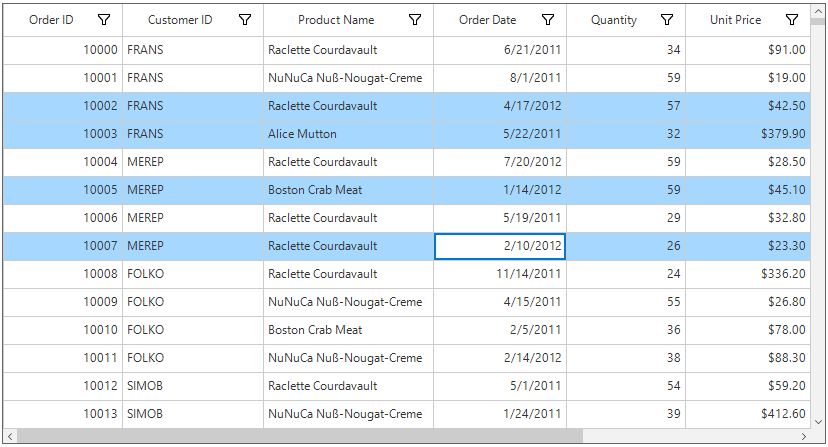
The following image shows for multiple mode cell selection.
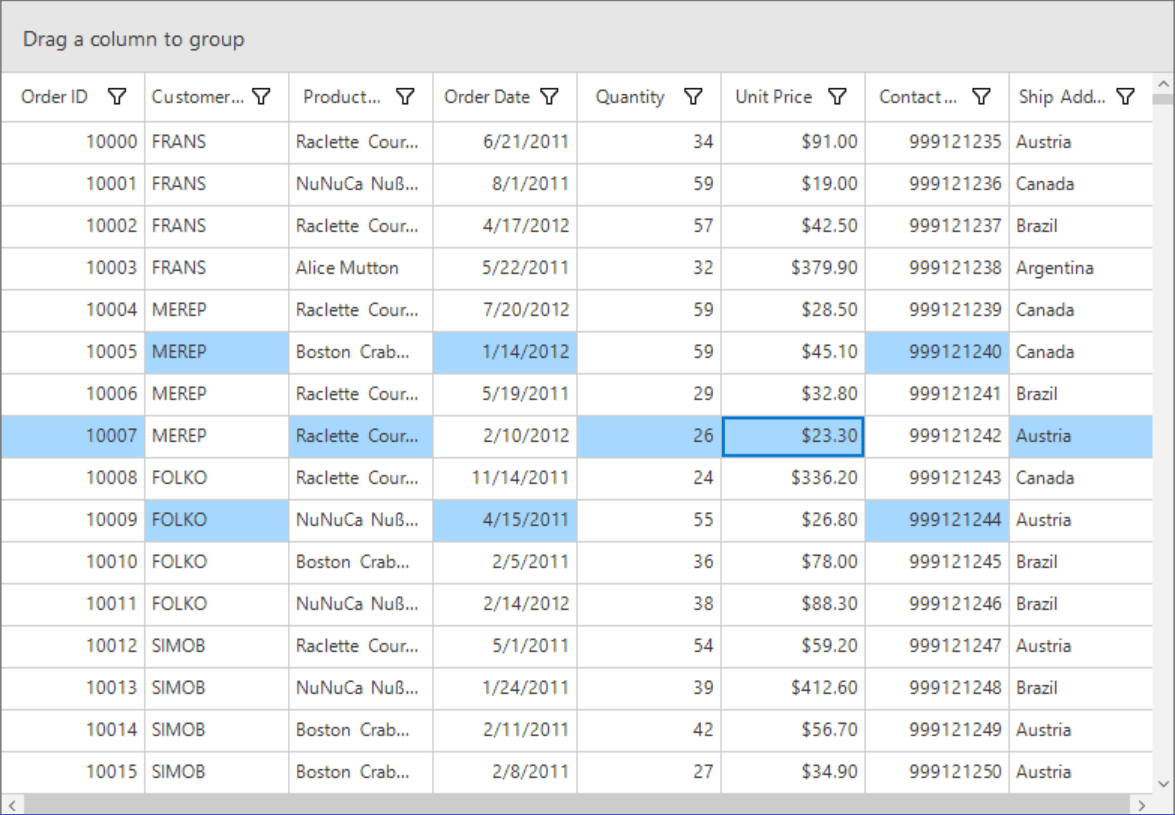
Disable the selection
The selection can be disabled by setting the SelectionMode property as None.
this.sfDataGrid1.SelectionMode = GridSelectionMode.None;Me.sfDataGrid1.SelectionMode = GridSelectionMode.NoneSelection on a particular row can be disabled by handling the CurrentCellActivating event. FilterRow and AddNewRow cells can be edited and selected even though the AllowFocus property is set to false.
The column selection and navigation can be disabled by setting the AllowFocus property to false.
// Disable the focus for the column.
sfDataGrid.Columns[2].AllowFocus = false;' Disable the focus for the particular column.
sfDataGrid.Columns(2).AllowFocus = FalseNOTE
You cannot select the header rows and table summary rows of SfDataGrid. You cannot also select the unbound rows which are above and below the table summary row.
CheckBox column selection
SfDataGrid allows you to select or deselect rows by interacting with the check box in a column. All the rows in a datagrid can be selected by interacting with an intuitive check box in the column header. Refer to GridCheckBoxSelectorColumn documentation for more information.
Get selected rows and cells
The SelectedItem property returns the data object of the selected row and the SelectedIndex property returns the index of the SelectedItem in SfDataGrid. SelectedItem denotes the first selected row in multiple selection.
Row selection
Get all the selected records using the SelectedItems property.
Cell selection
Get the selected cells using the GetSelectedCells method of CellSelectionController collection.
CurrentItem vs SelectedItem
Both SelectedItem and CurrentItem returns the same data object when there is single row is selected in SfDataGrid. When more than one rows are selected, the record that had been selected initially is maintained in SelectedItem and the record that currently have focus is maintained in CurrentItem.
Programmatic selection
Process selection using properties
A single row can be selected by setting the SelectedItem or SelectedIndex property.
var record = SelectionHelper.GetRecordAtRowIndex(this.sfDataGrid, 3);
this.sfDataGrid1.SelectedItem = record;Dim record = SelectionHelper.GetRecordAtRowIndex(Me.sfDataGrid, 3)
Me.sfDataGrid1.SelectedItem = recordvar recordIndex = this.sfDataGrid.TableControl.ResolveToRecordIndex(5);
this.sfDataGrid1.SelectedIndex = recordIndex;Dim recordIndex = Me.sfDataGrid.TableControl.ResolveToRecordIndex(5)
Me.sfDataGrid1.SelectedIndex = recordIndexA single cell can be selected by using the SelectCell method.
var record = this.sfDataGrid.View.Records[5];
var column = this.sfDataGrid.Columns[2];
this.sfDataGrid.SelectCell(record, column);Dim record = Me.sfDataGrid.View.Records(5)
Dim column = Me.sfDataGrid.Columns(2)
Me.sfDataGrid.SelectCell(record, column)Multiple rows can be selected by adding data objects to SelectedItems property.
var records = this.sfDataGrid.View.Records;
foreach(var record in records)
{
var obj = record.Data as OrderInfo;
if (obj.ProductName == "Raclette Courdavault")
this.sfDataGrid1.SelectedItems.Add(obj);
}Dim records = Me.sfDataGrid.View.Records
For Each record In records
Dim obj = TryCast(record.Data, OrderInfo)
If obj.ProductName = "Raclette Courdavault" Then
Me.sfDataGrid1.SelectedItems.Add(obj)
End If
Next record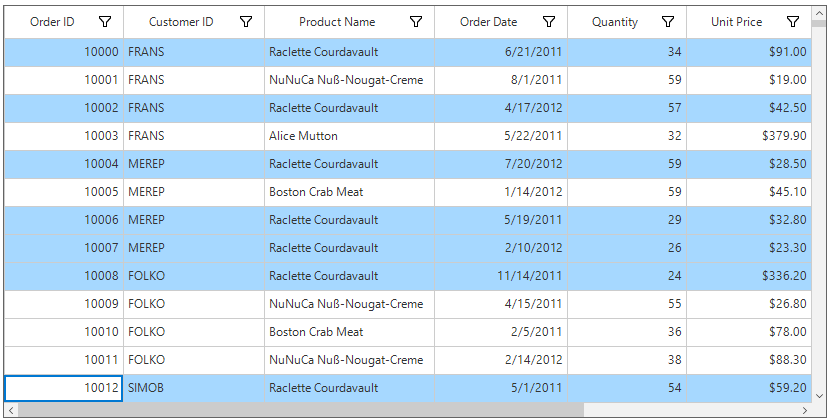
Process Selection using Methods
SfDataGrid Allows to select a range of rows through SelectRows method.
this.sfDataGrid1.SelectRows(3, 6);Me.sfDataGrid1.SelectRows(3, 6)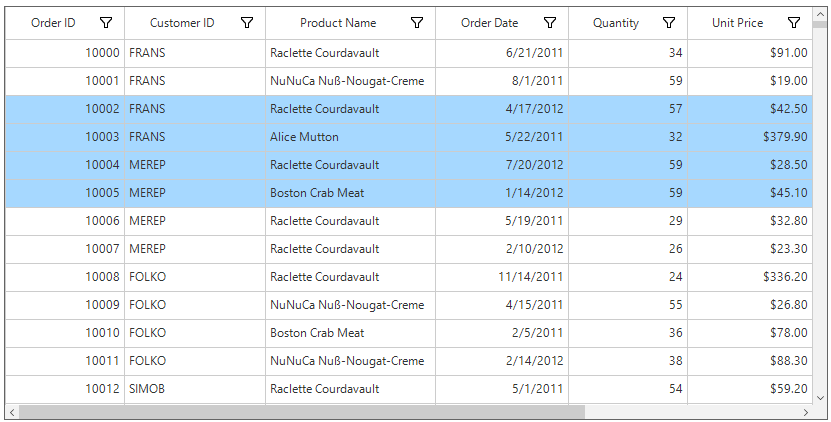
SfDataGrid allows you to select a range of cells through the SelectCells method.
this.sfDataGrid.SelectCells(sfDataGrid.View.Records[5], sfDataGrid.Columns["ProductName"], sfDataGrid.View.Records[10], sfDataGrid.Columns["Quantity"]);Me.sfDataGrid.SelectCells(sfDataGrid.View.Records(5), sfDataGrid.Columns("ProductName"), sfDataGrid.View.Records(10), sfDataGrid.Columns("Quantity"))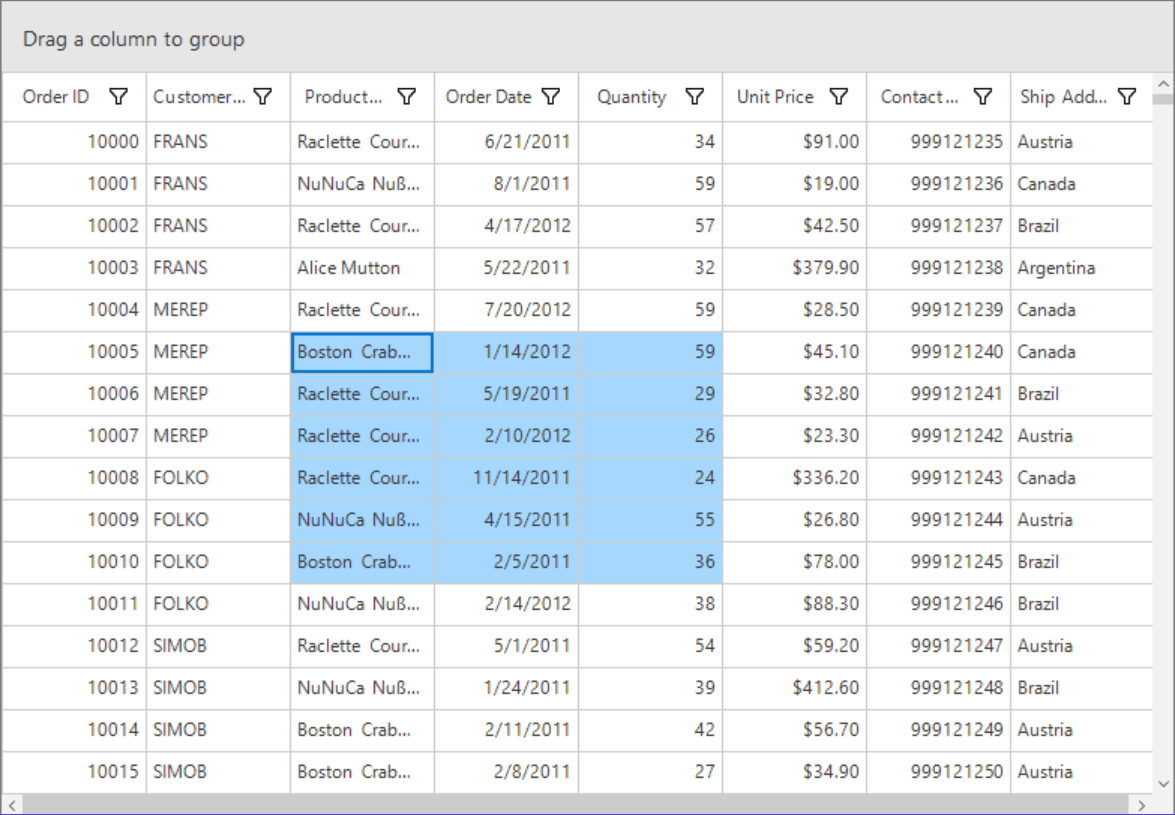
All the rows or cells can be selected by using SelectAll method in SfDataGrid.
this.sfDataGrid1.SelectAll();Me.sfDataGrid1.SelectAll()Process Current Cell
When a particular record is assigned to the CurrentItem property, the CurrentCell will be moved to corresponding record when the SelectionMode is Multiple or Extended and the selection will added to the particular record item when the SelectionMode is Single.
this.sfDataGrid1.CurrentItem = SelectionHelper.GetRecordAtRowIndex(this.sfDataGrid, 2);Me.sfDataGrid1.CurrentItem = SelectionHelper.GetRecordAtRowIndex(Me.sfDataGrid, 2)The CurrentCell can be moved to a particular RowColumnIndex by using the MoveToCurrentCell method.
this.sfDataGrid1.MoveToCurrentCell(new RowColumnIndex(3, 3));Me.sfDataGrid1.MoveToCurrentCell(New RowColumnIndex(3, 3))Get the current cell
The current cell information such as row index, column index, and column name can be retrieved using the SfDataGrid.CurrentCell property.
if (this.sfDataGrid.CurrentCell != null)
{
var currentCellRowIndex = this.sfDataGrid.CurrentCell.RowIndex;
var currentCellColumnIndex = this.sfDataGrid.CurrentCell.ColumnIndex;
var currentCellColumn = this.sfDataGrid.CurrentCell.Column;
}If Me.sfDataGrid.CurrentCell IsNot Nothing Then
Dim currentCellRowIndex = Me.sfDataGrid.CurrentCell.RowIndex
Dim currentCellColumnIndex = Me.sfDataGrid.CurrentCell.ColumnIndex
Dim currentCellColumn = Me.sfDataGrid.CurrentCell.Column
End If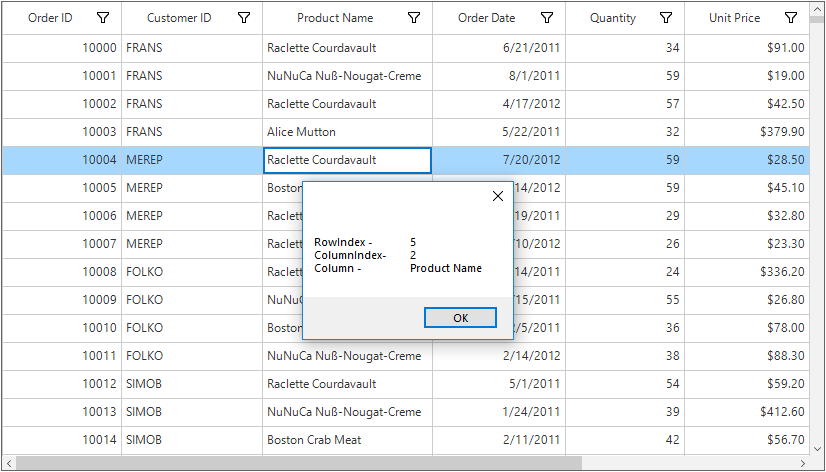
Clear Selection
The Selection can be cleared by using the ClearSelection Method. Selection can also be removed by setting null toSelectionItem or by clearing the SelectedItems property.
this.sfDataGrid1.ClearSelection();Me.sfDataGrid1.ClearSelection()SfDataGrid can clear the selection of a particular cell by using the UnSelectCell method.
var removeRecord = this.sfDataGrid.View.Records[7];
var removeColumn = this.sfDataGrid.Columns[3];
this.sfDataGrid.UnselectCell(removeRecord, removeColumn);Dim removeRecord = Me.sfDataGrid.View.Records(7)
Dim removeColumn = Me.sfDataGrid.Columns(3)
Me.sfDataGrid.UnselectCell(removeRecord, removeColumn)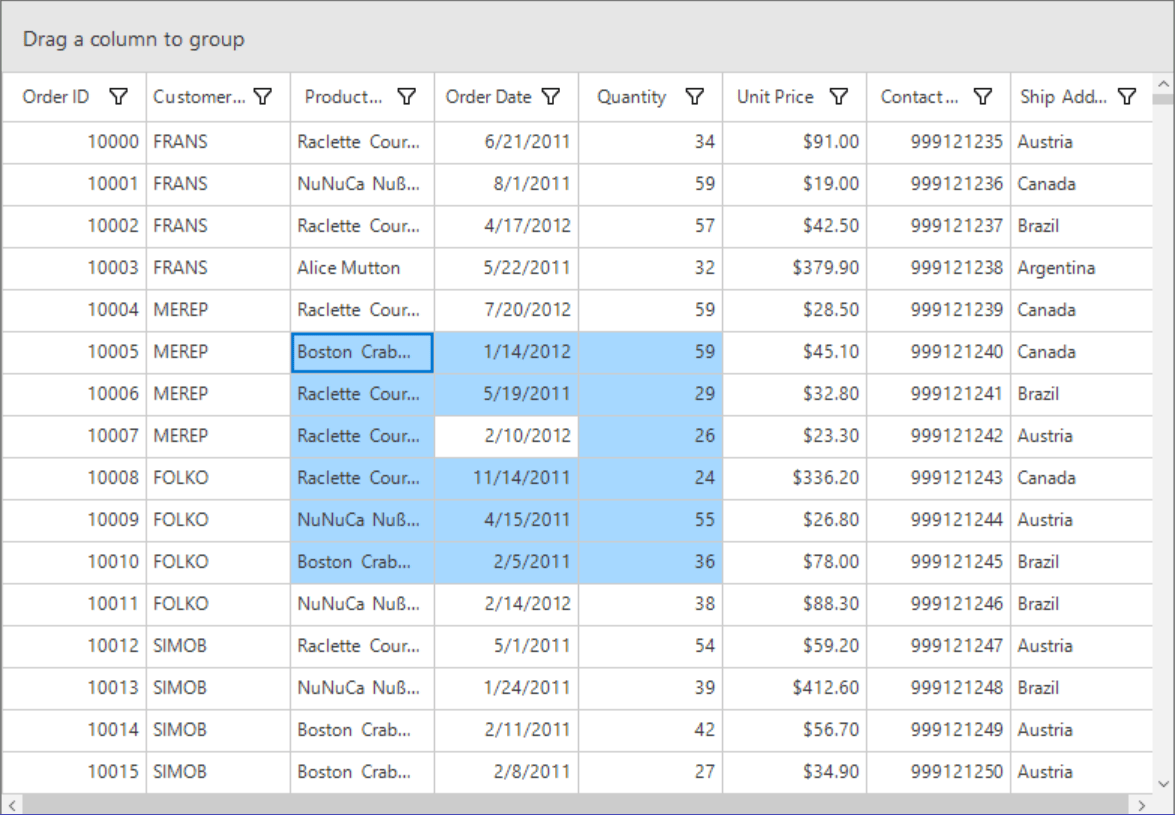
SfDataGrid can clear the selection of a group of cells by using the UnSelectCells method.
var firstRecord = this.sfDataGrid.View.Records[7];
var lastRecord = this.sfDataGrid.View.Records[8];
var firstColumn = this.sfDataGrid.Columns[2];
var lastColumn = this.sfDataGrid.Columns[3];
this.sfDataGrid.UnselectCells(firstRecord, firstColumn, lastRecord, lastColumn);Dim firstRecord = Me.sfDataGrid.View.Records(7)
Dim lastRecord = Me.sfDataGrid.View.Records(8)
Dim firstColumn = Me.sfDataGrid.Columns(2)
Dim lastColumn = Me.sfDataGrid.Columns(3)
Me.sfDataGrid.UnselectCells(firstRecord, firstColumn, lastRecord, lastColumn)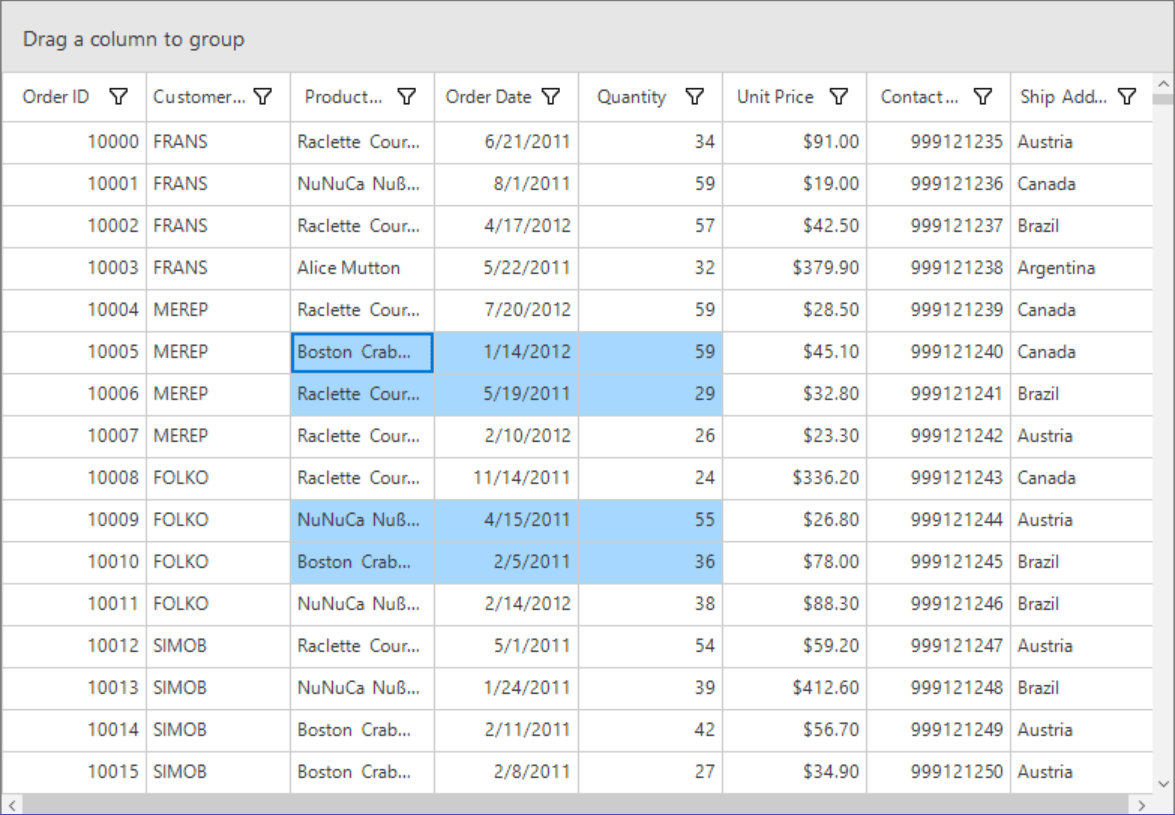
Get the Cell Value
Get the current cell value
The current cell value can be retrieved by using the GridCellRendererBase.GetControlValue method when the CurrentCell value is not null.
if (sfDataGrid1.CurrentCell != null)
{
// Get the CurrentCellValue
var currentCellValue = sfDataGrid1.CurrentCell.CellRenderer.GetControlValue();
MessageBox.Show(currentCellValue.ToString(), "Current Cell Value");
}If sfDataGrid1.CurrentCell IsNot Nothing Then
' Get the CurrentCellValue
Dim currentCellValue = sfDataGrid1.CurrentCell.CellRenderer.GetControlValue()
MessageBox.Show(currentCellValue.ToString(), "Current Cell Value")
End If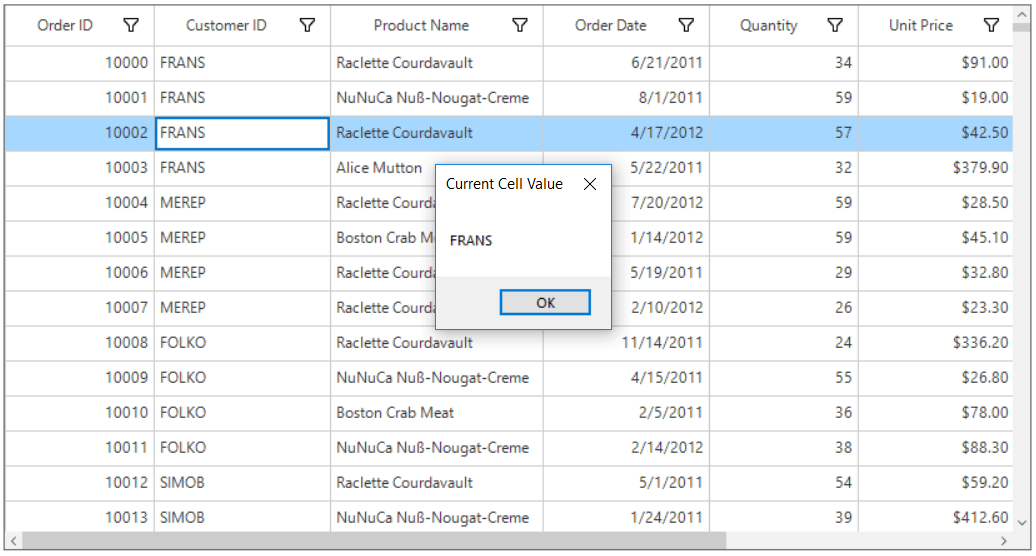
Get the value of a cell
A particular cell value can be retrieved from records in the SfDataGrid.View by using the row column index of the cell.
// Get the cell value for RowIndex = 5 and ColumnIndex = 2
string cellValue;
int rowIndex = 5;
int columnIndex = sfDataGrid1.TableControl.ResolveToGridVisibleColumnIndex(2);
if (columnIndex < 0)
return;
var mappingName = sfDataGrid1.Columns[columnIndex].MappingName;
var recordIndex = sfDataGrid1.TableControl.ResolveToRecordIndex(rowIndex);
if (recordIndex < 0)
return;
if (sfDataGrid1.View.TopLevelGroup != null)
{
var record = sfDataGrid1.View.TopLevelGroup.DisplayElements[recordIndex];
if (!record.IsRecords)
return;
var data = (record as RecordEntry).Data;
cellValue = (data.GetType().GetProperty(mappingName).GetValue(data, null).ToString());
}
else
{
var record1 = sfDataGrid1.View.Records.GetItemAt(recordIndex);
cellValue = (record1.GetType().GetProperty(mappingName).GetValue(record1, null).ToString());
}
MessageBox.Show(cellValue, "Value in cell (" + rowIndex + ", " + columnIndex + ")");Dim cellValue As String
Dim rowIndex As Integer = 5
Dim columnIndex As Integer = sfDataGrid1.TableControl.ResolveToGridVisibleColumnIndex(2)
If columnIndex < 0 Then
Return
End If
Dim mappingName = sfDataGrid1.Columns(columnIndex).MappingName
Dim recordIndex = sfDataGrid1.TableControl.ResolveToRecordIndex(rowIndex)
If recordIndex < 0 Then
Return
End If
If sfDataGrid1.View.TopLevelGroup IsNot Nothing Then
Dim record = sfDataGrid1.View.TopLevelGroup.DisplayElements(recordIndex)
If Not record.IsRecords Then
Return
End If
Dim data = (TryCast(record, RecordEntry)).Data
cellValue = (data.GetType().GetProperty(mappingName).GetValue(data, Nothing).ToString())
Else
Dim record1 = sfDataGrid1.View.Records.GetItemAt(recordIndex)
cellValue = (record1.GetType().GetProperty(mappingName).GetValue(record1, Nothing).ToString())
End If
MessageBox.Show(cellValue, "Value in cell (" & rowIndex & ", " & columnIndex & ")")
& ")")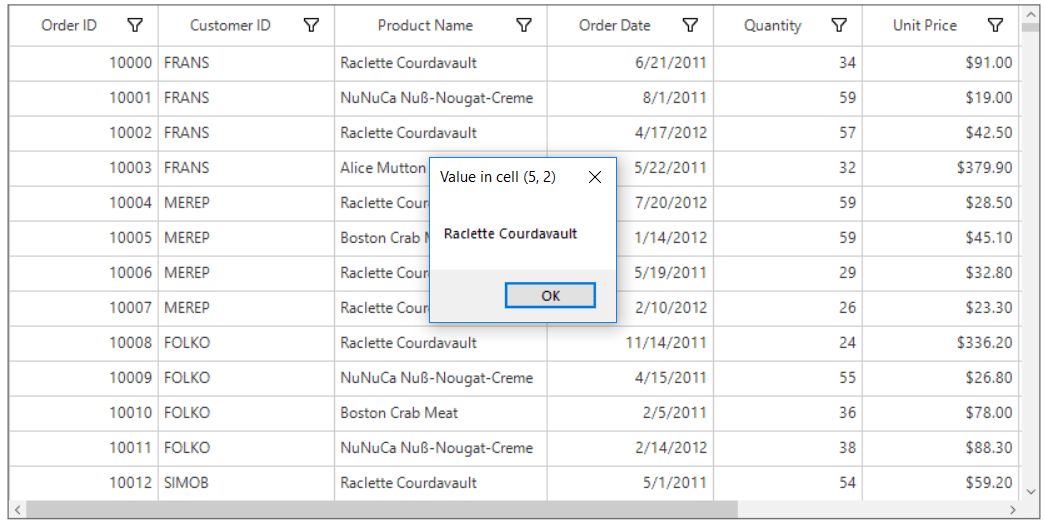
Getting the cell value by using cell click event
The cell value can also be retrieved by using the SfDataGrid.CellClick event when clicking the cell.
this.sfDataGrid.CellClick += OnSfDataGridCellClick;
private void OnSfDataGridCellClick(object sender, CellClickEventArgs e)
{
// Get the row index value
var rowIndex = e.DataRow.RowIndex;
//Get the column index value
var columnIndex = e.DataColumn.ColumnIndex;
//Get the cell value
var cellValue = this.sfDataGrid.View.GetPropertyAccessProvider().GetValue(e.DataRow.RowData, e.DataColumn.GridColumn.MappingName);
MessageBox.Show("Cell Value \t: " + cellValue + "\n" + "Row Index \t: " + rowIndex + "\n" + "Column Index \t: " + columnIndex, "Cell Value");
}AddHandler sfDataGrid1.CellClick, AddressOf OnSfDataGridCellClick
Private Sub OnSfDataGridCellClick(ByVal sender As Object, ByVal e As CellClickEventArgs)
' Get the row index value
Dim rowIndex = e.DataRow.RowIndex
'Get the column index value
Dim columnIndex = e.DataColumn.ColumnIndex
'Get the cell value
Dim cellValue = Me.sfDataGrid.View.GetPropertyAccessProvider().GetValue(e.DataRow.RowData, e.DataColumn.GridColumn.MappingName)
MessageBox.Show("Cell Value " & Constants.vbTab & ": " & cellValue + Constants.vbLf & "Row Index " & Constants.vbTab & ": " & rowIndex + Constants.vbLf & "Column Index " & Constants.vbTab & ": " & columnIndex, "Cell Value")
End Sub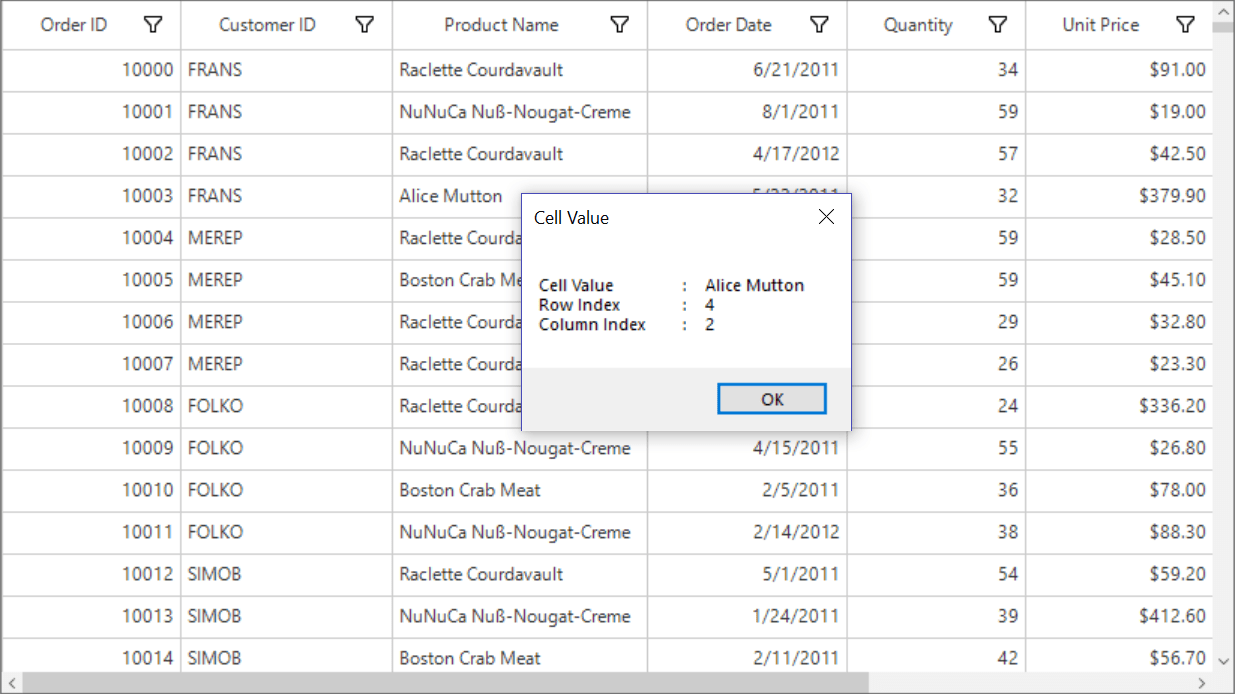
Scrolling Rows
Automatic Scrolling on Drag Selection
SfDataGrid will scrolls rows and columns automatically while performing the drag selection like excel.
Mouse and Keyboard Behaviors
Keyboard Behavior
|
Key or KeyCombinations |
Description |
| DownArrow | Moves CurrentCell directly below the active current cell. If the CurrentCell is in last row, pressing Down arrow does nothing. |
| UpArrow | Moves the CurrentCell directly above the active current cell. If the CurrentCell is in first row, pressing Up arrow does nothing. |
| LeftArrow | Moves the current cell previous to the active current cell. If the CurrentCell is in first cell, pressing Left arrow does nothing. If the focused row is group header, the group will be collapsed when it is in expanded state. |
| RightArrow | Moves the current cell to next to the active current cell. If the CurrentCell is in last cell, pressing Right arrow does nothing. If the focused row is group header, the group will be expanded when it is in collapsed state. |
| Home / Ctrl + LeftArrow | Moves the current cell to the first cell of the current row. |
| End / Ctrl + RightArrow | Moves the current cell to the last cell of the current row. |
| PageDown | The SfDataGrid will be scrolled to next set of rows that are not displayed in view, including the row that are partially displayed and the current cell is set to last row. |
| PageUp | The SfDataGrid will be scrolled to previous set of rows that are not displayed in view, including the row that are partially displayed and the current cell is set to the first row. |
| Tab | Moves the current cell to next to the active current cell. If the active current cell is the last cell of the current row, the focus will moved to first cell of the row next to the current row.If the active current cell is the last cell of the last row, the focus will be moved to next control in the tab order of the parent container. |
| Shift + Tab | Moves the current cell previous to the active current cell. If the active current cell is the first cell of the current row, the current cell will moved to last cell of the row previous to the current row.If the active current cell is the first cell of the first row, the focus will be moved to previous control in the tab order of the parent container. |
| Ctrl + DownArrow | Moves the current cell to the current column of the last row. |
| Ctrl + UpArrow | Moves the current cell to the current column of the first row. |
| Ctrl + Home | Moves the current cell to the first cell of the first row. |
| Ctrl + End | Moves the current cell to the last cell of the last row. |
| Enter | If the active current cell is in edit mode, the changes will committed and moves the current cell to below the active current cell. If the active current cell is in last row, commits changes only and retains in the same cell. |
| Ctrl + Enter | Commits only the changes when the current cell in edit mode and retains the focus in same cell. |
| F2 | If the DataGrid.AllowEditing property is true and the GridColumn.AllowEditing property is true for the current column, the current cell enters into edit mode. |
| Esc | If the current cell is in edit mode, reverts the changes that had been done in the current cell. If the underlying source implements the IEditableObject. |
| Delete | If the current cell is not in edit mode, the current row will be deleted. |
| Ctrl + A | All rows or cells will be selected. |
Shift Key Combinations
When the SelectionMode is set to Extended, multiple rows can be selected by using the navigation keys along with the Shift key. Before navigation starts, the current cell will be marked as a pressed cell and the selection will be done in all rows between the pressed cell and current cell.
|
Key Combinations |
| Shift + DownArrow |
| Shift + UpArrow |
| Shift + RightArrow |
| Shift + LeftArrow |
| Shift + Home |
| Shift + End |
| Shift + PageDown |
| Shift + PageUp |
| Shift + Ctrl + DownArrow |
| Shift + Ctrl + UpArrow |
| Shift + Ctrl + RightArrow |
| Shift + Ctrl + LeftArrow |
| Shift + Ctrl + Home |
| Shift + Ctrl + End |
| Shift + Ctrl + PageDown |
| Shift + Ctrl + PageUp |
Mouse Behavior
The selection can be enabled/disabled when the mouse button is in pressed state by setting the AllowSelectionOnMouseDown property.
When a row is clicked along with Shift key, all the rows between the pressed cell to the current cell will be selected, if the SelectionMode is set to Extended.
Customization Using Events
Cancel CurrentCell Moving
The current cell moving process can be canceled within CurrentCellActivating event by setting CurrentCellActivatingEventArgs.Cancel as true.
void SfDataGrid1_CurrentCellActivating(object sender, CurrentCellActivatingEventArgs e)
{
if((e.DataRow.RowData as OrderInfo).CustomerID == "FRANS")
{
e.Cancel = true;
}
}Private Sub SfDataGrid1_CurrentCellActivating(ByVal sender As Object, ByVal e As CurrentCellActivatingEventArgs)
If (TryCast(e.DataRow.RowData, OrderInfo)).CustomerID = "FRANS" Then
e.Cancel = True
End If
End SubCustomizing Selection Behavior
Select all the default rows
By default, SelectAll method is select all the rows (CaptionSummary, GroupSummary, UnboundRows, FilterRow, AddNewRow and DefaultRow) in SfDataGrid. The following code shows how to select all the default row except other rows by using SelectAll method.
//Using SelectAll method.
private void SelectAll(object sender, EventArgs e)
{
this.sfDataGrid.SelectAll();
this.sfDataGrid.SelectedNodeEntries.Clear();
}' Using SelectAll event.
private void SelectAll(Object sender, EventArgs e)
Me.sfDataGrid.SelectAll()
Me.sfDataGrid.SelectedNodeEntries.Clear()By default, select all the rows (CaptionSummary, GroupSummary, UnboundRows, FilterRow, AddNewRow and DefaultRow) when press the Ctrl+A key in SfDataGrid. The following code shows how to select all the default row except other rows by overriding the HandleKeyOperations method in RowSelectionController.
//Using the Custom SelectionController.
sfDataGrid.SelectionController = new CustomSelectionController(this.sfDataGrid);
public class CustomSelectionController : RowSelectionController
{
SfDataGrid sfDataGrid;
public CustomSelectionController(SfDataGrid sfDataGrid)
: base(sfDataGrid)
{
this.sfDataGrid = sfDataGrid;
}
protected override void HandleKeyOperations(KeyEventArgs args)
{
base.HandleKeyOperations(args);
if ((Control.ModifierKeys == Keys.Control || Control.ModifierKeys == Keys.ControlKey
|| Control.ModifierKeys == Keys.LControlKey || Control.ModifierKeys == Keys.RControlKey) && args.KeyCode == Keys.A)
this.sfDataGrid.SelectedNodeEntries.Clear();
}
}'Using the Custom SelectionController.
sfDataGrid.SelectionController = New CustomSelectionController(Me.sfDataGrid)
public class CustomSelectionController : RowSelectionController
Dim sfDataGrid As SfDataGrid
public CustomSelectionController(SfDataGrid sfDataGrid)
MyBase.New(sfDataGrid)
Me.sfDataGrid = sfDataGrid
protected override void HandleKeyOperations(KeyEventArgs args)
MyBase.HandleKeyOperations(args)
If (Control.ModifierKeys = Keys.Control OrElse Control.ModifierKeys = Keys.ControlKey OrElse Control.ModifierKeys = Keys.LControlKey OrElse Control.ModifierKeys = Keys.RControlKey) AndAlso args.KeyCode = Keys.A Then
Me.sfDataGrid.SelectedNodeEntries.Clear()
End If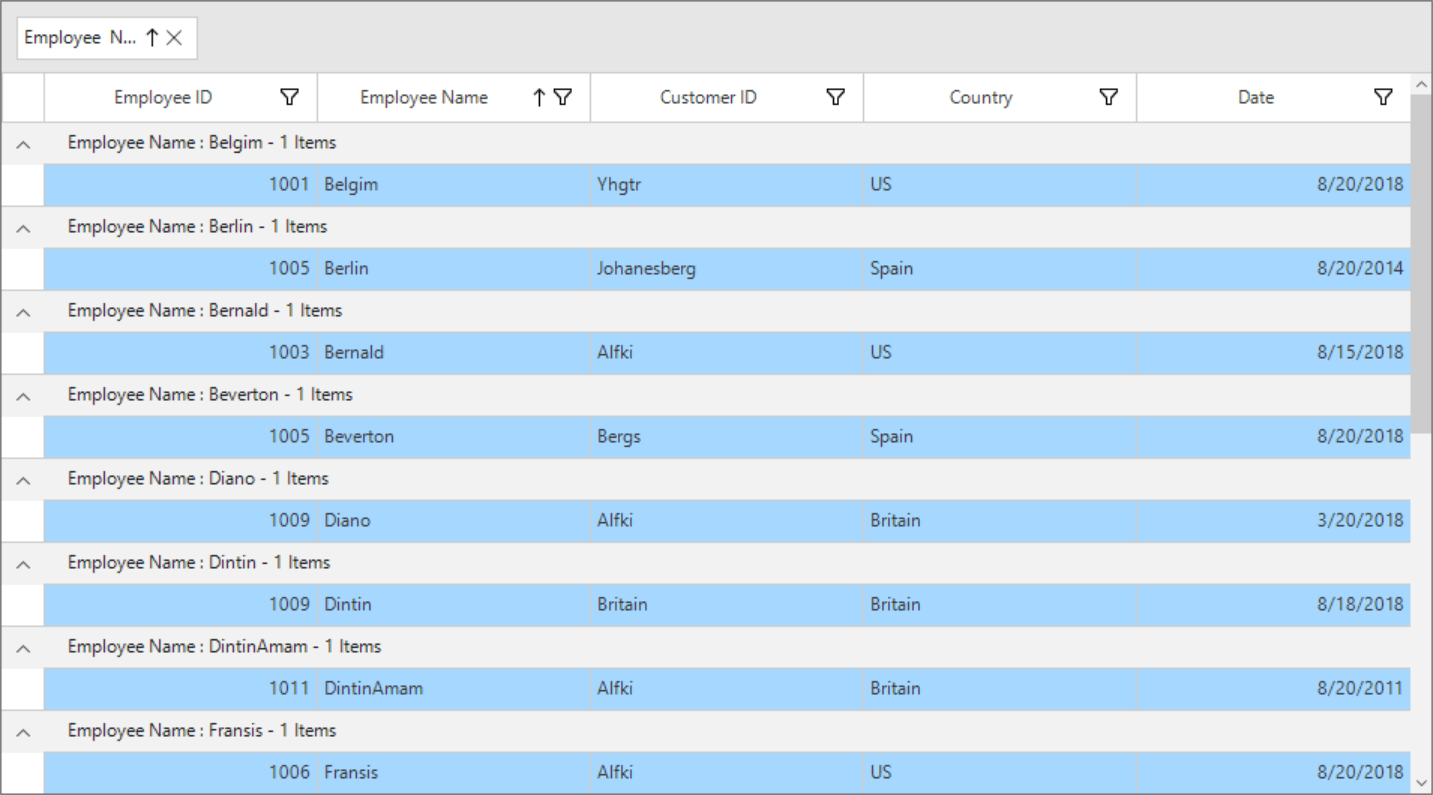
Samples Link: SelectAllRows
Change Enter key behavior
When pressing the Enter key, the current cell will be moved to the next focused row of the same column, by default. The following code shows how to change the Enter key behavior by overriding the HandleKeyOperations method in RowSelectionController.
sfDataGrid.SelectionController = new CustomSelectionController(this.sfDataGrid);
public class CustomSelectionController : RowSelectionController
{
public CustomSelectionController(SfDataGrid dataGrid)
: base(dataGrid)
{
}
protected override void HandleKeyOperations(KeyEventArgs args)
{
if (args.KeyCode == Keys.Enter)
return;
base.HandleKeyOperations(args);
}
}sfDataGrid.SelectionController = New CustomSelectionController(Me.sfDataGrid)
public class CustomSelectionController : RowSelectionController
public CustomSelectionController(SfDataGrid dataGrid)
MyBase.New(dataGrid)
protected override void HandleKeyOperations(KeyEventArgs args)
If args.KeyCode = Keys.Enter Then
Return
End If
MyBase.HandleKeyOperations(args)Tab key navigation
The current cell navigation can be disabled in Tab key using the AllowStandardTab property. If AllowStandardTab is enabled, then the focus will be moved to next control in tab order;if else, the current cell will be moved to next cell in order in DataGrid.
this.sfDataGrid1.AllowStandardTab = true;Me.sfDataGrid1.AllowStandardTab = TrueDisplaying Message Box on Current Cell Activated
The CurrentCellActivated event provides notification when the current cell is moved from one cell to another.
this.sfDataGrid1.CurrentCellActivated += SfDataGrid1_CurrentCellActivated;
void SfDataGrid1_CurrentCellActivated(object sender, CurrentCellActivatedEventArgs e)
{
MessageBox.Show("The current cell is moved to the (" + e.DataRow.RowIndex + "," + e.DataColumn.ColumnIndex + ")");
}AddHandler sfDataGrid1.CurrentCellActivated, AddressOf SfDataGrid1_CurrentCellActivated
Private Sub SfDataGrid1_CurrentCellActivated(ByVal sender As Object, ByVal e As CurrentCellActivatedEventArgs)
MessageBox.Show("The current cell is moved to the (" & e.DataRow.RowIndex & "," & e.DataColumn.ColumnIndex & ")")
End SubCancel Selection
The selection process can be canceled within SelectionChanging event by setting the SelectionChangingEventArgs.Cancel property as true.
void SfDataGrid1_SelectionChanging(object sender, SelectionChangingEventArgs e)
{
if (e.RemovedItems.Count != 0)
e.Cancel = true;
}Private Sub SfDataGrid1_SelectionChanging(ByVal sender As Object, ByVal e As SelectionChangingEventArgs)
If e.RemovedItems.Count <> 0 Then
e.Cancel = True
End If
End SubDisplaying Message Box on Selection Changed
The SelectionChanged event provides notification when the selection is changed from one row to another.
this.sfDataGrid1.SelectionChanged += SfDataGrid1_SelectionChanged;
void SfDataGrid1_SelectionChanged(object sender, SelectionChangedEventArgs e)
{
MessageBox.Show("Selection has been changed");
}AddHandler sfDataGrid1.SelectionChanged, AddressOf SfDataGrid1_SelectionChanged
Private Sub SfDataGrid1_SelectionChanged(ByVal sender As Object, ByVal e As SelectionChangedEventArgs)
MessageBox.Show("Selection has been changed")
End SubRetrieving the Current Item and Display in Message Box
The current item can be displayed in a message box by using the CurrentItem property in the SfDataGrid.SelectionChanged event.
this.sfDataGrid1.SelectionChanged += sfDataGrid1_SelectionChanged;
void sfDataGrid1_SelectionChanged(object sender, Syncfusion.WinForms.DataGrid.Events.SelectionChangedEventArgs e)
{
var orderInfo = this.sfDataGrid.CurrentItem as OrderInfo;
MessageBox.Show("\n Order ID \t- " + orderInfo.OrderID.ToString() +
"\n Customer ID \t- " + orderInfo.CustomerID +
"\n Product Name \t- " + orderInfo.ProductName +
"\n Order Date \t- " + orderInfo.OrderDate +
"\n Quantity \t- " + orderInfo.Quantity +
"\n Unit Price \t- " + orderInfo.UnitPrice, "Order Details");
}AddHandler sfDataGrid1.SelectionChanged, AddressOf SfDataGrid1_SelectionChanged
Private Sub sfDataGrid1_SelectionChanged(ByVal sender As Object, ByVal e As Syncfusion.WinForms.DataGrid.Events.SelectionChangedEventArgs)
Dim orderInfo = TryCast(Me.sfDataGrid.CurrentItem, OrderInfo)
MessageBox.Show(Constants.vbLf & " Order ID " & Constants.vbTab & "- " & orderInfo.OrderID.ToString() &
Constants.vbLf & " Customer ID " & Constants.vbTab & "- " & orderInfo.CustomerID +
Constants.vbLf & " Product Name " & Constants.vbTab & "- " & orderInfo.ProductName +
Constants.vbLf & " Order Date " & Constants.vbTab & "- " & orderInfo.OrderDate.ToString() &
Constants.vbLf & " Quantity " & Constants.vbTab & "- " & orderInfo.Quantity.ToString() &
Constants.vbLf & " Unit Price " & Constants.vbTab & "- " & orderInfo.UnitPrice.ToString(), "Order Details")
End Sub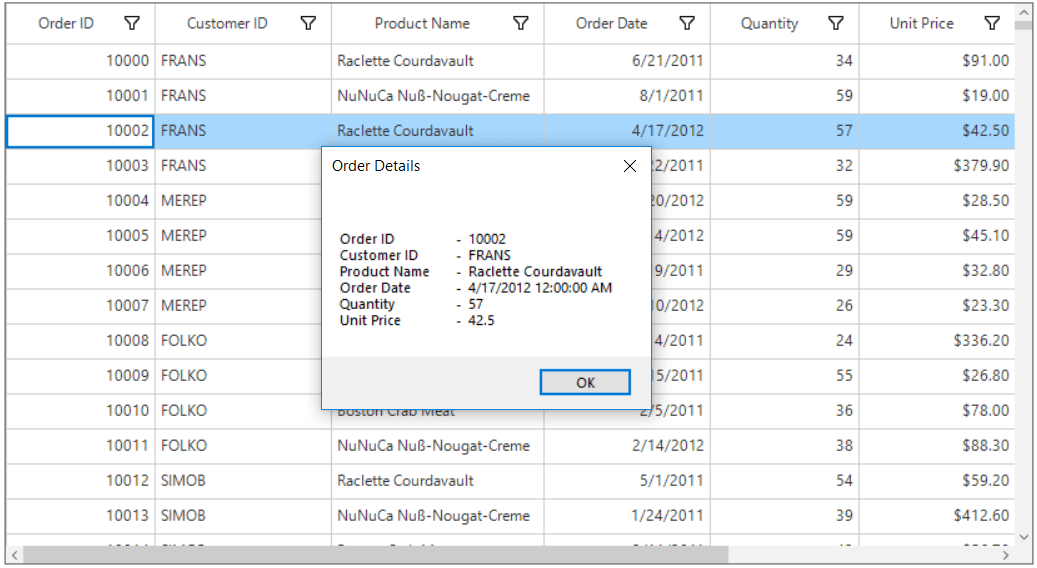
Appearance
SfDataGrid allows to customize the appearance of the selected rows and current cell through SfDatagrid.Style property.
Selection
Change the Background and Foreground Color for Selection
The selection background and foreground color can be changed of by SfDataGrid.Style.SelectionStyle property.
this.sfDataGrid1.Style.SelectionStyle.BackColor = Color.LightSeaGreen;
this.sfDataGrid1.Style.SelectionStyle.TextColor = Color.DarkBlue;Me.sfDataGrid1.Style.SelectionStyle.BackColor = Color.LightSeaGreen
Me.sfDataGrid1.Style.SelectionStyle.TextColor = Color.DarkBlue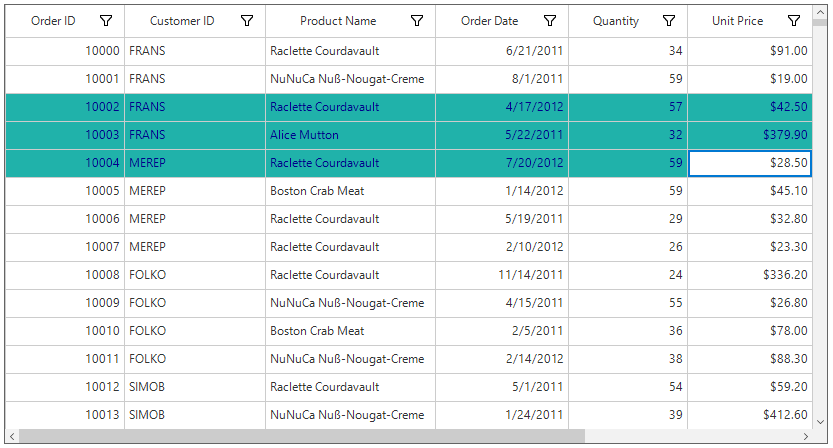
CurrentCell
Change the Background, Foreground, BorderColor, and BorderThickness of CurrentCell
The Background, Foreground, BorderColor, and BorderThickness of the current cell can be changed by SfDataGrid.Style.CurrentCellStyle property.
this.sfDataGrid1.Style.CurrentCellStyle.BackColor = SystemColors.Highlight;
this.sfDataGrid1.Style.CurrentCellStyle.TextColor = Color.White;
this.sfDataGrid1.Style.CurrentCellStyle.BorderColor = Color.Red;
this.sfDataGrid1.Style.CurrentCellStyle.BorderThickness = GridBorderWeight.Thick;Me.sfDataGrid1.Style.CurrentCellStyle.BackColor = SystemColors.Highlight
Me.sfDataGrid1.Style.CurrentCellStyle.TextColor = Color.White
Me.sfDataGrid1.Style.CurrentCellStyle.BorderColor = Color.Red
Me.sfDataGrid1.Style.CurrentCellStyle.BorderThickness = GridBorderWeight.Thick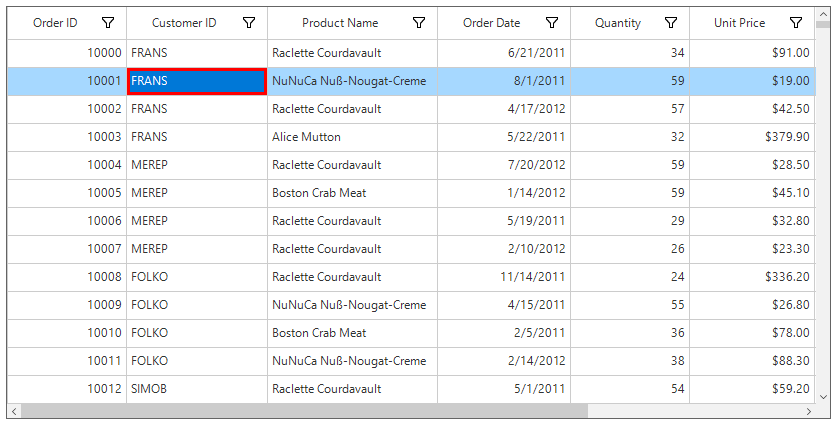
See also
How to select the entire column in WinForms DataGrid (SfDataGrid)
How to change the Enter key behavior in WinForms DataGrid (SfDataGrid)
How to skip selection for summary rows in WinForms DataGrid (SfDataGrid)
How to search and select record in WinForms DataGrid (SfDataGrid)
How to scroll to a specific record programmatically in WinForms DataGrid (SfDataGrid)