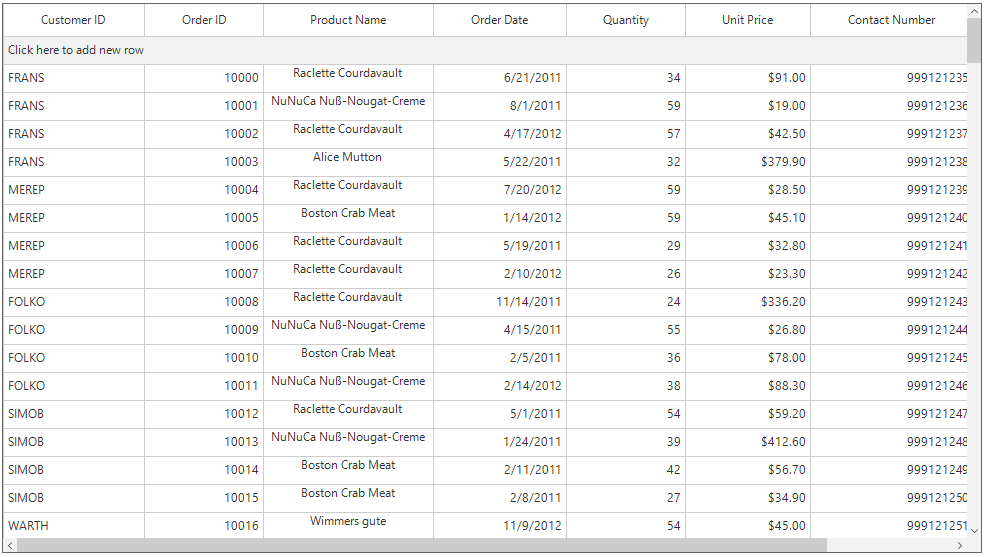Conditional Styling in Windows Forms DataGrid (SfDataGrid)
21 Jan 202524 minutes to read
Cells
Styling based on Content
The appearance of the record cells in SfDataGrid can be customized conditionally based on the content by handling the SfDataGrid.QueryCellStyle event.
this.sfDataGrid1.QueryCellStyle += SfDataGrid1_QueryCellStyle;
private void SfDataGrid1_QueryCellStyle(object sender, QueryCellStyleEventArgs e)
{
if (e.Column.MappingName == "ProductName" )
{
if (e.DisplayText == "NuNuCa Nub-Nougat-Creme")
{
e.Style.BackColor = Color.Coral;
e.Style.TextColor = Color.White;
}
else if(e.DisplayText == "Alice Mutton")
{
e.Style.BackColor = Color.LightSkyBlue;
e.Style.TextColor = Color.DarkSlateBlue;
}
}
}AddHandler sfDataGrid1.QueryCellStyle, AddressOf SfDataGrid1_QueryCellStyle
Private Sub SfDataGrid1_QueryCellStyle(ByVal sender As Object, ByVal e As QueryCellStyleEventArgs)
If e.Column.MappingName = "ProductName" Then
If e.DisplayText = "NuNuCa Nub-Nougat-Creme" Then
e.Style.BackColor = Color.Coral
e.Style.TextColor = Color.White
ElseIf e.DisplayText = "Alice Mutton" Then
e.Style.BackColor = Color.LightSkyBlue
e.Style.TextColor = Color.DarkSlateBlue
End If
End If
End Sub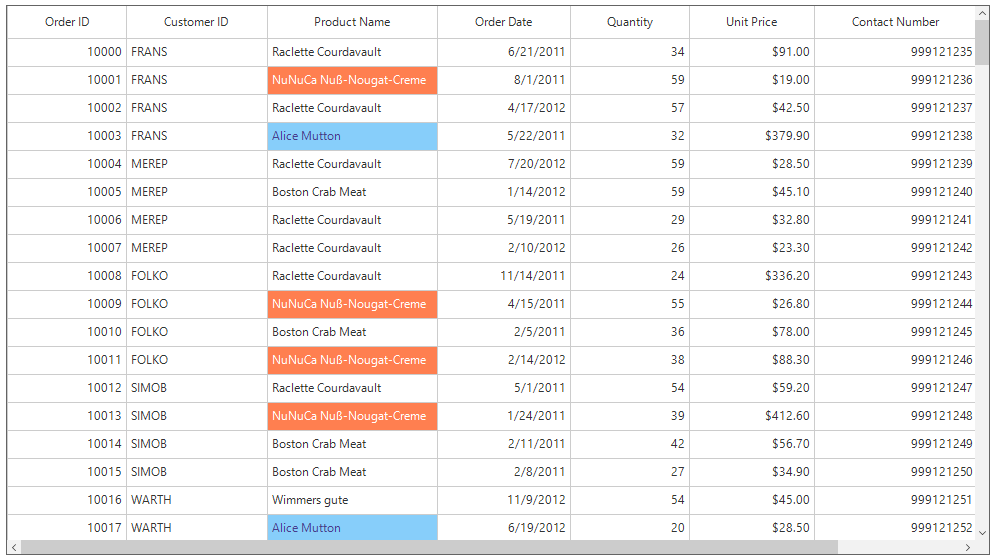
Styling Alternate Cells
The appearance of the alternating cells in a column can be customized conditionally by using the SfDataGrid.QueryCellStyle event.
this.sfDataGrid1.QueryCellStyle += SfDataGrid1_QueryCellStyle;
private void SfDataGrid1_QueryCellStyle(object sender, QueryCellStyleEventArgs e)
{
if(e.Column.MappingName == "OrderID")
{
if (e.RowIndex % 2 == 0)
e.Style.BackColor = Color.PaleTurquoise;
else
e.Style.BackColor = Color.Snow;
}
}AddHandler sfDataGrid1.QueryCellStyle, AddressOf SfDataGrid1_QueryCellStyle
Private Sub SfDataGrid1_QueryCellStyle(ByVal sender As Object, ByVal e As QueryCellStyleEventArgs)
If e.Column.MappingName = "OrderID" Then
If e.RowIndex Mod 2 = 0 Then
e.Style.BackColor = Color.PaleTurquoise
Else
e.Style.BackColor = Color.Snow
End If
End If
End Sub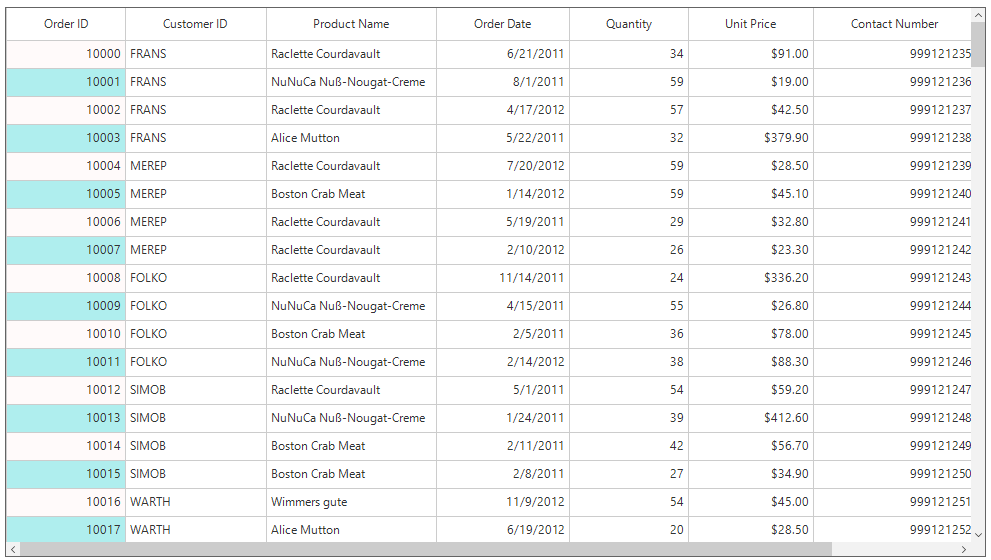
Rows
Styling based on Content
The appearance of the record rows in SfDataGrid can be conditionally customized based on the content by handling the SfDataGrid.QueryRowStyle event. The following code shows how to apply conditional styling for Observable collection.
this.sfDataGrid.QueryRowStyle += SfDataGrid_QueryRowStyle;
private void SfDataGrid_QueryRowStyle(object sender, QueryRowStyleEventArgs e)
{
if (e.RowType == RowType.DefaultRow)
{
if ((e.RowData as OrderInfo).CustomerID == "FRANS")
e.Style.BackColor = Color.Bisque;
else if ((e.RowData as OrderInfo).CustomerID == "MEREP")
e.Style.BackColor = Color.LightBlue;
}
}AddHandler sfDataGrid.QueryRowStyle, AddressOf SfDataGrid_QueryRowStyle
Private Sub SfDataGrid_QueryRowStyle(ByVal sender As Object, ByVal e As QueryRowStyleEventArgs)
If e.RowType = RowType.DefaultRow Then
If (TryCast(e.RowData, OrderInfo)).CustomerID = "FRANS" Then
e.Style.BackColor = Color.Bisque
ElseIf (TryCast(e.RowData, OrderInfo)).CustomerID = "MEREP" Then
e.Style.BackColor = Color.LightBlue
End If
End If
End Sub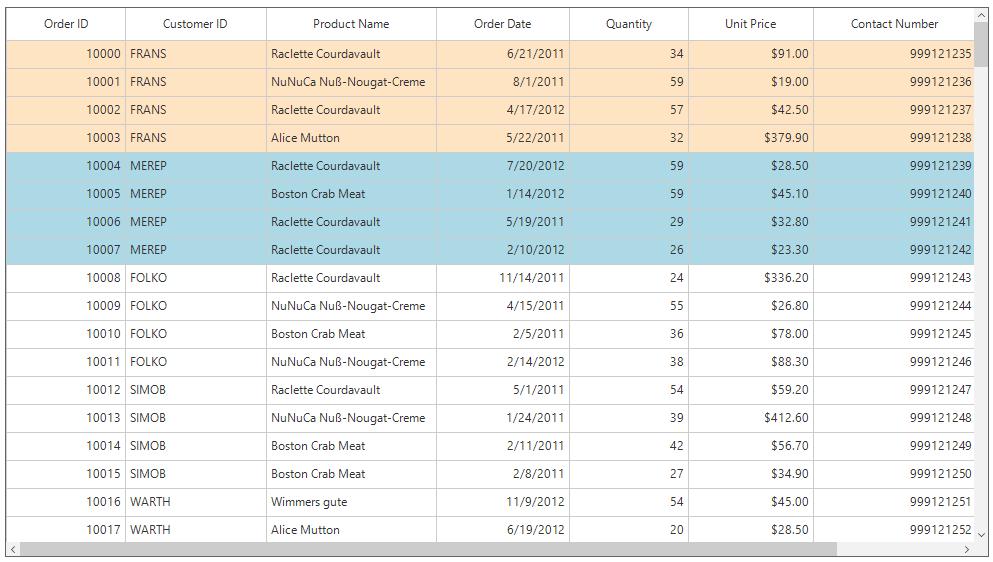
The following code shows how to apply conditional styling for the data table.
this.sfDataGrid.QueryCellStyle += SfDataGrid_QueryCellStyle;
private void SfDataGrid_QueryRowStyle(object sender, QueryRowStyleEventArgs e)
{
// Get the "Country" column from the RowData
if (e.RowType == RowType.DefaultRow)
{
var dataRowView = e.RowData as DataRowView;
if (dataRowView != null)
{
var dataRow = dataRowView.Row;
var cellValue = dataRow["Country"].ToString();
if (cellValue == "UK")
e.Style.BackColor = Color.PaleTurquoise;
else if (cellValue == "US")
e.Style.BackColor = Color.CornflowerBlue;
else
e.Style.BackColor = Color.Wheat;
}
}
}AddHandler sfDataGrid1.QueryCellStyle, AddressOf SfDataGrid1_QueryCellStyle
Private Sub SfDataGrid_QueryRowStyle(ByVal sender As Object, ByVal e As QueryRowStyleEventArgs)
' Get the "Country" column from the RowData
If e.RowType = RowType.DefaultRow Then
Dim dataRowView = TryCast(e.RowData, DataRowView)
If dataRowView IsNot Nothing Then
Dim dataRow = dataRowView.Row
Dim cellValue = dataRow("Country").ToString()
If cellValue Is "UK" Then
e.Style.BackColor = Color.PaleTurquoise
ElseIf cellValue Is "US" Then
e.Style.BackColor = Color.CornflowerBlue
Else
e.Style.BackColor = Color.Wheat
End If
End If
End If
End Sub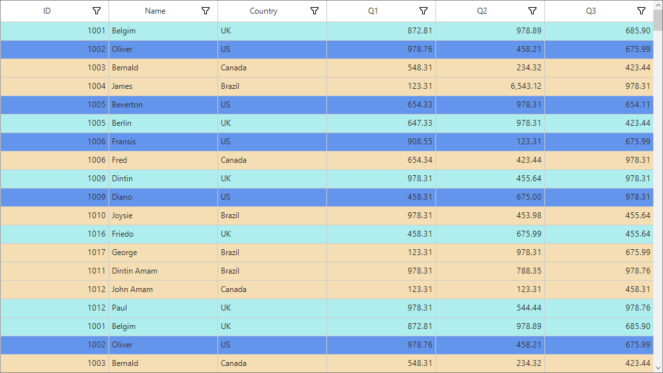
Styling Alternate Rows
The appearance of the alternating rows in SfDataGrid can be customized by using the SfDataGrid.QueryRowStyle event.
this.sfDataGrid.QueryRowStyle += SfDataGrid_QueryRowStyle;
private void SfDataGrid_QueryRowStyle(object sender, QueryRowStyleEventArgs e)
{
if (e.RowType == RowType.DefaultRow)
{
if (e.RowIndex % 2 == 0)
e.Style.BackColor = Color.Lavender;
else
e.Style.BackColor = Color.AliceBlue;
}
}AddHandler sfDataGrid.QueryRowStyle, AddressOf SfDataGrid_QueryRowStyle
Private Sub SfDataGrid_QueryRowStyle(ByVal sender As Object, ByVal e As QueryRowStyleEventArgs)
If e.RowType = RowType.DefaultRow Then
If e.RowIndex Mod 2 = 0 Then
e.Style.BackColor = Color.Lavender
Else
e.Style.BackColor = Color.AliceBlue
End If
End If
End Sub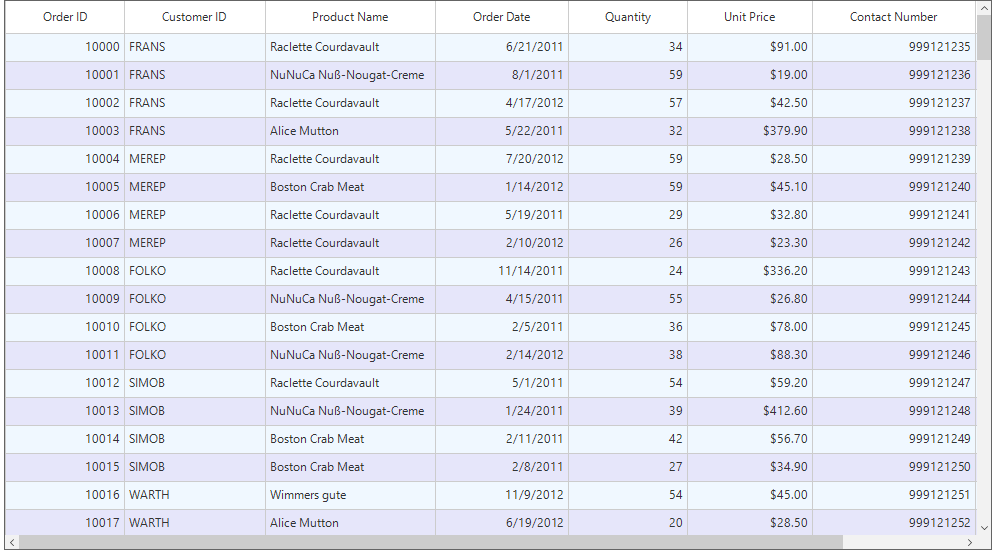
Caption Summary
Cell
The appearance of the caption summary cells in SfDataGrid can be customized conditionally based on the summary values by handling the SfDataGrid.DrawCell event.
this.sfDataGrid1.DrawCell += SfDataGrid1_DrawCell;
private void SfDataGrid1_DrawCell(object sender, DrawCellEventArgs e)
{
if(e.DataRow.RowType == RowType.CaptionRow)
{
int result;
int.TryParse((e.DataRow.RowData as Group).SummaryDetails.SummaryValues[0].AggregateValues.ElementAt(0).Value.ToString(), out result);
if(result < 50 && e.Column.MappingName == "Quantity")
{
e.Style.Font.Bold = true;
e.Style.TextColor = Color.Red;
}
}
}AddHandler sfDataGrid1.DrawCell, AddressOf SfDataGrid1_DrawCell
Private Sub SfDataGrid1_DrawCell(ByVal sender As Object, ByVal e As DrawCellEventArgs)
If e.DataRow.RowType = RowType.CaptionRow Then
Dim result As Integer
Integer.TryParse((TryCast(e.DataRow.RowData, Group)).SummaryDetails.SummaryValues(0).AggregateValues.ElementAt(0).Value.ToString(), result)
If result < 50 AndAlso e.Column.MappingName = "Quantity" Then
e.Style.Font.Bold = True
e.Style.TextColor = Color.Red
End If
End If
End Sub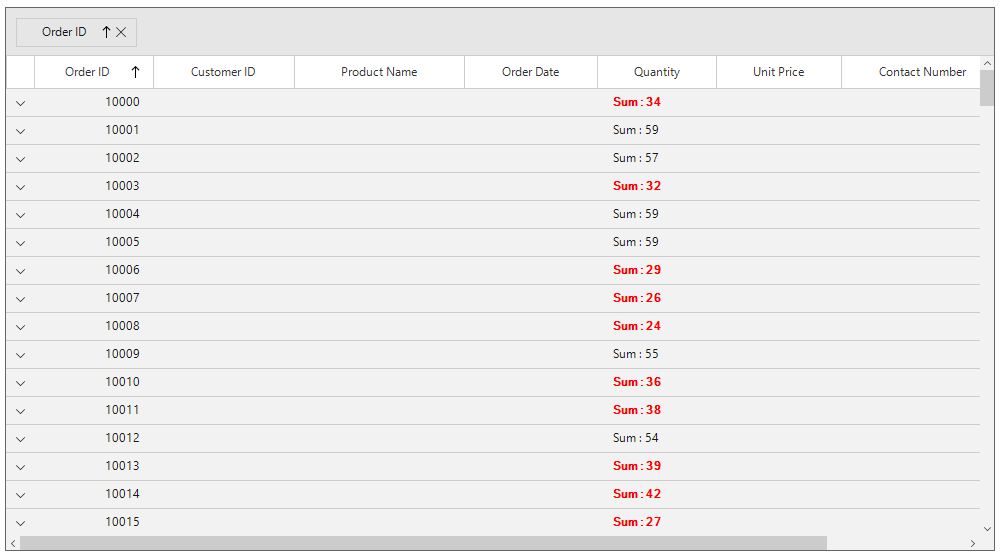
Row
The appearance of the caption summary row in SfDataGrid can be customized conditionally based on the summary values by handling the
SfDataGrid.DrawCell event.
this.sfDataGrid1.DrawCell += SfDataGrid1_DrawCell;
private void SfDataGrid1_DrawCell(object sender, DrawCellEventArgs e)
{
if (e.DataRow.RowType == RowType.CaptionCoveredRow)
{
int result;
int.TryParse((e.DataRow.RowData as Group).SummaryDetails.SummaryValues[0].AggregateValues.ElementAt(0).Value.ToString(), out result);
if (result < 50)
{
e.Style.Font.Bold = true;
e.Style.TextColor = Color.Red;
}
}
}AddHandler sfDataGrid1.DrawCell, AddressOf SfDataGrid1_DrawCell
Private Sub SfDataGrid1_DrawCell(ByVal sender As Object, ByVal e As DrawCellEventArgs)
If e.DataRow.RowType = RowType.CaptionCoveredRow Then
Dim result As Integer
Integer.TryParse((TryCast(e.DataRow.RowData, Group)).SummaryDetails.SummaryValues(0).AggregateValues.ElementAt(0).Value.ToString(), result)
If result < 50 Then
e.Style.Font.Bold = True
e.Style.TextColor = Color.Red
End If
End If
End Sub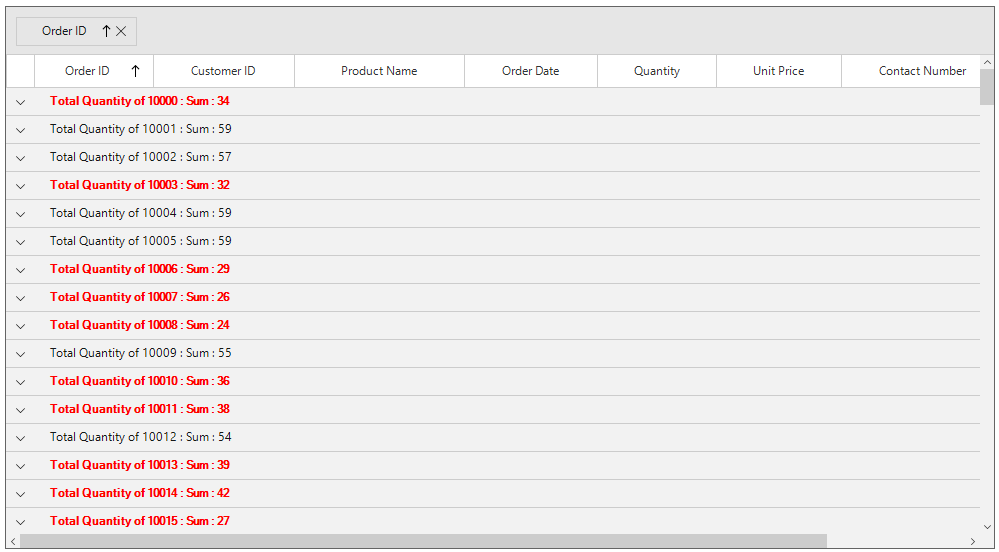
Group Summary
Cell
The appearance of the group summary cells in SfDataGrid can be customized conditionally by handling the SfDataGrid.DrawCell event.
this.sfDataGrid1.DrawCell += SfDataGrid1_DrawCell;
private void SfDataGrid1_DrawCell(object sender, DrawCellEventArgs e)
{
if (e.DataRow.RowType == RowType.SummaryRow)
{
if (e.Column.MappingName == "UnitPrice")
e.Style.BackColor = Color.RosyBrown;
}
}AddHandler sfDataGrid1.DrawCell, AddressOf SfDataGrid1_DrawCell
Private Sub SfDataGrid1_DrawCell(ByVal sender As Object, ByVal e As DrawCellEventArgs)
If e.DataRow.RowType = RowType.SummaryRow Then
If e.Column.MappingName = "UnitPrice" Then
e.Style.BackColor = Color.RosyBrown
End If
End If
End Sub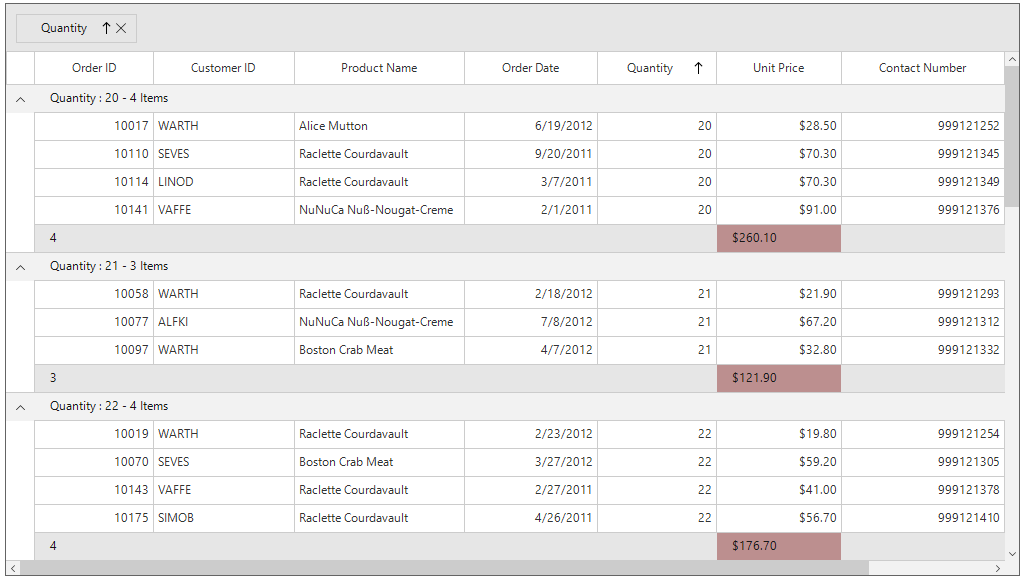
Row
The appearance of the group summary row in SfDataGrid can be customized conditionally by handling the SfDataGrid.DrawCell event.
this.sfDataGrid1.DrawCell += SfDataGrid1_DrawCell;
private void SfDataGrid1_DrawCell(object sender, DrawCellEventArgs e)
{
if (e.DataRow.RowType == RowType.SummaryCoveredRow)
{
float result;
float.TryParse((e.DataRow.RowData as SummaryRecordEntry).SummaryValues[0].AggregateValues.ElementAt(0).Value.ToString(), out result);
if (result < 200)
e.Style.BackColor = Color.BlanchedAlmond;
}
}AddHandler sfDataGrid1.DrawCell, AddressOf SfDataGrid1_DrawCell
Private Sub SfDataGrid1_DrawCell(ByVal sender As Object, ByVal e As DrawCellEventArgs)
If e.DataRow.RowType = RowType.SummaryCoveredRow Then
Dim result As Single
Single.TryParse((TryCast(e.DataRow.RowData, SummaryRecordEntry)).SummaryValues(0).AggregateValues.ElementAt(0).Value.ToString(), result)
If result < 200 Then
e.Style.BackColor = Color.BlanchedAlmond
End If
End If
End Sub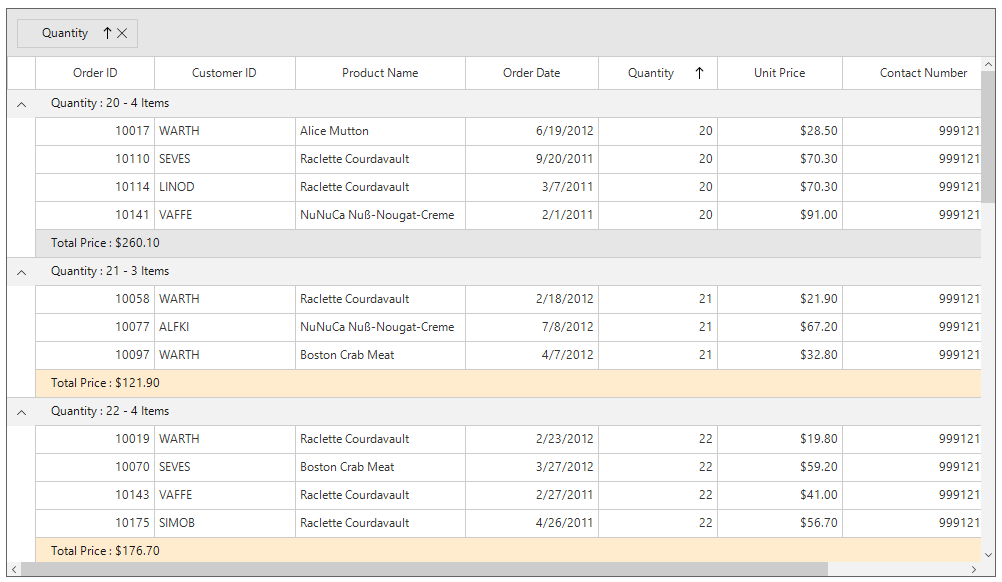
Table Summary
Cell
The appearance of the table summary cells in SfDataGrid can be customized conditionally by handling the SfDataGrid.DrawCell event.
this.sfDataGrid1.DrawCell += SfDataGrid1_DrawCell;
private void SfDataGrid1_DrawCell(object sender, DrawCellEventArgs e)
{
if (e.DataRow.RowType == RowType.TableSummaryRow)
{
if (e.Column.MappingName == "UnitPrice")
e.Style.BackColor = Color.Aquamarine;
}
}AddHandler sfDataGrid1.DrawCell, AddressOf SfDataGrid1_DrawCell
Private Sub SfDataGrid1_DrawCell(ByVal sender As Object, ByVal e As DrawCellEventArgs)
If e.DataRow.RowType = RowType.TableSummaryRow Then
If e.Column.MappingName = "UnitPrice" Then
e.Style.BackColor = Color.Aquamarine
End If
End If
End Sub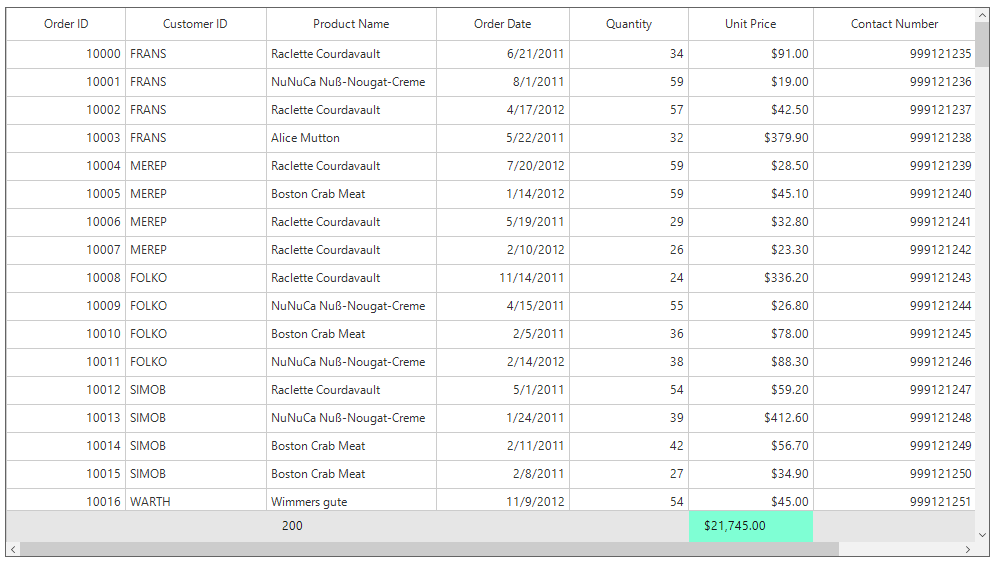
Row
The appearance of the table summary row in SfDataGrid can be customized conditionally by handling the SfDataGrid.DrawCell event.
this.sfDataGrid1.DrawCell += SfDataGrid1_DrawCell;
private void SfDataGrid1_DrawCell(object sender, DrawCellEventArgs e)
{
if (e.DataRow.RowType == RowType.TableSummaryCoveredRow)
{
double result;
double.TryParse((e.DataRow.RowData as SummaryRecordEntry).SummaryValues[0].AggregateValues.ElementAt(0).Value.ToString(), out result);
if (result > 10000)
e.Style.BackColor = Color.Beige;
else
e.Style.BackColor = Color.Bisque;
}
}AddHandler sfDataGrid1.DrawCell, AddressOf SfDataGrid1_DrawCell
Private Sub SfDataGrid1_DrawCell(ByVal sender As Object, ByVal e As DrawCellEventArgs)
If e.DataRow.RowType = RowType.TableSummaryCoveredRow Then
Dim result As Double
Double.TryParse((TryCast(e.DataRow.RowData, SummaryRecordEntry)).SummaryValues(0).AggregateValues.ElementAt(0).Value.ToString(), result)
If result > 10000 Then
e.Style.BackColor = Color.Beige
Else
e.Style.BackColor = Color.Bisque
End If
End If
End Sub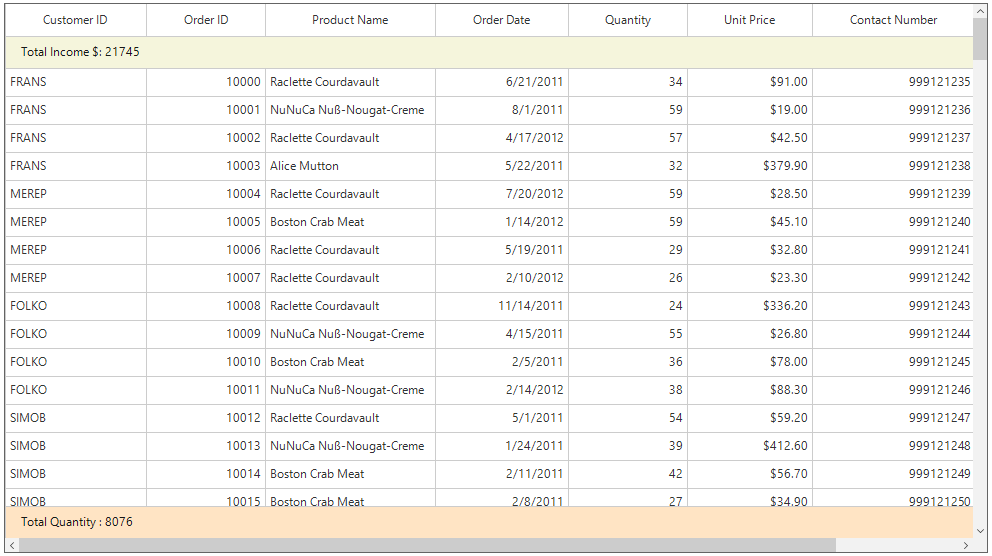
Stacked Header
The appearance of the stacked headers in SfDataGrid can be customized conditionally by overriding the GridStackedHeaderCellRenderer class.
this.sfDataGrid1.CellRenderers.Remove("StackedHeader");
this.sfDataGrid1.CellRenderers.Add("StackedHeader", new CustomStackedHeaderCellRenderer());
public class CustomStackedHeaderCellRenderer : GridStackedHeaderCellRenderer
{
protected override void OnRender(Graphics paint, Rectangle cellRect, string cellValue, CellStyleInfo style, DataColumnBase column, RowColumnIndex rowColumnIndex)
{
if (column.ColumnIndex == 0)
{
style.BackColor = Color.LightSkyBlue;
}
else
{
style.BackColor = Color.BlanchedAlmond;
}
base.OnRender(paint, cellRect, cellValue, style, column, rowColumnIndex);
}
}Me.sfDataGrid1.CellRenderers.Remove("StackedHeader")
Me.sfDataGrid1.CellRenderers.Add("StackedHeader", New CustomStackedHeaderCellRenderer())
Public Class CustomStackedHeaderCellRenderer
Inherits GridStackedHeaderCellRenderer
Protected Overrides Sub OnRender(ByVal paint As Graphics, ByVal cellRect As Rectangle, ByVal cellValue As String, ByVal style As CellStyleInfo, ByVal column As DataColumnBase, ByVal rowColumnIndex As RowColumnIndex)
If column.ColumnIndex = 0 Then
style.BackColor = Color.LightSkyBlue
Else
style.BackColor = Color.BlanchedAlmond
End If
MyBase.OnRender(paint, cellRect, cellValue, style, column, rowColumnIndex)
End Sub
End Class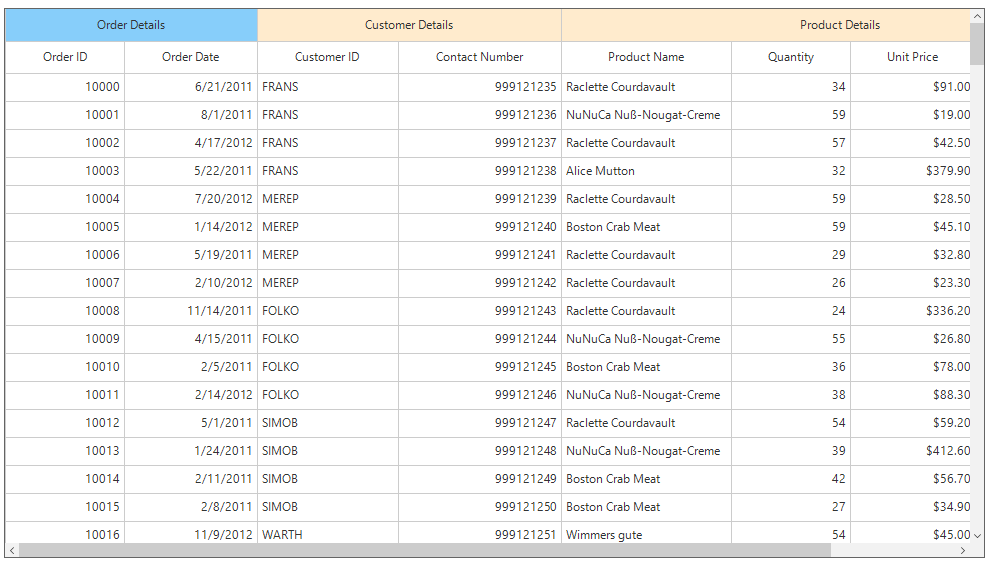
Row Header
The appearance of the row headers in SfDataGrid can be customized conditionally by handling the SfDataGrid.DrawCell event.
this.sfDataGrid1.DrawCell += SfDataGrid1_DrawCell;
private void SfDataGrid1_DrawCell(object sender, DrawCellEventArgs e)
{
if (this.sfDataGrid1.ShowRowHeader && e.ColumnIndex == 0 && e.DataRow.RowIndex != 0)
{
if (e.RowIndex % 2 == 0)
{
e.Style.BackColor = Color.LightBlue;
}
else
{
e.Style.BackColor = Color.CadetBlue;
}
}
}AddHandler sfDataGrid1.DrawCell, AddressOf SfDataGrid1_DrawCell
Private Sub SfDataGrid1_DrawCell(ByVal sender As Object, ByVal e As DrawCellEventArgs)
If Me.sfDataGrid1.ShowRowHeader AndAlso e.ColumnIndex = 0 AndAlso e.DataRow.RowIndex <> 0 Then
If e.RowIndex Mod 2 = 0 Then
e.Style.BackColor = Color.LightBlue
Else
e.Style.BackColor = Color.CadetBlue
End If
End If
End Sub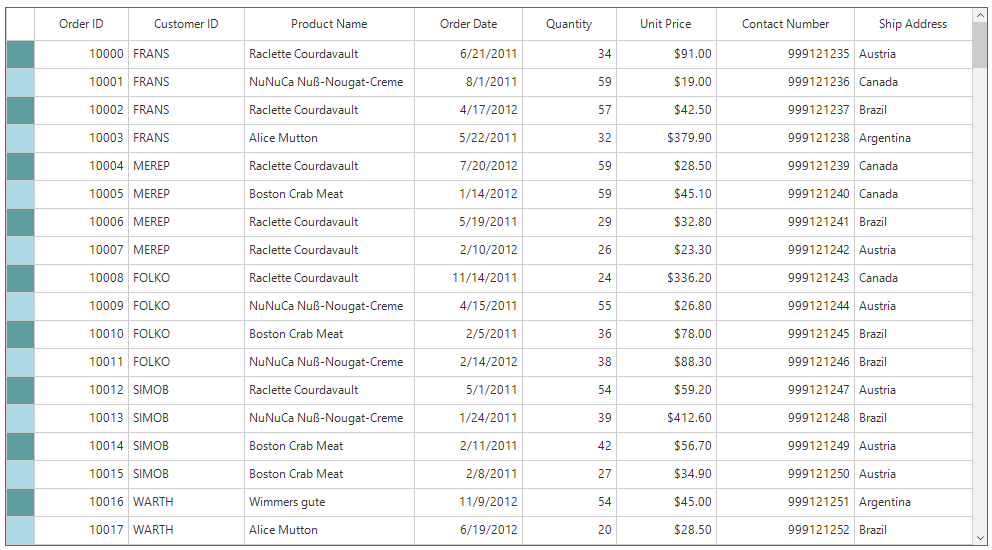
Indent cell
The appearance of indent cells in SfDataGrid can be customized conditionally by overriding the GridIndentCellRenderer class.
public Form1()
{
InitializeComponent();
this.sfDataGrid.CellRenderers.Remove("Indent");
this.sfDataGrid.CellRenderers.Add("Indent", new CustomIndentCellRenderer());
}
public class CustomIndentCellRenderer : GridIndentCellRenderer
{
protected override void OnRender(Graphics paint, Rectangle cellRect, string cellValue, CellStyleInfo style, DataColumnBase column, RowColumnIndex rowColumnIndex)
{
if (rowColumnIndex.RowIndex % 2 == 0)
style.BackColor = Color.Lavender;
else
style.BackColor = Color.AliceBlue;
base.OnRender(paint, cellRect, cellValue, style, column, rowColumnIndex);
}
}Public Sub New()
InitializeComponent()
Me.sfDataGrid.CellRenderers.Remove("Indent")
Me.sfDataGrid.CellRenderers.Add("Indent", New CustomIndentCellRenderer())
End Sub
Public Class CustomIndentCellRenderer
Inherits GridIndentCellRenderer
Protected Overrides Sub OnRender(ByVal paint As Graphics, ByVal cellRect As Rectangle, ByVal cellValue As String, ByVal style As CellStyleInfo, ByVal column As DataColumnBase, ByVal rowColumnIndex As RowColumnIndex)
If rowColumnIndex.RowIndex Mod 2 = 0 Then
style.BackColor = Color.Lavender
Else
style.BackColor = Color.AliceBlue
End If
MyBase.OnRender(paint, cellRect, cellValue, style, column, rowColumnIndex)
End Sub
End Class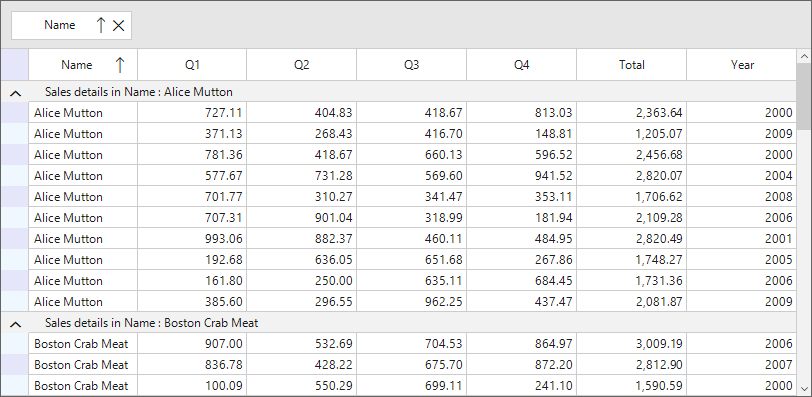
Adding an Image for a Cell
SfDataGrid allows to add image within a cell by handling the SfDataGrid.DrawCell event.
AddHandler sfDataGrid1.DrawCell, AddressOf SfDataGrid1_DrawCell
Private Sub SfDataGrid1_DrawCell(ByVal sender As Object, ByVal e As DrawCellEventArgs)
If e.RowIndex = 1 AndAlso e.Column.MappingName = "ShipCountry" Then
e.Handled = True
e.Graphics.DrawImage(Image.FromFile("../../US.jpg"), e.Bounds.X + 20, e.Bounds.Y)
Dim borderPen As New Pen(Color.LightGray)
e.Graphics.DrawLine(borderPen, e.Bounds.Right, e.Bounds.Top, e.Bounds.Right, e.Bounds.Bottom)
e.Graphics.DrawLine(borderPen, e.Bounds.Left, e.Bounds.Bottom, e.Bounds.Right, e.Bounds.Bottom)
End If
End Sub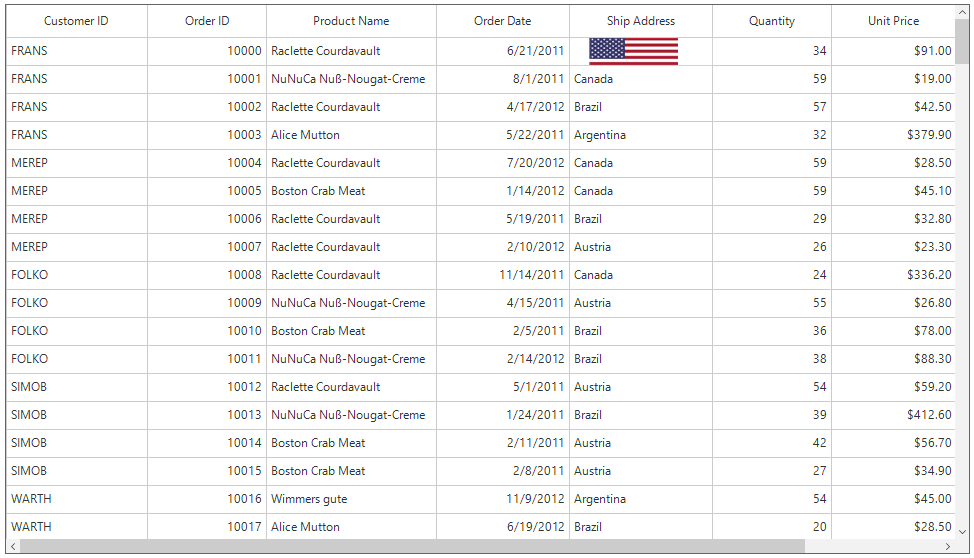
Highlighting the Newly Added Row
The newly added records in SfDataGrid can be highlighted by changing its Background or Foreground color.
For that add a new Boolean property in underling data source and set it as true for newly added records in SfDataGrid.AddNewRowInitiating event.
this.sfDataGrid1.AddNewRowInitiating += SfDataGrid1_AddNewRowInitiating;
private void SfDataGrid1_AddNewRowInitiating(object sender, AddNewRowInitiatingEventArgs e)
{
(e.NewObject as OrderInfo).isNewlyAdded = true;
}AddHandler sfDataGrid1.AddNewRowInitiating, AddressOf SfDataGrid1_AddNewRowInitiating
Private Sub SfDataGrid1_AddNewRowInitiating(ByVal sender As Object, ByVal e As AddNewRowInitiatingEventArgs)
TryCast(e.NewObject, OrderInfo).isNewlyAdded = True
End SubNow change the appearance of the row in SfDataGrid.QueryCellStyle event based on this property value.
this.sfDataGrid.QueryCellStyle += SfDataGrid_QueryCellStyle;
private void SfDataGrid_QueryCellStyle(object sender, QueryCellStyleEventArgs e)
{
if (e.DataRow == null || e.DataRow.RowData == null)
return;
if (e.DataRow.RowData != null && (e.DataRow.RowData as OrderInfo).isNewlyAdded)
e.Style.BackColor = Color.LightBlue;
}AddHandler sfDataGrid1.QueryCellStyle, AddressOf SfDataGrid_QueryCellStyle
Private Sub SfDataGrid_QueryCellStyle(ByVal sender As Object, ByVal e As QueryCellStyleEventArgs)
If e.DataRow Is Nothing OrElse e.DataRow.RowData Is Nothing Then
Return
End If
If e.DataRow.RowData IsNot Nothing AndAlso (TryCast(e.DataRow.RowData, OrderInfo)).isNewlyAdded Then
e.Style.BackColor = Color.LightBlue
End If
End Sub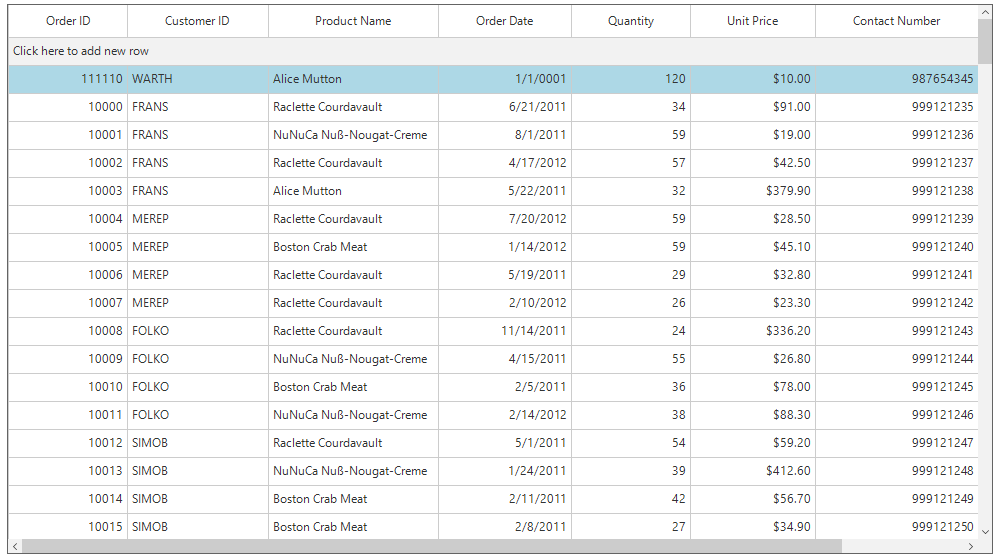
Alignment Customization based on Column
The alignment within the cell can be changed based on the columns using the SfDataGrid.QueryCellStyle event.
this.sfDataGrid.QueryCellStyle += SfDataGrid_QueryCellStyle;
private void SfDataGrid_QueryCellStyle(object sender, QueryCellStyleEventArgs e)
{
if (e.DataRow.RowType == RowType.DefaultRow && e.Column.MappingName == "ProductName")
{
e.Style.VerticalAlignment = System.Windows.Forms.VisualStyles.VerticalAlignment.Top;
e.Style.HorizontalAlignment = HorizontalAlignment.Center;
}
}AddHandler sfDataGrid1.QueryCellStyle, AddressOf SfDataGrid_QueryCellStyle
Private Sub SfDataGrid_QueryCellStyle(ByVal sender As Object, ByVal e As QueryCellStyleEventArgs)
If e.DataRow.RowType = RowType.DefaultRow AndAlso e.Column.MappingName = "ProductName" Then
e.Style.VerticalAlignment = System.Windows.Forms.VisualStyles.VerticalAlignment.Top
e.Style.HorizontalAlignment = HorizontalAlignment.Center
End If
End Sub