Editing in Windows Forms DataGrid (SfDataGrid)
21 Jan 202510 minutes to read
Windows Forms DataGrid (SfDataGrid) provides support for editing and it can be enabled or disabled by setting SfDataGrid.AllowEditing property.
//Enable Editing for the whole grid.
this.sfDataGrid.AllowEditing = true;'Enable Editing for the whole grid.
Me.sfDataGrid.AllowEditing = TrueThe editing can be enabled only for the particular columns by setting the GridColumn.AllowEditing property to true.
// Enable editing for particular column.
this.sfDataGrid.Columns[0].AllowEditing = true;' Enable editing for particular column.
Me.sfDataGrid.Columns(0).AllowEditing = TrueNote:The GridColumn.AllowEditing has the high priority than the SfDataGrid.AllowEditing.
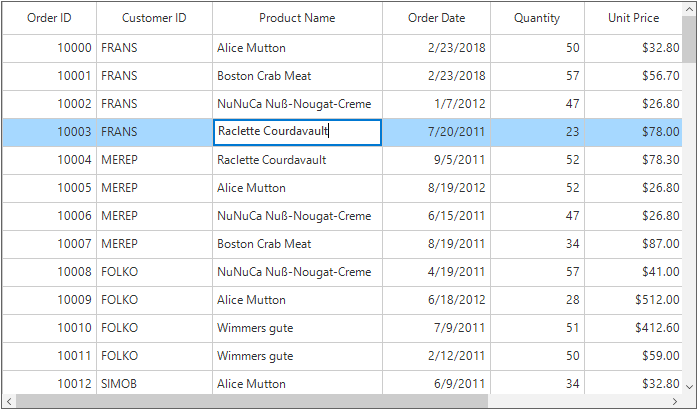
Entering into Edit Mode
The current cell can be enter into edit mode by pressing <kbd>F2</kbd> key or clicking (touch also supported) the cell. The edit mode of the cell can be changed to the single click or double click by setting the EditMode property.
// Enters to the edit mode of the cell using double click
this.sfDataGrid.EditMode = EditMode.DoubleClick;' Enters to the edit mode of the cell using double click
Me.sfDataGrid.EditMode = EditMode.DoubleClickCursor Placement
When the cell enters into edit mode, cursor is placed based on EditorSelectionBehavior property.
The following types of EditorSelectionBehavior is available,
-
Default– Moves the cursor to the clicked position on the text. -
SelectAll– selects the text of edit element loaded inside cell. -
MoveLast– places the cursor at the last of edit element loaded inside cell.
// Select all the text while entering to the edit mode.
this.sfDataGrid.EditorSelectionBehavior = EditorSelectionBehavior.SelectAll;' Select all the text while entering to the edit mode.
Me.sfDataGrid.EditorSelectionBehavior = EditorSelectionBehavior.SelectAll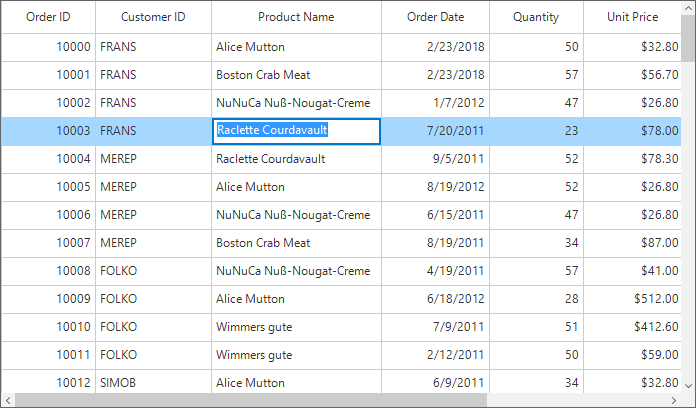
Customization Using Events
Cancel the Editing of the Current Cell
The current cell editing can be canceled by using the CurrentCellBeginEdit event. This event will be raised when the current cell enters to the edit mode.
this.sfDataGrid.CurrentCellBeginEdit += sfDataGrid_CurrentCellBeginEdit;
void sfDataGrid_CurrentCellBeginEdit(object sender, CurrentCellBeginEditEventArgs e)
{
//Cancel the editing of the particular column.
if (e.DataColumn.GridColumn.MappingName == "ProductName")
e.Cancel = true;
}AddHandler Me.sfDataGrid1.CurrentCellBeginEdit, AddressOf sfDataGrid_CurrentCellBeginEdit
Private Sub sfDataGrid_CurrentCellBeginEdit(ByVal sender As Object, ByVal e As CurrentCellBeginEditEventArgs)
'Cancel the editing of the particular column.
If e.DataColumn.GridColumn.MappingName = "ProductName" Then
e.Cancel = True
End If
End SubDisplay Message Box on Current Cell Editing Complete
The editing completion of the current cell can be notified by using the CurrentCellEndEdit event.
this.sfDataGrid.CurrentCellEndEdit += sfDataGrid_CurrentCellEndEdit;
void sfDataGrid_CurrentCellEndEdit(object sender, CurrentCellEndEditEventArgs e)
{
MessageBox.Show("The editing is completed for the cell (" + e.DataRow.RowIndex + "," + e.DataColumn.ColumnIndex + ")");
}AddHandler sfDataGrid.CurrentCellEndEdit, AddressOf sfDataGrid_CurrentCellEndEdit
Private Sub sfDataGrid_CurrentCellEndEdit(ByVal sender As Object, ByVal e As CurrentCellEndEditEventArgs)
MessageBox.Show("The editing is completed for the cell (" & e.DataRow.RowIndex & "," & e.DataColumn.ColumnIndex & ")")
End Sub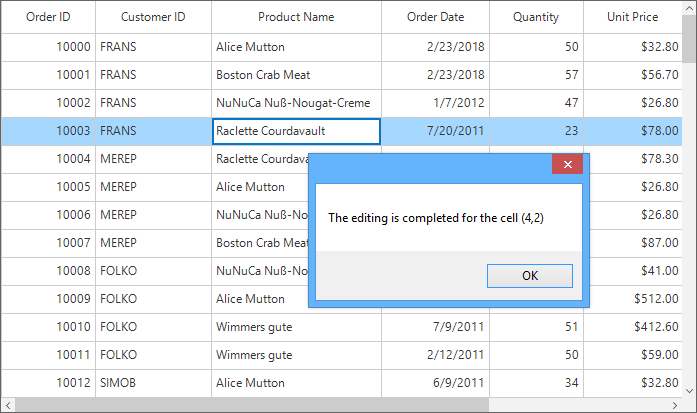
Change style of editor control
The style of editor control which displaying while editing the current cell can be modified using the sfDataGrid.EditingControlShowing event. You can set the style by using Style property available in the DataGridEditingControlShowingEventArgs.
sfDataGrid.EditingControlShowing += SfDataGrid_EditingControlShowing;
private void SfDataGrid_EditingControlShowing(object sender, DataGridEditingControlShowingEventArgs e)
{
e.Style.BackColor = Color.LightBlue;
e.Style.TextColor = Color.White;
}AddHandler sfDataGrid.EditingControlShowing, AddressOf SfDataGrid_EditingControlShowing
Private Sub SfDataGrid_EditingControlShowing(ByVal sender As Object, ByVal e As DataGridEditingControlShowingEventArgs)
e.Style.BackColor = Color.LightBlue
e.Style.TextColor = Color.White
End Sub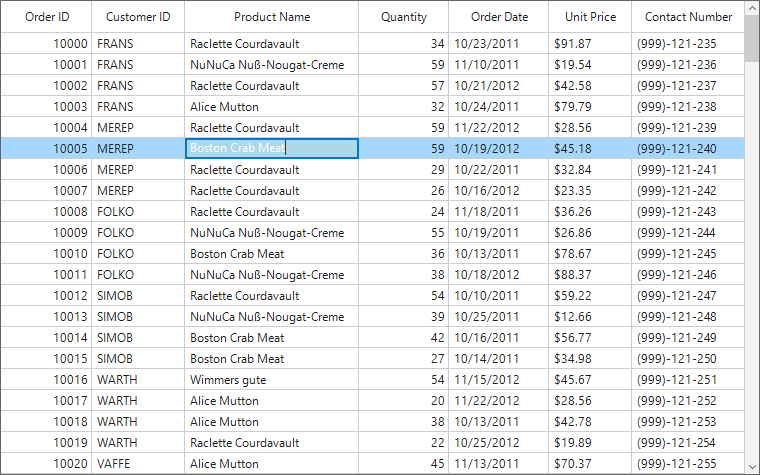
Programmatic Editing
The editing can be handled programmatically by using the CurrentCellManager which has the helper methods for handling the editing.
Begin Editing
The editing of the cell can be achieved by using the CurrentCellManager.BeginEdit method. Initially the CurrentCell need to set before calling the BeginEdit method
private void button1_Click(object sender, System.EventArgs e)
{
RowColumnIndex rowColumnIndex = new RowColumnIndex(3, 2);
this.sfDataGrid.MoveToCurrentCell(rowColumnIndex);
this.sfDataGrid.CurrentCell.BeginEdit();
}Private Sub button1_Click(ByVal sender As Object, ByVal e As System.EventArgs)
Dim rowColumnIndex As New RowColumnIndex(3, 2)
Me.sfDataGrid.MoveToCurrentCell(rowColumnIndex)
Me.sfDataGrid.CurrentCell.BeginEdit()
End SubEnd Editing
The editing can be end programmatically by using the EndEdit method.
// End the editing of the current cell
this.sfDataGrid.CurrentCell.EndEdit();' End the editing of the current cell
Me.sfDataGrid.CurrentCell.EndEdit()Cancel Editing
The editing can be canceled by calling the CancelEdit method. This will end the editing of the current cell by replacing the old value before entering to the edit mode.
// Cancel the editing of the current cell.
this.sfDataGrid.CurrentCell.CancelEdit();' Cancel the editing of the current cell.
Me.sfDataGrid.CurrentCell.CancelEdit()Change a cell value programmatically
The value exists in a particular cell can be changed programmatically by using the row column index of the cell.
// Modify the cell value for RowIndex = 5 and ColumnIndex = 2
int rowIndex = 5;
int columnIndex = sfDataGrid1.TableControl.ResolveToGridVisibleColumnIndex(2);
if (columnIndex < 0)
return;
var mappingName = sfDataGrid1.Columns[columnIndex].MappingName;
var recordIndex = sfDataGrid1.TableControl.ResolveToRecordIndex(rowIndex);
if (recordIndex < 0)
return;
object data;
if (sfDataGrid1.View.TopLevelGroup != null)
{
var record = sfDataGrid1.View.TopLevelGroup.DisplayElements[recordIndex];
if (!record.IsRecords)
return;
data = (record as Syncfusion.Data.RecordEntry).Data;
}
else
data = sfDataGrid1.View.Records.GetItemAt(recordIndex);
this.sfDataGrid1.View.GetPropertyAccessProvider().SetValue(data, mappingName, "Modified Value");' Modify the cell value for RowIndex = 5 and ColumnIndex = 2
Dim rowIndex As Integer = 5
Dim columnIndex As Integer = sfDataGrid1.TableControl.ResolveToGridVisibleColumnIndex(2)
If columnIndex < 0 Then
Return
End If
Dim mappingName = sfDataGrid1.Columns(columnIndex).MappingName
Dim recordIndex = sfDataGrid1.TableControl.ResolveToRecordIndex(rowIndex)
If recordIndex < 0 Then
Return
End If
Dim data As Object
If sfDataGrid1.View.TopLevelGroup IsNot Nothing Then
Dim record = sfDataGrid1.View.TopLevelGroup.DisplayElements(recordIndex)
If Not record.IsRecords Then
Return
End If
data = (TryCast(record, Syncfusion.Data.RecordEntry)).Data
Else
data = sfDataGrid1.View.Records.GetItemAt(recordIndex)
End If
Me.sfDataGrid1.View.GetPropertyAccessProvider().SetValue(data, mappingName, "Modified Value")NOTE
View sample in GitHub
See also
How to show on screen keyboard in tablet device while editing a cell in WinForms DataGrid