Sorting in Flutter Datagrid (SfDataGrid)
22 May 202524 minutes to read
The Datagrid provides the built-in support to sort one or more columns by setting the SfDataGrid.allowSorting property to true. When sorting is applied, the datagrid automatically rearranges the data to match with the current sort criteria. When the SfDataGrid.allowSorting is true, sort the data by tapping the column header.
By default, the datagrid shows an unsort icon on every column header to indicate that sorting is enabled in the respective column. When sorting is applied to columns, datagrid shows a respective sort icon in the column header to indicate the sort direction.
Programmatic sorting
The Datagrid provides support to sort the columns programmatically. Manually define the SortColumnDetails objects, and add them in the SfDataGrid.source.sortedColumns collection. The Datagrid sorts the data based on the SortColumnDetails objects added to this collection. If you want to perform sorting at runtime, call SfDataGrid.source.sort() method after adding the SortColumnDetails to the SfDataGrid.source.sortedColumns collection.
The SortColumnDetails object holds the following two properties:
- name : Name of the column to be sorted.
- sortDirection : Specifies the ascending or descending direction.
import 'package:syncfusion_flutter_datagrid/datagrid.dart';
late EmployeeDataSource _employeeDataSource;
List<Employee> _employees = <Employee>[];
@override
void initState() {
super.initState();
_employees = getEmployeeData();
_employeeDataSource = EmployeeDataSource(employees: _employees);
}
@override
Widget build(BuildContext context) {
return Scaffold(
body: Column(mainAxisAlignment: MainAxisAlignment.center, children: [
SfDataGrid(source: _employeeDataSource, columns: [
GridColumn(
columnName: 'id',
label: Container(
padding: EdgeInsets.symmetric(horizontal: 16.0),
alignment: Alignment.centerRight,
child: Text(
'ID',
overflow: TextOverflow.ellipsis,
))),
GridColumn(
columnName: 'name',
label: Container(
padding: EdgeInsets.symmetric(horizontal: 16.0),
alignment: Alignment.centerLeft,
child: Text(
'Name',
overflow: TextOverflow.ellipsis,
))),
GridColumn(
columnName: 'city',
label: Container(
padding: EdgeInsets.symmetric(horizontal: 16.0),
alignment: Alignment.centerLeft,
child: Text(
'City',
overflow: TextOverflow.ellipsis,
))),
GridColumn(
columnName: 'freight',
label: Container(
padding: EdgeInsets.symmetric(horizontal: 16.0),
alignment: Alignment.centerRight,
child: Text(
'Freight',
overflow: TextOverflow.ellipsis,
))),
]),
Padding(
padding: EdgeInsets.symmetric(horizontal: 16.0),
child: TextButton(
onPressed: () {
_employeeDataSource.sortedColumns.add(SortColumnDetails(
name: 'name', sortDirection: DataGridSortDirection.ascending));
_employeeDataSource.sort();
},
child: Text('Apply sort')),
)
]));
}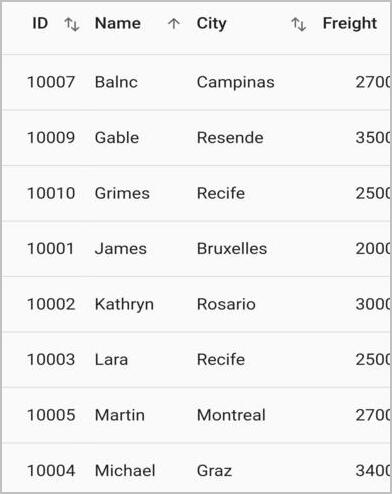
Multi-column sorting
The datagrid sorts the data against more than one column by setting the SfDataGrid.allowMultiColumnSorting property to true. The number of columns by which the data can be sorted is unlimited. To apply sorting for multiple columns, tap the desired column headers after setting the SfDataGrid.allowMultiColumnSorting property.
To apply sorting for multiple columns on the web and desktop, click the column header by pressing the Ctrl key.
import 'package:syncfusion_flutter_datagrid/datagrid.dart';
@override
Widget build(BuildContext context) {
return Scaffold(
body: SfDataGrid(
source: _employeeDataSource,
allowSorting: true,
allowMultiColumnSorting: true,
columns: [
GridColumn(
columnName: 'id',
label: Container(
padding: EdgeInsets.symmetric(horizontal: 16.0),
alignment: Alignment.centerRight,
child: Text(
'ID',
overflow: TextOverflow.ellipsis,
))),
GridColumn(
columnName: 'name',
label: Container(
padding: EdgeInsets.symmetric(horizontal: 16.0),
alignment: Alignment.centerLeft,
child: Text(
'Name',
overflow: TextOverflow.ellipsis,
))),
GridColumn(
columnName: 'city',
label: Container(
padding: EdgeInsets.symmetric(horizontal: 16.0),
alignment: Alignment.centerLeft,
child: Text(
'City',
overflow: TextOverflow.ellipsis,
))),
GridColumn(
columnName: 'freight',
label: Container(
padding: EdgeInsets.symmetric(horizontal: 16.0),
alignment: Alignment.centerRight,
child: Text(
'Freight',
overflow: TextOverflow.ellipsis,
))),
],
));
}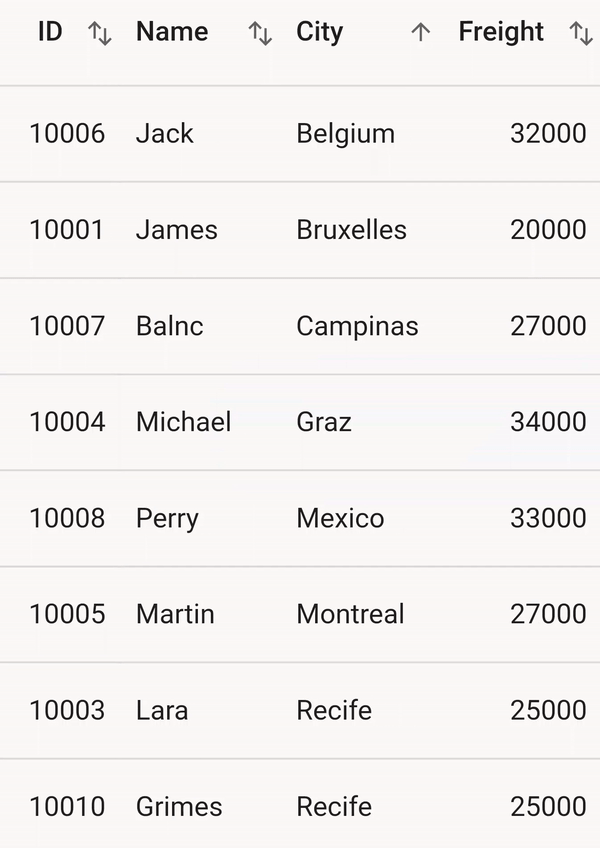
Tri-state sorting
In addition to sorting the data in ascending or descending order, the SfDataGrid unsort the data in the original order by clicking the header again after sorting to descending order by setting the SfDataGrid.allowTriStateSorting property to true. When this property is set, sorting in each column iterates through three sort states: ascending, descending, and unsort.
import 'package:syncfusion_flutter_datagrid/datagrid.dart';
@override
Widget build(BuildContext context) {
return Scaffold(
body: SfDataGrid(
source: _employeeDataSource,
allowSorting: true,
allowMultiColumnSorting: true,
allowTriStateSorting: true,
columns: [
GridColumn(
columnName: 'id',
label: Container(
padding: EdgeInsets.symmetric(horizontal: 16.0),
alignment: Alignment.centerRight,
child: Text(
'ID',
overflow: TextOverflow.ellipsis,
))),
GridColumn(
columnName: 'name',
label: Container(
padding: EdgeInsets.symmetric(horizontal: 16.0),
alignment: Alignment.centerLeft,
child: Text(
'Name',
overflow: TextOverflow.ellipsis,
))),
GridColumn(
columnName: 'city',
label: Container(
padding: EdgeInsets.symmetric(horizontal: 16.0),
alignment: Alignment.centerLeft,
child: Text(
'City',
overflow: TextOverflow.ellipsis,
))),
GridColumn(
columnName: 'freight',
label: Container(
padding: EdgeInsets.symmetric(horizontal: 16.0),
alignment: Alignment.centerRight,
child: Text(
'Freight',
overflow: TextOverflow.ellipsis,
))),
],
));
}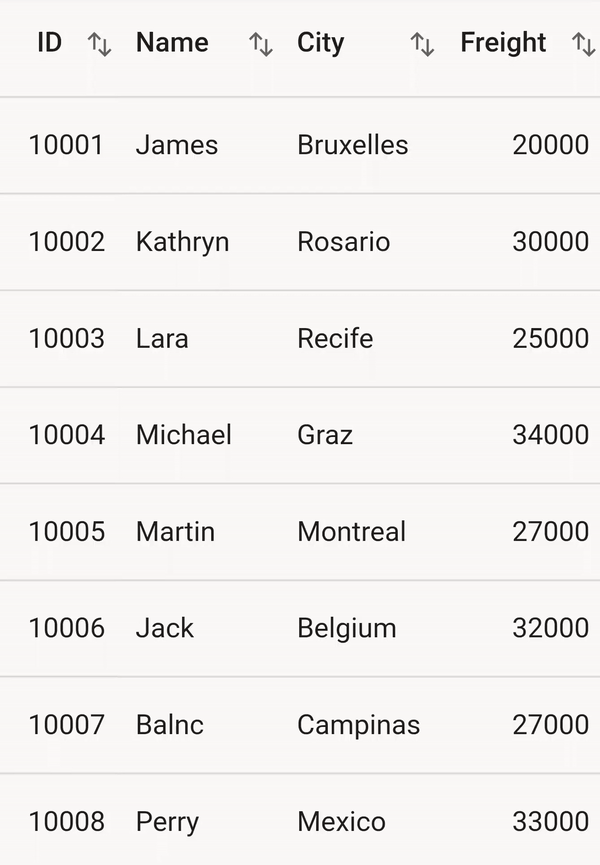
Sort column in double tap
By default, the column gets sorted when the column header is clicked. This behavior can be changed to sort the column in double click action by setting the SfDataGrid.sortingGestureType property to doubleTap.
import 'package:syncfusion_flutter_datagrid/datagrid.dart';
@override
Widget build(BuildContext context) {
return Scaffold(
body: SfDataGrid(
source: _employeeDataSource,
allowSorting: true,
sortingGestureType: SortingGestureType.doubleTap,
columns: [
GridColumn(
columnName: 'id',
label: Container(
padding: EdgeInsets.symmetric(horizontal: 16.0),
alignment: Alignment.centerRight,
child: Text(
'ID',
overflow: TextOverflow.ellipsis,
))),
GridColumn(
columnName: 'name',
label: Container(
padding: EdgeInsets.symmetric(horizontal: 16.0),
alignment: Alignment.centerLeft,
child: Text(
'Name',
overflow: TextOverflow.ellipsis,
))),
GridColumn(
columnName: 'city',
label: Container(
padding: EdgeInsets.symmetric(horizontal: 16.0),
alignment: Alignment.centerLeft,
child: Text(
'City',
overflow: TextOverflow.ellipsis,
))),
GridColumn(
columnName: 'freight',
label: Container(
padding: EdgeInsets.symmetric(horizontal: 16.0),
alignment: Alignment.centerRight,
child: Text(
'Freight',
overflow: TextOverflow.ellipsis,
))),
],
));
}Callbacks
The SfDataGrid provides the following callbacks for sorting:
-
onColumnSortChanging: This callback is invoked when a column is being sorted inSfDataGrid. If the callback returnstrue, theSfDataGridwill proceed with the sorting; if it returnsfalse, the sort operation will be canceled. -
onColumnSortChanged: This callback is invoked when a column is sorted inSfDataGrid.
The followings are the parameters of the SfDataGrid.onColumnSortChanging and SfDataGrid.onColumnSortChanged callbacks:
-
newSortedColumn: Retrieves the
SortColumnDetailsthat is going to sort a column. -
oldSortedColumn: Retrieves the
SortColumnDetailsthat is removed from a column.
The following example demonstrates how to use the SfDataGrid.onColumnSortChanging and SfDataGrid.onColumnSortChanged callbacks to sort a column and retrieve sorting details:
import 'package:syncfusion_flutter_datagrid/datagrid.dart';
@override
Widget build(BuildContext context) {
return Scaffold(
body: SfDataGrid(
source: _employeeDataSource,
allowSorting: true,
onColumnSortChanging: (newSortedColumn, oldSortedColumn) {
print(newSortedColumn);
print(oldSortedColumn);
return true;
},
onColumnSortChanged: (newSortedColumn, oldSortedColumn) {
print(newSortedColumn);
print(oldSortedColumn);
},
columns: [
GridColumn(
columnName: 'id',
label: Container(
padding: EdgeInsets.symmetric(horizontal: 16.0),
alignment: Alignment.centerRight,
child: Text(
'ID',
overflow: TextOverflow.ellipsis,
),
),
),
GridColumn(
columnName: 'name',
label: Container(
padding: EdgeInsets.symmetric(horizontal: 16.0),
alignment: Alignment.centerLeft,
child: Text(
'Name',
overflow: TextOverflow.ellipsis,
),
),
),
GridColumn(
columnName: 'city',
label: Container(
padding: EdgeInsets.symmetric(horizontal: 16.0),
alignment: Alignment.centerLeft,
child: Text(
'City',
overflow: TextOverflow.ellipsis,
),
),
),
GridColumn(
columnName: 'freight',
label: Container(
padding: EdgeInsets.symmetric(horizontal: 16.0),
alignment: Alignment.centerRight,
child: Text(
'Freight',
overflow: TextOverflow.ellipsis,
),
),
),
],
),
);
}Show sort number
The Datagrid provides support for the sequence numbers to display the sorted columns during multi-column sorting by setting SfDataGrid.showSortNumbers to true. This is applicable when the SfDataGrid.allowMultiColumnSorting property is enabled.
import 'package:syncfusion_flutter_datagrid/datagrid.dart';
@override
Widget build(BuildContext context) {
return Scaffold(
body: SfDataGrid(
source: _employeeDataSource,
allowSorting: true,
allowMultiColumnSorting: true,
showSortNumbers: true,
columns: [
GridColumn(
columnName: 'id',
label: Container(
padding: EdgeInsets.symmetric(horizontal: 16.0),
alignment: Alignment.centerRight,
child: Text(
'ID',
overflow: TextOverflow.ellipsis,
))),
GridColumn(
columnName: 'name',
label: Container(
padding: EdgeInsets.symmetric(horizontal: 16.0),
alignment: Alignment.centerLeft,
child: Text(
'Name',
overflow: TextOverflow.ellipsis,
))),
GridColumn(
columnName: 'city',
label: Container(
padding: EdgeInsets.symmetric(horizontal: 16.0),
alignment: Alignment.centerLeft,
child: Text(
'City',
overflow: TextOverflow.ellipsis,
))),
GridColumn(
columnName: 'freight',
label: Container(
padding: EdgeInsets.symmetric(horizontal: 16.0),
alignment: Alignment.centerRight,
child: Text(
'Freight',
overflow: TextOverflow.ellipsis,
))),
],
));
}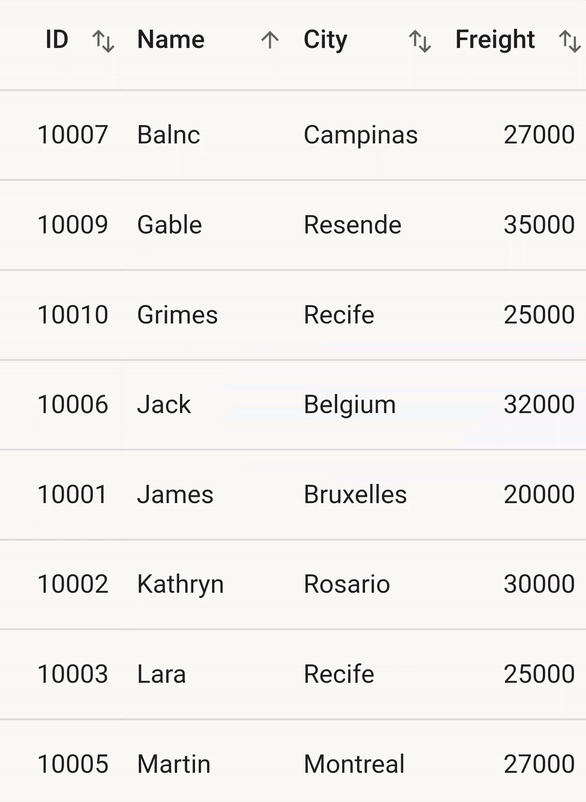
Change the sort number and background color
The color of the sort order number and its rounded background color can be customized by using the SfDataGridThemeData.sortOrderNumberColor and SfDataGridThemeData.sortOrderNumberBackgroundColor respectively.
import 'package:syncfusion_flutter_core/theme.dart';
import 'package:syncfusion_flutter_datagrid/datagrid.dart';
@override
Widget build(BuildContext context) {
return Scaffold(
appBar: AppBar(title: const Text('Syncfusion Flutter DataGrid')),
body: SfDataGridTheme(
data: SfDataGridThemeData(
sortOrderNumberBackgroundColor: Colors.tealAccent,
sortOrderNumberColor: Colors.pink),
child: SfDataGrid(
source: employeeDataSource,
columnWidthMode: ColumnWidthMode.auto,
allowSorting: true,
allowMultiColumnSorting: true,
showSortNumbers: true,
columns: <GridColumn>[
GridColumn(
columnName: 'id',
label: Container(
padding: const EdgeInsets.symmetric(horizontal: 8.0),
alignment: Alignment.center,
child: const Text(
'ID'))),
GridColumn(
columnName: 'name',
label: Container(
padding: const EdgeInsets.symmetric(horizontal: 8.0),
alignment: Alignment.center,
child: const Text('Name'))),
GridColumn(
columnName: 'city',
label: Container(
padding: const EdgeInsets.symmetric(horizontal: 8.0),
alignment: Alignment.center,
child: const Text('City'))),
GridColumn(
columnName: 'freight',
label: Container(
padding: const EdgeInsets.symmetric(horizontal: 8.0),
alignment: Alignment.center,
child: const Text('Freight'))),
]),
),
);
}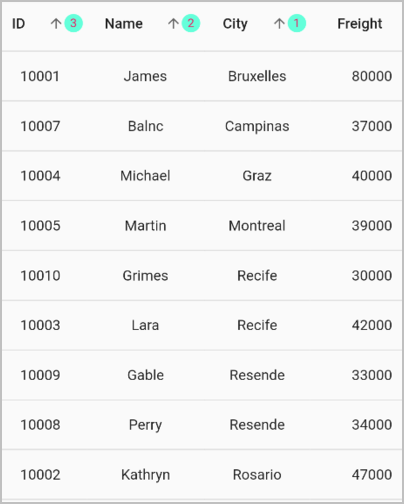
Disable sorting for an individual column
The data grid disables sorting for an individual column by setting the GridColumn.allowSorting property to false. The default value of this property is true. So all the columns in the SfDataGrid.columns collection can be sorted when SfDataGrid.allowSorting is set to true.
import 'package:syncfusion_flutter_datagrid/datagrid.dart';
@override
Widget build(BuildContext context) {
return Scaffold(
body: SfDataGrid(
source: _employeeDataSource,
allowSorting: true,
columns: [
GridColumn(
columnName: 'id',
label: Container(
padding: EdgeInsets.symmetric(horizontal: 16.0),
alignment: Alignment.centerRight,
child: Text(
'ID',
overflow: TextOverflow.ellipsis,
))),
GridColumn(
columnName: 'name',
allowSorting: false,
label: Container(
padding: EdgeInsets.symmetric(horizontal: 16.0),
alignment: Alignment.centerLeft,
child: Text(
'Name',
overflow: TextOverflow.ellipsis,
))),
GridColumn(
columnName: 'city',
label: Container(
padding: EdgeInsets.symmetric(horizontal: 16.0),
alignment: Alignment.centerLeft,
child: Text(
'City',
overflow: TextOverflow.ellipsis,
))),
GridColumn(
columnName: 'freight',
label: Container(
padding: EdgeInsets.symmetric(horizontal: 16.0),
alignment: Alignment.centerRight,
child: Text(
'Freight',
overflow: TextOverflow.ellipsis,
))),
],
));
}Change the color of the sort icon
The color of the sort icon can be customized by using SfDataGridThemeData.sortIconColor.
The following code describes how to change the sort icon color by using SfDataGridTheme.
import 'package:syncfusion_flutter_datagrid/datagrid.dart';
import 'package:syncfusion_flutter_core/theme.dart';
@override
Widget build(BuildContext context) {
return Scaffold(
body: SfDataGridTheme(
data: SfDataGridThemeData(sortIconColor: Colors.redAccent),
child: SfDataGrid(
source: _employeeDataSource,
allowSorting: true,
allowMultiColumnSorting: true,
columns: [
GridColumn(
columnName: 'id',
label: Container(
padding: EdgeInsets.symmetric(horizontal: 16.0),
alignment: Alignment.centerRight,
child: Text(
'ID',
overflow: TextOverflow.ellipsis,
))),
GridColumn(
columnName: 'name',
label: Container(
padding: EdgeInsets.symmetric(horizontal: 16.0),
alignment: Alignment.centerLeft,
child: Text(
'Name',
overflow: TextOverflow.ellipsis,
))),
GridColumn(
columnName: 'city',
label: Container(
padding: EdgeInsets.symmetric(horizontal: 16.0),
alignment: Alignment.centerLeft,
child: Text(
'City',
overflow: TextOverflow.ellipsis,
))),
GridColumn(
columnName: 'freight',
label: Container(
padding: EdgeInsets.symmetric(horizontal: 16.0),
alignment: Alignment.centerRight,
child: Text(
'Freight',
overflow: TextOverflow.ellipsis,
))),
],
),
));
}![]()
Change the position of the sort icon
The position of the sort icon can be changed by using the GridColumn.sortIconPosition property.
import 'package:syncfusion_flutter_datagrid/datagrid.dart';
@override
Widget build(BuildContext context) {
return Scaffold(
body: SfDataGrid(
source: _employeeDataSource,
allowSorting: true,
allowMultiColumnSorting: true,
gridLinesVisibility: GridLinesVisibility.both,
headerGridLinesVisibility: GridLinesVisibility.both,
columns: [
GridColumn(
sortIconPosition: ColumnHeaderIconPosition.start,
columnName: 'id',
label: Container(
padding: EdgeInsets.symmetric(horizontal: 8.0),
alignment: Alignment.centerRight,
child: Text(
'ID',
overflow: TextOverflow.ellipsis,
))),
GridColumn(
columnName: 'name',
label: Container(
padding: EdgeInsets.symmetric(horizontal: 8.0),
alignment: Alignment.centerLeft,
child: Text(
'Name',
overflow: TextOverflow.ellipsis,
))),
GridColumn(
columnName: 'designation',
label: Container(
padding: EdgeInsets.all(8.0),
alignment: Alignment.centerLeft,
child: Text(
'Designation',
overflow: TextOverflow.ellipsis,
))),
GridColumn(
columnName: 'salary',
label: Container(
padding: EdgeInsets.all(8.0),
alignment: Alignment.centerRight,
child: Text('Salary'
))),
],
),
);
}![]()
Set a custom sorting icon
SfDataGrid allows you to change the sort icon by using the SfDataGridThemeData.sortIcon property. The DataGrid should be wrapped inside the SfDataGridTheme.
The SfDataGridThemeData and SfDataGridTheme classes are available in the syncfusion_flutter_core package. So, import the following file.
By using the Builder widget, you can change the icon based on each state of the sorting. You have to return the icons for all three states even if you want to change the icon for a specific state.
import 'package:syncfusion_flutter_core/theme.dart';import 'package:syncfusion_flutter_core/theme.dart';
import 'package:syncfusion_flutter_datagrid/datagrid.dart';
@override
Widget build(BuildContext context) {
return Scaffold(
appBar: AppBar(title: const Text('Syncfusion Flutter DataGrid')),
body: SfDataGridTheme(
data: SfDataGridThemeData(
sortIcon: Builder(
builder: (context) {
Widget? icon;
String columnName = '';
context.visitAncestorElements((element) {
if (element is GridHeaderCellElement) {
columnName = element.column.columnName;
}
return true;
});
var column = _employeeDataSource.sortedColumns
.where((element) => element.name == columnName)
.firstOrNull;
if (column != null) {
if (column.sortDirection == DataGridSortDirection.ascending) {
icon = const Icon(Icons.arrow_circle_up_rounded, size: 16);
} else if (column.sortDirection ==
DataGridSortDirection.descending) {
icon = const Icon(Icons.arrow_circle_down_rounded, size: 16);
}
}
return icon ??
const Icon(
Icons.sort_outlined,
size: 16,
);
},
),
),
child: SfDataGrid(
source: _employeeDataSource,
allowSorting: true,
columns: <GridColumn>[
GridColumn(
columnName: 'id',
label: Container(
padding: const EdgeInsets.symmetric(horizontal: 8.0),
alignment: Alignment.centerRight,
child: const Text(
'ID',
))),
GridColumn(
columnName: 'name',
label: Container(
padding: const EdgeInsets.symmetric(horizontal: 8.0),
alignment: Alignment.centerLeft,
child: const Text('Name'))),
GridColumn(
columnName: 'city',
label: Container(
padding: const EdgeInsets.symmetric(horizontal: 8.0),
alignment: Alignment.centerLeft,
child: const Text('City'))),
GridColumn(
columnName: 'freight',
label: Container(
padding: const EdgeInsets.symmetric(horizontal: 8.0),
alignment: Alignment.centerRight,
child: const Text('Freight'))),
],
),
),
);
}![]()
Custom sorting
The datagrid allows sorting columns based on custom logic. For each column, provide different sorting criteria by overriding the following methods from the DataGridSource,
- performSorting : Called when the sorting is applied to the column. Overriding this method gives complete control over sorting. You can handle the sorting completely in your own way.
- compare : You can override this method to compare two objects and return the sorting order based on the criteria.
Sort columns based on string length
The following code shows how to perform custom sorting for the columns based on the string length by overriding the compare method.
import 'package:syncfusion_flutter_datagrid/datagrid.dart';
class EmployeeDataSource extends DataGridSource {
EmployeeDataSource({required List<Employee> employees}) {
dataGridRows = employees
.map<DataGridRow>((dataGridRow) => DataGridRow(cells: [
DataGridCell<int>(columnName: 'id', value: dataGridRow.id),
DataGridCell<String>(columnName: 'name', value: dataGridRow.name),
DataGridCell<String>(
columnName: 'designation', value: dataGridRow.designation),
DataGridCell<int>(columnName: 'salary', value: dataGridRow.salary)
]))
.toList();
}
List<DataGridRow> dataGridRows = [];
@override
List<DataGridRow> get rows => dataGridRows;
@override
DataGridRowAdapter? buildRow(DataGridRow row) {
return DataGridRowAdapter(
cells: row.getCells().map<Widget>((dataGridCell) {
return Container(
alignment: (dataGridCell.columnName == 'id' ||
dataGridCell.columnName == 'salary')
? Alignment.centerRight
: Alignment.centerLeft,
padding: EdgeInsets.symmetric(horizontal: 16.0),
child: Text(
dataGridCell.value.toString(),
overflow: TextOverflow.ellipsis,
));
}).toList());
}
@override
int compare(DataGridRow? a, DataGridRow? b, SortColumnDetails sortColumn) {
final String? value1 = a
?.getCells()
.firstWhereOrNull((element) => element.columnName == sortColumn.name)
?.value;
final String? value2 = b
?.getCells()
.firstWhereOrNull((element) => element.columnName == sortColumn.name)
?.value;
int? aLength = value1?.length;
int? bLength = value2?.length;
if (aLength == null || bLength == null) {
return 0;
}
if (aLength.compareTo(bLength) > 0) {
return sortColumn.sortDirection == DataGridSortDirection.ascending
? 1
: -1;
} else if (aLength.compareTo(bLength) == -1) {
return sortColumn.sortDirection == DataGridSortDirection.ascending
? -1
: 1;
} else {
return 0;
}
}
}NOTE
Download demo application from GitHub.
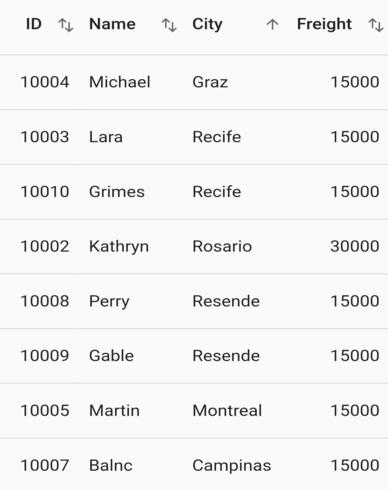
Case-insensitive sorting
The following code shows how to perform custom sorting for the columns based on the case-insensitive by overriding the compare method.
import 'package:syncfusion_flutter_datagrid/datagrid.dart';
class EmployeeDataSource extends DataGridSource {
EmployeeDataSource({required List<Employee> employees}) {
dataGridRows = employees
.map<DataGridRow>((dataGridRow) => DataGridRow(cells: [
DataGridCell<int>(columnName: 'id', value: dataGridRow.id),
DataGridCell<String>(columnName: 'name', value: dataGridRow.name),
DataGridCell<String>(
columnName: 'designation', value: dataGridRow.designation),
DataGridCell<int>(columnName: 'salary', value: dataGridRow.salary)
]))
.toList();
}
List<DataGridRow> dataGridRows = [];
@override
List<DataGridRow> get rows => dataGridRows;
@override
DataGridRowAdapter? buildRow(DataGridRow row) {
return DataGridRowAdapter(
cells: row.getCells().map<Widget>((dataGridCell) {
return Container(
alignment: (dataGridCell.columnName == 'id' ||
dataGridCell.columnName == 'salary')
? Alignment.centerRight
: Alignment.centerLeft,
padding: EdgeInsets.symmetric(horizontal: 16.0),
child: Text(
dataGridCell.value.toString(),
overflow: TextOverflow.ellipsis,
));
}).toList());
}
@override
int compare(DataGridRow? a, DataGridRow? b, SortColumnDetails sortColumn) {
if (sortColumn.name == 'name') {
final String? value1 = a
?.getCells()
.firstWhereOrNull((element) => element.columnName == sortColumn.name)
?.value
.toString();
final String? value2 = b
?.getCells()
.firstWhereOrNull((element) => element.columnName == sortColumn.name)
?.value
.toString();
if (value1 == null || value2 == null) {
return 0;
}
if (sortColumn.sortDirection == DataGridSortDirection.ascending) {
return value1.toLowerCase().compareTo(value2.toLowerCase());
} else {
return value2.toLowerCase().compareTo(value1.toLowerCase());
}
}
return super.compare(a, b, sortColumn);
}
}NOTE
Download demo application from GitHub.
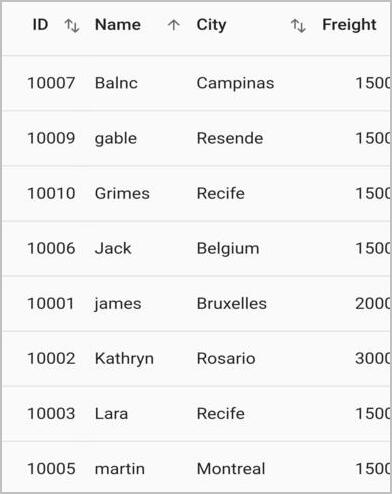
Perform sorting asynchronously
performSorting method can be used to perform the sorting asynchronously. This method is called whenever the sorting is applied for each column.
The following example shows how to apply the sorting asynchronously for the underlying model collection instead of built-in sorting and apply the Future.delay for a specific time,
import 'package:syncfusion_flutter_datagrid/datagrid.dart';
StreamController<bool> loadingController = StreamController<bool>();
class _MyHomePageState extends State<MyHomePage> {
List<Employee> employees = <Employee>[];
late EmployeeDataSource employeeDataSource;
@override
void initState() {
super.initState();
employees = getEmployeeDataAscending();
employeeDataSource = EmployeeDataSource(employeeData: employees);
}
@override
Widget build(BuildContext context) {
return Scaffold(
appBar: AppBar(
title: const Text('Syncfusion Flutter DataGrid'),
),
body: StreamBuilder(
stream: loadingController.stream,
builder: (BuildContext context, AsyncSnapshot<bool> snapshot) {
return Stack(children: [
SfDataGrid(
source: employeeDataSource,
columnWidthMode: ColumnWidthMode.fill,
allowSorting: true,
allowMultiColumnSorting: true,
showSortNumbers: true,
gridLinesVisibility: GridLinesVisibility.both,
headerGridLinesVisibility: GridLinesVisibility.both,
columns: <GridColumn>[
GridColumn(
columnName: 'id',
label: Container(
padding: const EdgeInsets.all(16.0),
alignment: Alignment.centerRight,
child: const Text(
'ID',
))),
GridColumn(
columnName: 'name',
label: Container(
padding: const EdgeInsets.all(8.0),
alignment: Alignment.centerLeft,
child: const Text('Name'))),
GridColumn(
columnName: 'designation',
label: Container(
padding: const EdgeInsets.all(8.0),
alignment: Alignment.centerLeft,
child: const Text(
'Designation',
overflow: TextOverflow.ellipsis,
))),
GridColumn(
columnName: 'salary',
label: Container(
padding: const EdgeInsets.all(8.0),
alignment: Alignment.centerRight,
child: const Text('Salary'))),
],
),
if (snapshot.data==true)
const Center(
child: CircularProgressIndicator(),
),
]);
}));
}
}
class EmployeeDataSource extends DataGridSource {
EmployeeDataSource({required List<Employee> employeeData}) {
_employeeData = employeeData
.map<DataGridRow>((e) => DataGridRow(cells: [
DataGridCell<int>(columnName: 'id', value: e.id),
DataGridCell<String>(columnName: 'name', value: e.name),
DataGridCell<String>(
columnName: 'designation', value: e.designation),
DataGridCell<int>(columnName: 'salary', value: e.salary),
]))
.toList();
}
List<DataGridRow> _employeeData = [];
@override
List<DataGridRow> get rows => _employeeData;
@override
DataGridRowAdapter buildRow(DataGridRow row) {
return DataGridRowAdapter(
cells: row.getCells().map<Widget>((e) {
return Container(
alignment: e.columnName == 'id' || e.columnName == 'salary'
? Alignment.centerRight
: Alignment.centerLeft,
padding: const EdgeInsets.all(8.0),
child: Text(e.value.toString()),
);
}).toList());
}
bool isSuspend =true;
@override
Future<void> performSorting(List<DataGridRow> rows) async {
if(!isSuspend)
return;
if (sortedColumns.isEmpty)
return;
loadingController.add(true);
await Future<void>.delayed(const Duration(seconds: 2));
loadingController.add(false);
_employeeData.clear();
for (int i = 0; i < sortedColumns.length; i++) {
if(sortedColumns[i].sortDirection==DataGridSortDirection.ascending)
{
var employee2=getEmployeeDataAscending();
_employeeData = employee2
.map<DataGridRow>((e) => DataGridRow(cells: [
DataGridCell<int>(columnName: 'id', value: e.id),
DataGridCell<String>(columnName: 'name', value: e.name),
DataGridCell<String>(
columnName: 'designation', value: e.designation),
DataGridCell<int>(columnName: 'salary', value: e.salary),
]))
.toList();
isSuspend=false;
notifyListeners();
}
else if(sortedColumns[i].sortDirection==DataGridSortDirection.descending)
{
var employee2=getEmployeeDataDescending();
_employeeData = employee2
.map<DataGridRow>((e) => DataGridRow(cells: [
DataGridCell<int>(columnName: 'id', value: e.id),
DataGridCell<String>(columnName: 'name', value: e.name),
DataGridCell<String>(
columnName: 'designation', value: e.designation),
DataGridCell<int>(columnName: 'salary', value: e.salary),
]))
.toList();
isSuspend=false;
notifyListeners();
}
}
isSuspend=true;
}
}