Export Flutter DataGrid to PDF (SfDataGrid)
22 May 202518 minutes to read
The SfDataGrid provides support to export the content to PDF document with several customization options.
Add dependency
The following dependencies must be added to your pubspec.yaml file for exporting to PDF.
dependencies:
syncfusion_flutter_datagrid_export: ^xx.x.xxNOTE Here, xx.x.xx denotes the current version of
Syncfusion® Flutter DataGrid Exportpackage.
Import package
Import the following package in your Dart code.
import 'package:syncfusion_flutter_datagrid_export/export.dart';
import 'package:syncfusion_flutter_pdf/pdf.dart';You can export the SfDataGrid to PDF by using the following extension methods present in the SfDataGridState class:
Add GlobalKey for the DataGrid
Create a GlobalKey using the SfDataGridState class. Exporting related methods are available via SfDataGridState class.
Set the created GlobalKey to the SfDataGrid.
final GlobalKey<SfDataGridState> key = GlobalKey<SfDataGridState>();The following code illustrates how to create and display a SfDataGrid using the global key.
GlobalKey<SfDataGridState> key = GlobalKey<SfDataGridState>();
@override
Widget build(BuildContext context) {
return Scaffold(
body: Column(
children: [
ElevatedButton(
child: Text('Export To Pdf'),
onPressed: () {
PdfDocument document = key.currentState!.exportToPdfDocument()
final List<int> bytes = document.saveSync();
}),
Expanded(
child: SfDataGrid(
source: _employeeDataSource,
columns: [
GridColumn(
columnName: 'ID',
label: Container(
padding: EdgeInsets.symmetric(horizontal: 16.0),
alignment: Alignment.center,
child: Text(
'ID',
overflow: TextOverflow.ellipsis,
))),
GridColumn(
columnName: 'Name',
label: Container(
padding: EdgeInsets.symmetric(horizontal: 16.0),
alignment: Alignment.center,
child: Text(
'Name',
overflow: TextOverflow.ellipsis,
))),
GridColumn(
columnName: 'Designation',
label: Container(
padding: EdgeInsets.symmetric(horizontal: 16.0),
alignment: Alignment.center,
child: Text(
'Designation',
overflow: TextOverflow.ellipsis,
))),
GridColumn(
columnName: 'Salary',
label: Container(
padding: EdgeInsets.symmetric(horizontal: 16.0),
alignment: Alignment.center,
child: Text(
'Salary',
overflow: TextOverflow.ellipsis,
))),
],
),
),
],
),
);
}Save the PDF document as a file
To save the file as a PDF document, it’s necessary to include mobile, web and desktop platform-specific file generating code.
Export DataGrid to PDF document
Export the data to the PdfDocument by using the exportToPdfDocument method from the key.currentState of the DataGrid.
PdfDocument document = key.currentState!.exportToPdfDocument();
final List<int> bytes = document.saveSync();
File('DataGrid.pdf').writeAsBytes(bytes);Export DataGrid to PDF Grid
Export the data to the PdfGrid by using the exportToPdfGrid method from the key.currentState of the DataGrid.
PdfDocument document = PdfDocument();
PdfPage pdfPage = document.pages.add();
PdfGrid pdfGrid = key.currentState!.exportToPdfGrid();
pdfGrid.draw(
page: pdfPage,
bounds: Rect.fromLTWH(0, 0, 0, 0),
);
final List<int> bytes = document.saveSync();
File('DataGrid.pdf').writeAsBytes(bytes);Exporting options
Exclude columns when exporting
By default, all the columns in the SfDataGrid are exported to PDF. To exclude some particular columns while exporting to PDF, add those column names to the excludeColumns parameter.
PdfDocument document = key.currentState!.exportToPdfDocument( excludeColumns: ['Name']);
final List<int> bytes = document.saveSync();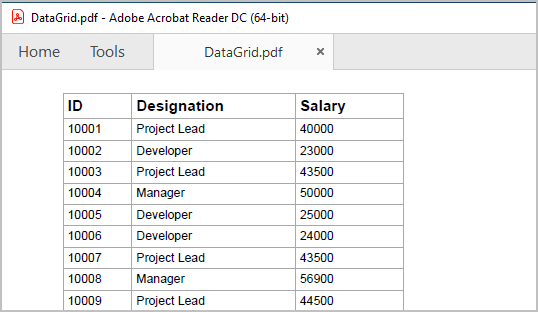
Disable column headers on each page
You can disable the column headers on each page by setting the canRepeatHeaders parameter as false.
PdfDocument document = key.currentState!.exportToPdfDocument(canRepeatHeaders: false);
final List<int> bytes = document.saveSync();Export all columns on one page
Fit all the columns on one page by setting the fitAllColumnsInOnePage parameter as true.
PdfDocument document = key.currentState!.exportToPdfDocument(fitAllColumnsInOnePage: true);
final List<int> bytes = document.saveSync();Exclude table summaries when exporting
By default, table summaries in SfDataGrid are exported to PDF. Set the exportTableSummaries parameter as false to export the SfDataGrid without table summaries.
PdfDocument document = key.currentState!.exportToPdfDocument(exportTableSummaries: false);
final List<int> bytes = document.saveSync();Exclude stacked headers when exporting
By default, stacked headers in SfDataGrid are exported to PDF. Set the exportStackedHeaders parameter as false to export the SfDataGrid without stacked headers.
PdfDocument document = key.currentState!.exportToPdfDocument(exportStackedHeaders: false);
final List<int> bytes = document.saveSync();Auto-size column widths in PDF
In order, to export the actual column width from SfDataGrid instead of the auto column width, set the autoColumnWidth parameter as false.
PdfDocument document = key.currentState!.exportToPdfDocument(autoColumnWidth: false);
final List<int> bytes = document.saveSync();NOTE
If you disabled theautoColumnWidth, then you must setfitAllColumnsInOnePageas false. Then only, the overflowing columns are drawn in next page. BecausefitAllColumnsInOnePagehas topmost priority.
Change the orientation of the PDF document
Change the orientation of a page in a PDF document by using the PdfDocument.pageSettings.orientation property.
To change the page orientation, you need to export the SfDataGrid to PdfGrid using the exportToPdfGrid method and draw the exported PdfGrid into a PdfDocument.
PdfDocument document = PdfDocument();
document.pageSettings.orientation = PdfPageOrientation.landscape;
PdfPage pdfPage = document.pages.add();
PdfGrid pdfGrid = key.currentState!.exportToPdfGrid();
pdfGrid.draw(
page: pdfPage,
bounds: Rect.fromLTWH(0, 0, 0, 0));
final List<int> bytes = document.saveSync();Export the selected rows to PDF
By default, the entire grid is exported to PDF. Export the selected rows only by passing the dataGridController.selectedRows to rows parameter in exportToPdfDocument and exportToPdfGrid methods.
PdfDocument document = key.currentState!.exportToPdfDocument(rows: dataGridController.selectedRows,);
final List<int> bytes = document.saveSync();Setting header and footer in PDF document
SfDataGrid provides a way to display additional content at the top (Header) and bottom (Footer) of the PDF page while exporting to PDF. This can be achieved by using the headerFooterExport parameter in the exportToPdfDocument or exportToPdfGrid methods.
Setting the PdfPageTemplateElement to headerFooterExport.pdfDocumentTemplate.top loads the content at the top of the page, while setting the PdfPageTemplateElement to headerFooterExport.pdfDocumentTemplate.bottom loads the content at the bottom of the page.
PdfDocument document = key.currentState!.exportToPdfDocument(
headerFooterExport: (DataGridPdfHeaderFooterExportDetails headerFooterExport) {
final double width = headerFooterExport.pdfPage.getClientSize().width;
final PdfPageTemplateElement header = PdfPageTemplateElement(Rect.fromLTWH(0, 0, width, 65));
header.graphics.drawString(
'Company Details',
PdfStandardFont(PdfFontFamily.helvetica, 13, style: PdfFontStyle.bold),
bounds: const Rect.fromLTWH(0, 25, 200, 60),
);
headerFooterExport.pdfDocumentTemplate.top = header;
},
);
final List<int> bytes = document.saveSync();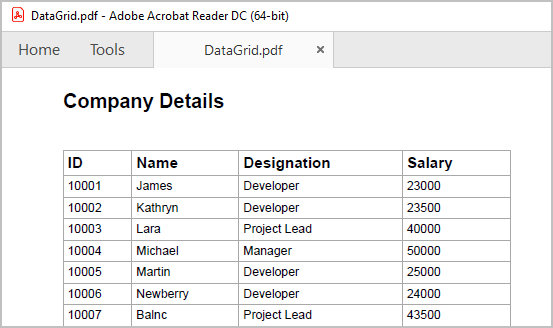
Styling cells based on the cell type in PDF
You can customize the cell styles based on cell type using the cellExport parameter, which is a callback in exportToPdfDocument or exportToPdfGrid methods.
PdfDocument document = key.currentState!.exportToPdfDocument(cellExport: (details) {
if (details.cellType == DataGridExportCellType.columnHeader) {
details.pdfCell.style.backgroundBrush = PdfBrushes.pink;
}
if (details.cellType == DataGridExportCellType.row) {
details.pdfCell.style.backgroundBrush = PdfBrushes.lightCyan;
}
});
final List<int> bytes = document.saveSync();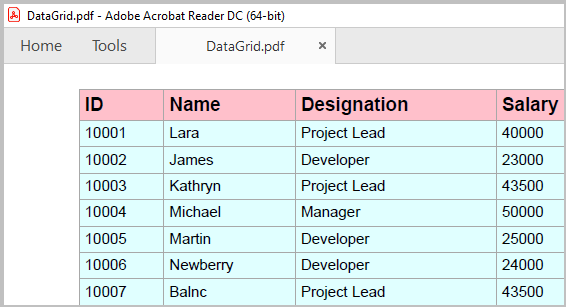
Cell customization when exporting
Customize cell values while exporting
The cell value can be customized while exporting to PDF by directly setting the cell value of a cell in the PdfGrid via the PdfCell property available in the argument of the cellExport callback.
PdfDocument document = key.currentState!.exportToPdfDocument(cellExport: (details) {
if (details.cellType == DataGridExportCellType.row &&
details.columnName == 'Designation') {
if (details.cellValue == 'Project Lead') {
details.pdfCell.value = 'Lead';
}
}
});
final List<int> bytes = document.saveSync();
Customize the Cells based on Column Name
You can customize the column style based on the column name while exporting to PDF by using the cellExport parameter.
PdfDocument document = key.currentState!.exportToPdfDocument(cellExport: (details) {
if (details.cellType == DataGridExportCellType.row && details.columnName == 'Customer Name') {
details.pdfCell.style.textBrush = PdfBrushes.red;
}
}
);
final List<int> bytes = document.saveSync();Customize Exporting Behavior
Customize the exporting behavior by overriding the available methods in the DataGridToPdfConverter class. Use the converter parameter in the exportToPdfDocument or exportToPdfGrid method.
class CustomDataGridToPdfConverter extends DataGridToPdfConverter {
@override
void exportColumnHeader(SfDataGrid dataGrid, GridColumn column,
String columnName, PdfGrid pdfGrid) {
// TODO: Add your requirements column header
super.exportColumnHeader(dataGrid, column, columnName, pdfGrid);
}
@override
void exportColumnHeaders(
SfDataGrid dataGrid, List<GridColumn> columns, PdfGrid pdfGrid) {
// TODO: Add your requirements column headers
super.exportColumnHeaders(dataGrid, columns, pdfGrid);
}
@override
void exportRows(
List<GridColumn> columns, List<DataGridRow> rows, PdfGrid pdfGrid) {
// TODO: Add your requirements in exportRows
super.exportRows(columns, rows, pdfGrid);
}
@override
void exportRow(List<GridColumn> columns, DataGridRow row, PdfGrid pdfGrid) {
// TODO: Add your requirements in exportRow
super.exportRow(columns, row, pdfGrid);
}
}The following code sample illustrates how to create an instance of the CustomDataGridToPdfConverter class and set the instance to the converter parameter in the exportToPdfDocument or exportToPdfGrid method.
CustomDataGridToPdfConverter customDataGridToPdfConverter = CustomDataGridToPdfConverter();
PdfDocument document = key.currentState!.exportToPdfDocument(converter: customDataGridToPdfConverter);
final List<int> bytes = document.saveSync();