Row Height Customization in Flutter DataGrid (SfDataGrid)
22 May 202524 minutes to read
This section explains options to customize the header row height and the row height of all the grid rows or particular rows based on your requirements.
Set the height for a specific row
The row height of a particular row can be set by using the SfDataGrid.onQueryRowHeight callback.
@override
Widget build(BuildContext context) {
return SfDataGrid(
source: _employeeDataSource,
onQueryRowHeight: (details) {
// Set the row height as 70.0 to the column header row.
return details.rowIndex == 0 ? 70.0 : 49.0;
},
columns: <GridColumn>[
GridColumn(
columnName: 'ID',
label: Container(
padding: EdgeInsets.all(16.0),
alignment: Alignment.centerRight,
child: Text(
'ID',
softWrap: true,
))),
GridColumn(
columnName: 'Contact Name',
label: Container(
padding: EdgeInsets.all(16.0),
alignment: Alignment.centerLeft,
child: Text(
'Contact Name',
softWrap: true,
))),
GridColumn(
columnName: 'Company Name',
label: Container(
padding: EdgeInsets.all(16.0),
alignment: Alignment.centerLeft,
child: Text(
'Company Name',
softWrap: true,
))),
GridColumn(
columnName: 'City',
label: Container(
padding: EdgeInsets.all(16.0),
alignment: Alignment.centerLeft,
child: Text(
'City',
softWrap: true,
)))
]);
}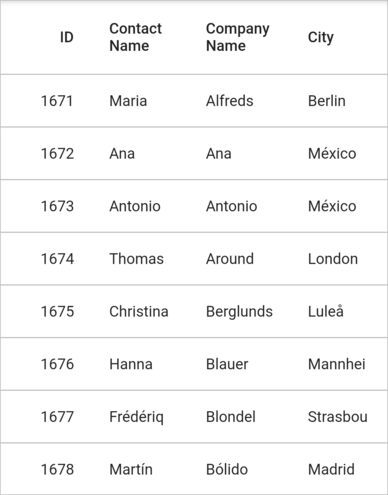
Fit the row height based on its content
The row height can be autofit based on its content in the SfDataGrid.onQueryRowHeight callback and using the RowHeightDetails.getIntrinsicRowHeight method.
@override
Widget build(BuildContext context) {
return SfDataGrid(
source: _employeeDataSource,
onQueryRowHeight: (details) {
return details.getIntrinsicRowHeight(details.rowIndex);
},
columns: <GridColumn>[
GridColumn(
columnName: 'ID',
label: Container(
padding: EdgeInsets.all(16.0),
alignment: Alignment.centerRight,
child: Text(
'ID',
softWrap: true,
))),
GridColumn(
columnName: 'Contact Name',
label: Container(
padding: EdgeInsets.all(16.0),
alignment: Alignment.centerLeft,
child: Text(
'Contact Name',
softWrap: true,
))),
GridColumn(
columnName: 'Company Name',
label: Container(
padding: EdgeInsets.all(16.0),
alignment: Alignment.centerLeft,
child: Text(
'Company Name',
softWrap: true,
))),
GridColumn(
columnName: 'City',
label: Container(
padding: EdgeInsets.all(16.0),
alignment: Alignment.centerLeft,
child: Text(
'City',
softWrap: true,
)))
]);
}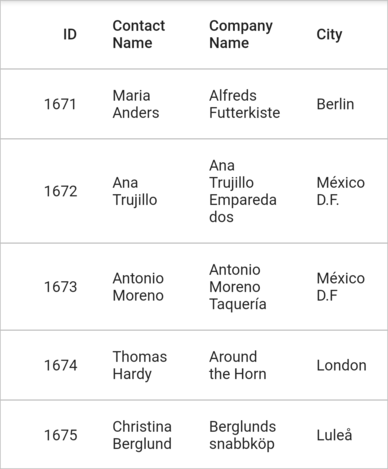
The RowHeightDetails.getIntrinsicRowHeight method provides some properties to customize the autofit calculation,
-
excludeColumns– By default, thegetIntrinsicRowHeightmethod calculates the row height based on all columns. To skip the specific columns from the row height calculation, add that column’s GridColumn.columnName to theexcludeColumnscollection. -
canIncludeHiddenColumns– The hidden columns (GridColumn.visible is false) can also be considered for the row height calculation by setting thecanIncludeHiddenColumnsas true.
@override
Widget build(BuildContext context) {
return SfDataGrid(
source: _employeeDataSource,
onQueryRowHeight: (details) {
return details.getIntrinsicRowHeight(details.rowIndex,
excludedColumns: ['City'], canIncludeHiddenColumns: true);
},
columns: <GridColumn>[
GridColumn(
columnName: 'ID',
label: Container(
padding: EdgeInsets.all(16.0),
alignment: Alignment.centerRight,
child: Text(
'ID',
softWrap: true,
))),
GridColumn(
columnName: 'Contact Name',
label: Container(
padding: EdgeInsets.all(16.0),
alignment: Alignment.centerLeft,
child: Text(
'Contact Name',
softWrap: true,
))),
GridColumn(
visible: false,
columnName: 'Company Name',
label: Container(
padding: EdgeInsets.all(16.0),
alignment: Alignment.centerLeft,
child: Text(
'Company Name',
softWrap: true,
))),
GridColumn(
columnName: 'City',
label: Container(
padding: EdgeInsets.all(16.0),
alignment: Alignment.centerLeft,
child: Text(
'City',
softWrap: true,
))),
GridColumn(
columnName: 'Country',
label: Container(
padding: EdgeInsets.all(16.0),
alignment: Alignment.centerLeft,
child: Text(
'Country',
softWrap: true,
)))
]);
}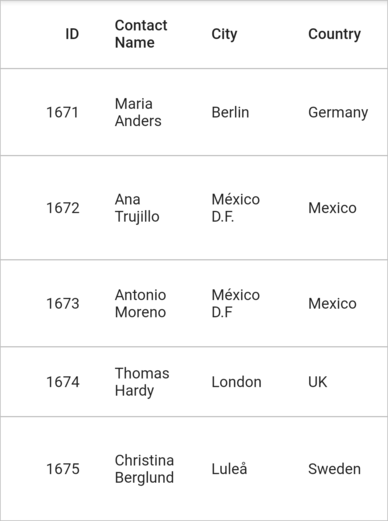
Fit the row based on different TextStyle
By default, the cell height is calculated based on the default text style. To calculate the cell height based on different TextStyle, just override the computeHeaderCellHeight method for the header and computeCellHeight method for the cell and return the super method with the required TextStyle.
final CustomColumnSizer _customColumnSizer = CustomColumnSizer();
@override
Widget build(BuildContext context) {
return SfDataGrid(
source: _employeeDataSource,
columnSizer: _customColumnSizer,
onQueryRowHeight: (details) {
return details.getIntrinsicRowHeight(details.rowIndex);
},
columns: <GridColumn>[
GridColumn(
columnName: 'ID',
autoFitPadding: EdgeInsets.all(10.0),
label: Container(
padding: EdgeInsets.all(10.0),
alignment: Alignment.centerRight,
child: Text(
'ID',
softWrap: true,
))),
GridColumn(
columnName: 'Contact Name',
autoFitPadding: EdgeInsets.all(10.0),
label: Container(
padding: EdgeInsets.all(10.0),
alignment: Alignment.centerLeft,
child: Text(
'Contact Name',
softWrap: true,
style: TextStyle(
fontWeight: FontWeight.bold, fontStyle: FontStyle.italic),
))),
GridColumn(
columnName: 'Company Name',
visible: true,
autoFitPadding: EdgeInsets.all(10.0),
width: 100.0,
label: Container(
padding: EdgeInsets.all(10.0),
alignment: Alignment.centerLeft,
child: Text(
'Company Name',
softWrap: true,
))),
GridColumn(
columnName: 'City',
autoFitPadding: EdgeInsets.all(10.0),
label: Container(
padding: EdgeInsets.all(10.0),
alignment: Alignment.centerLeft,
child: Text(
'City',
softWrap: true,
style: TextStyle(
fontWeight: FontWeight.bold, fontStyle: FontStyle.italic),
)))
]);
}
class EmployeeDataSource extends DataGridSource {
EmployeeDataSource({required List<Employee> employees}) {
dataGridRows = employees.map<DataGridRow>((dataGridRow) {
return DataGridRow(cells: [
DataGridCell<int>(columnName: 'ID', value: dataGridRow.id),
DataGridCell<String>(
columnName: 'Contact Name', value: dataGridRow.contactName),
DataGridCell<String>(
columnName: 'Company Name', value: dataGridRow.companyName),
DataGridCell<String>(columnName: 'City', value: dataGridRow.city),
]);
}).toList();
}
List<DataGridRow> dataGridRows = [];
@override
List<DataGridRow> get rows => dataGridRows;
@override
DataGridRowAdapter buildRow(DataGridRow row) {
return DataGridRowAdapter(
cells: row.getCells().map<Widget>((dataCell) {
return Container(
padding: EdgeInsets.all(10.0),
alignment: dataCell.columnName == 'ID'
? Alignment.centerRight
: Alignment.centerLeft,
child: Text(
dataCell.value.toString(),
style: (dataCell.columnName == 'City' ||
dataCell.columnName == 'Contact Name')
? TextStyle(
fontWeight: FontWeight.bold, fontStyle: FontStyle.italic)
: null,
),
);
}).toList());
}
}
class CustomColumnSizer extends ColumnSizer {
@override
double computeHeaderCellHeight(GridColumn column, TextStyle textStyle) {
if (column.columnName == 'Contact Name' || column.columnName == 'City') {
textStyle =
TextStyle(fontWeight: FontWeight.bold, fontStyle: FontStyle.italic);
}
return super.computeHeaderCellHeight(column, textStyle);
}
@override
double computeCellHeight(GridColumn column, DataGridRow row,
Object? cellValue, TextStyle textStyle) {
if (column.columnName == 'Contact Name' || column.columnName == 'City') {
textStyle =
TextStyle(fontWeight: FontWeight.bold, fontStyle: FontStyle.italic);
}
return super.computeCellHeight(column, row, cellValue, textStyle);
}
}NOTE
Download the demo application from GitHub.
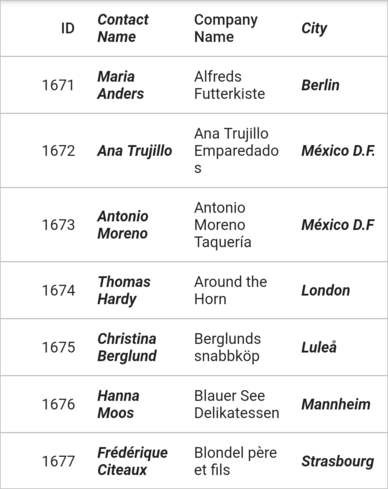
Fit the row based on the formatted value
By default, the cell height is calculated based on the DataGridCell.value property. To autofit the cell height based on the displayed formatted value (this is, DateFormat and NumberFormat), simply override the computeCellHeight method and return the super method with the required cellValue.
To use intl, add the package as a dependency to the pubspec.yaml file.
dependencies:
intl: ^0.17.0Import the intl library, to use the date and number format.
import 'package:intl/intl.dart';
import 'package:syncfusion_flutter_datagrid/datagrid.dart';
late EmployeeDataSource employeeDataSource;
final CustomColumnSizer _customColumnSizer = CustomColumnSizer();
@override
Widget build(BuildContext context) {
return MaterialApp(
home: Scaffold(
appBar: AppBar(
title: const Text('Syncfusion Flutter DataGrid'),
),
body: SfDataGrid(
source: employeeDataSource,
columnSizer: _customColumnSizer,
onQueryRowHeight: (RowHeightDetails details) {
return details.getIntrinsicRowHeight(details.rowIndex);
},
columns: <GridColumn>[
GridColumn(
columnName: 'ID',
autoFitPadding: EdgeInsets.all(10.0),
label: Container(
padding: EdgeInsets.all(10.0),
alignment: Alignment.centerRight,
child: Text(
'ID',
softWrap: true,
))),
GridColumn(
columnName: 'Contact Name',
autoFitPadding: EdgeInsets.all(10.0),
label: Container(
padding: EdgeInsets.all(10.0),
alignment: Alignment.centerLeft,
child: Text(
'Contact Name',
softWrap: true,
))),
GridColumn(
columnName: 'Date of Birth',
visible: true,
autoFitPadding: EdgeInsets.all(10.0),
width: 100.0,
label: Container(
padding: EdgeInsets.all(10.0),
alignment: Alignment.centerLeft,
child: Text(
'Date of Birth',
softWrap: true,
))),
GridColumn(
columnName: 'Salary',
autoFitPadding: EdgeInsets.all(10.0),
label: Container(
padding: EdgeInsets.all(10.0),
alignment: Alignment.centerLeft,
child: Text(
'Salary',
softWrap: true,
)))
])));
}
class EmployeeDataSource extends DataGridSource {
EmployeeDataSource({required List<Employee> employees}) {
dataGridRows = employees.map<DataGridRow>((dataGridRow) {
return DataGridRow(cells: [
DataGridCell<int>(columnName: 'ID', value: dataGridRow.id),
DataGridCell<String>(
columnName: 'Contact Name', value: dataGridRow.contactName),
DataGridCell<DateTime>(
columnName: 'Date of Birth', value: dataGridRow.dob),
DataGridCell<int>(columnName: 'Salary', value: dataGridRow.salary),
]);
}).toList();
}
List<DataGridRow> dataGridRows = [];
@override
List<DataGridRow> get rows => dataGridRows;
@override
DataGridRowAdapter buildRow(DataGridRow row) {
return DataGridRowAdapter(
cells: row.getCells().map<Widget>((dataCell) {
late String cellValue;
if (dataCell.columnName == 'Date of Birth') {
cellValue = DateFormat.yMMMMd('en_US').format(dataCell.value);
} else if (dataCell.columnName == 'Salary') {
cellValue = NumberFormat.simpleCurrency(decimalDigits: 0)
.format(dataCell.value);
} else {
cellValue = dataCell.value.toString();
}
return Container(
padding: EdgeInsets.all(10.0),
alignment: dataCell.columnName == 'ID'
? Alignment.centerRight
: Alignment.centerLeft,
child: Text(cellValue),
);
}).toList());
}
}
class CustomColumnSizer extends ColumnSizer {
@override
double computeCellHeight(GridColumn column, DataGridRow row,
Object? cellValue, TextStyle textStyle) {
if (column.columnName == 'Date of Birth') {
cellValue = DateFormat.yMMMMd('en_US').format(cellValue as DateTime);
} else if (column.columnName == 'Salary') {
cellValue =
NumberFormat.simpleCurrency(decimalDigits: 0).format(cellValue);
}
return super.computeCellHeight(column, row, cellValue, textStyle);
}
}NOTE
Download the demo application from GitHub.
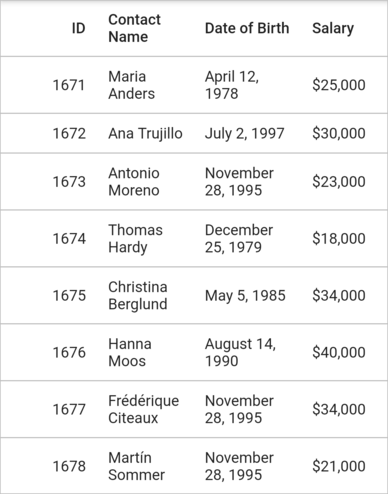
Set height for the header row
SfDataGrid allows you to customize the height of the header row by using the headerRowHeight property.
@override
Widget build(BuildContext context) {
return Scaffold(
body: SfDataGrid(
source: _employeeDataSource,
headerRowHeight: 70,
columns: <GridColumn>[
GridColumn(
columnName: 'id',
label: Container(
padding: EdgeInsets.symmetric(horizontal: 16.0),
alignment: Alignment.centerRight,
child: Text(
'ID',
overflow: TextOverflow.ellipsis,
))),
GridColumn(
columnName: 'name',
label: Container(
padding: EdgeInsets.symmetric(horizontal: 16.0),
alignment: Alignment.centerLeft,
child: Text(
'Name',
overflow: TextOverflow.ellipsis,
))),
GridColumn(
columnName: 'designation',
label: Container(
padding: EdgeInsets.symmetric(horizontal: 16.0),
alignment: Alignment.centerLeft,
child: Text(
'Designation',
overflow: TextOverflow.ellipsis,
))),
GridColumn(
columnName: 'salary',
label: Container(
padding: EdgeInsets.symmetric(horizontal: 16.0),
alignment: Alignment.centerRight,
child: Text(
'Salary',
overflow: TextOverflow.ellipsis,
))),
],
));
}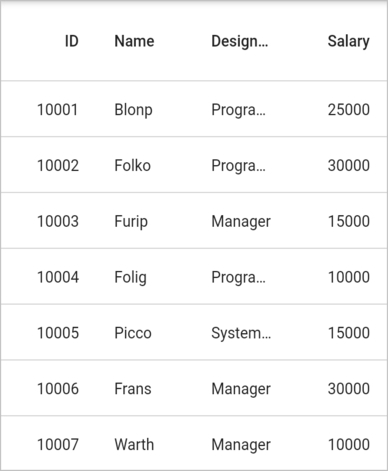
Set height for rows except for header row
You can customize the height of the grid rows in SfDataGrid by using the rowHeight property.
@override
Widget build(BuildContext context) {
return Scaffold(
body: SfDataGrid(
source: _employeeDataSource,
rowHeight: 60,
columns: <GridColumn>[
GridColumn(
columnName: 'id',
label: Container(
padding: EdgeInsets.symmetric(horizontal: 16.0),
alignment: Alignment.centerRight,
child: Text(
'ID',
overflow: TextOverflow.ellipsis,
))),
GridColumn(
columnName: 'name',
label: Container(
padding: EdgeInsets.symmetric(horizontal: 16.0),
alignment: Alignment.centerLeft,
child: Text(
'Name',
overflow: TextOverflow.ellipsis,
))),
GridColumn(
columnName: 'designation',
label: Container(
padding: EdgeInsets.symmetric(horizontal: 16.0),
alignment: Alignment.centerLeft,
child: Text(
'Designation',
overflow: TextOverflow.ellipsis,
))),
GridColumn(
columnName: 'salary',
label: Container(
padding: EdgeInsets.symmetric(horizontal: 16.0),
alignment: Alignment.centerRight,
child: Text(
'Salary',
overflow: TextOverflow.ellipsis,
))),
],
));
}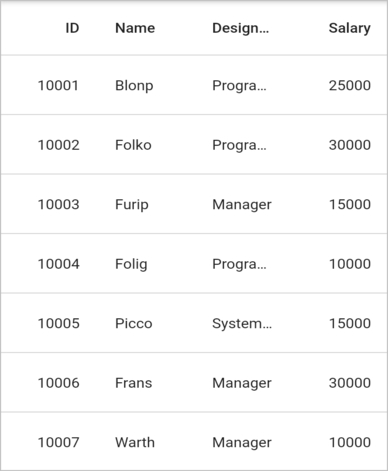
Refresh row height for a specific row
The SfDataGrid allows you to update or refresh a specific row and its height when underlying data is updated.
Refresh a specific row and its height by using the DataGridController.refreshRow method. This method has the following two arguments:
-
rowIndex- Specify the required row index which is required to refresh. If you specify this, the data alone will be refreshed for a row.
-
recalculateRowHeight - Decides whether a height of a row should be refreshed along with the data.
If you call the refreshRow method, the onQueryRowHeight callback will be called for that specific row. So, auto-calculation of height can be recalculated for that row.
In the below example, row data is updated when the refreshRow is called in the onPressed callback of the TextButton.
List<Employee> _employees = [];
late EmployeeDataSource _employeeDataSource;
final DataGridController _controller = DataGridController();
List<Employee> _employees = <Employee>[];
@override
void initState() {
super.initState();
_employees = getEmployeeData();
_employeeDataSource = EmployeeDataSource(employees: _employees);
}
@override
Widget build(BuildContext context) {
return Scaffold(
appBar: AppBar(
title: const Text('Syncfusion Flutter DataGrid'),
),
body: Column(children: [
TextButton(
child: const Text('Update cell value'),
onPressed: () {
_employees[0].id = 1010;
_employees[0].name = 'Maria Anders';
_employees[0].designation = 'Sales Representative';
_employees[0].salary = 25000;
_controller.refreshRow(0);
_employeeDataSource.buildDataGridSource(_employees);
_employeeDataSource.updateDataGridSource();
}),
Expanded(
child: SfDataGrid(
source: _employeeDataSource,
controller: _controller,
columnSizer: _columnSizer,
columnWidthMode: ColumnWidthMode.auto,
onQueryRowHeight: (RowHeightDetails details) {
if (details.rowIndex == 0) {
return 100.0;
}
return 50.0;
},
columns: <GridColumn>[
GridColumn(
columnName: 'id',
label: Container(
padding: EdgeInsets.symmetric(horizontal: 16.0),
alignment: Alignment.centerRight,
child: Text(
'ID',
overflow: TextOverflow.ellipsis,
))),
GridColumn(
columnName: 'name',
label: Container(
padding: EdgeInsets.symmetric(horizontal: 16.0),
alignment: Alignment.centerLeft,
child: Text(
'Name',
overflow: TextOverflow.ellipsis,
))),
GridColumn(
columnName: 'designation',
label: Container(
padding: EdgeInsets.symmetric(horizontal: 16.0),
alignment: Alignment.centerLeft,
child: Text(
'Designation',
overflow: TextOverflow.ellipsis,
))),
GridColumn(
columnName: 'salary',
label: Container(
padding: EdgeInsets.symmetric(horizontal: 16.0),
alignment: Alignment.centerRight,
child: Text(
'Salary',
overflow: TextOverflow.ellipsis,
))),
]))
]));
}
class EmployeeDataSource extends DataGridSource {
EmployeeDataSource({required List<Employee> employees}) {
buildDataGridSource(employees);
}
void buildDataGridSource(List<Employee> employees) {
dataGridRows = employees
.map<DataGridRow>((dataGridRow) => DataGridRow(cells: [
DataGridCell<int>(columnName: 'id', value: dataGridRow.id),
DataGridCell<String>(columnName: 'name', value: dataGridRow.name),
DataGridCell<String>(
columnName: 'designation', value: dataGridRow.designation),
DataGridCell<int>(
columnName: 'salary', value: dataGridRow.salary),
]))
.toList();
}
List<DataGridRow> dataGridRows = [];
@override
List<DataGridRow> get rows => dataGridRows;
@override
DataGridRowAdapter? buildRow(DataGridRow row) {
return DataGridRowAdapter(
cells: row.getCells().map<Widget>((dataGridCell) {
return Container(
alignment: (dataGridCell.columnName == 'id' ||
dataGridCell.columnName == 'salary')
? Alignment.centerRight
: Alignment.centerLeft,
padding: EdgeInsets.symmetric(horizontal: 16.0),
child: Text(
dataGridCell.value.toString(),
overflow: TextOverflow.ellipsis,
));
}).toList());
}
void updateDataGridSource() {
notifyListeners();
}
}In the following example, the row data is refreshed along with its row height when the refreshRow is called in the onPressed callback of the TextButton.
List<Employee> _employees = [];
late EmployeeDataSource _employeeDataSource;
final DataGridController _controller = DataGridController();
List<Employee> _employees = <Employee>[];
@override
void initState() {
super.initState();
_employees = getEmployeeData();
_employeeDataSource = EmployeeDataSource(employees: _employees);
}
@override
Widget build(BuildContext context) {
return Scaffold(
appBar: AppBar(
title: const Text('Syncfusion Flutter DataGrid'),
),
body: Column(children: [
TextButton(
child: const Text('Update cell value'),
onPressed: () {
_employees[0].id = 1010;
_employees[0].name = 'Maria Anders';
_employees[0].designation = 'Sales Representative';
_employees[0].salary = 25000;
_controller.refreshRow(0, recalculateRowHeight: true);
_employeeDataSource.buildDataGridSource(_employees);
_employeeDataSource.updateDataGridSource();
}),
Expanded(
child: SfDataGrid(
source: _employeeDataSource,
controller: _controller,
columnSizer: _columnSizer,
columnWidthMode: ColumnWidthMode.auto,
onQueryRowHeight: (RowHeightDetails details) {
if (details.rowIndex == 0) {
return 100.0;
}
return 50.0;
},
columns: <GridColumn>[
GridColumn(
columnName: 'id',
label: Container(
padding: EdgeInsets.symmetric(horizontal: 16.0),
alignment: Alignment.centerRight,
child: Text(
'ID',
overflow: TextOverflow.ellipsis,
))),
GridColumn(
columnName: 'name',
label: Container(
padding: EdgeInsets.symmetric(horizontal: 16.0),
alignment: Alignment.centerLeft,
child: Text(
'Name',
overflow: TextOverflow.ellipsis,
))),
GridColumn(
columnName: 'designation',
label: Container(
padding: EdgeInsets.symmetric(horizontal: 16.0),
alignment: Alignment.centerLeft,
child: Text(
'Designation',
overflow: TextOverflow.ellipsis,
))),
GridColumn(
columnName: 'salary',
label: Container(
padding: EdgeInsets.symmetric(horizontal: 16.0),
alignment: Alignment.centerRight,
child: Text(
'Salary',
overflow: TextOverflow.ellipsis,
))),
]))
]));
}