Export to Excel in Flutter DataGrid (SfDataGrid)
22 May 202517 minutes to read
The SfDataGrid provides support to export the content to Excel with several customization options.
Add dependency
The following dependencies must be added to your pubspec.yaml file for exporting to Excel.
dependencies:
syncfusion_flutter_datagrid_export: ^xx.x.xxNOTE: Here, xx.x.xx denotes the current version of
Syncfusion Flutter DataGrid Exportpackage.
Import package
Import the following package in your Dart code.
import 'package:syncfusion_flutter_datagrid_export/export.dart';
import 'package:syncfusion_flutter_xlsio/xlsio.dart';Export the SfDataGrid by using the following extension methods present in the SfDataGridState class.
Add GlobalKey for the DataGrid
Create the GlobalKey using the SfDataGridState class. Exporting related methods are available in the SfDataGridState class.
Set the created GlobalKey to the SfDataGrid.
final GlobalKey<SfDataGridState> key = GlobalKey<SfDataGridState>();The following code illustrates how to create and export a SfDataGrid to Excel using the global key.
final GlobalKey<SfDataGridState> key = GlobalKey<SfDataGridState>();
@override
Widget build(BuildContext context) {
return Scaffold(
appBar: AppBar(
title: const Text(
'Syncfusion Flutter DataGrid Export',
overflow: TextOverflow.ellipsis,
),
),
body: Column(
crossAxisAlignment: CrossAxisAlignment.start,
children: <Widget>[
Container(
height: 50.0,
width: 150.0,
padding: const EdgeInsets.all(10.0),
child: MaterialButton(
color: Colors.blue,
child: const Center(
child: Text(
'Export to Excel',
style: TextStyle(color: Colors.white),
)),
onPressed: () async {
final Workbook workbook =
key.currentState!.exportToExcelWorkbook();
final List<int> bytes = workbook.saveAsStream();
workbook.dispose();
await helper.saveAndLaunchFile(bytes, 'DataGrid.xlsx');
}),
),
Expanded(
child: SfDataGrid(
key: key,
source: employeeDataSource,
columns: <GridColumn>[
GridColumn(
columnName: 'ID',
label: Container(
padding: const EdgeInsets.all(16.0),
alignment: Alignment.center,
child: const Text(
'ID',
))),
GridColumn(
columnName: 'Name',
label: Container(
padding: const EdgeInsets.all(8.0),
alignment: Alignment.center,
child: const Text('Name'))),
GridColumn(
columnName: 'Designation',
label: Container(
padding: const EdgeInsets.all(8.0),
alignment: Alignment.center,
child: const Text(
'Designation',
overflow: TextOverflow.ellipsis,
))),
GridColumn(
columnName: 'Salary',
label: Container(
padding: const EdgeInsets.all(8.0),
alignment: Alignment.center,
child: const Text('Salary'))),
],
),
),
],
),
);
}Save the Excel document as a file
To save the file as an Excel document, it’s necessary to include mobile, web and desktop platform-specific file generating code.
Export DataGrid to Excel workbook
You can export the data to Excel Workbook by using the exportToExcelWorkbook method from the key.currentState of the DataGrid.
final Workbook workbook = key.currentState!.exportToExcelWorkbook();
final List<int> bytes = workbook.saveAsStream();
File('DataGrid.xlsx').writeAsBytes(bytes, flush: true);Export DataGrid to Excel sheet
Export the data to Excel Worksheet by using the exportToExcelWorksheet method from the key.currentState of the DataGrid.
final Workbook workbook = Workbook();
final Worksheet worksheet = workbook.worksheets[0];
key.currentState!.exportToExcelWorksheet(worksheet);
final List<int> bytes = workbook.saveAsStream();
File('DataGrid.xlsx').writeAsBytes(bytes, flush: true);Exporting options
Exclude columns when exporting
By default, all the columns in the SfDataGrid are exported to Excel. To exclude certain columns when exporting to Excel, add those column names to the excludeColumns parameter.
Workbook workbook = key.currentState!
.exportToExcelWorkbook(excludeColumns: ['Name']);
final List<int> bytes = workbook.saveAsStream();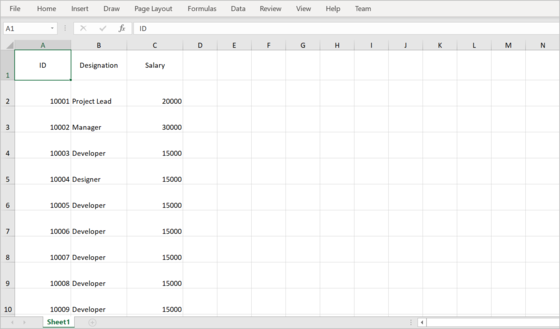
Exclude table summaries when exporting
By default, table summaries in the SfDataGrid are exported to Excel. Set the exportTableSummaries parameter as false to export the SfDataGrid without table summaries.
Workbook workbook = key.currentState!
.exportToExcelWorkbook(exportTableSummaries: false);
final List<int> bytes = workbook.saveAsStream();Exclude stacked headers when exporting
By default, stacked headers in the SfDataGrid are exported to Excel. Set the exportStackedHeaders parameter as false to export the SfDataGrid without stacked headers.
Workbook workbook = key.currentState!
.exportToExcelWorkbook(exportStackedHeaders: false);
final List<int> bytes = workbook.saveAsStream();Change the start row and column index when exporting
By default, the DataGrid is exported from the (0,0) index in an Excel sheet. Export the data from a specific row and column indexes in an Excel worksheet by setting the startColumnIndex and startRowIndex properties.
Workbook workbook = key.currentState!
.exportToExcelWorkbook(startRowIndex: 3, startColumnIndex: 2);
final List<int> bytes = workbook.saveAsStream();Export the selected rows to Excel
By default, the entire grid is exported to Excel. Export the selected rows only by passing the dataGridController.selectedRows to rows parameter in exportToExcelWorksheet and exportToExcelWorkbook methods.
Workbook workbook = key.currentState!
.exportToExcelWorkbook(rows: dataGridController.selectedRows);
final List<int> bytes = workbook.saveAsStream();Row height and column width customization
By default, SfDataGrid.rowHeight and SfDataGrid.defaultColumnWidth properties will be set to the cells in the Excel sheet. To customize the row height and column width in Excel, you can use the defaultRowHeight and defaultColumnWidth properties. But these properties are only applicable when the exportRowHeight and exportColumnWidth properties are false.
If the exportRowHeight and exportColumnWidth properties are true, the SfDataGrid.headerRowHeight and SfDataGrid.rowHeight properties are considered for row heights in Excel and the actual width of the column is considered for columns in Excel.
Workbook workbook = key.currentState!.exportToExcelWorkbook(
exportRowHeight: false,
exportColumnWidth: false,
defaultRowHeight: 35,
defaultColumnWidth: 120);
final List<int> bytes = workbook.saveAsStream();Styling cells based on the cell type in Excel
Customize the cell styles based on cell type using the cellExport parameter, which is a callback in the exportToExcelWorkbook and exportToExcelWorksheet methods.
final Workbook workbook = key.currentState!.exportToExcelWorkbook(
cellExport: (DataGridCellExcelExportDetails details) {
if (details.cellType == DataGridExportCellType.columnHeader) {
details.excelRange.cellStyle.backColor = '#42A5F5';
} else if (details.cellType == DataGridExportCellType.row) {
details.excelRange.cellStyle.backColor = '#FFA726';
}
});
final List<int> bytes = workbook.saveAsStream();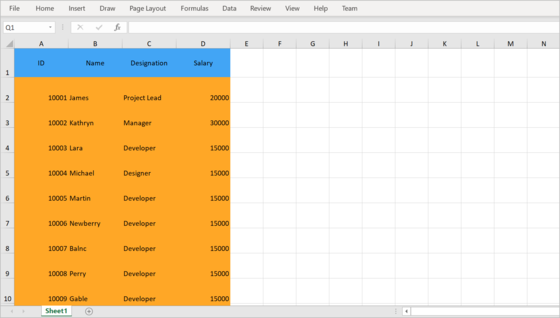
Cell customization when exporting
Customize cell values while exporting
The cell value can be customized while exporting to Excel by directly setting the cell value to the excelRange.value property available in the argument of cellExport callback.
final Workbook workbook = key.currentState!.exportToExcelWorkbook(
cellExport: (DataGridCellExcelExportDetails details) {
if (details.cellType == DataGridExportCellType.row &&
details.cellValue == 'Project Lead') {
details.excelRange.value = 'Lead';
}
});
final List<int> bytes = workbook.saveAsStream();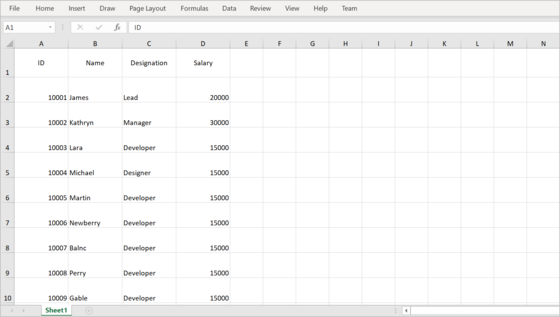
Customize the cells based on the column
You can customize the column style based on the column name when exporting to Excel by using the cellExport parameter.
final Workbook workbook = key.currentState!.exportToExcelWorkbook(
cellExport: (DataGridCellExcelExportDetails details) {
if (details.cellType == DataGridExportCellType.row &&
details.columnName == 'Name') {
details.excelRange.cellStyle
..bold = true
..fontColor = '#F44336';
}
});
final List<int> bytes = workbook.saveAsStream();Customize Exporting Behavior
Customize the exporting behavior by overriding the available methods in the DataGridToExcelConverter class. Use the converter parameter in the exportToExcelWorksheet or exportToExcelWorkbook method.
class CustomDataGridToExcelConverter extends DataGridToExcelConverter {
@override
void exportColumnHeader(SfDataGrid dataGrid, GridColumn column,
String columnName, Worksheet worksheet) {
// TODO: Add your requirements in exportColumnHeader
super.exportColumnHeader(dataGrid, column, columnName, worksheet);
}
@override
void exportColumnHeaders(SfDataGrid dataGrid, Worksheet worksheet) {
// TODO: Add your requirements in exportColumnHeaders
super.exportColumnHeaders(dataGrid, worksheet);
}
@override
void exportRow(SfDataGrid dataGrid, DataGridRow row, GridColumn column,
Worksheet worksheet) {
// TODO: Add your requirements in exportRow
super.exportRow(dataGrid, row, column, worksheet);
}
@override
void exportRows(
SfDataGrid dataGrid, List<DataGridRow> rows, Worksheet worksheet) {
// TODO: Add your requirements in exportRows
super.exportRows(dataGrid, rows, worksheet);
}
@override
void exportStackedHeaderRow(SfDataGrid dataGrid,
StackedHeaderRow stackedHeaderRow, Worksheet worksheet) {
// TODO: Add your requirements in exportStackedHeaderRow
super.exportStackedHeaderRow(dataGrid, stackedHeaderRow, worksheet);
}
@override
void exportStackedHeaderRows(SfDataGrid dataGrid, Worksheet worksheet) {
// TODO: Add your requirements in exportStackedHeaderRows
super.exportStackedHeaderRows(dataGrid, worksheet);
}
@override
void exportTableSummaryRow(SfDataGrid dataGrid,
GridTableSummaryRow summaryRow, Worksheet worksheet) {
// TODO: Add your requirements in exportTableSummaryRow
super.exportTableSummaryRow(dataGrid, summaryRow, worksheet);
}
@override
void exportTableSummaryRows(SfDataGrid dataGrid,
GridTableSummaryRowPosition position, Worksheet worksheet) {
// TODO: Add your requirements in exportTableSummaryRows
super.exportTableSummaryRows(dataGrid, position, worksheet);
}
@override
Object? getCellValue(DataGridRow row, GridColumn column) {
// TODO: Add your requirements in getCellValue
super.getCellValue(row, column);
}
}The following code sample illustrates how to create an instance of the CustomDataGridToExcelConverter class and set the instance to the converter parameter in the exportToExcelWorksheet or exportToExcelWorkbook method.
CustomDataGridToExcelConverter converter = CustomDataGridToExcelConverter();
Workbook workbook = key.currentState!.exportToExcelWorkbook(converter: converter);
final List<int> bytes = workbook.saveAsStream();