Grouping in Flutter DataGrid (SfDataGrid)
22 May 202524 minutes to read
Grouping in a DataGrid involves organizing and categorizing data based on specific criteria or field values. This feature enables you to group related records together, forming a hierarchical structure within the SfDataGrid. Each group is represented by the CaptionSummaryRow that displays at the top of each group and holds the caption summary value of that group.
By default, the DataGrid doesn’t show the group’s caption summary value. To display the caption summary value, you need to override the DataGridSource.buildGroupCaptionCellWidget method. This method receives the caption summary value as a parameter, allowing you to return the necessary widget containing the summary value.
Programmatic grouping
Add column group
To enable column grouping, add the ColumnGroup instance through the `DataGridSource.addColumnGroup method.
The ColumnGroup object consists of the following properties:
-
name: The column name of theGridColumnto be grouped. -
sortGroupRows: Determines whether to group the column with ascending sorting or not.
The following code demonstrates how to apply grouping to a column
class SfDataGridDemoState extends State<SfDataGridDemo> {
List<Employee> employees = <Employee>[];
late EmployeeDataSource employeeDataSource;
@override
void initState() {
super.initState();
employees = getEmployeeData();
employeeDataSource = EmployeeDataSource(employeeData: employees);
employeeDataSource
.addColumnGroup(ColumnGroup(name: 'Designation', sortGroupRows: true));
}
@override
Widget build(BuildContext context) {
return Scaffold(
appBar: AppBar(title: const Text('Syncfusion Flutter DataGrid')),
body: SfDataGrid(
source: employeeDataSource,
allowExpandCollapseGroup: true,
columns: <GridColumn>[
GridColumn(
columnName: 'ID',
label: Container(
padding: EdgeInsets.all(8),
alignment: Alignment.center,
child: Text(
'ID'))),
GridColumn(
columnName: 'Name',
label: Container(
padding: EdgeInsets.all(8),
alignment: Alignment.center,
child: Text('Name'))),
GridColumn(
columnName: 'Designation',
label: Container(
padding: EdgeInsets.all(8),
alignment: Alignment.center,
child:
Text('Designation', overflow: TextOverflow.ellipsis))),
GridColumn(
columnName: 'Salary',
label: Container(
padding: EdgeInsets.all(8),
alignment: Alignment.center,
child: Text('Salary'))),
]),
);
}
}
class EmployeeDataSource extends DataGridSource {
EmployeeDataSource({required List<Employee> employeeData}) {
dataGridRows = employeeData
.map<DataGridRow>((e) => DataGridRow(cells: [
DataGridCell<int>(columnName: 'ID', value: e.id),
DataGridCell<String>(columnName: 'Name', value: e.name),
DataGridCell<String>(
columnName: 'Designation', value: e.designation),
DataGridCell<double>(columnName: 'Salary', value: e.salary),
]))
.toList();
}
List<DataGridRow> dataGridRows = [];
@override
List<DataGridRow> get rows => dataGridRows;
@override
DataGridRowAdapter buildRow(DataGridRow row) {
return DataGridRowAdapter(
cells: row.getCells().map<Widget>((e) {
return Container(
alignment: Alignment.center,
padding: EdgeInsets.all(8),
child: Text(
e.value.toString(),
),
);
}).toList());
}
@override
Widget? buildGroupCaptionCellWidget(
RowColumnIndex rowColumnIndex, String summaryValue) {
return Container(
padding: EdgeInsets.symmetric(horizontal: 12, vertical: 15),
child: Text(summaryValue));
}
}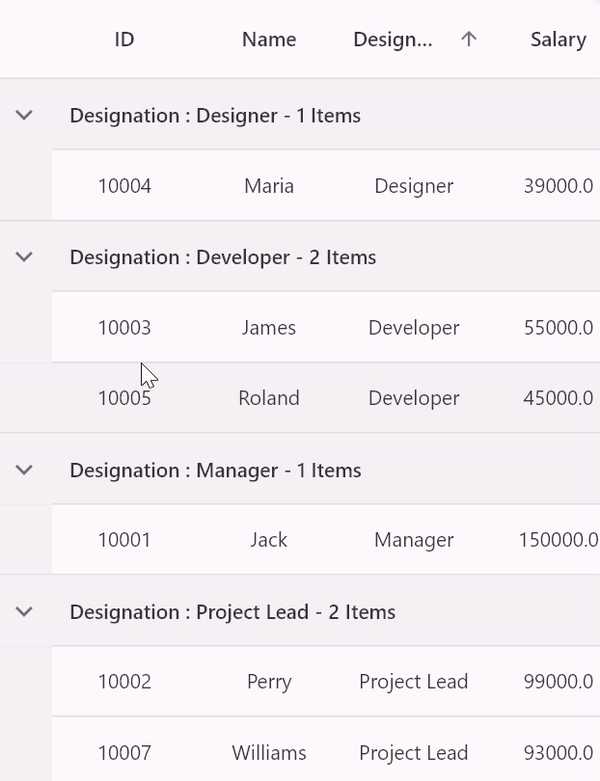
Remove column group
To disable column grouping for a particular column, remove that ColumnGroup instance using the DataGridSource.removeColumnGroup` method.
@override
void initState() {
super.initState();
employees = getEmployeeData();
employeeDataSource = EmployeeDataSource(employeeData: employees);
employeeDataSource
.addColumnGroup(ColumnGroup(name: 'Designation', sortGroupRows: true));
employeeDataSource
.addColumnGroup(ColumnGroup(name: 'Salary', sortGroupRows: false));
}
@override
Widget build(BuildContext context) {
return Scaffold(
appBar: AppBar(title: const Text('Syncfusion Flutter DataGrid')),
body: Column(children: [
ElevatedButton(
onPressed: () {
setState(() {});
ColumnGroup? group = employeeDataSource.groupedColumns
.firstWhereOrNull((element) => element.name == 'Salary');
if (group != null) {
employeeDataSource.removeColumnGroup(group);
}
},
child: Text('Remove Salary Column Group')),
Expanded(
child: SfDataGrid(
source: employeeDataSource,
allowExpandCollapseGroup: true,
columns: <GridColumn>[
GridColumn(
columnName: 'ID',
label: Container(
padding: EdgeInsets.all(8),
alignment: Alignment.center,
child: Text('ID'))),
GridColumn(
columnName: 'Name',
label: Container(
padding: EdgeInsets.all(8),
alignment: Alignment.center,
child: Text('Name'))),
GridColumn(
columnName: 'Designation',
label: Container(
padding: EdgeInsets.all(8),
alignment: Alignment.center,
child: Text('Designation',
overflow: TextOverflow.ellipsis))),
GridColumn(
columnName: 'Salary',
label: Container(
padding: EdgeInsets.all(8),
alignment: Alignment.center,
child: Text('Salary'))),
])),
]),
);
}Clear all column groups
To clear all the column groups, simply call the DataGridSource.clearColumnGroups method.
@override
Widget build(BuildContext context) {
return Scaffold(
appBar: AppBar(title: const Text('Syncfusion Flutter DataGrid')),
body: Column(children: [
ElevatedButton(
onPressed: () {
setState(() {});
employeeDataSource.clearColumnGroups();
},
child: Text('Clear all column groups')),
Expanded(
child: SfDataGrid(
source: employeeDataSource,
allowExpandCollapseGroup: true,
columns: <GridColumn>[
GridColumn(
columnName: 'ID',
label: Container(
padding: EdgeInsets.all(8),
alignment: Alignment.center,
child: Text('ID'))),
GridColumn(
columnName: 'Name',
label: Container(
padding: EdgeInsets.all(8),
alignment: Alignment.center,
child: Text('Name'))),
GridColumn(
columnName: 'Designation',
label: Container(
padding: EdgeInsets.all(8),
alignment: Alignment.center,
child: Text('Designation',
overflow: TextOverflow.ellipsis))),
GridColumn(
columnName: 'Salary',
label: Container(
padding: EdgeInsets.all(8),
alignment: Alignment.center,
child: Text('Salary'))),
])),
]),
);
}Multi-level grouping
The SfDataGrid allows grouping of data against one or more columns by adding multiple columns to the DataGridSource.addColumnGroup property. This feature organizes data into a hierarchical tree structure based on identical values within those columns.
Initially, data is grouped according to the first column added to the DataGridSource.addColumnGroup property. Subsequently, when additional columns are included, each new column is grouped in consideration of the existing group(s), creating a tree-like hierarchy:
@override
void initState() {
super.initState();
employees = getEmployeeData();
employeeDataSource = EmployeeDataSource(employeeData: employees);
employeeDataSource
.addColumnGroup(ColumnGroup(name: 'Designation', sortGroupRows: true));
employeeDataSource
.addColumnGroup(ColumnGroup(name: 'Salary', sortGroupRows: false));
}
@override
Widget build(BuildContext context) {
return Scaffold(
appBar: AppBar(title: const Text('Syncfusion Flutter DataGrid')),
body: SfDataGrid(
source: employeeDataSource,
allowExpandCollapseGroup: true,
columns: <GridColumn>[
GridColumn(
columnName: 'ID',
label: Container(
padding: EdgeInsets.all(8),
alignment: Alignment.center,
child: Text(
'ID'))),
GridColumn(
columnName: 'Name',
label: Container(
padding: EdgeInsets.all(8),
alignment: Alignment.center,
child: Text('Name'))),
GridColumn(
columnName: 'Designation',
label: Container(
padding: EdgeInsets.all(8),
alignment: Alignment.center,
child:
Text('Designation', overflow: TextOverflow.ellipsis))),
GridColumn(
columnName: 'Salary',
label: Container(
padding: EdgeInsets.all(8),
alignment: Alignment.center,
child: Text('Salary'))),
]),
);
}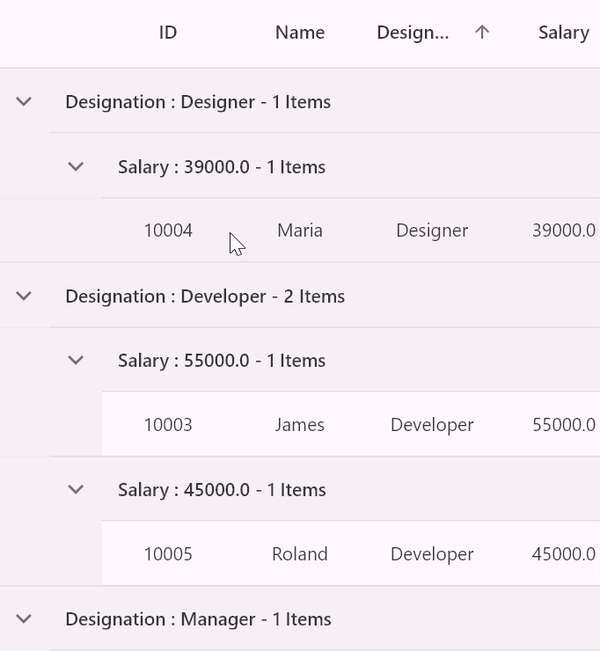
Callbacks
The SfDataGrid provides the following callbacks to notify the grouping stages:
GroupExpanding
The SfDataGrid.groupExpanding callback is invoked when the group is being expanded. You can return false from this callback to restrict the group from being expanded.
@override
void initState() {
super.initState();
employees = getEmployeeData();
employeeDataSource = EmployeeDataSource(employeeData: employees);
employeeDataSource
.addColumnGroup(ColumnGroup(name: 'Designation', sortGroupRows: true));
}
@override
Widget build(BuildContext context) {
return Scaffold(
appBar: AppBar(title: const Text('Syncfusion Flutter DataGrid')),
body: SfDataGrid(
source: employeeDataSource,
allowExpandCollapseGroup: true,
groupExpanding: (group) {
print('Group expanding: ${group.key}');
print('Group level: ${group.groupLevel}');
return true;
},
columns: <GridColumn>[
GridColumn(
columnName: 'ID',
label: Container(
padding: EdgeInsets.all(8),
alignment: Alignment.center,
child: Text('ID'))),
GridColumn(
columnName: 'Name',
label: Container(
padding: EdgeInsets.all(8),
alignment: Alignment.center,
child: Text('Name'))),
GridColumn(
columnName: 'Designation',
label: Container(
padding: EdgeInsets.all(8),
alignment: Alignment.center,
child:
Text('Designation', overflow: TextOverflow.ellipsis))),
GridColumn(
columnName: 'Salary',
label: Container(
padding: EdgeInsets.all(8),
alignment: Alignment.center,
child: Text('Salary'))),
]),
);
}GroupExpanded
The SfDataGrid.groupExpanded callback is invoked when the group is expanded.
@override
Widget build(BuildContext context) {
return Scaffold(
appBar: AppBar(title: const Text('Syncfusion Flutter DataGrid')),
body: SfDataGrid(
source: employeeDataSource,
allowExpandCollapseGroup: true,
groupExpanded: (group) {
print('Group expanding: ${group.key}');
print('Group level: ${group.groupLevel}');
},
columns: <GridColumn>[
GridColumn(
columnName: 'ID',
label: Container(
padding: EdgeInsets.all(8),
alignment: Alignment.center,
child: Text('ID'))),
GridColumn(
columnName: 'Name',
label: Container(
padding: EdgeInsets.all(8),
alignment: Alignment.center,
child: Text('Name'))),
GridColumn(
columnName: 'Designation',
label: Container(
padding: EdgeInsets.all(8),
alignment: Alignment.center,
child:
Text('Designation', overflow: TextOverflow.ellipsis))),
GridColumn(
columnName: 'Salary',
label: Container(
padding: EdgeInsets.all(8),
alignment: Alignment.center,
child: Text('Salary'))),
]),
);
}GroupCollapsing
The SfDataGrid.groupCollapsing callback is invoked when a group is being collapsed. You can return false from this callback to restrict the group from being collapsed:
@override
Widget build(BuildContext context) {
return Scaffold(
appBar: AppBar(title: const Text('Syncfusion Flutter DataGrid')),
body: SfDataGrid(
source: employeeDataSource,
allowExpandCollapseGroup: true,
groupCollapsing: (group) {
print('Group expanding: ${group.key}');
print('Group level: ${group.groupLevel}');
return true;
},
columns: <GridColumn>[
GridColumn(
columnName: 'ID',
label: Container(
padding: EdgeInsets.all(8),
alignment: Alignment.center,
child: Text('ID'))),
GridColumn(
columnName: 'Name',
label: Container(
padding: EdgeInsets.all(8),
alignment: Alignment.center,
child: Text('Name'))),
GridColumn(
columnName: 'Designation',
label: Container(
padding: EdgeInsets.all(8),
alignment: Alignment.center,
child:
Text('Designation', overflow: TextOverflow.ellipsis))),
GridColumn(
columnName: 'Salary',
label: Container(
padding: EdgeInsets.all(8),
alignment: Alignment.center,
child: Text('Salary'))),
]),
);
}GroupCollapsed
The SfDataGrid.groupCollapsed callback is invoked when the group is collapsed.
@override
Widget build(BuildContext context) {
return Scaffold(
appBar: AppBar(title: const Text('Syncfusion Flutter DataGrid')),
body: SfDataGrid(
source: employeeDataSource,
allowExpandCollapseGroup: true,
groupCollapsed: (group) {
print('Group expanding: ${group.key}');
print('Group level: ${group.groupLevel}');
},
columns: <GridColumn>[
GridColumn(
columnName: 'ID',
label: Container(
padding: EdgeInsets.all(8),
alignment: Alignment.center,
child: Text('ID'))),
GridColumn(
columnName: 'Name',
label: Container(
padding: EdgeInsets.all(8),
alignment: Alignment.center,
child: Text('Name'))),
GridColumn(
columnName: 'Designation',
label: Container(
padding: EdgeInsets.all(8),
alignment: Alignment.center,
child:
Text('Designation', overflow: TextOverflow.ellipsis))),
GridColumn(
columnName: 'Salary',
label: Container(
padding: EdgeInsets.all(8),
alignment: Alignment.center,
child: Text('Salary'))),
]),
);
}Custom grouping
The SfDataGrid provides support to group a column using custom logic when standard grouping techniques aren’t sufficient for specific requirements. This can be accomplished by overriding the DataGridSource.performGrouping method.
The DataGridSource.performGrouping method is invoked when grouping is applied to the SfDataGrid. Within this method, you can implement custom logic to return a String based on your specific requirements.
@override
void initState() {
super.initState();
employees = getEmployeeData();
employeeDataSource = EmployeeDataSource(employeeData: employees);
employeeDataSource
.addColumnGroup(ColumnGroup(name: 'Salary', sortGroupRows: true));
}
@override
Widget build(BuildContext context) {
return Scaffold(
appBar: AppBar(title: const Text('Syncfusion Flutter DataGrid')),
body: SfDataGrid(
source: employeeDataSource,
allowExpandCollapseGroup: true,
groupExpanded: (group) {
print('Group expanding: ${group.key}');
print('Group level: ${group.groupLevel}');
},
columns: <GridColumn>[
GridColumn(
columnName: 'ID',
label: Container(
padding: EdgeInsets.all(8),
alignment: Alignment.center,
child: Text('ID'))),
GridColumn(
columnName: 'Name',
label: Container(
padding: EdgeInsets.all(8),
alignment: Alignment.center,
child: Text('Name'))),
GridColumn(
columnName: 'Designation',
label: Container(
padding: EdgeInsets.all(8),
alignment: Alignment.center,
child:
Text('Designation', overflow: TextOverflow.ellipsis))),
GridColumn(
columnName: 'Salary',
label: Container(
padding: EdgeInsets.all(8),
alignment: Alignment.center,
child: Text('Salary'))),
]),
);
}
class EmployeeDataSource extends DataGridSource {
EmployeeDataSource({required List<Employee> employeeData}) {
dataGridRows = employeeData
.map<DataGridRow>((e) => DataGridRow(cells: [
DataGridCell<int>(columnName: 'ID', value: e.id),
DataGridCell<String>(columnName: 'Name', value: e.name),
DataGridCell<String>(
columnName: 'Designation', value: e.designation),
DataGridCell<double>(columnName: 'Salary', value: e.salary),
]))
.toList();
}
List<DataGridRow> dataGridRows = [];
@override
List<DataGridRow> get rows => dataGridRows;
@override
DataGridRowAdapter buildRow(DataGridRow row) {
return DataGridRowAdapter(
cells: row.getCells().map<Widget>((e) {
return Container(
alignment: Alignment.center,
padding: EdgeInsets.all(8),
child: Text(
e.value.toString(),
),
);
}).toList());
}
@override
Widget? buildGroupCaptionCellWidget(
RowColumnIndex rowColumnIndex, String summaryValue) {
return Container(
padding: EdgeInsets.symmetric(horizontal: 12, vertical: 15),
child: Text(summaryValue));
}
@override
String performGrouping(String columnName, DataGridRow row) {
if (columnName == 'Salary') {
final double total = row
.getCells()
.firstWhereOrNull(
(DataGridCell cell) => cell.columnName == columnName)!
.value;
if (total > 100000 && total <= 200000) {
return '> 100 K & <= 150 K';
} else if (total > 90000 && total <= 100000) {
return '> 90 K & <= 100 K';
} else if (total > 50000 && total <= 90000) {
return '> 50 K & <= 90 K';
} else if (total > 30000 && total <= 50000) {
return '> 30 K & <= 50 K';
} else {
return '<= 30 K';
}
}
return super.performGrouping(columnName, row);
}
}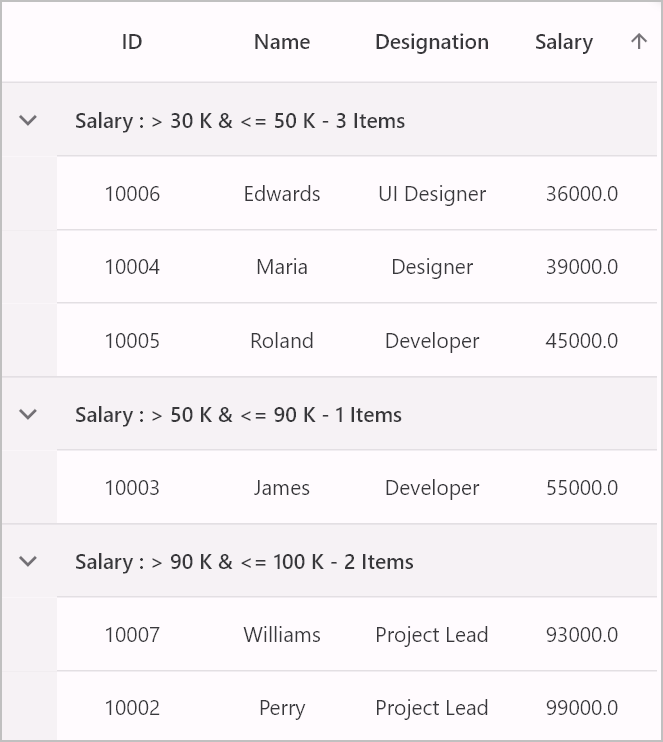
Enable group expand and collapse
The group expand and collapse functionality can be enabled by setting the SfDataGrid.allowExpandCollapseGroup property to true. The default value of this property is false.
@override
void initState() {
super.initState();
employees = getEmployeeData();
employeeDataSource = EmployeeDataSource(employeeData: employees);
employeeDataSource
.addColumnGroup(ColumnGroup(name: 'Salary', sortGroupRows: true));
}
@override
Widget build(BuildContext context) {
return Scaffold(
appBar: AppBar(title: const Text('Syncfusion Flutter DataGrid')),
body: SfDataGrid(
source: employeeDataSource,
allowExpandCollapseGroup: true,
columns: <GridColumn>[
GridColumn(
columnName: 'ID',
label: Container(
padding: EdgeInsets.all(8),
alignment: Alignment.center,
child: Text('ID'))),
GridColumn(
columnName: 'Name',
label: Container(
padding: EdgeInsets.all(8),
alignment: Alignment.center,
child: Text('Name'))),
GridColumn(
columnName: 'Designation',
label: Container(
padding: EdgeInsets.all(8),
alignment: Alignment.center,
child:
Text('Designation', overflow: TextOverflow.ellipsis))),
GridColumn(
columnName: 'Salary',
label: Container(
padding: EdgeInsets.all(8),
alignment: Alignment.center,
child: Text('Salary'))),
]),
);
}Disable group expanding on the initial loading
By default, the SfDataGrid always expands all the groups. All the groups can be collapsed intially by setting the SfDataGrid.autoExpandGroups property to false.
@override
Widget build(BuildContext context) {
return Scaffold(
appBar: AppBar(title: const Text('Syncfusion Flutter DataGrid')),
body: SfDataGrid(
source: employeeDataSource,
autoExpandGroups: false,
allowExpandCollapseGroup: true,
columns: <GridColumn>[
GridColumn(
columnName: 'ID',
label: Container(
padding: EdgeInsets.all(8),
alignment: Alignment.center,
child: Text('ID'))),
GridColumn(
columnName: 'Name',
label: Container(
padding: EdgeInsets.all(8),
alignment: Alignment.center,
child: Text('Name'))),
GridColumn(
columnName: 'Designation',
label: Container(
padding: EdgeInsets.all(8),
alignment: Alignment.center,
child:
Text('Designation', overflow: TextOverflow.ellipsis))),
GridColumn(
columnName: 'Salary',
label: Container(
padding: EdgeInsets.all(8),
alignment: Alignment.center,
child: Text('Salary'))),
]),
);
}Programmatically expand and collapse groups
Expanding and collapsing groups programmatically can be achieved using the following DataGridController methods,
| Method | Description |
|---|---|
DataGridController.expandAllGroup |
Expands all the groups in the SfDataGrid |
DataGridController.collapseAllGroup. |
Collapses all the groups in the SfDataGrid |
DataGridController.expandGroupsAtLevel. |
Expands the group based on the group level |
DataGridController.collapseGroupsAtLevel. |
Collapses the group based on the group level |
Customize the group caption summary row format
The caption summary value is displayed in a caption summary row by the default format '{ColumnName} : {Key} - {ItemsCount} Items'. The {ColumnName} defines the name of the grouped column, {Key} defines the identical cell value of the group, and {ItemsCount} defines the length of the rows in the group.
The format can be customized by using the SfDataGrid.groupCaptionTitleFormat property.
@override
Widget build(BuildContext context) {
return Scaffold(
appBar: AppBar(title: const Text('Syncfusion Flutter DataGrid')),
body: SfDataGrid(
source: employeeDataSource,
allowExpandCollapseGroup: true,
groupCaptionTitleFormat: '{ColumnName} : {Key} - {ItemsCount}',
columns: <GridColumn>[
GridColumn(
columnName: 'ID',
label: Container(
padding: EdgeInsets.all(8),
alignment: Alignment.center,
child: Text('ID'))),
GridColumn(
columnName: 'Name',
label: Container(
padding: EdgeInsets.all(8),
alignment: Alignment.center,
child: Text('Name'))),
GridColumn(
columnName: 'Designation',
label: Container(
padding: EdgeInsets.all(8),
alignment: Alignment.center,
child:
Text('Designation', overflow: TextOverflow.ellipsis))),
GridColumn(
columnName: 'Salary',
label: Container(
padding: EdgeInsets.all(8),
alignment: Alignment.center,
child: Text('Salary'))),
]),
);
}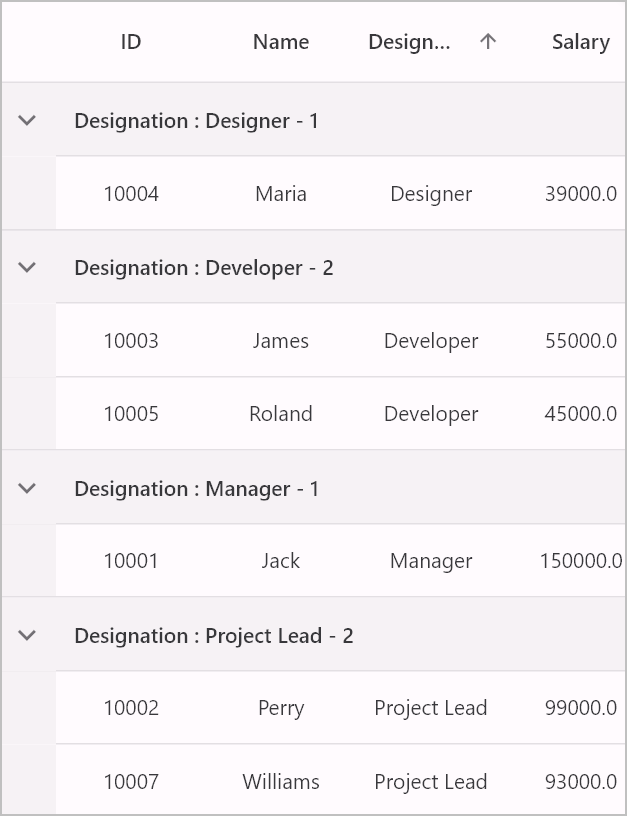
Customize the indent column appearance
The width and color of the indent column can be personalized using the SfDataGridThemeData.indentColumnWidth and SfDataGridThemeData.indentColumnColor properties. The default values for these properties are 40.0 and null, respectively.
import 'package:syncfusion_flutter_core/theme.dart';
import 'package:syncfusion_flutter_datagrid/datagrid.dart';
@override
Widget build(BuildContext context) {
return Scaffold(
appBar: AppBar(title: const Text('Syncfusion Flutter DataGrid')),
body: SfDataGridTheme(
data: SfDataGridThemeData(
indentColumnWidth: 100, indentColumnColor: Colors.amber),
child: SfDataGrid(
source: employeeDataSource,
allowExpandCollapseGroup: true,
columns: <GridColumn>[
GridColumn(
columnName: 'ID',
label: Container(
padding: EdgeInsets.all(8),
alignment: Alignment.center,
child: Text('ID'))),
GridColumn(
columnName: 'Name',
label: Container(
padding: EdgeInsets.all(8),
alignment: Alignment.center,
child: Text('Name'))),
GridColumn(
columnName: 'Designation',
label: Container(
padding: EdgeInsets.all(8),
alignment: Alignment.center,
child: Text('Designation',
overflow: TextOverflow.ellipsis))),
GridColumn(
columnName: 'Salary',
label: Container(
padding: EdgeInsets.all(8),
alignment: Alignment.center,
child: Text('Salary'))),
]),
),
);
}Customize the group expander icon
The group expander icon is used to indicate the state of a group. It is displayed only when the SfDataGrid.allowExpandCollapseGroup option is enabled. The icon can be customized by using the SfDataGridThemeData.groupExpanderIcon property.
The SfDataGridThemeData and SfDataGridTheme classes are available in the syncfusion_flutter_core package.
@override
Widget build(BuildContext context) {
return Scaffold(
appBar: AppBar(title: const Text('Syncfusion Flutter DataGrid')),
body: SfDataGridTheme(
data: SfDataGridThemeData(
groupExpanderIcon: Icon(Icons.expand_circle_down_outlined,
size: 20, color: Colors.pink)),
child: SfDataGrid(
source: employeeDataSource,
allowExpandCollapseGroup: true,
columns: <GridColumn>[
GridColumn(
columnName: 'ID',
label: Container(
padding: EdgeInsets.all(8),
alignment: Alignment.center,
child: Text('ID'))),
GridColumn(
columnName: 'Name',
label: Container(
padding: EdgeInsets.all(8),
alignment: Alignment.center,
child: Text('Name'))),
GridColumn(
columnName: 'Designation',
label: Container(
padding: EdgeInsets.all(8),
alignment: Alignment.center,
child: Text('Designation',
overflow: TextOverflow.ellipsis))),
GridColumn(
columnName: 'Salary',
label: Container(
padding: EdgeInsets.all(8),
alignment: Alignment.center,
child: Text('Salary'))),
]),
),
);
}![]()
Limitations
- The grouping will be refreshed when performing CRUD operations on the DataGridSource.rows and the SfDataGrid.columns.` Consequently, this action resets the expand and collapse states of the groups based on the SfDataGrid.autoExpandGroups property.
- To prevent unnecessary grouping refresh, ensure that the
SfDataGrid.columnsproperty is set as an instance.