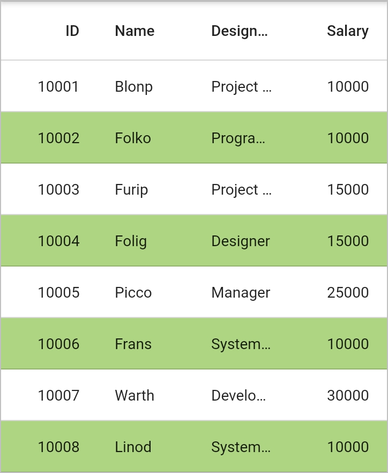Conditional Styling in Flutter DataGrid (SfDataGrid)
22 May 202520 minutes to read
The SfDataGrid allows customizing the style of individual cells and rows based on your requirements. You can customize your widget in the DataGridSource.buildRow method with the help of DataGridRowAdapter.
Cells
Styling based on content
The appearance of cells in SfDataGrid can be customized conditionally based on their content by setting your widget to the DataGridRowAdapter.cells.
import 'package:syncfusion_flutter_datagrid/datagrid.dart';
@override
Widget build(BuildContext context) {
return Scaffold(
body: SfDataGrid(
source: _employeeDataSource,
columnWidthMode: ColumnWidthMode.lastColumnFill,
columns: <GridColumn>[
GridColumn(
columnName: 'id',
label: Container(
padding: EdgeInsets.symmetric(horizontal: 16.0),
alignment: Alignment.centerRight,
child: Text(
'ID',
overflow: TextOverflow.ellipsis,
)
)
),
GridColumn(
columnName: 'name',
label: Container(
padding: EdgeInsets.symmetric(horizontal: 16.0),
alignment: Alignment.centerLeft,
child: Text(
'Name',
overflow: TextOverflow.ellipsis,
)
)
),
GridColumn(
columnName: 'designation',
label: Container(
padding: EdgeInsets.symmetric(horizontal: 16.0),
alignment: Alignment.centerLeft,
child: Text(
'Designation',
overflow: TextOverflow.ellipsis,
)
)
),
GridColumn(
columnName: 'salary',
label: Container(
padding: EdgeInsets.symmetric(horizontal: 16.0),
alignment: Alignment.centerRight,
child: Text(
'Salary',
overflow: TextOverflow.ellipsis,
)
)
)
]
)
);
}
class EmployeeDataSource extends DataGridSource {
EmployeeDataSource(List<Employee> employees) {
dataGridRows = employees
.map<DataGridRow>((dataGridRow) => DataGridRow(cells: [
DataGridCell<int>(columnName: 'id', value: dataGridRow.id),
DataGridCell<String>(columnName: 'name', value: dataGridRow.name),
DataGridCell<String>(
columnName: 'designation', value: dataGridRow.designation),
DataGridCell<int>(
columnName: 'salary', value: dataGridRow.salary),
]))
.toList();
}
List<DataGridRow> dataGridRows = [];
@override
List<DataGridRow> get rows => dataGridRows;
@override
DataGridRowAdapter? buildRow(DataGridRow row) {
return DataGridRowAdapter(
cells: row.getCells().map<Widget>((dataGridCell) {
Color getColor() {
if (dataGridCell.columnName == 'designation') {
if (dataGridCell.value == 'Developer') {
return Colors.tealAccent;
} else if (dataGridCell.value == 'Manager') {
return Colors.blue[200]!;
}
}
return Colors.transparent;
}
TextStyle? getTextStyle() {
if (dataGridCell.columnName == 'designation') {
if (dataGridCell.value == 'Developer') {
return TextStyle(fontStyle: FontStyle.italic);
} else if (dataGridCell.value == 'Manager') {
return TextStyle(fontStyle: FontStyle.italic);
}
}
return null;
}
return Container(
color: getColor(),
alignment: (dataGridCell.columnName == 'id' ||
dataGridCell.columnName == 'salary')
? Alignment.centerRight
: Alignment.centerLeft,
padding: EdgeInsets.symmetric(horizontal: 16.0),
child: Text(
dataGridCell.value.toString(),
overflow: TextOverflow.ellipsis,
style: getTextStyle(),
)
);
}).toList()
);
}
}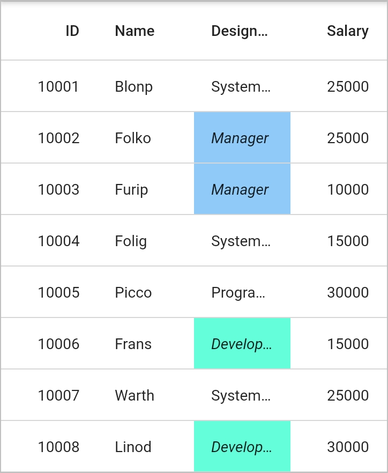
Styling alternate cells
The appearance of alternating cells in a column can be customized conditionally by using the DataGridSource.buildRow method.
class EmployeeDataSource extends DataGridSource {
EmployeeDataSource(List<Employee> employees) {
dataGridRows = employees
.map<DataGridRow>((dataGridRow) => DataGridRow(cells: [
DataGridCell<int>(columnName: 'id', value: dataGridRow.id),
DataGridCell<String>(columnName: 'name', value: dataGridRow.name),
DataGridCell<String>(
columnName: 'designation', value: dataGridRow.designation),
DataGridCell<int>(
columnName: 'salary', value: dataGridRow.salary),
]))
.toList();
}
List<DataGridRow> dataGridRows = [];
@override
List<DataGridRow> get rows => dataGridRows;
@override
DataGridRowAdapter? buildRow(DataGridRow row) {
return DataGridRowAdapter(
cells: row.getCells().map<Widget>((dataGridCell) {
if (dataGridCell.columnName == 'id') {
final int index = effectiveRows.indexOf(row);
return Container(
color: (index % 2 != 0) ? Colors.blueAccent : Colors.transparent,
alignment: Alignment.centerRight,
padding: EdgeInsets.symmetric(horizontal: 16.0),
child: Text(
dataGridCell.value.toString(),
overflow: TextOverflow.ellipsis,
style: (index % 2 != 0)
? TextStyle(fontStyle: FontStyle.italic)
: null,
)
);
}
return Container(
alignment: (dataGridCell.columnName == 'salary')
? Alignment.centerRight
: Alignment.centerLeft,
padding: EdgeInsets.symmetric(horizontal: 16.0),
child: Text(
dataGridCell.value.toString(),
overflow: TextOverflow.ellipsis,
)
);
}).toList()
);
}
}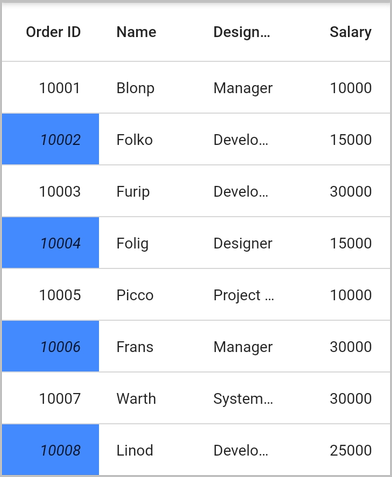
Rows
Styling based on content
The appearance of rows in SfDataGrid can be customized conditionally based on the content using DataGridRowAdapter.color.
import 'package:syncfusion_flutter_datagrid/datagrid.dart';
class EmployeeDataSource extends DataGridSource {
EmployeeDataSource(List<Employee> employees) {
dataGridRows = employees
.map<DataGridRow>((dataGridRow) => DataGridRow(cells: [
DataGridCell<int>(columnName: 'id', value: dataGridRow.id),
DataGridCell<String>(columnName: 'name', value: dataGridRow.name),
DataGridCell<String>(
columnName: 'designation', value: dataGridRow.designation),
DataGridCell<int>(
columnName: 'salary', value: dataGridRow.salary),
]))
.toList();
}
List<DataGridRow> dataGridRows = [];
@override
List<DataGridRow> get rows => dataGridRows;
@override
DataGridRowAdapter buildRow(DataGridRow row) {
Color getRowBackgroundColor() {
final int salary = row.getCells()[3].value;
if (salary >= 10000 && salary < 15000) {
return Colors.blue[300]!;
} else if (salary <= 15000) {
return Colors.orange[300]!;
}
return Colors.transparent;
}
TextStyle? getTextStyle() {
final int salary = row.getCells()[3].value;
if (salary >= 10000 && salary < 15000) {
return TextStyle(color: Colors.white);
} else if (salary <= 15000) {
return TextStyle(color: Colors.white);
}
return null;
}
return DataGridRowAdapter(
color: getRowBackgroundColor(),
cells: row.getCells().map<Widget>((dataGridCell) {
return Container(
alignment: (dataGridCell.columnName == 'id' ||
dataGridCell.columnName == 'salary')
? Alignment.centerRight
: Alignment.centerLeft,
padding: EdgeInsets.symmetric(horizontal: 16.0),
child: Text(
dataGridCell.value.toString(),
overflow: TextOverflow.ellipsis,
style: getTextStyle(),
)
);
}).toList()
);
}
}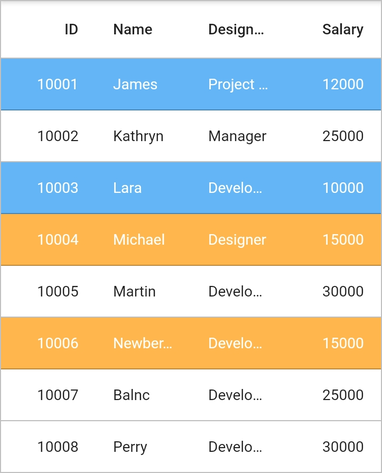
Styling alternate rows
The appearance of the alternating rows in SfDataGrid can be customized using the DataGridRowAdapter.color. Use the effectiveRows property to get the index of the row. This collection contains the sorted collection if the sorting is applied.
import 'package:syncfusion_flutter_datagrid/datagrid.dart';
class EmployeeDataSource extends DataGridSource {
EmployeeDataSource(List<Employee> employees) {
dataGridRows = employees
.map<DataGridRow>((dataGridRow) => DataGridRow(cells: [
DataGridCell<int>(columnName: 'id', value: dataGridRow.id),
DataGridCell<String>(columnName: 'name', value: dataGridRow.name),
DataGridCell<String>(
columnName: 'designation', value: dataGridRow.designation),
DataGridCell<int>(
columnName: 'salary', value: dataGridRow.salary),
]))
.toList();
}
List<DataGridRow> dataGridRows = [];
@override
List<DataGridRow> get rows => dataGridRows;
@override
DataGridRowAdapter? buildRow(DataGridRow row) {
Color getRowBackgroundColor() {
final int index = effectiveRows.indexOf(row);
if (index % 2 != 0) {
return Colors.lightGreen[300]!;
}
return Colors.transparent;
}
return DataGridRowAdapter(
color: getRowBackgroundColor(),
cells: row.getCells().map<Widget>((dataGridCell) {
return Container(
alignment: (dataGridCell.columnName == 'id' ||
dataGridCell.columnName == 'salary')
? Alignment.centerRight
: Alignment.centerLeft,
padding: EdgeInsets.symmetric(horizontal: 16.0),
child: Text(
dataGridCell.value.toString(),
overflow: TextOverflow.ellipsis,
));
}).toList());
}
}