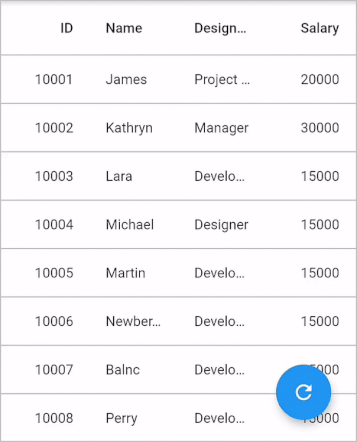Pull to Refresh in Flutter DataGrid (SfDataGrid)
22 May 202520 minutes to read
The Flutter DataTable provides support to add more data at runtime by using the PullToRefresh feature.
You can simply enable the PullToRefresh option by setting the SfDataGrid.allowPullToRefresh property to true and override the DataGridSource.handleRefresh method to include the data which is going to add to the data source at runtime and then notify the data grid about the changes.
import 'package:syncfusion_flutter_datagrid/datagrid.dart';
EmployeeDataSource _employeeDataSource = EmployeeDataSource();
@override
Widget build(BuildContext context) {
return SfDataGrid(
allowPullToRefresh: true,
source: _employeeDataSource,
columns: <GridColumn>[
GridColumn(
columnName: 'id',
label: Container(
padding: EdgeInsets.symmetric(horizontal: 16.0),
alignment: Alignment.centerRight,
child: Text(
'ID',
overflow: TextOverflow.ellipsis,
))),
GridColumn(
columnName: 'name',
label: Container(
padding: EdgeInsets.symmetric(horizontal: 16.0),
alignment: Alignment.centerLeft,
child: Text(
'Name',
overflow: TextOverflow.ellipsis,
))),
GridColumn(
columnName: 'designation',
label: Container(
padding: EdgeInsets.symmetric(horizontal: 16.0),
alignment: Alignment.centerLeft,
child: Text(
'Designation',
overflow: TextOverflow.ellipsis,
))),
GridColumn(
columnName: 'salary',
label: Container(
padding: EdgeInsets.symmetric(horizontal: 16.0),
alignment: Alignment.centerRight,
child: Text(
'Salary',
overflow: TextOverflow.ellipsis,
))),
],
);
}
class EmployeeDataSource extends DataGridSource {
EmployeeDataSource() {
buildDataGridRows();
}
List<DataGridRow> dataGridRows = [];
@override
List<DataGridRow> get rows => dataGridRows;
@override
DataGridRowAdapter? buildRow(DataGridRow row) {
return DataGridRowAdapter(
cells: row.getCells().map<Widget>((dataGridCell) {
return Container(
alignment: (dataGridCell.columnName == 'id' ||
dataGridCell.columnName == 'salary')
? Alignment.centerRight
: Alignment.centerLeft,
padding: EdgeInsets.symmetric(horizontal: 16.0),
child: Text(
dataGridCell.value.toString(),
overflow: TextOverflow.ellipsis,
));
}).toList());
}
@override
Future<void> handleRefresh() async {
await Future.delayed(Duration(seconds: 5));
_addMoreRows(_employees, 15);
buildDataGridRows();
notifyListeners();
}
void buildDataGridRows() {
dataGridRows = _employees
.map<DataGridRow>((dataGridRow) => DataGridRow(cells: [
DataGridCell<int>(columnName: 'id', value: dataGridRow.id),
DataGridCell<String>(columnName: 'name', value: dataGridRow.name),
DataGridCell<String>(
columnName: 'designation', value: dataGridRow.designation),
DataGridCell<int>(
columnName: 'salary', value: dataGridRow.salary),
]))
.toList();
}
void _addMoreRows(List<Employee> employees, int count) {
final Random _random = Random();
final startIndex = employees.isNotEmpty ? employees.length : 0,
endIndex = startIndex + count;
for (int i = startIndex; i < endIndex; i++) {
employees.add(Employee(
1000 + i,
_names[_random.nextInt(_names.length - 1)],
_designation[_random.nextInt(_designation.length - 1)],
10000 + _random.nextInt(10000),
));
}
}
final List<String> _names = <String>[
'Welli',
'Blonp',
'Folko',
'Furip',
'Folig',
'Picco',
'Frans',
'Warth',
'Linod',
'Simop',
'Merep',
'Riscu',
'Seves',
'Vaffe',
'Alfki'
];
final List<String> _designation = <String>[
'Project Lead',
'Developer',
'Manager',
'Designer',
'System Analyst',
'CEO'
];
}Download the demo application from GitHub.
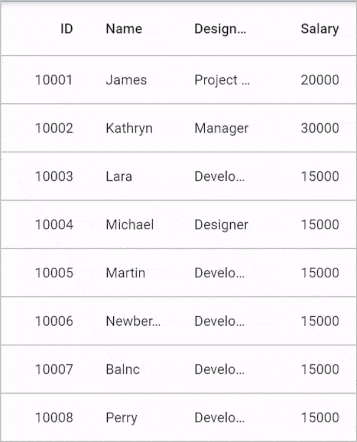
Customizing the refresh indicator
SfDataGrid displays the RefreshIndicator for pull to refresh action. So, set the color and background color of the refresh indicator by using the ThemeData.accentColor and ThemeData.canvasColor properties.
Also, change the stroke width and displacement of the refresh indicator by using the SfDataGrid.refreshIndicatorStrokeWidth and SfDataGrid.refreshIndicatorDisplacement properties.
import 'package:syncfusion_flutter_datagrid/datagrid.dart';
@override
Widget build(BuildContext context) {
return Theme(
data: ThemeData(
brightness: Brightness.light,
canvasColor: Colors.lightBlue,
colorScheme: const ColorScheme.light(
primary: Colors.white)),
child: SfDataGrid(
allowPullToRefresh: true,
source: _employeeDataSource,
refreshIndicatorStrokeWidth: 3.0,
refreshIndicatorDisplacement: 60.0,
columns: <GridColumn>[
GridColumn(
columnName: 'id',
label: Container(
padding: EdgeInsets.symmetric(horizontal: 16.0),
alignment: Alignment.centerRight,
child: Text(
'ID',
overflow: TextOverflow.ellipsis,
))),
GridColumn(
columnName: 'name',
label: Container(
padding: EdgeInsets.symmetric(horizontal: 16.0),
alignment: Alignment.centerLeft,
child: Text(
'Name',
overflow: TextOverflow.ellipsis,
))),
GridColumn(
columnName: 'designation',
label: Container(
padding: EdgeInsets.symmetric(horizontal: 16.0),
alignment: Alignment.centerLeft,
child: Text(
'Designation',
overflow: TextOverflow.ellipsis,
))),
GridColumn(
columnName: 'salary',
label: Container(
padding: EdgeInsets.symmetric(horizontal: 16.0),
alignment: Alignment.centerRight,
child: Text(
'Salary',
overflow: TextOverflow.ellipsis,
))),
]));
}Download the demo application from GitHub.
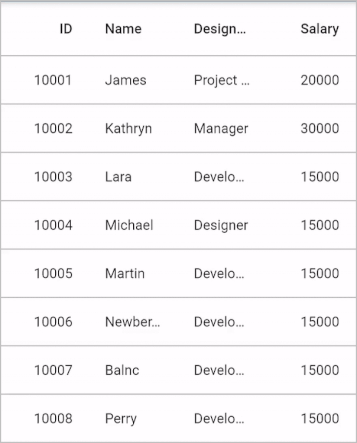
Programmatic Pull to Refresh
If you want to refresh data without showing a refresh indicator, pass false to the showRefreshIndicator optional parameter of the refresh method. By doing this, the DataGridSource.handleRefresh method will be called without showing the RefreshIndicator in UI.
import 'package:syncfusion_flutter_datagrid/datagrid.dart';
final GlobalKey<SfDataGridState> key = GlobalKey<SfDataGridState>();
@override
Widget build(BuildContext context) {
return Scaffold(
body: SfDataGrid(
key: key,
allowPullToRefresh: true,
source: _employeeDataSource,
columns: <GridColumn>[
GridColumn(
columnName: 'id',
label: Container(
padding: EdgeInsets.symmetric(horizontal: 16.0),
alignment: Alignment.centerRight,
child: Text(
'ID',
overflow: TextOverflow.ellipsis,
))),
GridColumn(
columnName: 'name',
label: Container(
padding: EdgeInsets.symmetric(horizontal: 16.0),
alignment: Alignment.centerLeft,
child: Text(
'Name',
overflow: TextOverflow.ellipsis,
))),
GridColumn(
columnName: 'designation',
label: Container(
padding: EdgeInsets.symmetric(horizontal: 16.0),
alignment: Alignment.centerLeft,
child: Text(
'Designation',
overflow: TextOverflow.ellipsis,
))),
GridColumn(
columnName: 'salary',
label: Container(
padding: EdgeInsets.symmetric(horizontal: 16.0),
alignment: Alignment.centerRight,
child: Text(
'Salary',
overflow: TextOverflow.ellipsis,
))),
],
),
floatingActionButton: FloatingActionButton(
child: Icon(Icons.refresh),
onPressed: () {
key.currentState!.refresh();
}));
}Download the demo application from GitHub.