Editing in Windows Forms Grid Control
21 Jan 202519 minutes to read
GridControl provides editing support for normal cells and also for all the cell types that are existing in it accordingly. For changing the editing behavior make use of the ActivateCurrentCellBehavior property. This property will decide whether to edit the cells using single click or double click or disable editing.
// Begin editing after user clicks on a cell.
this.gridControl1.ActivateCurrentCellBehavior = GridCellActivateAction.ClickOnCell;
// Begin editing after user double clicks on a cell.
this.gridControl1.ActivateCurrentCellBehavior = GridCellActivateAction.DblClickOnCell;
// Editing cursor will not be displayed.
this.gridControl1.ActivateCurrentCellBehavior = GridCellActivateAction.None;'Begin editing after user clicks on a cell.
Me.gridControl1.ActivateCurrentCellBehavior = GridCellActivateAction.ClickOnCell
'Begin editing after user double clicks on a cell.
Me.gridControl1.ActivateCurrentCellBehavior = GridCellActivateAction.DblClickOnCell
'Editing cursor will not be displayed.
Me.gridControl1.ActivateCurrentCellBehavior = GridCellActivateAction.NoneIt is also possible to disable editing by using the Static cell type to a cell.
// Applies static cell type for the cell (2,2).
this.gridControl1[2, 2].CellType = GridCellTypeName.Static;'Applies static cell type for the cell (2,2).
Me.gridControl1(2, 2).CellType = GridCellTypeName.StaticNOTE
Editing can also be done in Virtual Grid, please check the detailed description on Editing in our Virtual Grid topic.
Programmatic Editing
This section will explain on how to begin, commit and cancel the editing process through code wise.
Start Editing on current cell
The CurrentCell.BeginEdit method is used to start editing for a current cell and it also allows to set the focus for the cell editor.
this.gridControl1.CurrentCell.BeginEdit();Me.gridControl1.CurrentCell.BeginEdit()NOTE
To check whether the current cell is in editing mode, make use of the CurrentCell.IsEditing property.
Committing the changes
The CurrentCell.EndEdit method is used to complete the editing process of the current cell. After completing the EndEdit method the cell style will be saved for the current cell.
this.gridControl1.CurrentCell.EndEdit();Me.gridControl1.CurrentCell.EndEdit()NOTE
Likewise ConfirmChanges method also saves or confirms the modified current cell and closes any open drop-down windows.
Canceling the Changes
The CancelEdit() method is used to cancel editing for the current cells and discard the changes related to it.
this.gridControl1.CurrentCell.CancelEdit();Me.gridControl1.CurrentCell.CancelEdit()Read Only
Editing can be enabled or disabled by using the ReadOnly property. Default value for this property is false. This section explains about the usage of ReadOnly property in GridControl.
Enabling Read Only for entire Grid
To enable/disable the editing for the entire GridControl, make use of the ReadOnly property.
//Enabling Readonly for whole Grid.
this.gridControl1.ReadOnly = true;
//Disabling Readonly for whole Grid.
this.gridControl1.ReadOnly = false;'Enabling Readonly for whole Grid.
Me.gridControl1.ReadOnly = True
'Disabling Readonly for whole Grid.
Me.gridControl1.ReadOnly = FalseEnabling Read Only for a Particular Cell
For preventing the editing in cell by cell basis, make use of the GridStyleInfo object’s ReadOnly property. GridStyleInfo object will be available for each cell in the GridControl.
//Enabling Readonly for particular cell in Grid.
this.gridControl1[2, 2].ReadOnly = true;
//Disabling Readonly for particular cell in Grid.
this.gridControl1[2, 2].ReadOnly = false;'Enabling Readonly for particular cell in Grid.
Me.gridControl1(2, 2).ReadOnly = True
'Disabling Readonly for particular cell in Grid.
Me.gridControl1(2, 2).ReadOnly = FalseChanging the content of a Read Only Cell
If a cell is in ReadOnly mode then it is not possible to make any changes in that cell programmatically. So to make changes to Read-Only cells, make use of the IgnoreReadOnly property, which allows to change the ReadOnly cell.
//Cell (1,1) has been set to Read-only.
this.gridControl1[1, 1].ReadOnly = true;
//To change its value, you need to use IgnoreReadOnly property.
//Turns off Read-only checking.
this.gridControl1.IgnoreReadOnly = true;
//Now you can change the cell value.
this.gridControl1[1, 1].CellValue = 256;
//Turns on Read-only checking.
this.gridControl1.IgnoreReadOnly = false;'Cell (1,1) has been set to Read-only.
Me.gridControl1(1, 1).ReadOnly = True
'To change its value, you need to use IgnoreReadOnly property.
'Turns off Read-only checking.
Me.gridControl1.IgnoreReadOnly = True
'Now you can change the cell value.
Me.gridControl1(1, 1).CellValue = 256
'Turns on Read-only checking.
Me.gridControl1.IgnoreReadOnly = FalseBrowse Only
BrowseOnly property can be used to disable the editing mode for the whole grid. It is not possible to disable particular cells using this property.
//Disabling Readonly for particular cell in Grid.
this.gridControl1.BrowseOnly = true;'Disabling Readonly for particular cell in Grid.
Me.gridControl1.BrowseOnly = TrueNOTE
On using the
BrowseOnlyproperty, the edit cursor for that cell will not be shown in editing.
Prevent Editing for Particular Range of Cells
It is possible to prevent a particular cell or range of cells by using the CurrentCellStartEditing event. The Cancel property is used to restrict the editing.
this.gridControl1.CurrentCellEditingComplete += new EventHandler(gridControl1_CurrentCellEditingComplete);
void gridControl1_CurrentCellStartEditing(object sender, CancelEventArgs e)
{
GridCurrentCell currentCell = this.gridControl1.CurrentCell;
// Editing for the rows in-between 2 and 6 will be canceled.
if (currentCell.RangeInfo.IntersectsWith(GridRangeInfo.Rows(2, 6)))
e.Cancel = true;
}AddHandler gridControl1.CurrentCellEditingComplete, AddressOf gridControl1_CurrentCellEditingComplete
Private Sub gridControl1_CurrentCellStartEditing(ByVal sender As Object, ByVal e As CancelEventArgs)
Dim currentCell As GridCurrentCell = Me.gridControl1.CurrentCell
'Editing for the rows in-between 2 and 6 will be canceled.
If currentCell.RangeInfo.IntersectsWith(GridRangeInfo.Rows(2, 6)) Then
e.Cancel = True
End If
End SubEditing Events
CurrentCellActivating
The CurrentCellActivating event will be fired each time, while navigating between cells. Also when the grid activates a specified cell as current cell then this event will be called.
this.gridControl1.CurrentCellActivating+=gridControl1_CurrentCellActivating;
void gridControl1_CurrentCellActivating(object sender, GridCurrentCellActivatingEventArgs e)
{
// Desired code can be added.
}AddHandler gridControl1.CurrentCellActivating, AddressOf gridControl1_CurrentCellActivating
Private Sub gridControl1_CurrentCellActivating(ByVal sender As Object, ByVal e As GridCurrentCellActivatingEventArgs)
'Desired Code can be added.
End SubCurrentCellActivated
After activating the specified current cell, the CurrentCellActivated event will be fired.
this.gridControl1.CurrentCellActivated+=gridControl1_CurrentCellActivated;
// Will be fired when current cell is activated.
void gridControl1_CurrentCellActivated(object sender, EventArgs e)
{
// Desired code can be added.
}AddHandler gridControl1.CurrentCellActivated, AddressOf gridControl1_CurrentCellActivated
' Will be fired when current cell is activated
Private Sub gridControl1_CurrentCellActivated(ByVal sender As Object, ByVal e As EventArgs)
'Desired Code can be added.
End SubCanceling Edit for the Whole Grid Cells
The CurrentCellStartEditing event will be fired when the current cell switches to edit mode. So on clicking an editing cell, this event will be called. There is Cancel property used in this event so that editing can be canceled whenever required.
this.gridControl1.CurrentCellStartEditing += new CancelEventHandler(gridControl1_CurrentCellStartEditing);
void gridControl1_CurrentCellStartEditing(object sender, CancelEventArgs e)
{
// Cancels the Editing.
e.Cancel = true;
}AddHandler gridControl1.CurrentCellStartEditing, AddressOf gridControl1_CurrentCellStartEditing
Private Sub gridControl1_CurrentCellStartEditing(ByVal sender As Object, ByVal e As CancelEventArgs)
'Cancels the Editing.
e.Cancel = True
End SubCurrentCell Changing or Changed
While changing contents in the current cell, CurrentCellChanging and CurrentCellChanged events will be triggered respectively for each cells.
this.gridControl1.CurrentCellChanging += new CancelEventHandler(gridControl1_CurrentCellChanging);
this.gridControl1.CurrentCellChanged += new EventHandler(gridControl1_CurrentCellChanged);
void gridControl1_CurrentCellChanging(object sender, CancelEventArgs e)
{
// Desired Code can be added.
}
void gridControl1_CurrentCellChanged(object sender, EventArgs e)
{
// Desired Code can be added.
}AddHandler gridControl1.CurrentCellChanged , AddressOf gridControl1_CurrentCellChanged
AddHandler gridControl1.CurrentCellChanging, AddressOf gridControl1_CurrentCellChanging
Private Sub gridControl1_CurrentCellChanging(ByVal sender As Object, ByVal e As CancelEventArgs)
'Desired Code can be added.
End Sub
Private Sub gridControl1_CurrentCellChanged(ByVal sender As Object, ByVal e As EventArgs)
'Desired Code can be added.
End SubCurrentCellEditingComplete
After all the changes done in the current cell and editing mode is completed for that cell, the CurrentCellEditingComplete event will be fired finally.
this.gridControl1.CurrentCellEditingComplete += new EventHandler(gridControl1_CurrentCellEditingComplete);
void gridControl1_CurrentCellEditingComplete(object sender, EventArgs e)
{
// Desired Code can be added.
}AddHandler gridControl1.CurrentCellEditingComplete, AddressOf gridControl1_CurrentCellEditingComplete
Private Sub gridControl1_CurrentCellEditingComplete(ByVal sender As Object, ByVal e As EventArgs)
'Desired Code can be added.
End SubCustomizations through Editing
The section explains on how to customize the key events while editing and also on how to customize the appearance while editing.
Capturing Mouse/Key Events from the Cell Renderers
While the current cell is in edit mode, the mouse and key events of the current cell can be captured by accessing the renderer of the cell.
//Creates TextBoxCellRenderer object.
GridTextBoxCellRenderer textBoxCellRenderer = (GridTextBoxCellRenderer)this.gridControl1.CellRenderers["TextBox"];
//Invokes the Events of the TextBox renderer.
textBoxCellRenderer.TextBox.KeyUp += TextBox_KeyUp;
textBoxCellRenderer.TextBox.MouseDown += TextBox_MouseDown;
void TextBox_MouseDown(object sender, MouseEventArgs e)
{
Console.WriteLine("textBox_MouseDown");
}
void TextBox_KeyUp(object sender, KeyEventArgs e)
{
Console.WriteLine("textBox_KeyUp");
}'Creates TextBoxCellRenderer object.
Dim textBoxCellRenderer As GridTextBoxCellRenderer = CType(Me.gridControl1.CellRenderers("TextBox"), GridTextBoxCellRenderer)
'Invokes the Events of the TextBox renderer.
AddHandler textBoxCellRenderer.TextBox.KeyUp, AddressOf TextBox_KeyUp
AddHandler textBoxCellRenderer.TextBox.MouseDown, AddressOf TextBox_MouseDown
Private Sub TextBox_MouseDown(ByVal sender As Object, ByVal e As MouseEventArgs)
Console.WriteLine("textBox_MouseDown")
End Sub
Private Sub TextBox_KeyUp(ByVal sender As Object, ByVal e As KeyEventArgs)
Console.WriteLine("textBox_KeyUp")
End SubCapturing Function keys on current cell Editing
When the current cell is actively being edited, the grid does not automatically catch the Function keys in the current cell. In this case, make use of the CurrentCellControlKeyMessage to catch the function keys.
//Capture Function keys on current cell.
this.gridControl1.CurrentCellControlKeyMessage += gridControl1_CurrentCellControlKeyMessage;
void gridControl1_CurrentCellControlKeyMessage(object sender, GridCurrentCellControlKeyMessageEventArgs e)
{
Keys keyCode = (Keys)((int)e.Msg.WParam) & Keys.KeyCode;
Console.WriteLine(keyCode);
Console.WriteLine(e.Msg);
}AddHandler gridControl1.CurrentCellControlKeyMessage , AddressOf gridControl1_CurrentCellControlKeyMessage
Private Sub gridControl1_CurrentCellControlKeyMessage(ByVal sender As Object, ByVal e As GridCurrentCellControlKeyMessageEventArgs)
Dim keyCode As Keys = CType(CInt(Fix(e.Msg.WParam)), Keys) And Keys.KeyCode
Console.WriteLine(keyCode)
Console.WriteLine(e.Msg)
End SubNOTE
This event may be hit multiple times for each keystroke i.e., it can be fired for both
KeyDown,KeyUpand other related events.
Displaying Placeholders for the exceeded cell content
The placeholder is used to display the character instead of the alphabet, numeric or alphanumeric while the text is exceeds the cells width. By default the number sign (#) is used as the placeholder character.
//To convert alphabetic contents to placeholder characters.
this.gridControl1.ColStyles[2].AutoFit = AutoFitOptions.Alphabet;
//To convert the numeric content to the placeholder characters.
this.gridControl1.ColStyles[2].AutoFit = AutoFitOptions.Numeric;
//To convert both Numeric and Alphabet contents to the place hold characters.
this.gridControl1.ColStyles[2].AutoFit = AutoFitOptions.Both;
//To display original cell content without converting anything to placeholder characters.
this.gridControl1.ColStyles[2].AutoFit = AutoFitOptions.None;'To convert alphabetic contents to placeholder characters.
Me.gridControl1.ColStyles[2].AutoFit = AutoFitOptions.Alphabet
'To convert the numeric content to the placeholder characters.
Me.gridControl1.ColStyles[2].AutoFit = AutoFitOptions.Numeric
'To convert both Numeric and Alphabet contents to the place hold characters.
Me.gridControl1.ColStyles[2].AutoFit = AutoFitOptions.Both
'To display original cell content without converting anything to placeholder characters.
Me.gridControl1.ColStyles[2].AutoFit = AutoFitOptions.NoneThe desired character can be changed by using the AutoFitChar property.
//Set the placeholder character.
this.gridControl1.ColStyles[2].AutoFitChar = '#’;'Set the placeholder character.
Me.gridControl1.ColStyles[2].AutoFitChar = '#’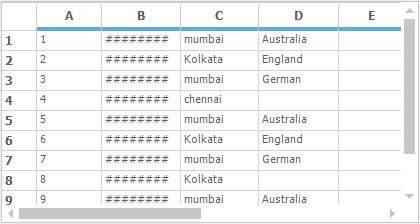
Applying trimming when cell content exceed its size
While the content of the cell exceeds to the cells size then the text is automatically wrapped in to the next line. To show the Ellipsis word like the ‘…’ at the end of the text, set the Trimming option for the cell as EllipsisWord.
//Apply Ellipsis word for second column alone.
this.gridControl1.ColStyles[2].Trimming = StringTrimming.EllipsisWord;'Apply Ellipsis word for second column alone.
Me.gridControl1.ColStyles[2].Trimming = StringTrimming.EllipsisWord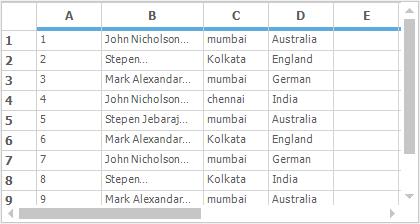
NOTE
For applying the trimming functionality, make sure that the
WrapTextproperty is set tofalse.
Enabling Insert mode on Editing
To edit the contents of the cell in insert mode (Replace the existing character with the new one) while inserting the text on a cell, set the selection length of the current cell renderer as one in the CurrentCellKeyPress event.
//Invoke this event to enable Over strike edit mode.
this.gridControl1.CurrentCellKeyPress += gridControl1_CurrentCellKeyPress;
this.gridControl1.CurrentCellKeyDown += gridControl1_CurrentCellKeyDown;
void gridControl1_CurrentCellKeyPress(object sender, KeyPressEventArgs e)
{
//Create object for current cell renderer
GridTextBoxCellRenderer cellRenderer = this.gridControl1.CurrentCell.Renderer as GridTextBoxCellRenderer;
if (e.KeyChar != Convert.ToChar(Keys.Back) && cellRenderer.TextBox.SelectionLength == 0)
{
//Programmatically selects One char.
cellRenderer.TextBox.SelectionLength = 1;
}
}
void gridControl1_CurrentCellKeyDown(object sender, KeyEventArgs e)
{
//Translates the Backspace key to a left arrow key.
if (e.KeyCode == Keys.Back)
{
SendKeys.Send("{LEFT}");
e.Handled = true;
}
}AddHandler gridControl1.CurrentCellKeyPress , AddressOf gridControl1_CurrentCellKeyPress
AddHandler gridControl1.CurrentCellKeyDown , AddressOf gridControl1_CurrentCellKeyDown
Private Sub gridControl1_CurrentCellKeyPress(ByVal sender As Object, ByVal e As KeyPressEventArgs)
'Create object for current cell renderer.
Dim cellRenderer As GridTextBoxCellRenderer = TryCast(Me.gridControl1.CurrentCell.Renderer, GridTextBoxCellRenderer)
If e.KeyChar <> Convert.ToChar(Keys.Back) AndAlso cellRenderer.TextBox.SelectionLength = 0 Then
'Programmatically selects One char.
cellRenderer.TextBox.SelectionLength = 1
End If
End Sub
Private Sub gridControl1_CurrentCellKeyDown(ByVal sender As Object, ByVal e As KeyEventArgs)
'Translates the Backspace key to a left arrow key.
If e.KeyCode = Keys.Back Then
SendKeys.Send("{LEFT}")
e.Handled = True
End If
End Sub