Cell Style Architecture in Windows Forms Grid Control
21 Jan 202524 minutes to read
GridControl can be thought of as a rectangular table of grid cells. Each cell contains distinct information and can be displayed independently of other cells.
GridControl uses GridStyleInfo objects to store state information about the appearance of a grid cell. So attributes like Font, BackColor, CellValue and CellType are all reflected in a single GridStyleInfo object. This section explains how to access and use the GridStyleInfo objects.
GridStyleInfo Properties
GridStyleInfo provides a lot of properties to control the appearance and behavior of grid cells. This topic explains some of the styling properties.
BackColor
BackColor property specifies the background color for the cell.
this.gridControl1[2, 2].BackColor = Color.LightSkyBlue;
this.gridControl1[3, 3].BackColor = Color.LightCoral;
this.gridControl1[4, 4].BackColor = Color.LightPink;Me.gridControl1(2, 2).BackColor = Color.LightSkyBlue
Me.gridControl1(3, 3).BackColor = Color.LightCoral
Me.gridControl1(4, 4).BackColor = Color.LightPink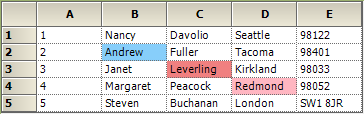
Font
Font property of the GridStyleInfo class specifies the font for the text displayed in the cell. In GridControl GridFontInfo class acts as a wrapper class for the standard System.Drawing.Font class. The GridFontInfo class has special static members that easily modify font property members.
GridFontInfo fontSize = new GridFontInfo();
fontSize.Size = 11f;
this.gridControl1[2, 2].Font = fontSize;
this.gridControl1[2, 3].Font.Bold = true;
this.gridControl1[2, 3].Font.Italic = true;
this.gridControl1[3, 2].Font.Underline = true;
this.gridControl1[3, 3].Font.Strikeout = true;Dim fontSize As New GridFontInfo()
fontSize.Size = 11f
Me.gridControl1(2, 2).Font = fontSize
Me.gridControl1(2, 3).Font.Bold = True
Me.gridControl1(2, 3).Font.Italic = True
Me.gridControl1(3, 2).Font.Underline = True
Me.gridControl1(3, 3).Font.Strikeout = True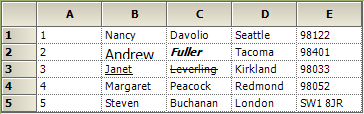
Text and CellValue
Value for the cells can be changed by using either Text or CellValue property. Both the properties are closely related. The major difference is that, Text property is a string and CellValue property is an object.
this.gridControl1[2, 2].Text = "Essential Grid";
object obj = new object();
obj = "Essential Grid";
this.gridControl1[3,2].CellValue = obj;Me.gridControl1(2, 2).Text = "Essential Grid"
Dim obj As New Object()
obj = "Essential Grid"
Me.gridControl1(3,2).CellValue = obj
ImageList
ImageList property holds Systems.Windows.Forms.ImageList. Generally the whole grid will store the ImageList in the parent GridStyleInfo. The images can be retrieved by using ImageIndex property and can set on cell-by-cell basis.
ImageList imageList = new ImageList();
imageList.Images.Add(new Bitmap(SystemIcons.Error.ToBitmap()));
imageList.Images.Add(new Bitmap(SystemIcons.Exclamation.ToBitmap()));
// Assigning images to the whole Grid.
this.gridControl1.TableStyle.ImageList = imageList;
// Assigning images using the ImageIndex property.
this.gridControl1[2, 2].ImageIndex = 0;
this.gridControl1[3, 2].ImageIndex = 1;Dim imageList As New ImageList()
imageList.Images.Add(New Bitmap(SystemIcons.Error.ToBitmap()))
imageList.Images.Add(New Bitmap(SystemIcons.Exclamation.ToBitmap()))
'Assigning images to the whole Grid.
Me.gridControl1.TableStyle.ImageList = imageList
'Assigning images using the ImageIndex property.
Me.gridControl1(2, 2).ImageIndex = 0
Me.gridControl1(3, 2).ImageIndex = 1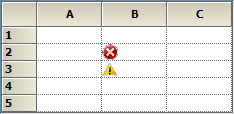
Interior
Interior property specifies solid, gradient, or pattern style for cell’s background. Grid cells can be painted by using Interior property under Syncfusion.Drawing.BrushInfo class. BrushInfo holds information on filling the background of a grid cell. PatternStyle specifies which the pattern style to be used and GradientStyle specifies the gradient style that has to be used.
gridControl1[2, 2].Interior = new BrushInfo(GradientStyle.Horizontal, Color.Yellow, Color.Blue);
gridControl1[3, 2].Interior = new BrushInfo(PatternStyle.DashedHorizontal, Color.Black, Color.White);gridControl1(2, 2).Interior = New BrushInfo(GradientStyle.Horizontal, Color.Yellow, Color.Blue)
gridControl1(3, 2).Interior = New BrushInfo(PatternStyle.DashedHorizontal, Color.Black, Color.White)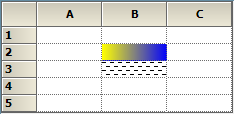
TextColor
TextColor property is used to change the color of the cell text in GridControl.
gridControl1[2, 2].Text = "Essential Grid";
gridControl1[2, 2].TextColor = Color.Red;gridControl1(2, 2).Text = "Essential Grid"
gridControl1(2, 2).TextColor = Color.Red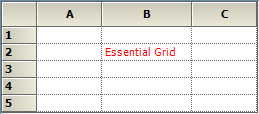
Borders
Borders can be set on all sides of a cell by setting Borders property to an instance of GridBorder. GridBorder class holds the formatting information for the borders of the cell.
gridControl1[2, 2].Text = "Essential Grid";
gridControl1[2, 2].Borders.All = new GridBorder(GridBorderStyle.Solid, Color.Red);gridControl1(2, 2).Text = "Essential Grid"
gridControl1(2, 2).Borders.All = New GridBorder(GridBorderStyle.Solid, Color.Red)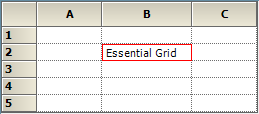
Orientation
Orientation property specifies the orientation of the grid cell text. The orientation will change accordingly to the angle specified.
gridControl1[2, 2].Text = "Essential Grid";
gridControl1[2, 2].Font.Orientation = 180;gridControl1(2, 2).Text = "Essential Grid"
gridControl1(2, 2).Font.Orientation = 180
Format
The formats of a cell value can be changed by using Format property. For more details on the different types of formatting types, please check the MSDN link over here.
gridControl1[2, 2].CellValue = 31456;
this.gridControl1[2, 2].Format = "C";gridControl1(2, 2).CellValue = 31456
Me.gridControl1(2, 2).Format = "C"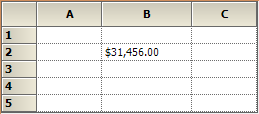
CellTipText
CellTipText object specifies the ToolTip Text that needs to be displayed when the mouse pointer is moved over a cell. Cell tip text can be set for rows, columns, tables and individual cells.
gridControl1[2, 2].CellValue = 31456;
//Tip Text for cell (2,2).
this.gridControl1[2, 2].CellTipText = "TipText for cell 2,2";gridControl1(2, 2).CellValue = 31456
'Tip Text for cell (2,2).
Me.gridControl1(2, 2).CellTipText = "TipText for cell 2,2"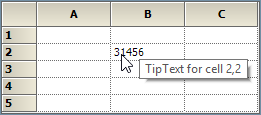
BaseStyles
BaseStyles is one of the parent-type style which is used to customize the cell’s appearance. BaseStyles are GridStyleInfo objects which can be associated with an arbitrary collection of cells.
Base styles that used in GridControl are,
BaseStyles editor
To work with BaseStyles from within the Visual Studio designer, make use of the Edit base styles verb that appears at the bottom of the GridControl’s property grid.
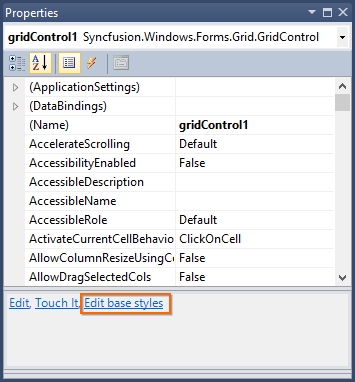
When Edit base styles verb is clicked, then GridBaseStyleCollectionEditor dialog box will be displayed. This editor dialog box can be used to edit existing BaseStyles or add new ones.
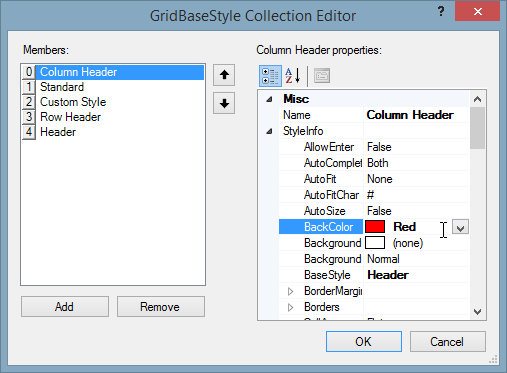
NOTE
It is also possible to add a new BaseStyle or remove an existing BaseStyle using the
GridBaseStyleCollectionEditordialog box.
Standard
The Standard base style can be used to make changes to all the cells in GridControl, except for the header cells.
gridControl1.BaseStylesMap["Standard"].StyleInfo.BackColor = Color.Aqua;gridControl1.BaseStylesMap("Standard").StyleInfo.BackColor = Color.Aqua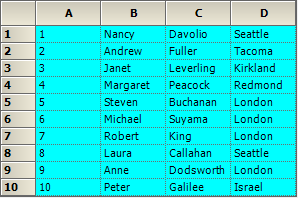
Header
The Header base style can be used to make changes only for the header cells that are present in the GridControl.
gridControl1.BaseStylesMap["Header"].StyleInfo.TextColor = Color.Red;gridControl1.BaseStylesMap("Header").StyleInfo.TextColor = Color.Red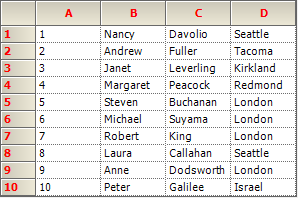
Column Header
The Column Header base style can be used to make changes only in the column header cells that are present in the GridControl.
gridControl1.BaseStylesMap["Column Header"].StyleInfo.TextColor = Color.Red;gridControl1.BaseStylesMap("Column Header").StyleInfo.TextColor = Color.DarkGreen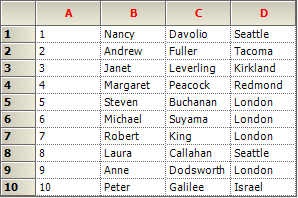
Row Header
The Row Header base style can be used to make changes only in the row header cells that are available in the GridControl.
gridControl1.BaseStylesMap["Row Header"].StyleInfo.TextColor = Color.Red;gridControl1.BaseStylesMap("Row Header").StyleInfo.TextColor = Color.Orange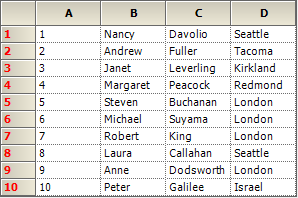
Custom BaseStyles
Custom BaseStyles can be defined in GridControl by using the GridBaseStyle. After defining a BaseStyle, it has to be added to the BaseStylesMap so that it can be accessed in GridStyleInfo objects. Assign the defined base style to the desired cells by using the BaseStyle property in the GridStyleInfo.
//Adds a new base style.
GridBaseStyle gridBaseStyle1 = new GridBaseStyle("BaseStyleTest", false);
gridBaseStyle1.StyleInfo.BackColor = Color.SkyBlue;
gridBaseStyle1.StyleInfo.TextColor = Color.RosyBrown;
gridControl1.BaseStylesMap.Add(gridBaseStyle1);
//Applies this base style to couple of cells.
gridControl1[2, 2].BaseStyle = "BaseStyleTest";
gridControl1[3, 2].BaseStyle = "BaseStyleTest";'Adds a new base style.
Dim gridBaseStyle1 As New GridBaseStyle("BaseStyleTest", False)
gridBaseStyle1.StyleInfo.BackColor = Color.SkyBlue
gridBaseStyle1.StyleInfo.TextColor = Color.RosyBrown
gridControl1.BaseStylesMap.Add(gridBaseStyle1)
'Applies this base style to couple of cells.
gridControl1(2, 2).BaseStyle = "BaseStyleTest"
gridControl1(3, 2).BaseStyle = "BaseStyleTest"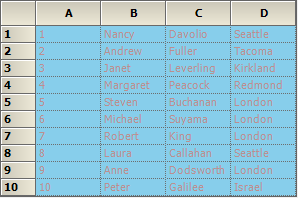
Assigning Styles in Cells
In this section let’s discuss on some of the ways that can be used to assign the GridStyleInfo object.
ChangeCells method
For assigning the GridStyleInfo objects for a range of cells, make use of the ChangeCells()method. This overloaded method accepts GridRangeInfo and GridStyleInfo objects. GridRangeInfo class specifies a range of cells in GridControl.
The ChangeCells method depends on the StyleModifyType parameter. This modify type defines the style operations. Default modify type is StyleModifyType.Override.
'Creates a GridStyleInfo object.
Dim style As New GridStyleInfo()
'Set values and properties.
style.BackColor = Color.LightPink
style.CellValue = "Grid"
style.Font.Facename = "Verdana"
style.TextColor = Color.SaddleBrown
style.Borders.All = New GridBorder(GridBorderStyle.Dashed, Color.Gray)
style.CellTipText = "Comments for Grid"
style.Font.Size = 8.2f
style.Font.Bold = True
style.Font.Italic = True
'Applies styles to a range of cells.
Me.gridControl1.ChangeCells(GridRangeInfo.Cells(3, 2, 4, 3), style, StyleModifyType.Override)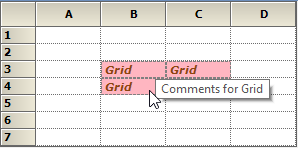
Table Styles
Changes can be done for the whole grid by using the TableStyle property. TableStyle is a single GridStyleInfo object that is associated with the entire grid.
//Creates a GridStyleInfo object
GridStyleInfo style = new GridStyleInfo();
// Set values and properties.
style.BackColor = Color.LightPink;
style.CellValue = "Grid";
style.Font.Facename = "Verdana";
style.TextColor = Color.SaddleBrown;
style.Borders.All = new GridBorder(GridBorderStyle.Dashed, Color.Gray);
style.CellTipText = "Comments for Grid";
style.Font.Size = 8.2f;
style.Font.Bold = true;
style.Font.Italic = true;
// Applies the styles for the whole Grid.
this.gridControl1.TableStyle = style;'Creates a GridStyleInfo object.
Dim style As New GridStyleInfo()
'Set values and properties.
style.BackColor = Color.LightPink
style.CellValue = "Grid"
style.Font.Facename = "Verdana"
style.TextColor = Color.SaddleBrown
style.Borders.All = New GridBorder(GridBorderStyle.Dashed, Color.Gray)
style.CellTipText = "Comments for Grid"
style.Font.Size = 8.2f
style.Font.Bold = True
style.Font.Italic = True
'Applies the styles for the whole Grid.
Me.gridControl1.TableStyle = style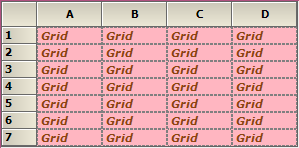
Row Styles
Changes can be done for a particular or range of rows by using the RowStyles property. This property is a GridStyleInfo object which is associated with each row.
//Creates a GridStyleInfo object.
GridStyleInfo style = new GridStyleInfo();
// Set values and properties.
style.BackColor = Color.LightPink;
style.CellValue = "Grid";
style.Font.Facename = "Verdana";
style.TextColor = Color.SaddleBrown;
style.Borders.All = new GridBorder(GridBorderStyle.Dashed, Color.Gray);
style.CellTipText = "Comments for Grid";
style.Font.Size = 8.2f;
style.Font.Bold = true;
style.Font.Italic = true;
// Applies the styles for the mentioned Rows in Grid.
this.gridControl1.RowStyles[3] = style;
this.gridControl1.RowStyles[4] = style;'Creates a GridStyleInfo object.
Dim style As New GridStyleInfo()
'Set values and properties.
style.BackColor = Color.LightPink
style.CellValue = "Grid"
style.Font.Facename = "Verdana"
style.TextColor = Color.SaddleBrown
style.Borders.All = New GridBorder(GridBorderStyle.Dashed, Color.Gray)
style.CellTipText = "Comments for Grid"
style.Font.Size = 8.2f
style.Font.Bold = True
style.Font.Italic = True
'Applies the styles for the mentioned Rows in Grid.
Me.gridControl1.RowStyles(3) = style
Me.gridControl1.RowStyles(4) = style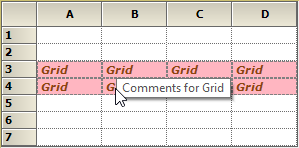
Column Styles
Changes can be done for a particular or range of columns by using the ColStyles property. This property is a GridStyleInfo object which is associated with each column.
//Creates a GridStyleInfo object.
GridStyleInfo style = new GridStyleInfo();
// Set values and properties.
style.BackColor = Color.LightPink;
style.CellValue = "Grid";
style.Font.Facename = "Verdana";
style.TextColor = Color.SaddleBrown;
style.Borders.All = new GridBorder(GridBorderStyle.Dashed, Color.Gray);
style.CellTipText = "Comments for Grid";
style.Font.Size = 8.2f;
style.Font.Bold = true;
style.Font.Italic = true;
// Applies the styles of the columns 3 and 4.
this.gridControl1.ColStyles[3] = style;
this.gridControl1.ColStyles[4] = style;'Creates a GridStyleInfo object.
Dim style As New GridStyleInfo()
'Set values and properties.
style.BackColor = Color.LightPink
style.CellValue = "Grid"
style.Font.Facename = "Verdana"
style.TextColor = Color.SaddleBrown
style.Borders.All = New GridBorder(GridBorderStyle.Dashed, Color.Gray)
style.CellTipText = "Comments for Grid"
style.Font.Size = 8.2f
style.Font.Bold = True
style.Font.Italic = True
'Applies the styles of the columns 3 and 4.
Me.gridControl1.ColStyles(3) = style
Me.gridControl1.ColStyles(4) = style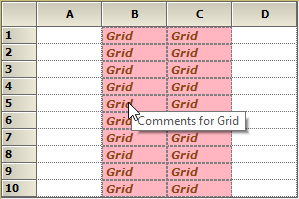
Removing styles
For removing the GridStyleInfo object from the grid cells, make use of the ModifyStyle method. This method can remove the styles for whole grid or a particular range of cells.
// Removes cell styles for all the cells in the grid.
this.gridControl1.TableStyle.ModifyStyle(null, StyleModifyType.Remove);
// Removes cell styles for the particular cell (2, 2).
this.gridControl1[2, 2].ModifyStyle(null, StyleModifyType.Remove);
// Removes styles for the column 3.
this.gridControl1.ColStyles[3].ModifyStyle(null, StyleModifyType.Remove);
// Remove styles for the row 3.
this.gridControl1.RowStyles[3].ModifyStyle(null, StyleModifyType.Remove);'Removes cell styles for all the cells in the grid.
Me.gridControl1.TableStyle.ModifyStyle(Nothing, StyleModifyType.Remove)
'Removes cell styles for the particular cell (2, 2).
Me.gridControl1(2, 2).ModifyStyle(Nothing, StyleModifyType.Remove)
'Removes styles for the column 3.
Me.gridControl1.ColStyles(3).ModifyStyle(Nothing, StyleModifyType.Remove)
'Remove styles for the row 3.
Me.gridControl1.RowStyles(3).ModifyStyle(Nothing, StyleModifyType.Remove)NOTE
Null denotes to add an empty style after removing the existing styles.
Clearing Styles Along with Data
It is possible to clear styles along with data in a cell by using the Model.ClearCells method. In this method mention the range of cells to be cleared and also a boolean value whether to clear the style along with it. If true, the styles will be cleared, otherwise only the data will be cleared.
// Will clear styles along with data of the range (2, 2, 5, 5).
this.gridControl1.Model.ClearCells(GridRangeInfo.Cells(2, 2, 5, 5), true);
// Will clear styles along with data of 3rd row.
this.gridControl1.Model.ClearCells(GridRangeInfo.Row(2), true);
// Will clear styles along with data of 3rd column.
this.gridControl1.Model.ClearCells(GridRangeInfo.Col(2), true);'Will clear styles along with data of the range (2, 2, 5, 5).
Me.gridControl1.Model.ClearCells(GridRangeInfo.Cells(2, 2, 5, 5), True)
'Will clear styles along with data of 3rd row.
Me.gridControl1.Model.ClearCells(GridRangeInfo.Row(2), True)
'Will clear styles along with data of 3rd column.
Me.gridControl1.Model.ClearCells(GridRangeInfo.Col(2), True)NOTE
Ctrl+Delete key combination can be used to clear the selected cells’ data along with the styles.
Clearing Only the Data
For clearing only the selected range of cells, make use of the Model.Clear method. This method clears only the cells that are selected.
// Will clear the selected contents.
this.gridControl1.Model.Clear(true);'Will clear the selected contents.
Me.gridControl1.Model.Clear(True)NOTE
Delete key can be used for clearing the selected cells’ data alone.