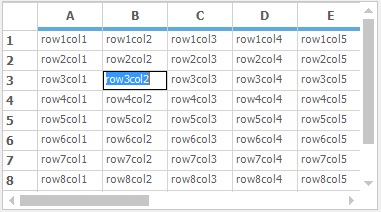Selection in Windows Forms Grid Control
21 Jan 202511 minutes to read
The selection is the process of highlighting. This section will explain about the types of selection available for GridControl and its usability’s.
Range Selection
The particular range of cells/rows/columns/table in the grid can be selected by setting the AllowSelection property to the appropriate GridSelectionFlags enumeration.
//Enable the Range Selection
this.gridControl1.AllowSelection = GridSelectionFlags.Any;'Enable the Range Selection
Me.gridControl1.AllowSelection = GridSelectionFlags.Any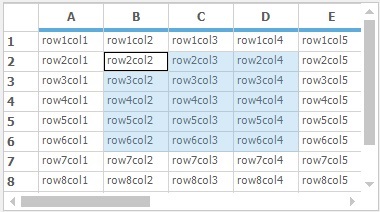
Record Selection
The ListBoxSelectionMode is used to select the range of rows on clicking the cells inside the grid. The SelectionMode enumeration has provide the options to set the type of selection mode.
// To set MultiSimple ListBox Selection Mode
this.gridControl1.ListBoxSelectionMode = SelectionMode.MultiSimple;' To set MultiSimple ListBox Selection Mode
Me.gridControl1.ListBoxSelectionMode = SelectionMode.MultiSimple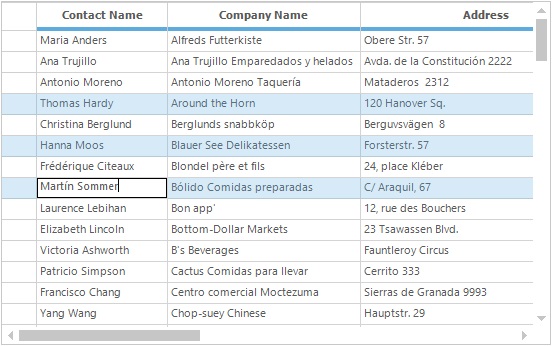
Adding Selection
In the GridControl the selections are maintained in the SelectedRanges collection. To add the selection for particular range of cells, add the range into the SelectedRanges collection.
//Adding the range of cells to the SelectedRanges
this.gridControl1.Model.SelectedRanges.Add(GridRangeInfo.Cells(2, 2, 5, 4));'Adding the range of cells to the SelectedRanges
Me.gridControl1.Model.SelectedRanges.Add(GridRangeInfo.Cells(2, 2, 5, 4))User can also add the selection by using the following code snippet,
//Adding the range of cells to the selection
this.gridControl1.Selections.Add(GridRangeInfo.Cells(2, 2, 5, 4));'Adding the range of cells to the selection
Me.gridControl1.Selections.Add(GridRangeInfo.Cells(2, 2, 5, 4))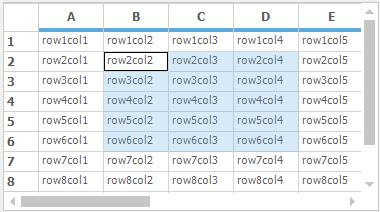
Adding Multiple Selected Ranges
To have the multiple selected ranges in the GirdControl, add the list of ranges into the GridRangeInfoList collection.
//Add Selection to the multiple ranges
this.gridControl1.Model.SelectedRanges.Add(GridRangeInfo.Cells(3, 3, 3, 4));
this.gridControl1.Model.SelectedRanges.Add(GridRangeInfo.Cols(1, 1));
this.gridControl1.Model.SelectedRanges.Add(GridRangeInfo.Row(5));'Add Selection to the multiple ranges
Me.gridControl1.Model.SelectedRanges.Add(GridRangeInfo.Cells(3, 3, 3, 4))
Me.gridControl1.Model.SelectedRanges.Add(GridRangeInfo.Cols(1, 1))
Me.gridControl1.Model.SelectedRanges.Add(GridRangeInfo.Row(5))The following screen shot shows the grid with multiple selected range,
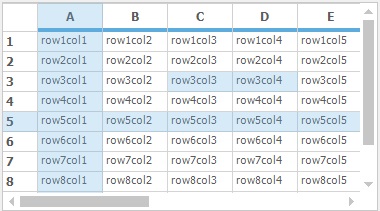
Clearing Selection
To clear all the selections from the grid, use the Selections.Clear method.
//To clear the selections from the GridControl
this.gridControl1.Selections.Clear();'To clear the selections from the GridControl
Me.gridControl1.Selections.Clear()Remove Range from Selection
To clear the particular range of cells from the selection, use the Remove or RemoveAt methods.
//Remove the range at the given index from the Selection
this.gridControl1.Selections.Ranges.RemoveAt(1);
//Remove particular range from the selection
GridRangeInfo range1 = this.gridControl1.Model.SelectedRanges[0];
this.gridControl1.Selections.Ranges.Remove(range1);'Remove the range at the given index from the Selection
Me.gridControl1.Selections.Ranges.RemoveAt(1)
'Remove particular range from the selection
Dim range1 As GridRangeInfo = Me.gridControl1.Model.SelectedRanges(0)
Me.gridControl1.Selections.Ranges.Remove(range1)Preventing Selection using event
When the selection is added to the grid, it will be notified by using the SelectionChanged event. This event can be used to prevent the selection for the particular range of cells as of follows,
//To prevent the selection from particular range of cells
this.gridControl1.SelectionChanging +=gridControl1_SelectionChanging;
void gridControl1_SelectionChanging(object sender, GridSelectionChangingEventArgs e)
{
//Prevent cell from selection
if (e.Range.Contains(GridRangeInfo.Cell(2, 2)))
e.Cancel = true;
//Prevent column from selection
if (e.Range.IntersectsWith(GridRangeInfo.Col(3)))
e.Cancel = true;
}'To prevent the selection from particular range of cells
Private Me.gridControl1.SelectionChanging += AddressOf gridControl1_SelectionChanging
Private Sub gridControl1_SelectionChanging(ByVal sender As Object, ByVal e As GridSelectionChangingEventArgs)
'Prevent cell from selection
If e.Range.Contains(GridRangeInfo.Cell(2, 2)) Then
e.Cancel = True
End If
'Prevent column from selection
If e.Range.IntersectsWith(GridRangeInfo.Col(3)) Then
e.Cancel = True
End If
End SubSelection Colors
The range selection color of the grid can be changed by setting the required color to the AlphaBlendSelectionColor property. The default Alpha blend selection color is blue.
//Set the Selection color
this.gridControl1.AlphaBlendSelectionColor = Color.Green;'Set the Selection color
Me.gridControl1.AlphaBlendSelectionColor = Color.Green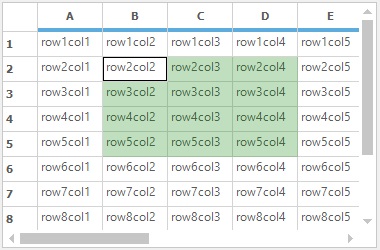
The selection color of the grid can be reset by using the ResetAlphaBlendSelectionColor method. It will reset the default color for selection.
//To reset the color of selection in grid control
gridControl.ResetAlphaBlendSelectionColor();'To reset the color of selection in grid control
gridControl.ResetAlphaBlendSelectionColor()Setting the CurrentCell Back Color Similar to the Back Color of the Remaining Selected Cells
When the cell is entered into the edit mode, it will not display the selection color. To display the selection color for the editing cell, set the selection color as the back color for the current cell in the CellDrawn event.
//To Draw the selection color for Current Cell
this.gridControl1.CellDrawn += gridControl1_CellDrawn;
void gridControl1_CellDrawn(object sender, GridDrawCellEventArgs e)
{
//Get the current cell
GridCurrentCell cc = this.gridControl1.CurrentCell;
if (e.RowIndex == cc.RowIndex && e.ColIndex == cc.ColIndex)
{
//Fill the selection color to the cells background
using (SolidBrush br = new SolidBrush(this.gridControl1.AlphaBlendSelectionColor))
{
e.Graphics.FillRectangle(br, e.Bounds);
}
}
}'To Draw the selection color for Current Cell
Private Me.gridControl1.CellDrawn += AddressOf gridControl1_CellDrawn
Private Sub gridControl1_CellDrawn(ByVal sender As Object, ByVal e As GridDrawCellEventArgs)
'Get the current cell
Dim cc As GridCurrentCell = Me.gridControl1.CurrentCell
If e.RowIndex = cc.RowIndex AndAlso e.ColIndex = cc.ColIndex Then
'Fill the selection color to the cells background
Using br As New SolidBrush(Me.gridControl1.AlphaBlendSelectionColor)
e.Graphics.FillRectangle(br, e.Bounds)
End Using
End If
End Sub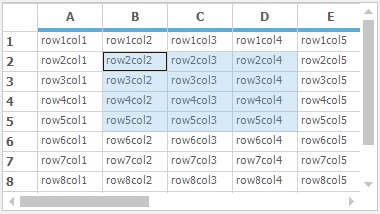
Retrieving Selected Values
To get the values from the selected range of cells, get the range list of the selected ranges and loop through the each range to get the selected values. Refer to the following code snippet,
//Get the Selected ranges as the RangeInfoList
GridRangeInfoList list = this.gridControl1.Model.SelectedRanges;
foreach (GridRangeInfo range in list)
{
for (int i = range.Top; i <= range.Bottom; i++)
{
for (int j = range.Left; j <= range.Right; j++)
{
//Prints the text in the output screen.
Trace.Write(this.gridControl1[i, j].Text + "\t");
}
Trace.WriteLine("");
}
}'Get the Selected ranges as the RangeInfoList
Dim list As GridRangeInfoList = Me.gridControl1.Model.SelectedRanges
For Each range As GridRangeInfo In list
For i As Integer = range.Top To range.Bottom
For j As Integer = range.Left To range.Right
'Prints the text in the output screen.
Trace.Write(Me.gridControl1(i, j).Text + Constants.vbTab)
Next j
Trace.WriteLine("")
Next i
Next range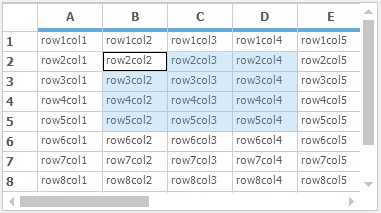
The selected values are printed in the output screen as of follows,
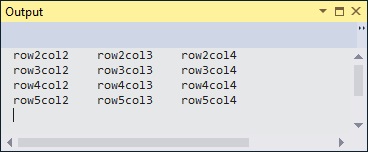
Cell Text Selection
The current cell activation behavior is controlled by the grid’s ActivateCurrentCellBehavior property. When the property is set to SelectAll, it will selects all the text in the cell when the cell is activated.
//Select all the text in the cell while activating the current cell
this.gridControl1.ActivateCurrentCellBehavior = GridCellActivateAction.SelectAll;'Select all the text in the cell while activating the current cell
Me.gridControl1.ActivateCurrentCellBehavior = GridCellActivateAction.SelectAll