How to Open Reports with Report Parameter
This section explains on how to open the Reports by applying the query parameter in the Report Server.
Apply query parameter
The filter parameters can be passed in the Query String and the Reports will be filtered based on the query parameter.
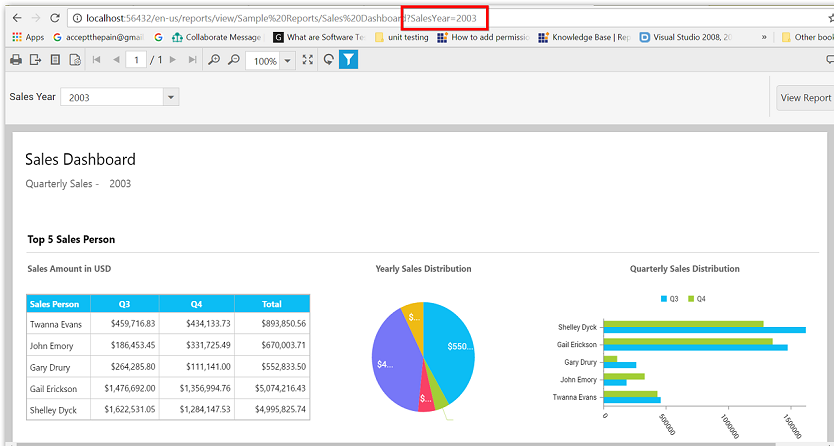
Parameter and its value of the Report
The parameter of the report will be the Name of the parameter given while creating the report.
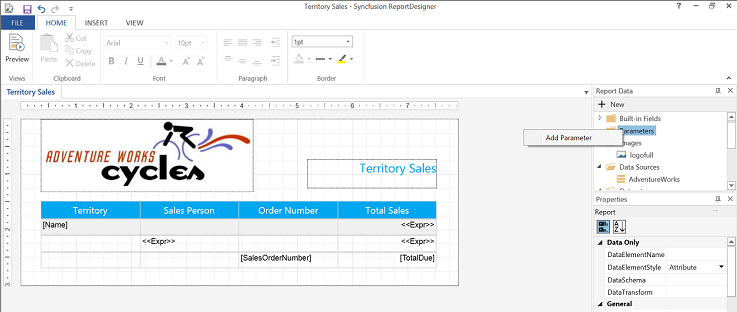
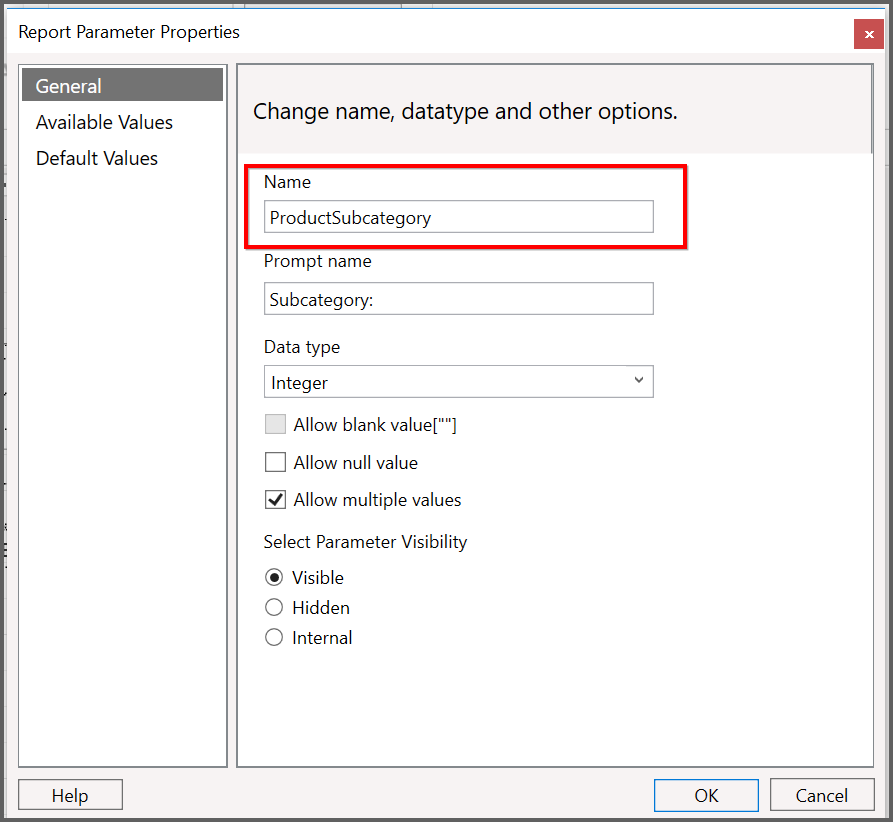
The values of the parameter can be taken from the Report Designer by following the below steps.
-
Open the report with Report Designer.
-
On the right side, you will find ‘Report Data’. Expand the ‘Parameters’ folder.
-
You will find the list of parameters that the report has. Right click the parameter for which you want the values and click ‘Parameter Properties’.
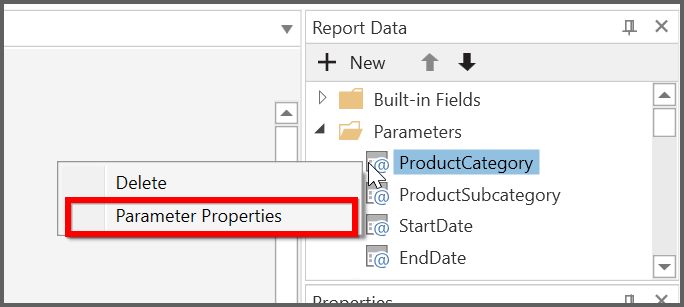
- Select ‘Available Values’ tab, the item you chosen in the ‘Value field’ must be the values of the respective parameter in the url.
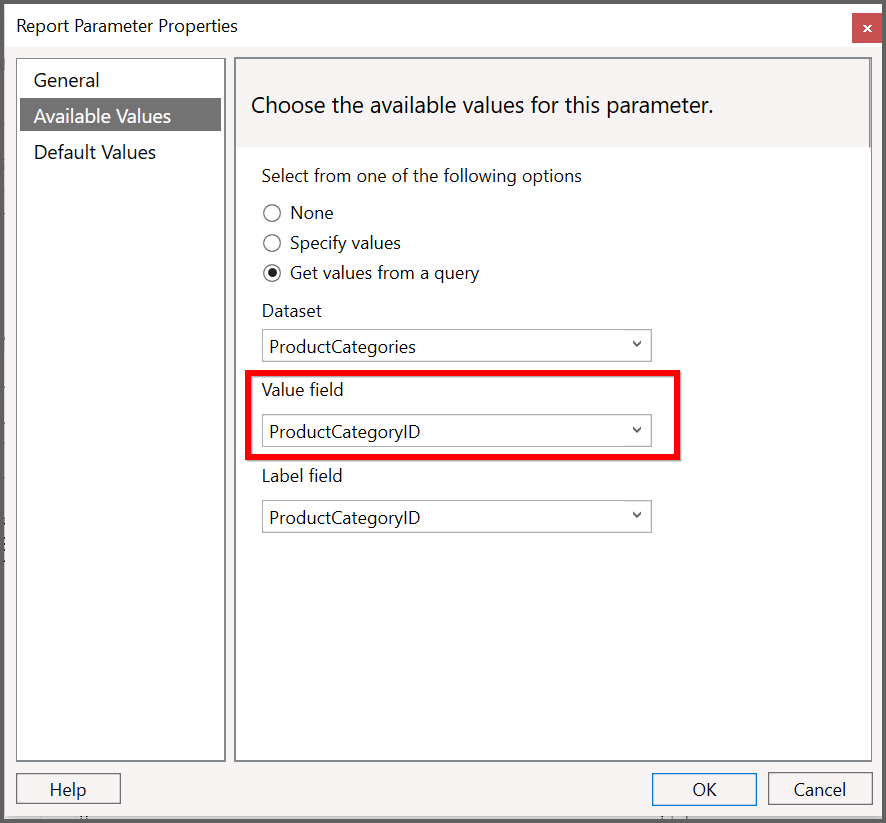
Apply multiple query parameters
If the report has multiple parameters, then more than one parameter can be passed in the Query string.
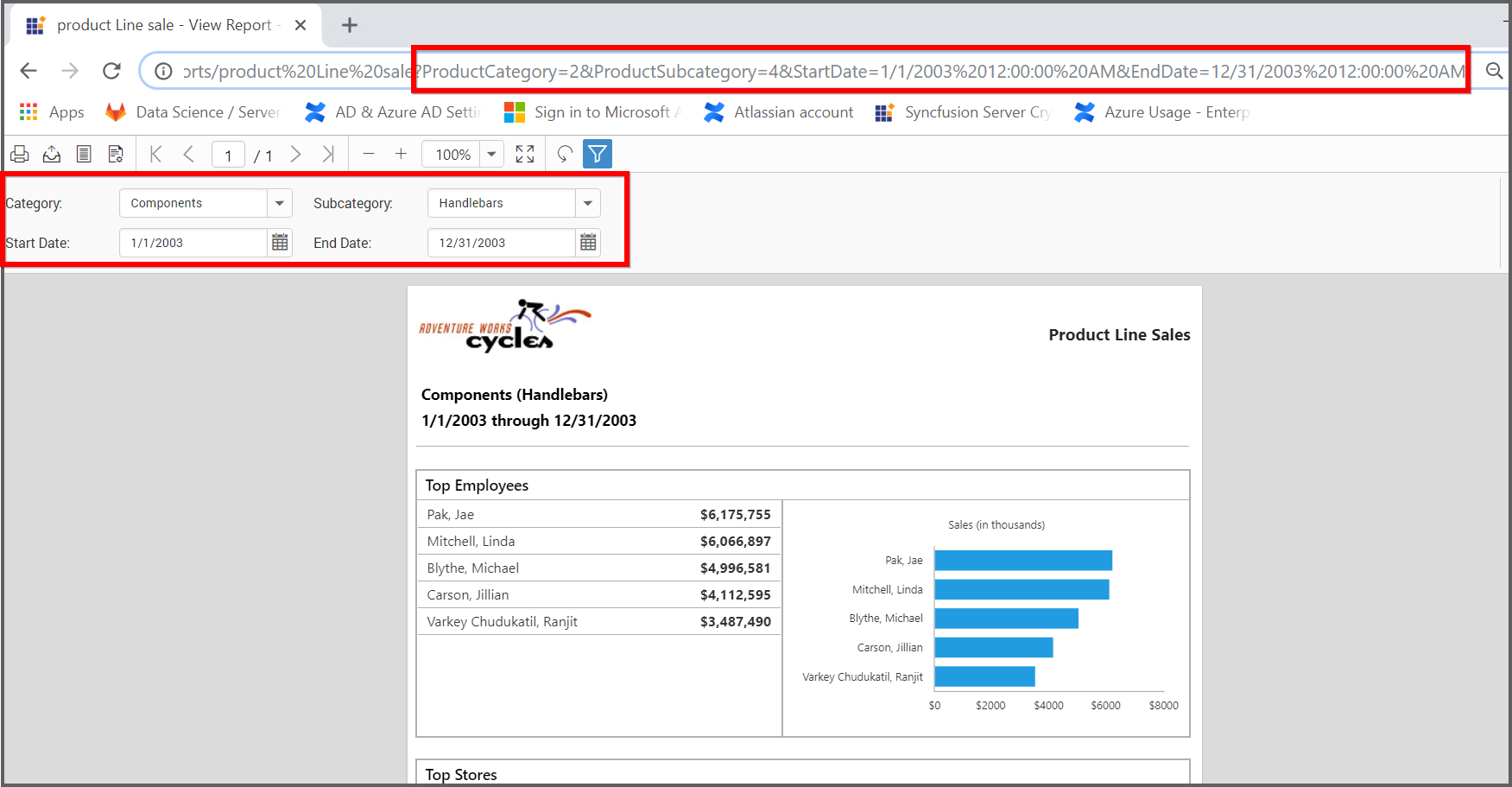
Apply multiple values to query parameters
The multiple values for the filter parameters can be passed in the Query string if Allow multiple values option is chosen in the Report Designer.
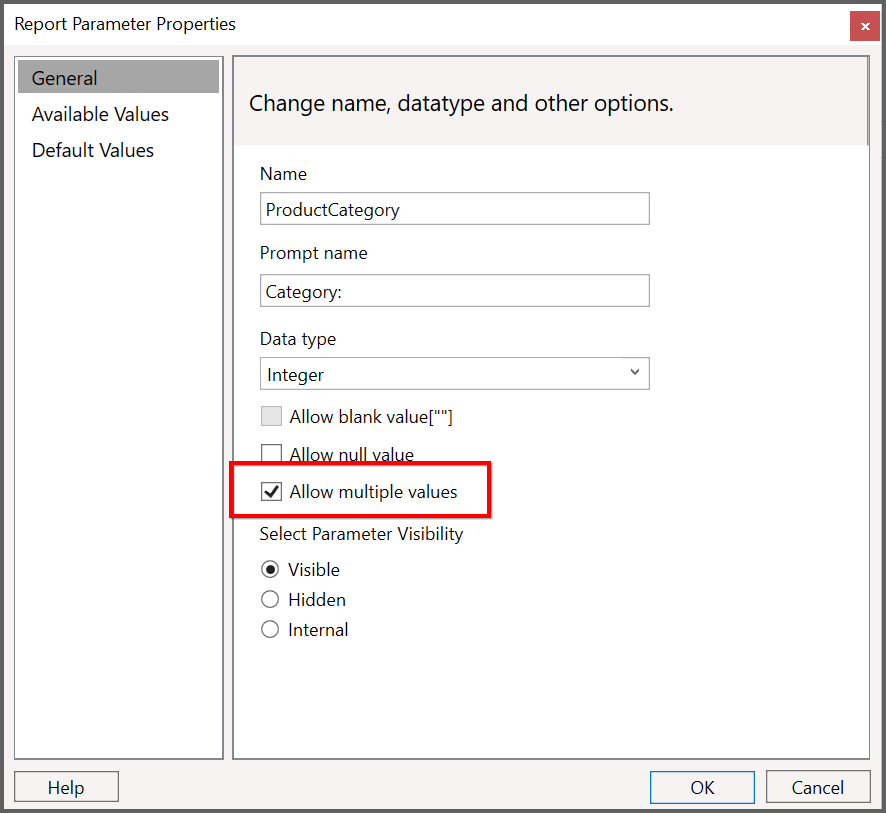
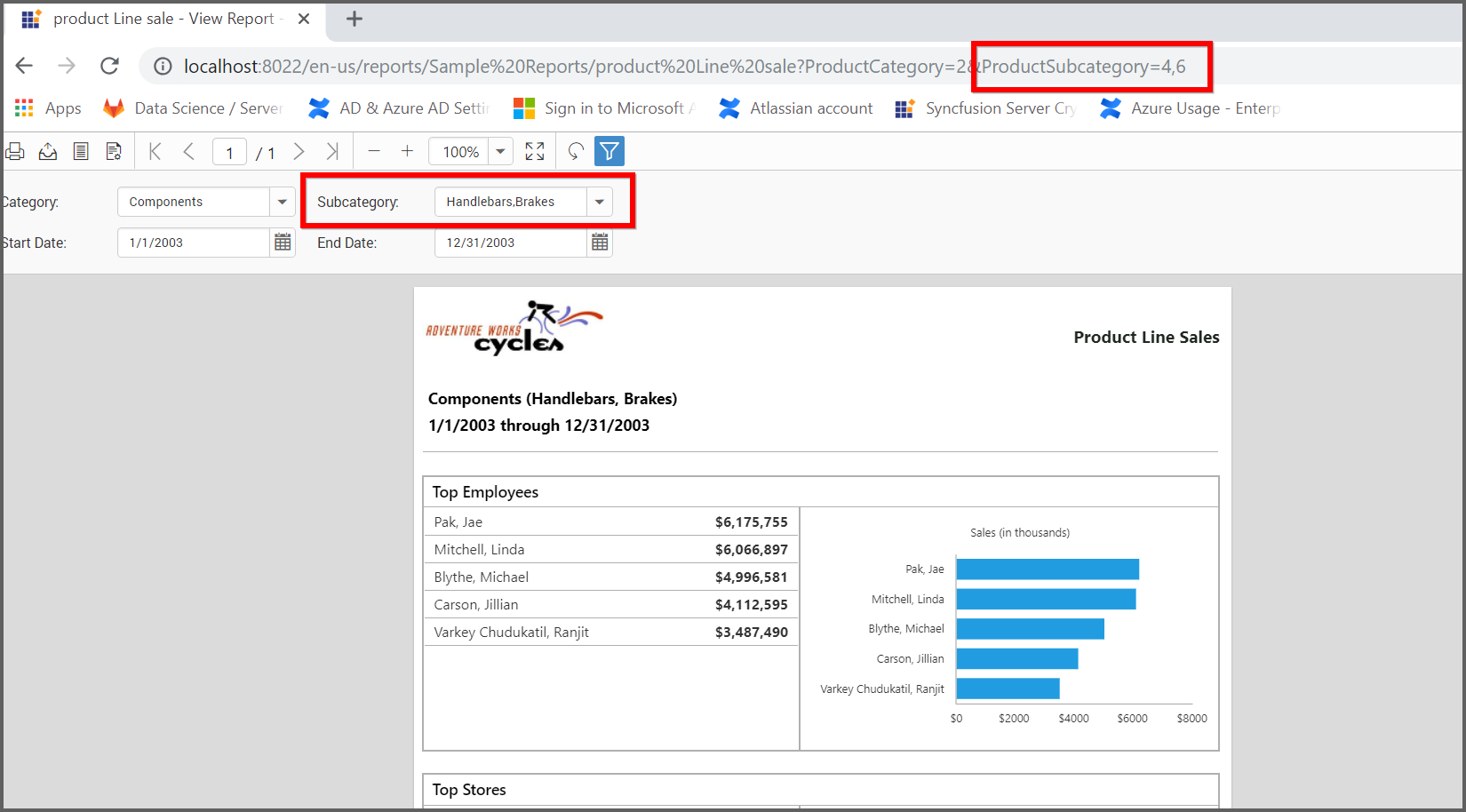
NOTE
Only the report parameters of
Textdata type allows the blank values.
REST API Reference
The following table illustrates the list of available APIs related to reports with parameters in Syncfusion Report Server.
| Action | HTTP Method | Endpoint | Description |
|---|---|---|---|
| GetReportParameters | GET | /api/v4.0/reports/parameters/{reportId} | Returns the report parameters. Should pass Report ID in request URL. |