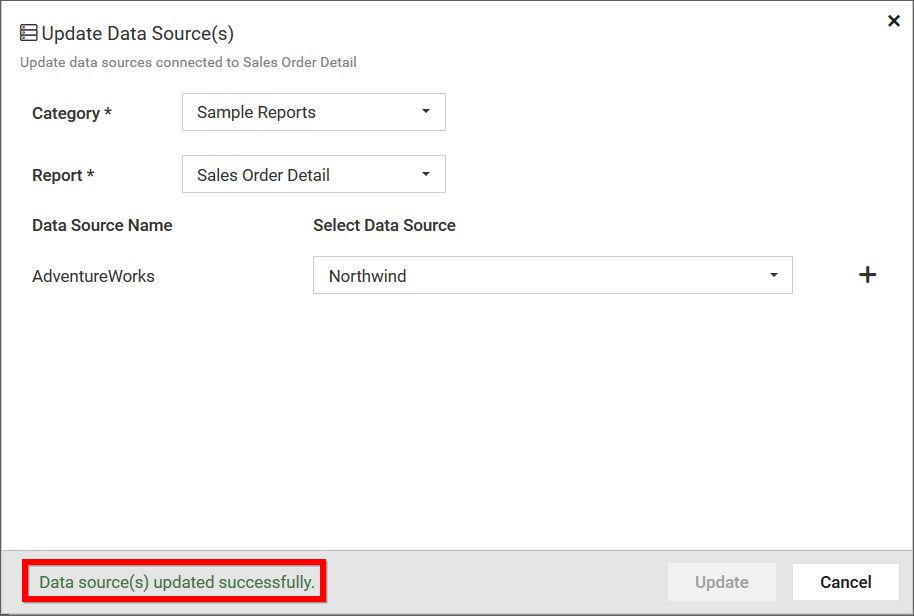Update Data Source(s)
This section explains how to update the shared Data Source(s) of the Report in Syncfusion Report Server.
Steps to update Data Source(s) of a report
To update the shared Data Source(s) for particular Report, choose the Update Data Source(s) context menu item of the Report.
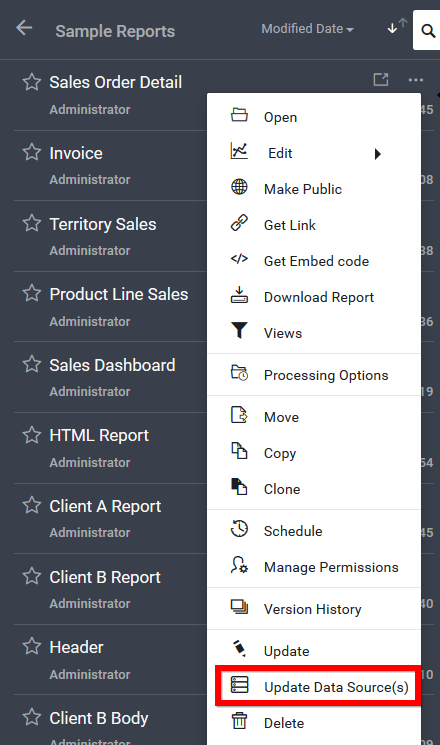
Note: The Update Data Source(s) option only available for the Report which has the shared data source. Also, the user needs to have permission to edit the Report.
In the Update Data Source(s) dialog, the combination of Reports and categories already chosen are selected as default.
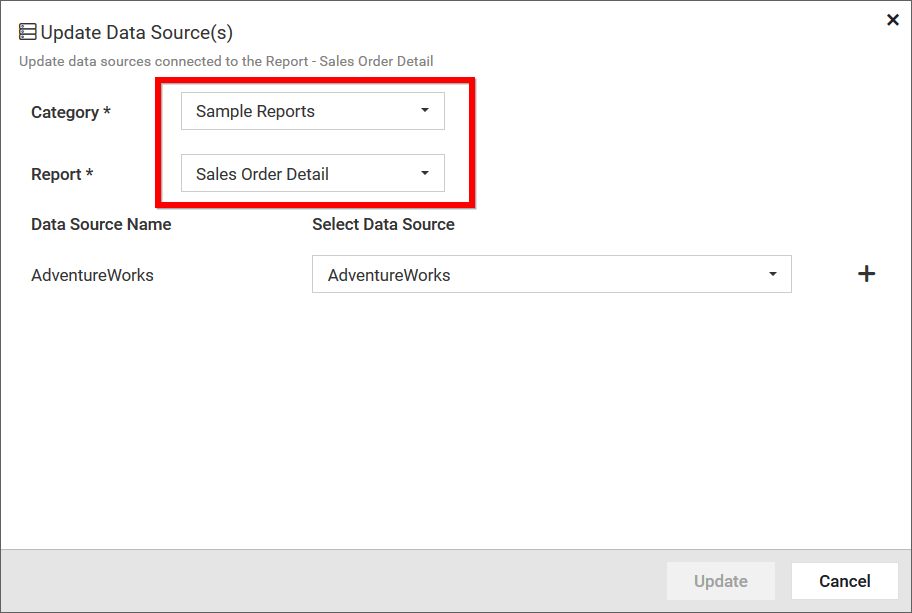
Data Sources already used in the Report along with the available Data Sources in the Server to choose are shown in the dialog box.

Add new Data Source
New Data Source can be added in two ways,
-
By searching for the Data Source names in the drop down. It suggests adding new Data Source, if the searched Data Source is not on the list. On clicking the (New Data Source) option opens the new Data Source dialog box.
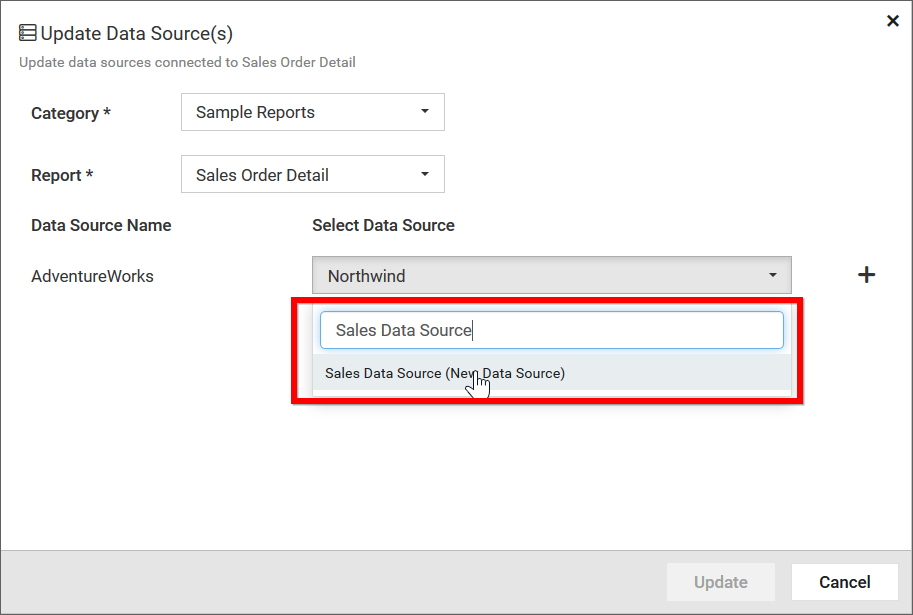
-
Click the plus (+) icon to open the new Data Source dialog box.
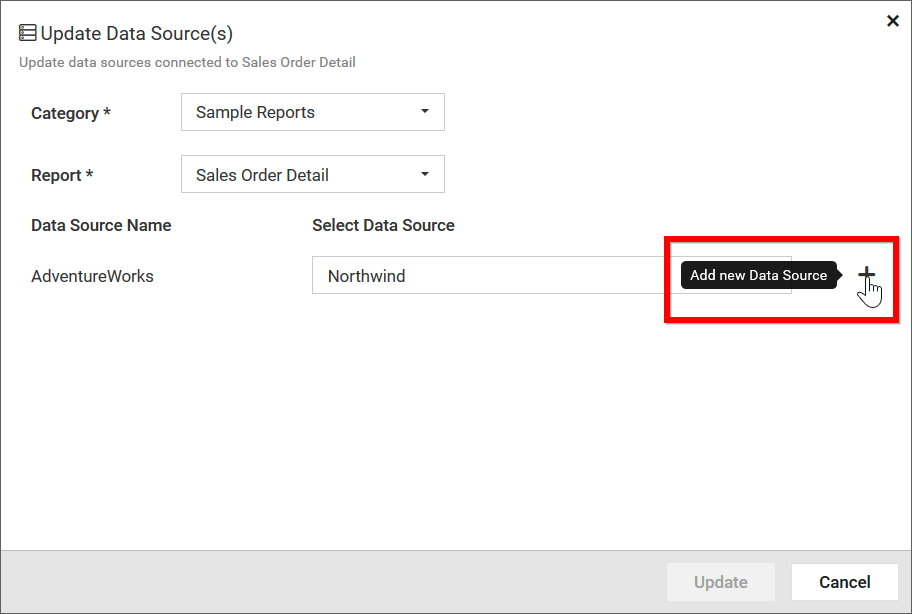
Fill in the form with name and description of the data source, the data source type, connection string and the connection detail on how to connect the specified data source.
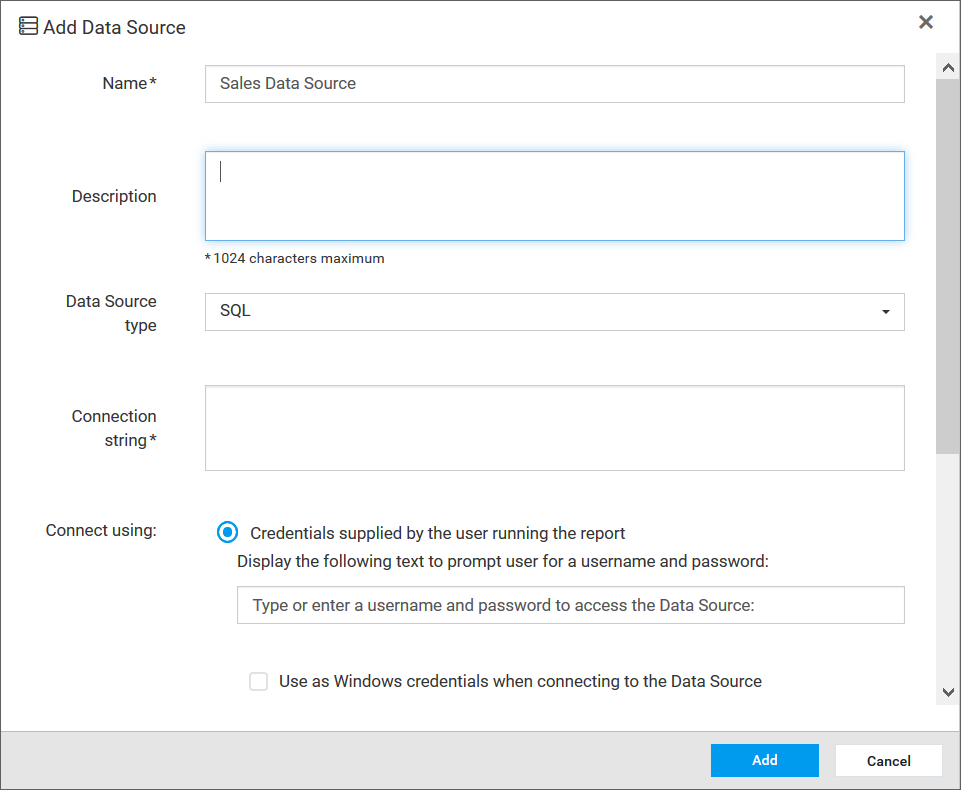
The newly added Data Source is automatically selected for the specific Data Source Name.
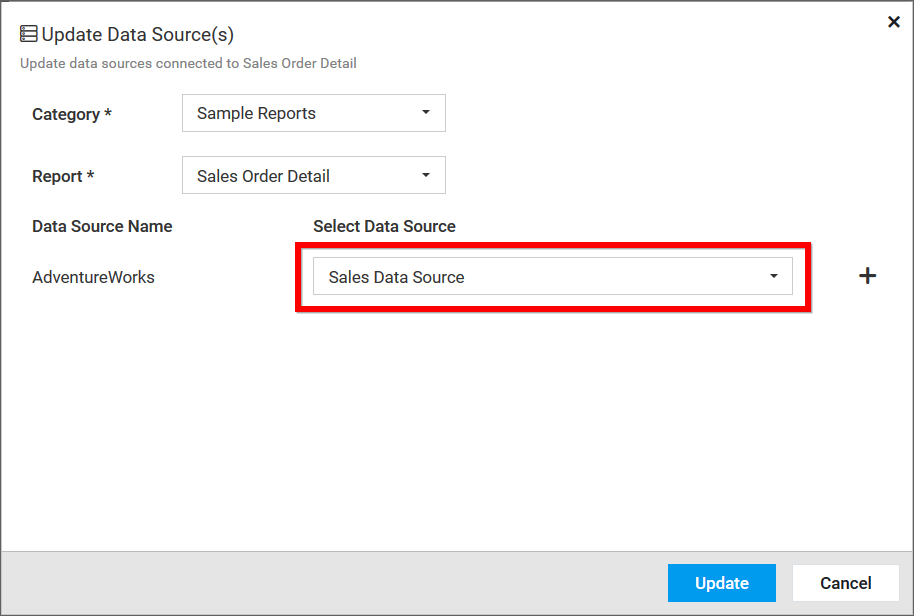
On clicking the update button, the shared Data Sources are updated for the specific report. Here, Data Source AdventureWorks uses Northwind data source.
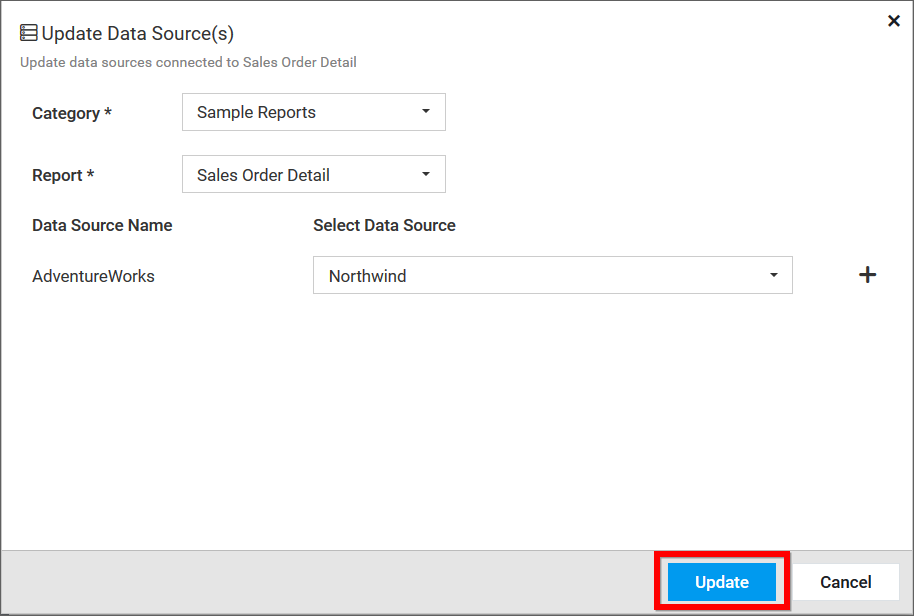
Once you have updated the Data Source the success message will appear in the footer of the dialog box.