Application Startup
This topic describes how to configure the Syncfusion Report Server.
Application startup screen help you configure storage options and to register a new user.
Storage Options
Report Server stores the user management data in the following databases as you select in the first screen.
* SQL CE
* SQL Server
* MySQL
* Oracle
* PostgreSQL
-
Embedded SQL CE (For Testing purposes only)
Installed along with Report Server Installer to easily set the environment up for testing purposes.
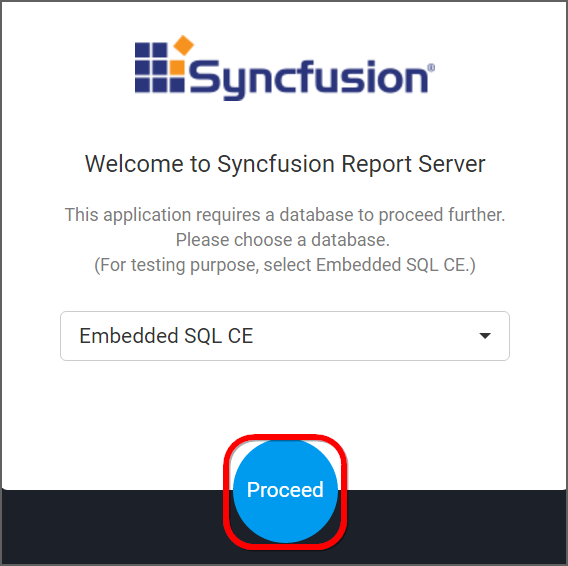
NOTE
Since it is an Embedded Database, we do not have option to create database from Azure App service.
-
SQL Server
Can connect to the existing SQL Server instance with the below options.
-
Create new
Syncfusion Report Serverdatabase.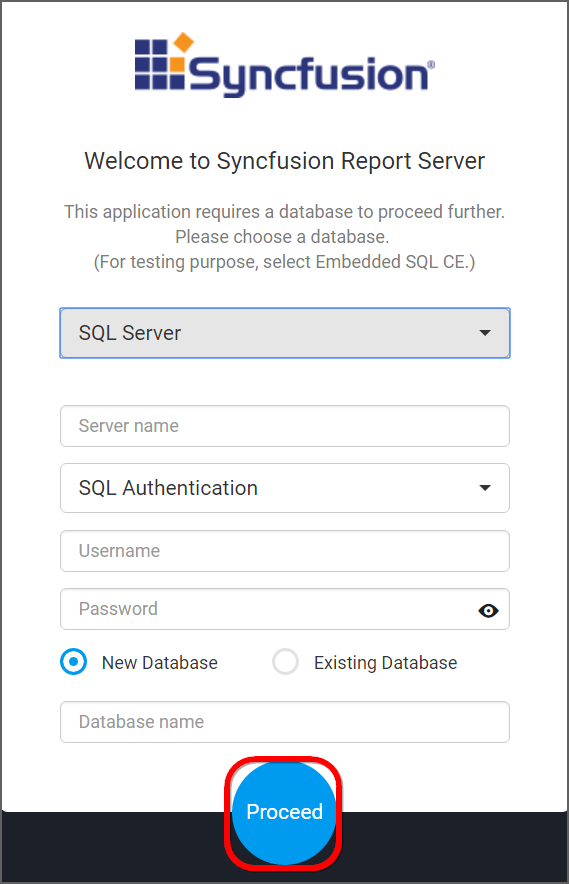
- Use an existing database for
Syncfusion Report Server. - Choose one of the database from
Select a Databasedrop down for creating Report Server tables in that database. -
In order to avoid table name conflicts, we have added a prefix
SyncRS_by default. It can also be changed. If the prefix is empty, the default prefixSyncRS_is added.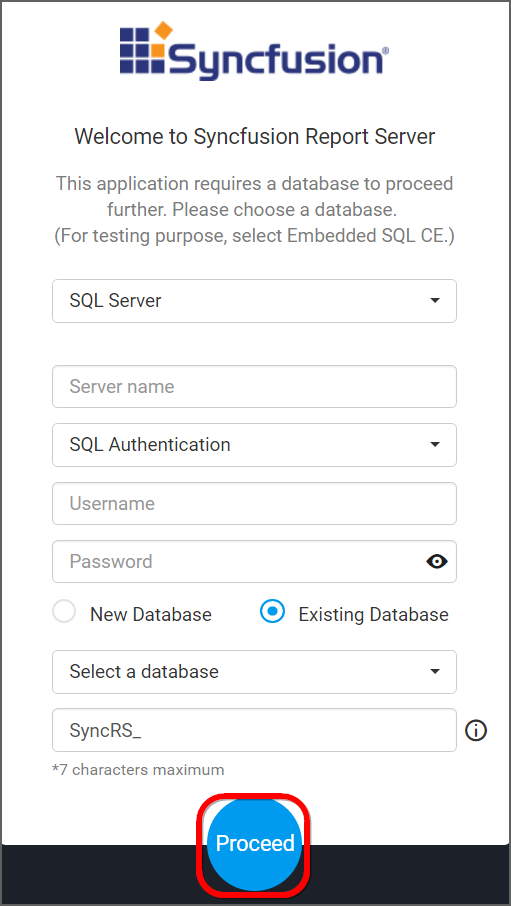
NOTE
The credentials that is given to connect to the SQL Server instance must have permissions to
- Create Database
- Create Table
- Insert
- Update Table
- Alter Table
- Select
- Drop Table
- Drop Database
-
-
MySQL
Can connect to the existing MySQL instance with the below options.
-
Create new
Syncfusion Report Serverdatabase.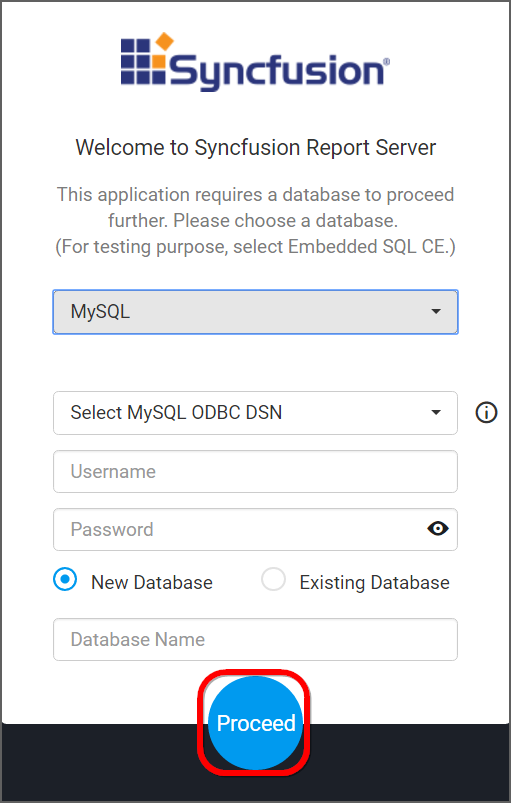
- Use an existing database for
Syncfusion Report Server. - Choose one of the database from
Select a Databasedrop down for creating Report Server tables in that database. -
In order to avoid table name conflicts, we have added a prefix
SyncRS_by default. It can also be changed. If the prefix is empty, the default prefix “SyncRS_” is added.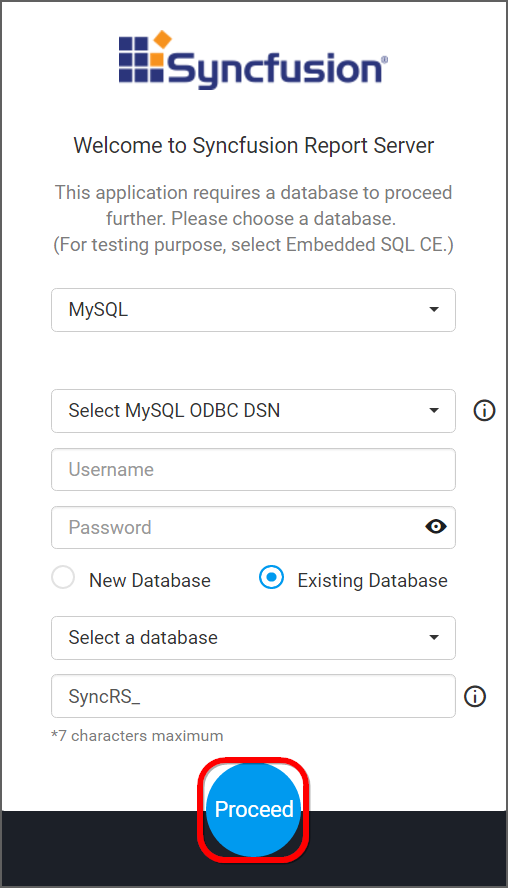
NOTE
The credentials that is given to connect to the MySQL instance must have privileges to
- Create
- Delete
- Insert
- Update
- Alter
- Select
- Drop
- Show Databases
We do not have option to create database from Azure App service.
-
-
Oracle
Can connect to the existing Oracle instance with the below options.
-
Create new
Syncfusion Report Serverdatabase.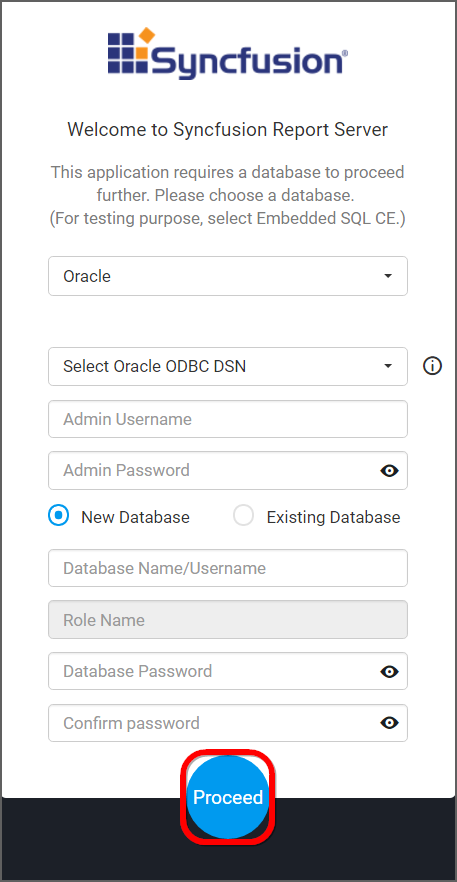
- Use an existing database for
Syncfusion Report Server. - Choose one of the database from
Select a Databasedrop down for creating Report Server tables in that database. -
In order to avoid table name conflicts, we have added a prefix
SyncRS_by default. It can also be changed. If the prefix is empty, the default prefix “SyncRS_” is added.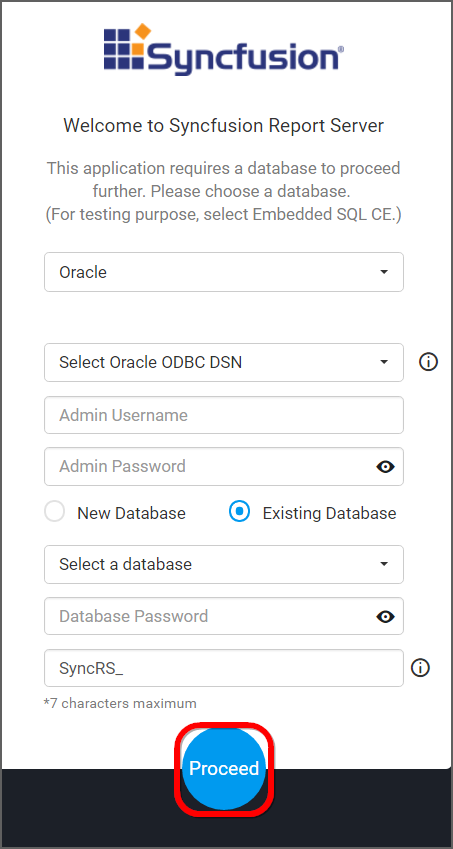
NOTE
The credentials that is given to connect to the Oracle instance must have permissions to
- Create Database
- Create Role
- Grant Role
- Grant Permission
- Drop Database
We do not have option to create database from Azure App service.
-
-
PostgreSQL
Can connect to the existing PostgreSQL instance with the below options.
-
Create new
Syncfusion Report Serverdatabase.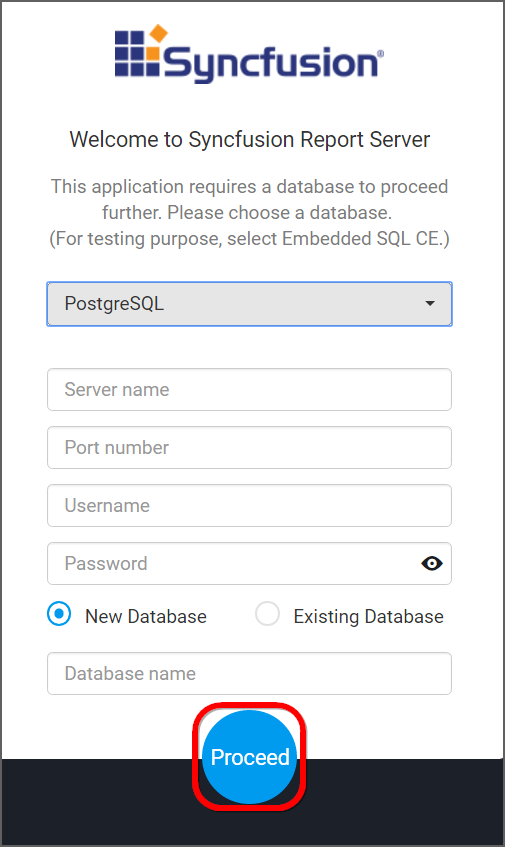
- Use an existing database for
Syncfusion Report Server. - Choose one of the database from
Select a Databasedrop down for creating Report Server tables in that database. -
In order to avoid table name conflicts, we have added a prefix
SyncRS_by default. It can also be changed. If the prefix is empty, the default prefix “SyncRS_” is added.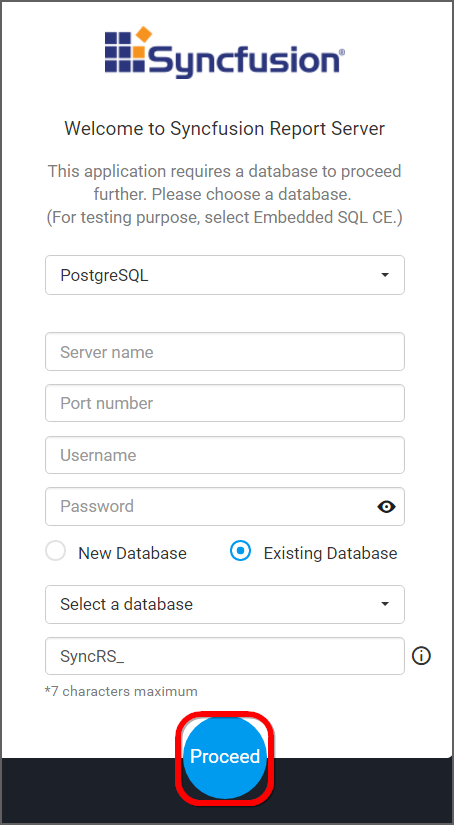
NOTE
The credentials that is given to connect to the PostgreSQL instance must have permissions to
- Create Database
- Create Table
- Insert
- Update Table
- Alter Table
- Select
- Drop Table
- Drop Database
-
Report Server stores the reports, data sources and files that are uploaded to the server in the following location as file system.
%programdata%\Syncfusion\Report Server\Resources
Storage System
File Storage
The default system is File Storage, in this the Report Server stores the reports and data sources that are uploaded to the server in the following location in the installed machine.
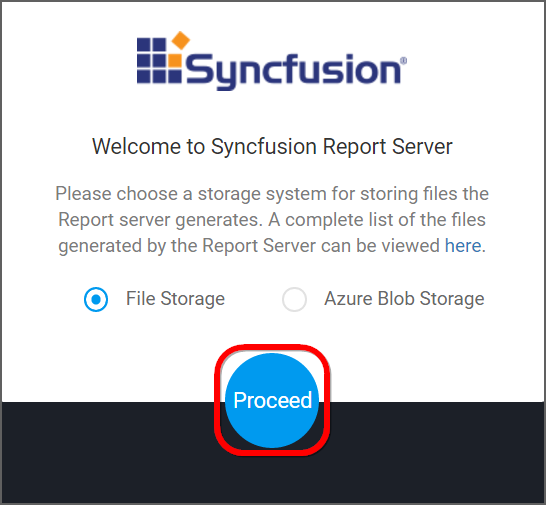
Blob Storage
If the Report Server wants to store the reports and data sources that are uploaded to the server in the blob storage location, need to provide details shown in below figure.
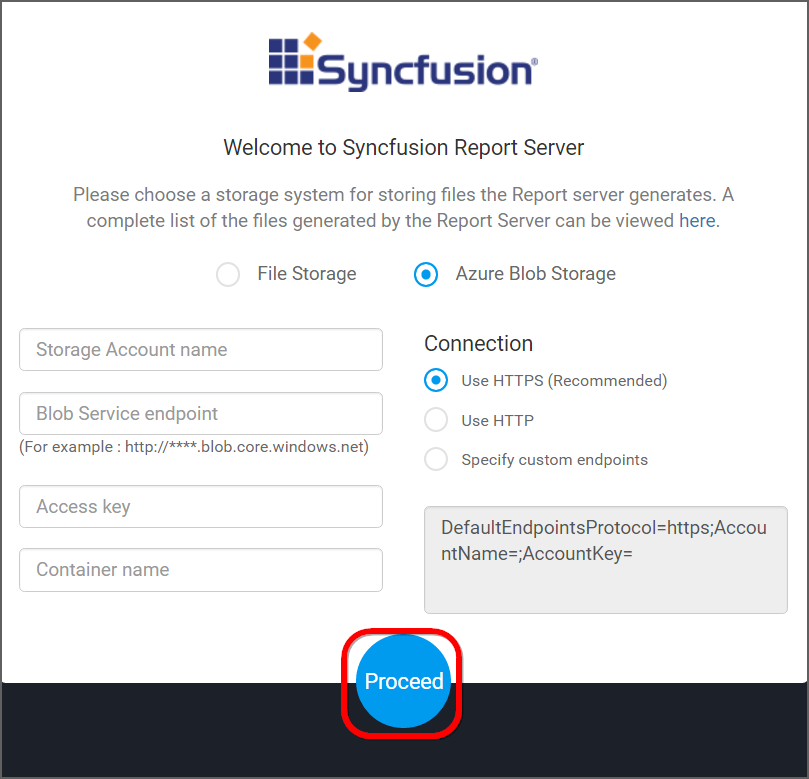
You can find the details on How to configure the Azure Blob
here
Include Sample Resources
To include in-build sample resources (reports, data sources, and datasets), proceed with Yes; otherwise, No.
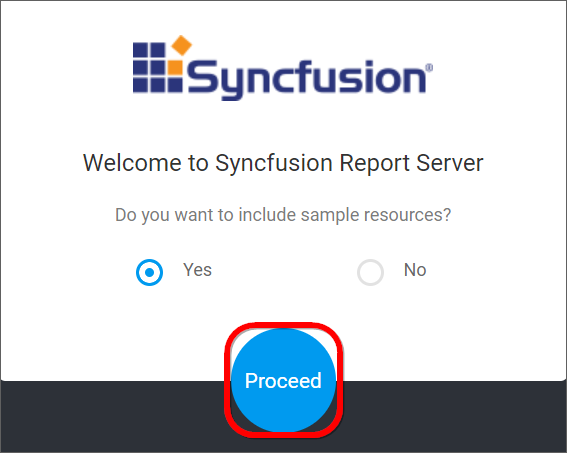
New User - System Administrator
New user should be created to access the Report Server with the details mentioned in the below image.
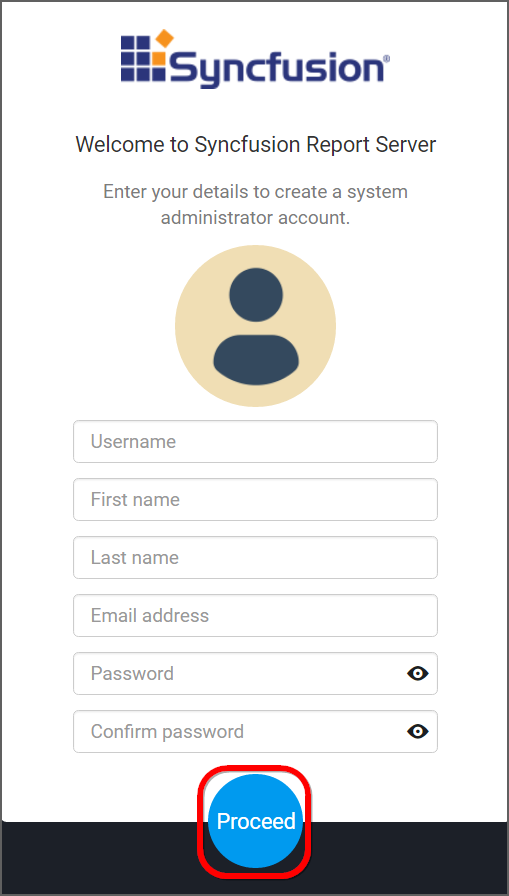
While creating this new user account, a new group System Administrator is also created.
By default, System Administrator group have permission to do the below
- Create Reports
- Create Data Sources
- Create Files
- Create Schedules
- Create Users
- Create Groups
- Manage Permissions for users and groups
The new user account created will be assigned to this group by default.
REST API Reference
The following table illustrates the list of available APIs related to configuration in Syncfusion Report Server.
| Action | HTTP Method | Endpoint | Description |
|---|---|---|---|
| GetStorageType | GET | /api/v3.0/configuration/storage-type | Returns the type of storage used in the server. |