Manage Users
This section explains how to add, edit, activate, deactivate, delete users and also how to manage the permissions and assign users to groups in the Syncfusion Report Server.
Users can only be added, edited, or deleted by the users belonging to the System Administrator group.
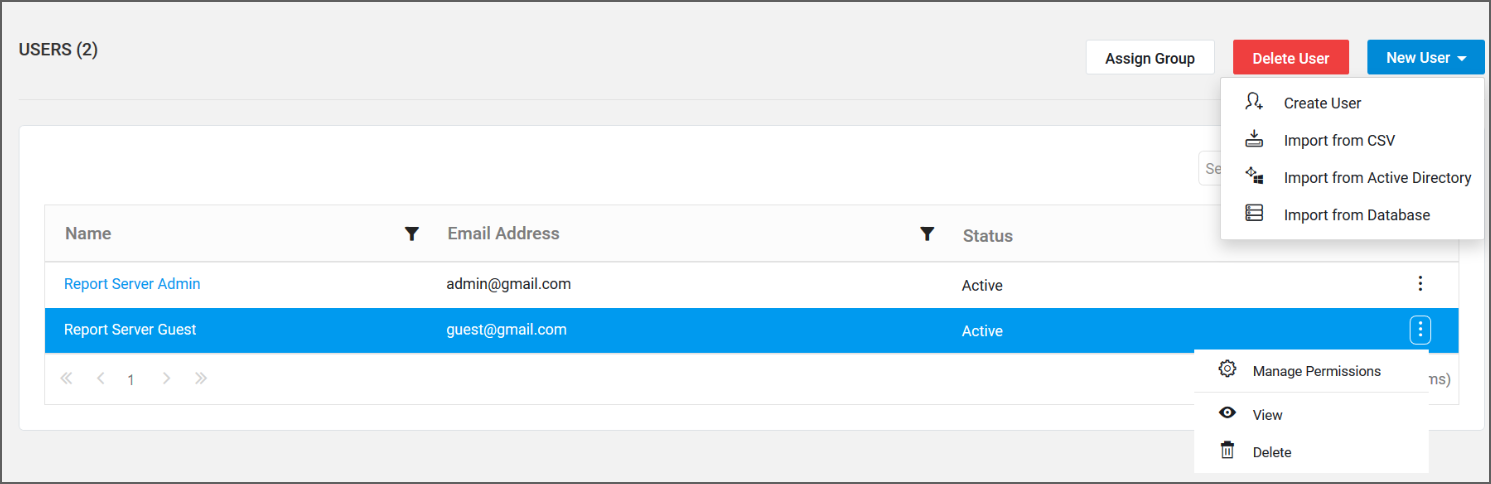
Add new users
New users can be added to the Report Server individually or in bulk using CSV import.
Add individual users
To add new users to the Report Server, click New User and then Create User from the User Management page.
The Add User dialog will be shown as in the following image.
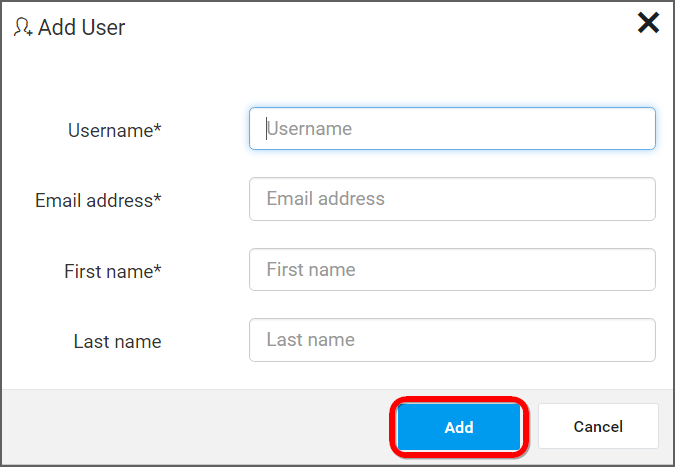
Fill the form with Username, Email address, First name, and Last name and click Add.
New account will be created for users in the Report Server. Regarding account activation, refer to the Account Settings section for more details.
Import users from CSV
To automate the process of adding large number of users to a Syncfusion Report Server, you can download the CSV template file and add the users in it and then import the file.
You can navigate to user management page by clicking the User Management icon as follows.
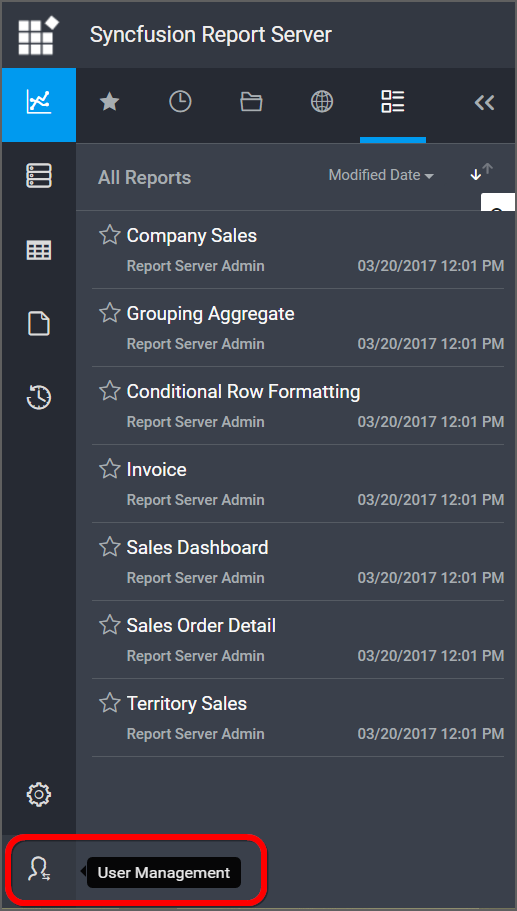
NOTE
This section will explain how to import the users from CSV file, which can be downloaded from the following location in Report Server application.

Add users from CSV file
In Report Server, click Import from csv.
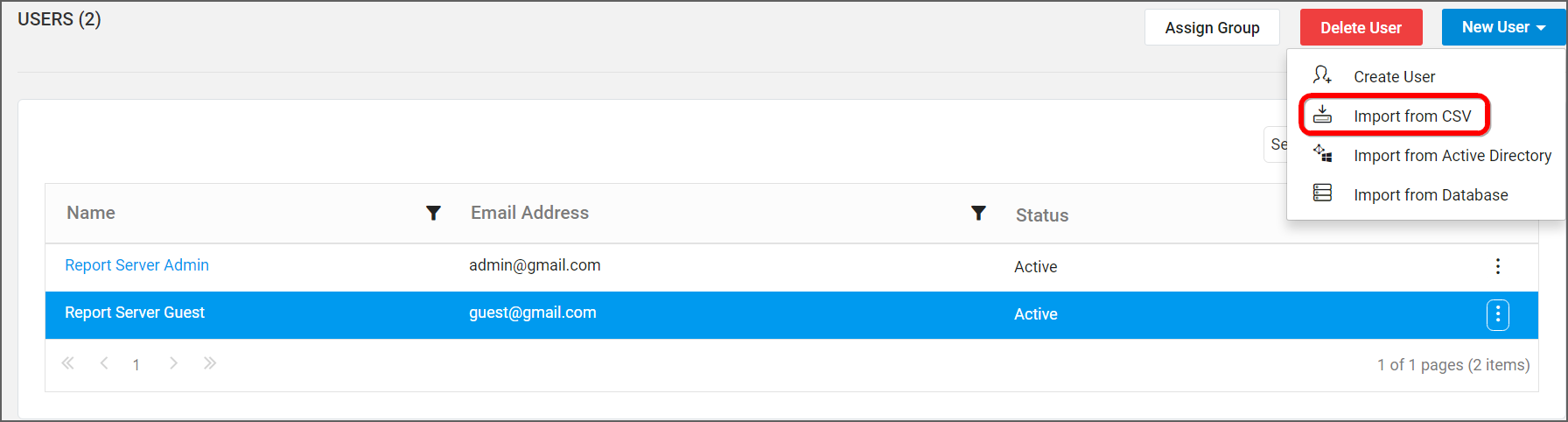
CSV file Requirements
The first row in the CSV template represents the column heading. Syncfusion Report Server assumes that the data from the second line in the file represents the user.
The two types of User account activation are:
- Automatic
The following columns are considered as mandatory in the downloaded CSV file:
- Username
- Email address
- Full Name
- Password : If the Syncfusion Report Server configured with
Automaticaccount activation, password field should be filled. Otherwise, you can leave the password field as empty.
Follow the below steps to add users using the CSV template:
- Download CSV template.
-
Add users in the CSV file.
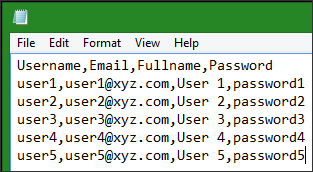
-
Save the CSV file and upload it.

-
After uploading the file, the user details will be shown in the grid as in the following image.
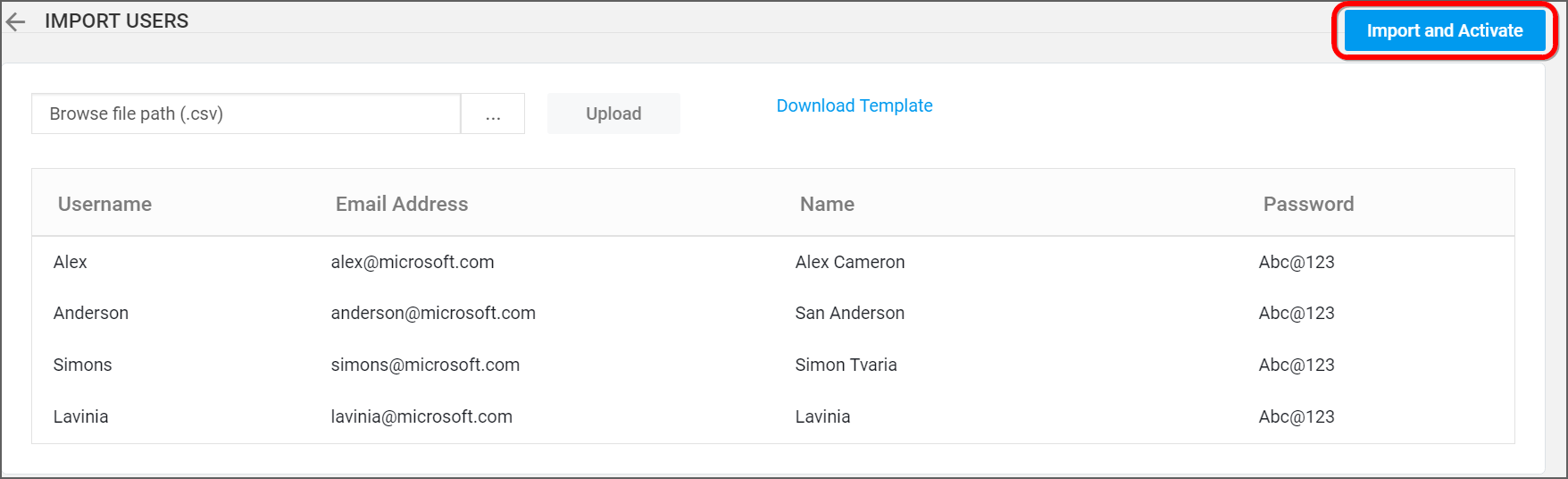
If the Syncfusion Report Server configured with Email activation, the activation mail will be send to the user’s mail Id. If the Syncfusion Report Server configured with Automatic activation, the user will be automatically activated.
-
After uploading the users in Report Server, the results are displayed as shown in the following image.
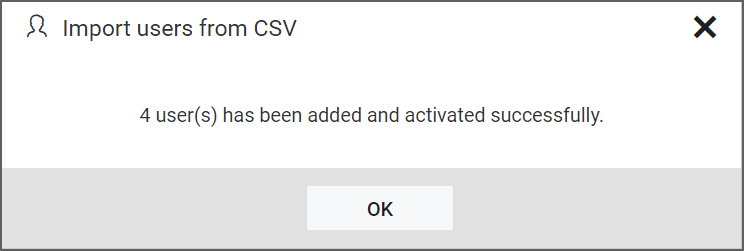
Edit users
User profile details can be edited from the users edit page as shown in the following image.
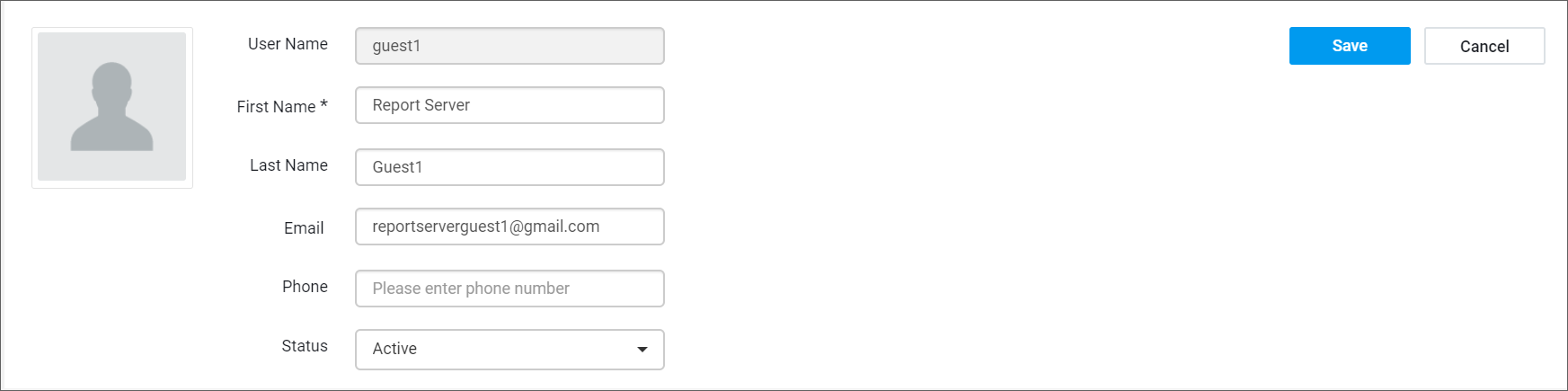
First Name, Last Name, Email address, Phone number and profile picture and the login password for the user can be edited by the users belonging to the ‘System Administrator’ group.
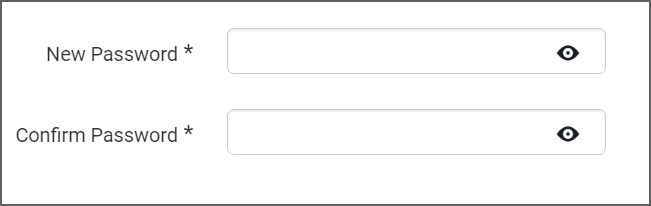
Delete users
Users can be deleted from the Report Server when the user no longer requires the access. Users can be deleted from the user management page or from the edit page.
From user management page
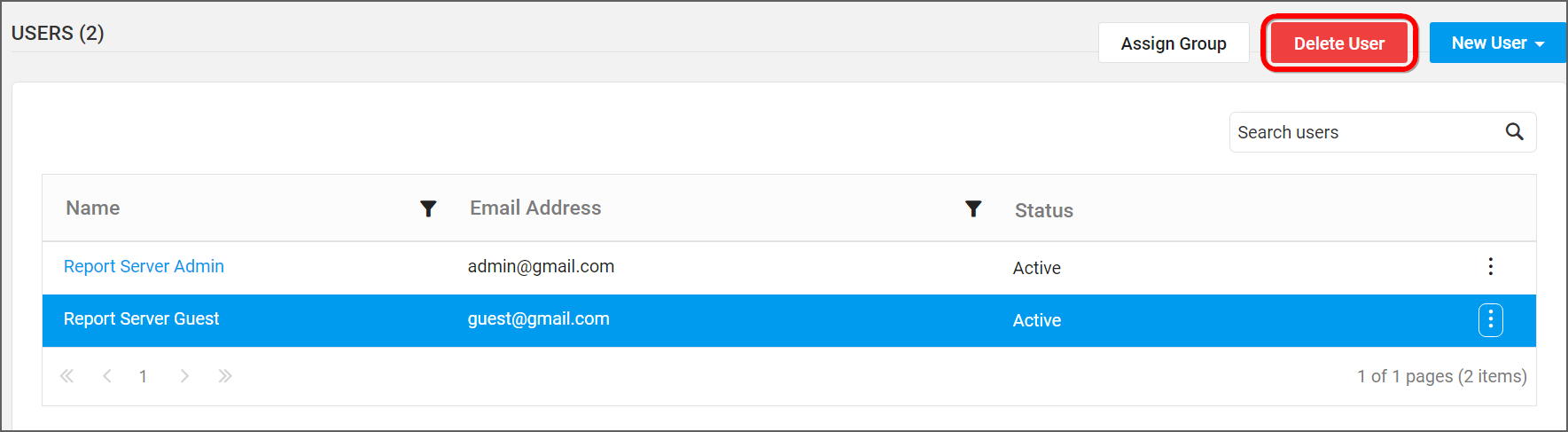
From user edit page
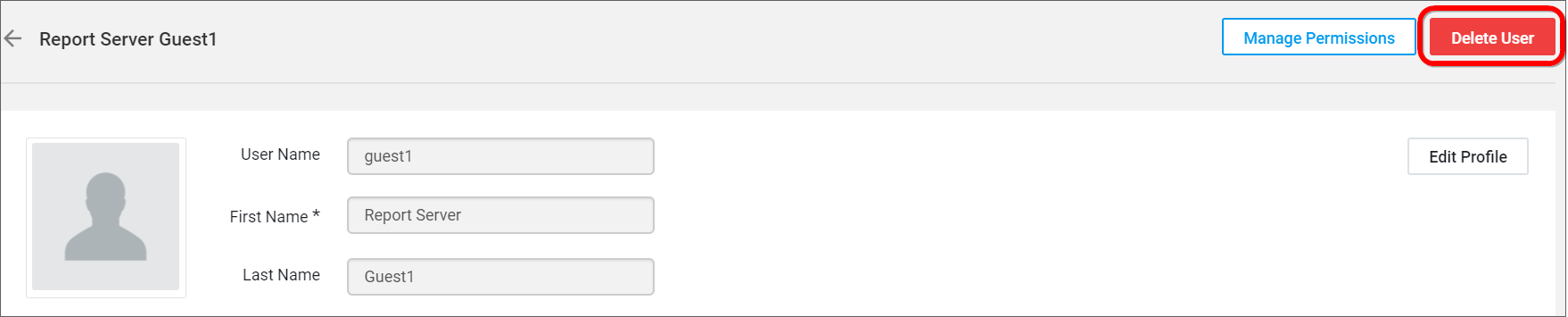
Deactivate users
Users can be deactivated at any time. Once deactivated, the user cannot log into the Report Server.
To deactivate a user, select inactive from the status dropdown in the user edit page.
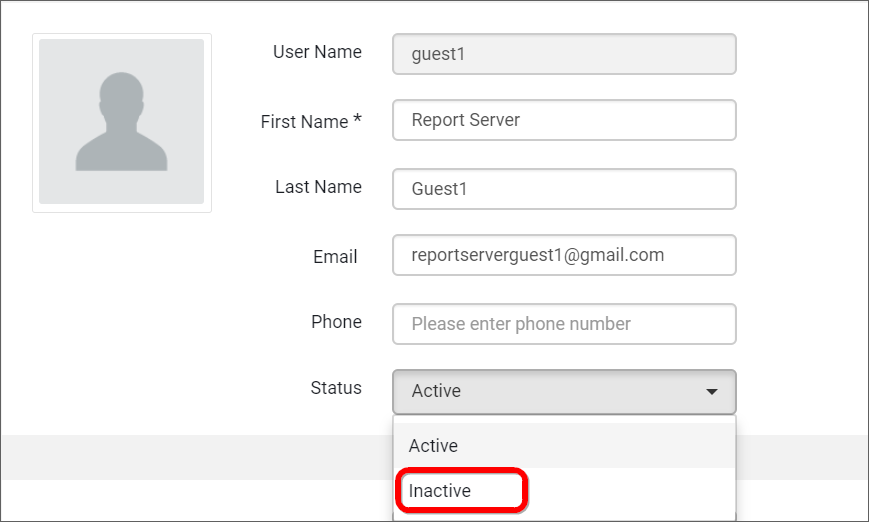
Activate users
Inactive users can be activated by clicking the Activate User button in the user edit page.
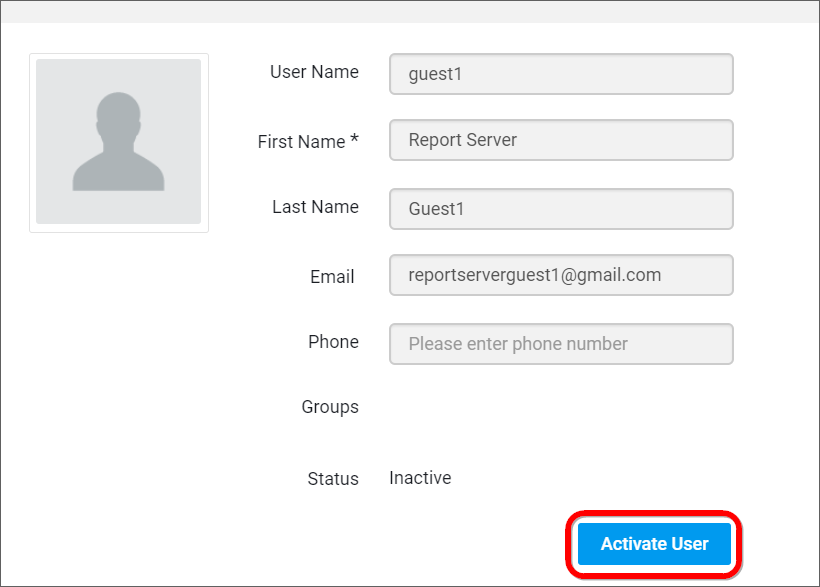
This will send an account activation email to the user with an activation link to activate the account and again this activation link will be valid only for 3 days.
If the user has not received the activation email within 3 days or missed to activate the account, the System Administrator has to resend the activation email to the user.
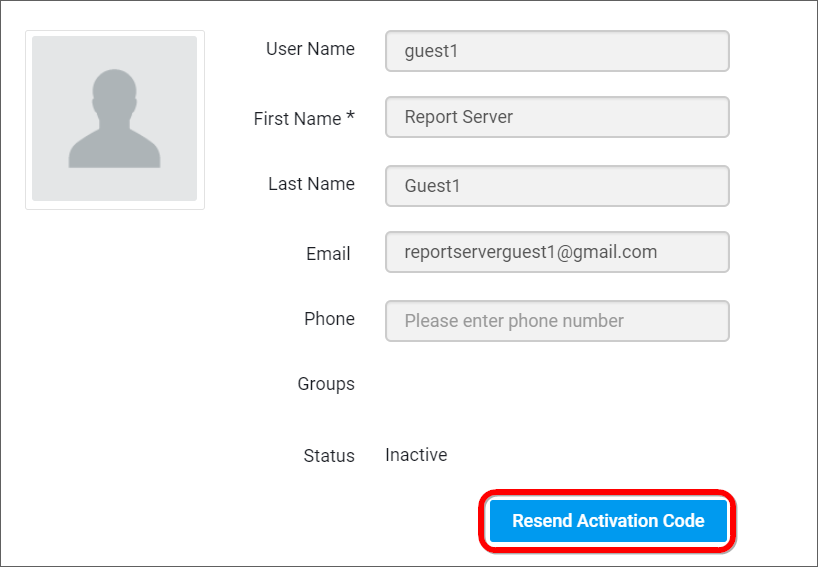
Manage permissions
Check the Manage Permissions section to learn how to manage permissions to an user.
Assign users to group
Users can be assigned to one or many groups from the user management page.

Users can be assigned to an existing group.
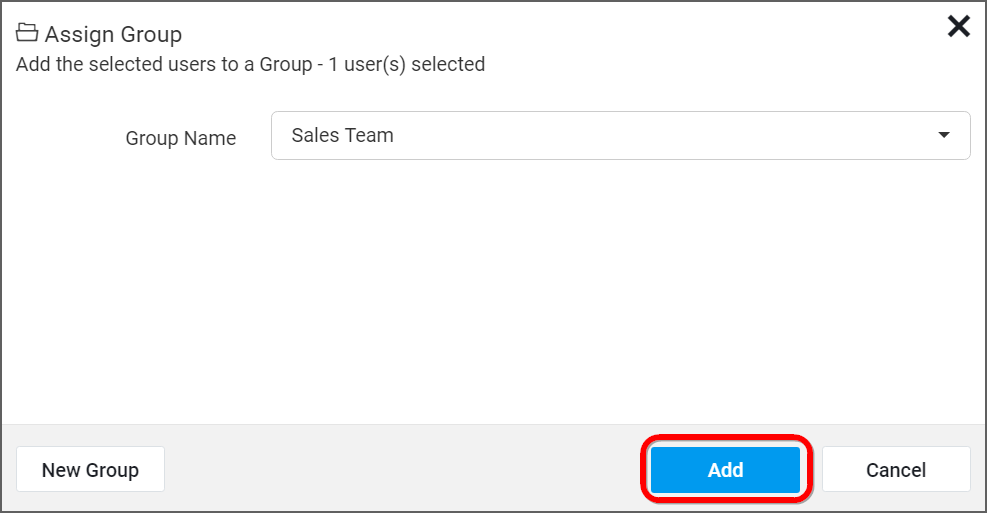
A new group can also be created at this time and the selected users can be assigned to the new group.
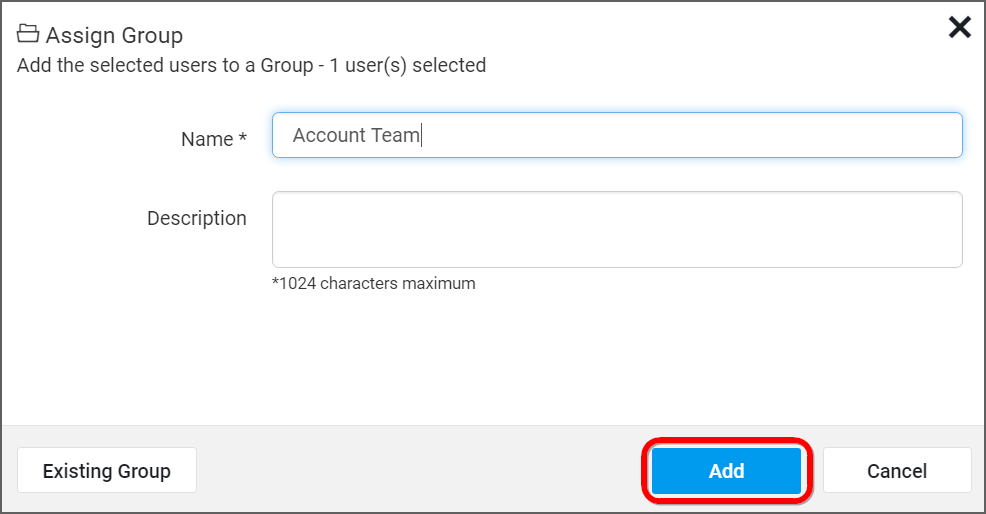
NOTE
All the users in the group will have the permissions of assigned group.
REST API reference
The following table illustrates the list of available APIs related to users in Syncfusion Report Server.
| Action | HTTP Method | Endpoint | Description |
|---|---|---|---|
| AddUser | POST | /api/v1.0/users | Adds a user to the server. Username, Email ID and Firstname of the user should be passed as input. |
| AddUserWithPassword | POST | /api/v2.0/users | Adds user with password. Should provide user details as input. |
| GetUsers | GET | /api/v1.0/users | Returns the list of users on the server. |
| EditUser | PUT | /api/v1.0/users/{user} | Modifies information about the specified user. |
| DeleteUser | DELETE | /api/v1.0/users/{user} | Deletes the specified user on the server. |
| GetUserDetail | GET | /api/v1.0/users/{user} | Returns user details on the server for a specified user. |
| ActivateDeactivateUser | PUT | /api/v2.0/users/{user} | Activate or deactivate the user account. Provide username or email id of user in the path parameter and activation or deactivation request in request body. |
| GetGroupsOfUser | GET | /api/v2.0/users/{user}/groups | Get group details of particular user. User ID, Username or Email ID of the user should be passed in path parameter. |
| DownloadCsvTemplate | GET | /api/v2.0/csv-users/download-template | Download CSV template. |
| CsvUserImport | POST | /api/v2.0/csv-users | Adds CSV users to server. Should provide CSV file as input. |
NOTE
Username or email ID of users should be passed in path parameter Update user, Delete user, and Get particular user detail APIs.