Manage Data Sources
This section explains on how to add, update, download, delete data sources and also on how to view the version history of data sources in the Syncfusion Report Server.
Data Sources that are accessible by the user depending on the user’s permission is displayed in the data sources page.
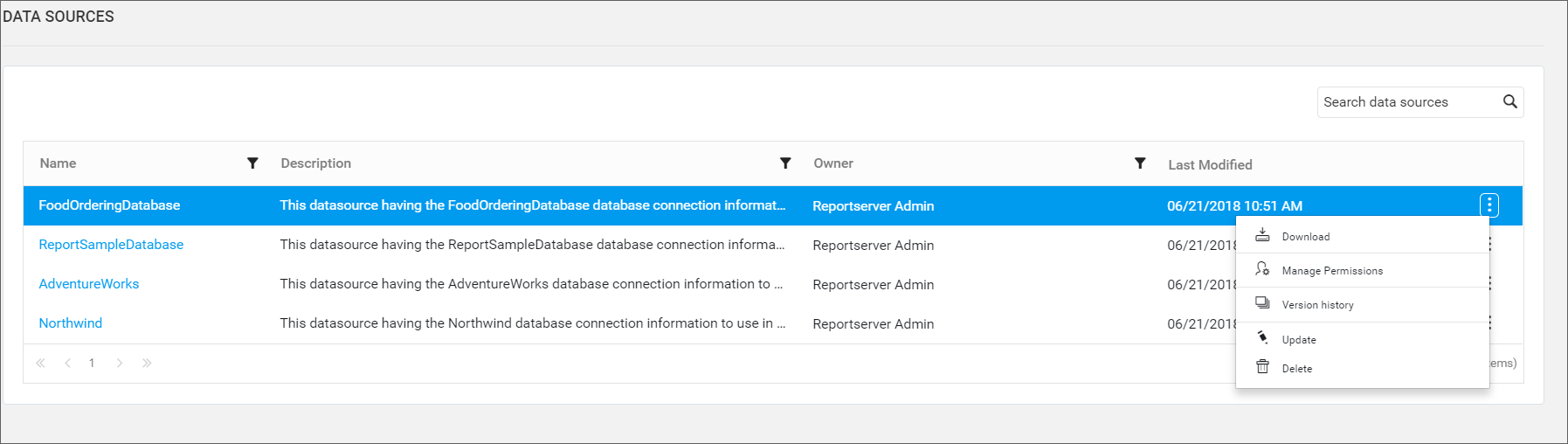
Add Data Sources
Data source can be created only if the user has Create All Data Sources permission.
Steps to add a data source
-
Click on the
Createbutton in the menu and selectData Sourceto add a data source.
-
Fill in the form with name and description of the data source, the data source type, connection string and the connection detail on how to connect the specified data source. Data Sources can be created with connections to any one of the following data source types
- SQL
- SQLCE
- OLEDB
- ODBC
- Oracle
- XML
- SSAS
- OData
- PostgreSQL
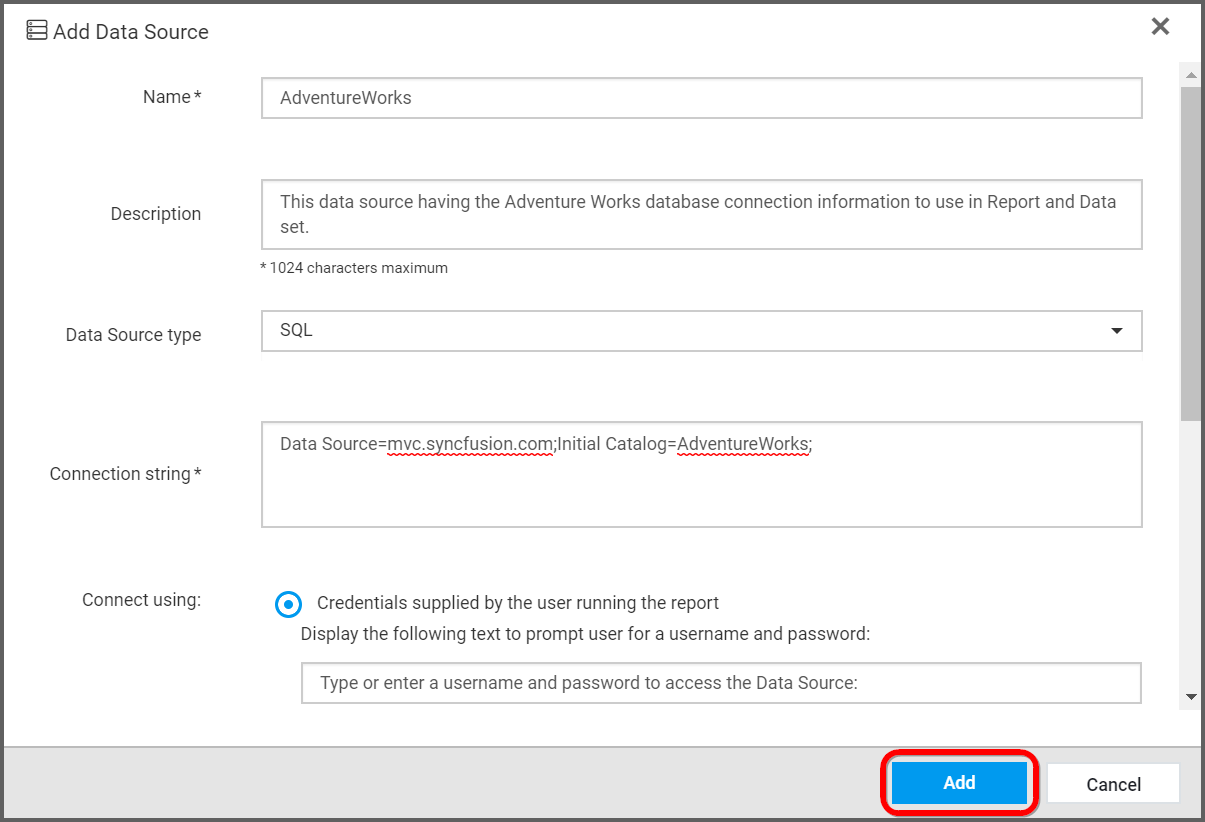
-
When clicking on
Add, the data source will be added to the Report Server and it can be used in any one of the reports.
NOTE
Read Write Delete Downloadpermission for theSpecific Data Sourcewill be added for the user who created the data source.
Update Data Sources
Name, description, data source type, connection string and the connection detail on how to connect to the specified data source type can be changed in the update data source dialog box.
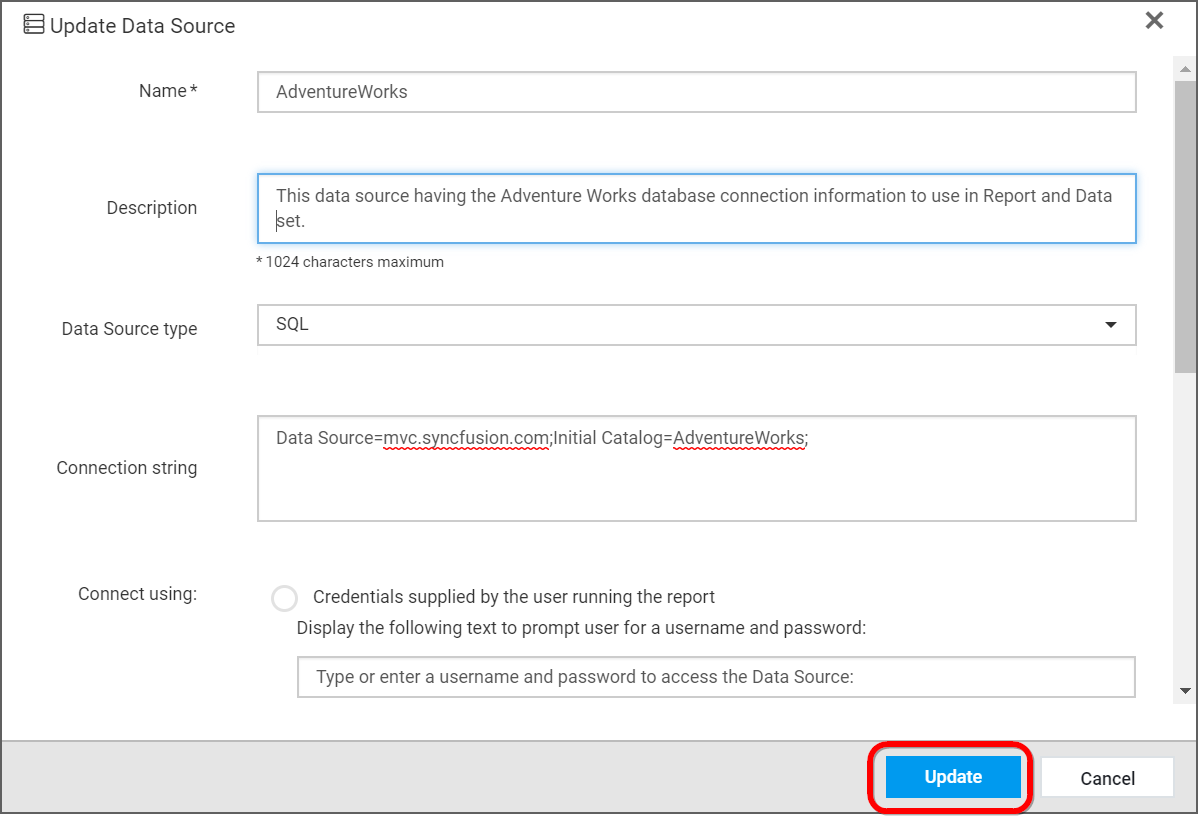
Share Data sources
This section explains on how to share data sources with the other users in the Report Server.
Steps to share a data source
-
Click the
Actionsbutton in the Data sources grid context menu and selectManage Permissionsoption.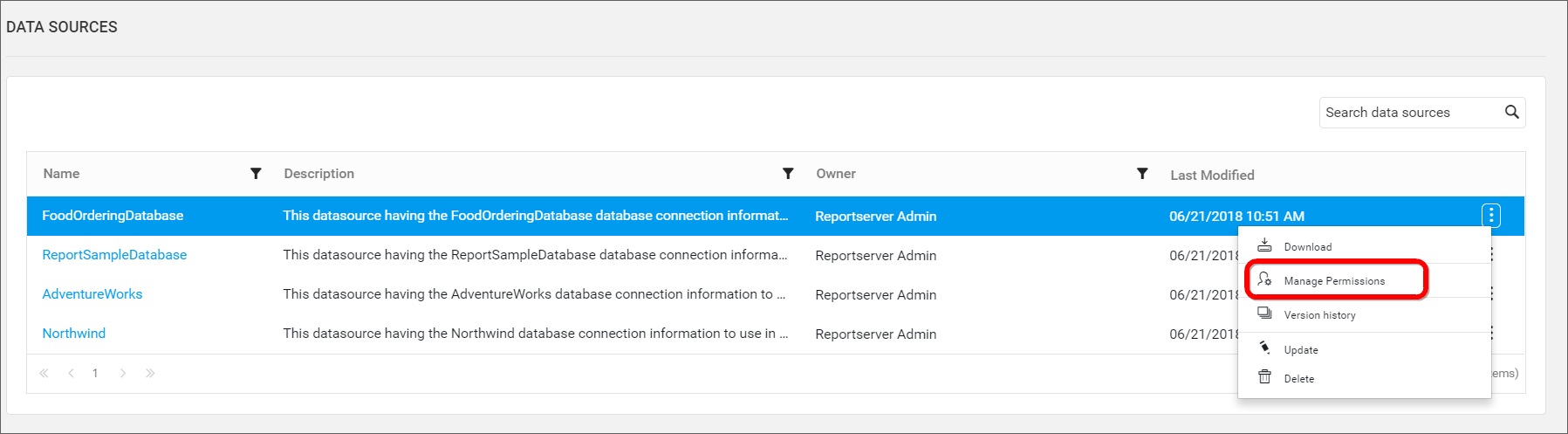
-
Select the permission access from the
Select Accessdropdown and select the users or groups to share the data source.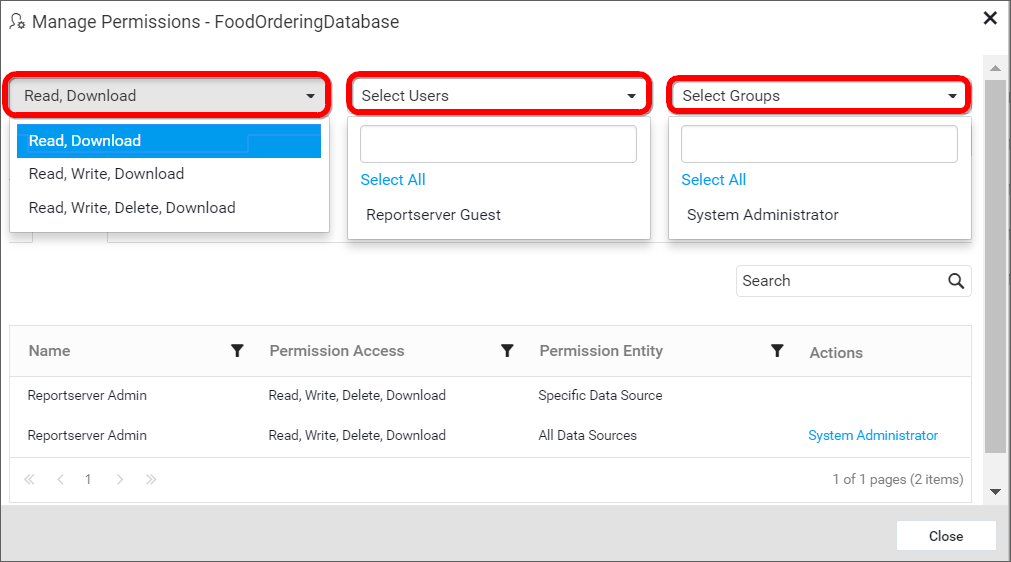
-
After selecting the access and users or groups, click on the
Add Permissionbutton.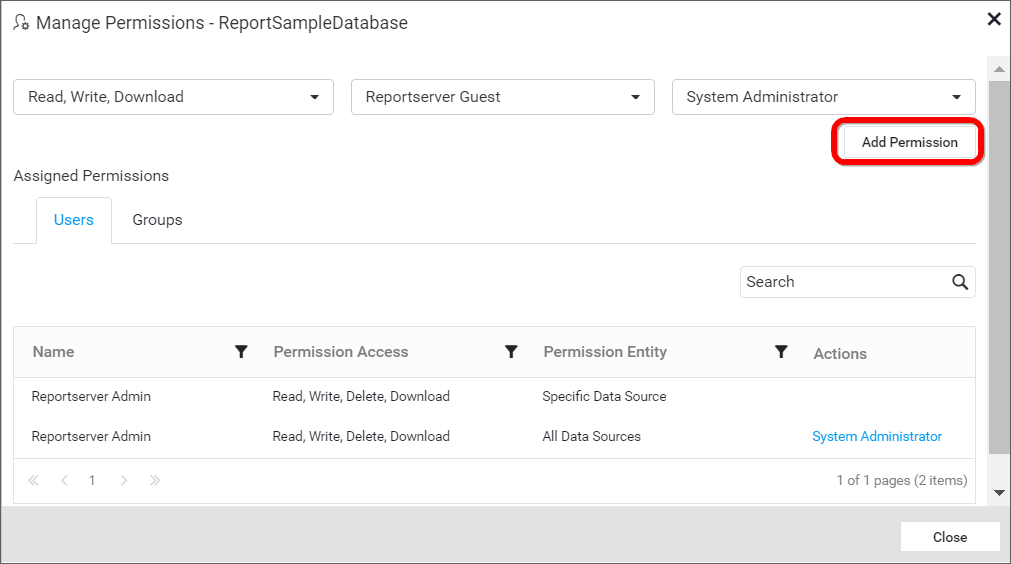
NOTE
Only the user who created the data source can share the data source with other Report Server users.
Remove Permission
The user who created the data source can remove the shared data source permissions using the Remove option in the Actions column of the each permissions.
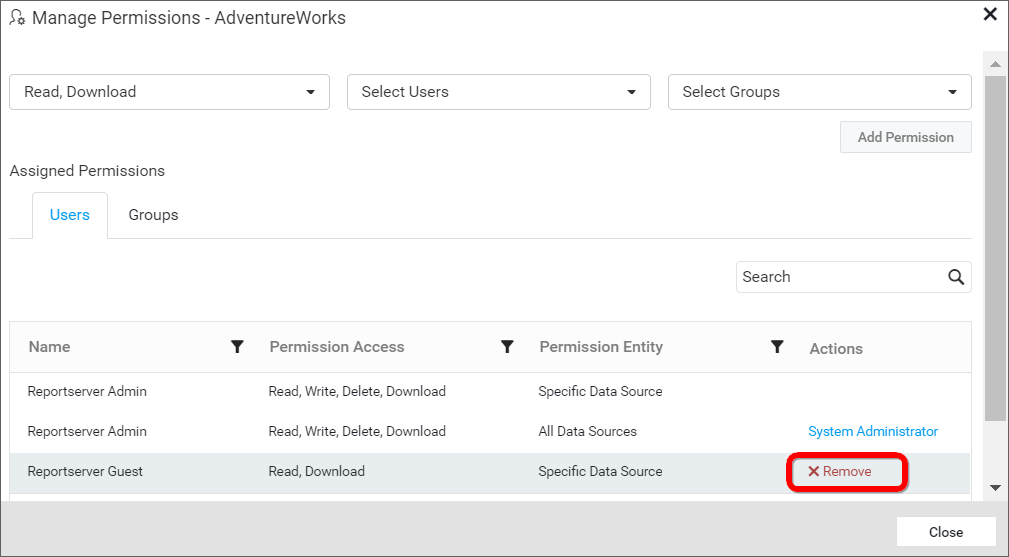
Download Data Sources
Click the Actions button in the data sources grid context menu and select Download to download the data source in .rds format.
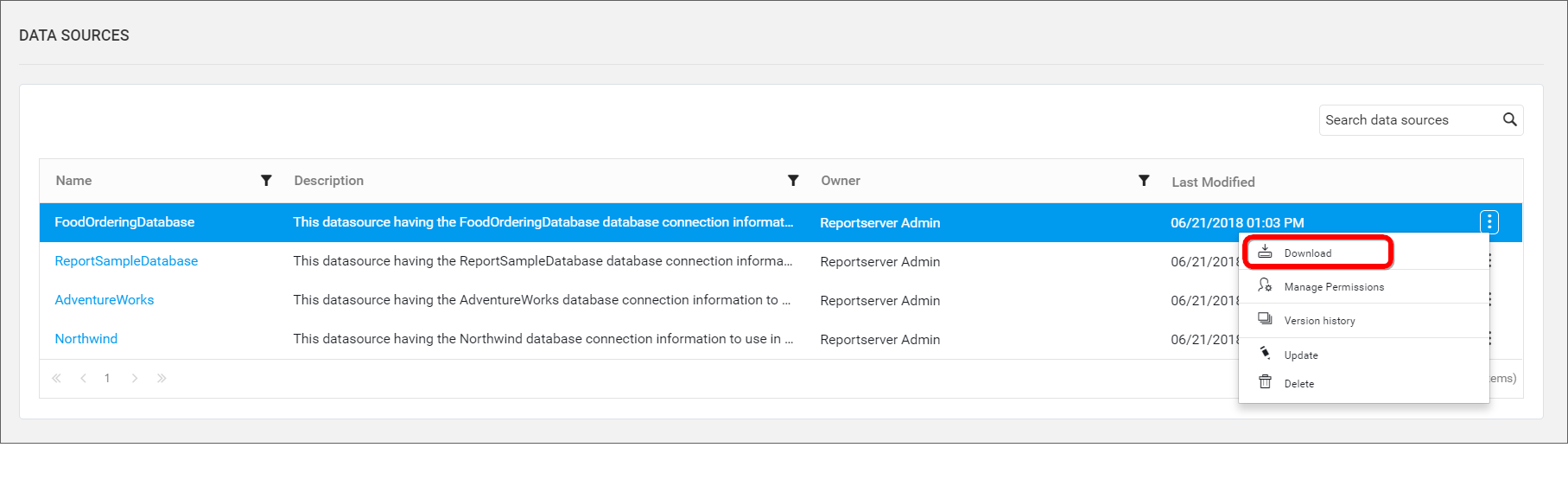
Version History
Versions and file logs for each data source are maintained in the Report Server for every changes in the data source. Check Version History section in Manage Reports for more details.
Delete Data Sources
Data Sources can also be deleted from the Report Server when they are no longer required.
Click the Actions button in the data sources grid context menu and select Delete to delete the data source.

NOTE
Data Sources cannot be deleted if a report uses it.
REST API Reference
The following table illustrates the list of available APIs related to datasources in Syncfusion Report Server.
| Action | HTTP Method | Endpoint | Description |
|---|---|---|---|
| AddDataSource | POST | /api/v2.0/reports/data-sources | Adds a new datasource to the server. Datasource details must be passed as input. |
| UpdateDataSource | PUT | /api/v5.0/reports/data-sources | Updates the datasource in the server. Updated datasource details must be passed as input. |
| GetDataSources | GET | /api/v5.0/items | Returns the list of datasources for current user. ItemType should be Datasource. |
| GetDataSourceLocation | GET | /api/v3.0/items/{itemId}/location | Returns the item location of the specified datasource. Specific DataSource ID should be passed in path parameter. |
| IsDataSourceNameExists | POST | /api/v2.0/items/is-name-exists | Returns an item existence whether the given datasource name already exists or not in server. Datasource name and ItemType as DataSource should be passed in request body. |
| GetDataSourceDetail | GET | /api/v2.0/items/{id} | Returns the specified datasource details from the server. DataSource item ID should be passed in path parameter. |
| DeleteDataSource | DELETE | /api/v2.0/items/{id} | Deletes the specified datasource from the server. DataSource item ID should be passed in path parameter. |