Manage Files
This section explains on how to add, update, download, delete files and also on how to view version history of files in the Syncfusion Report Server.
Files that are accessible by the user depending on the user’s permission is displayed in the files page.
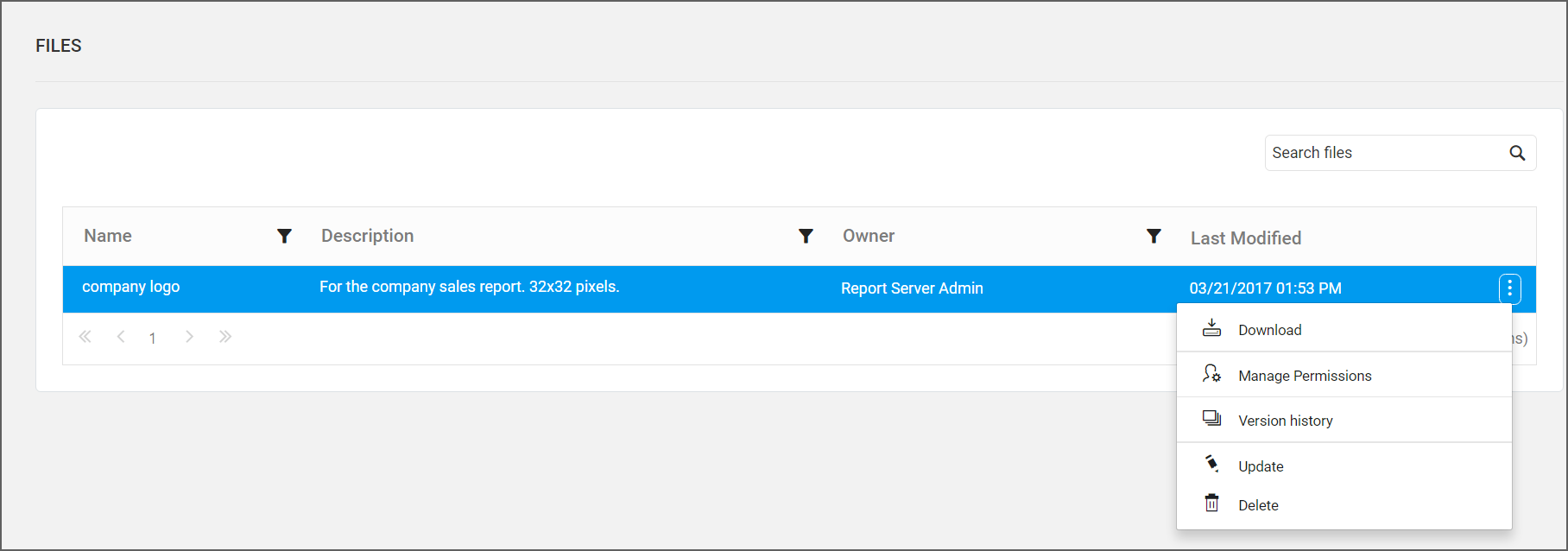
Add Files
Files can be added in the Report Server only when you have Create All Files permission.
Steps to add a file
-
Click the
Uploadbutton in the menu and selectFileto add a file.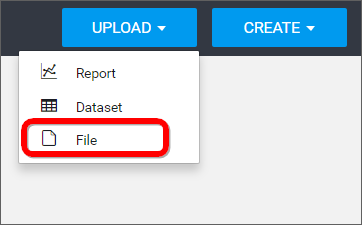
-
Fill the form with name and description of the file and upload the file in the
Upload Filedialog box. Any file can be uploaded into the Report Server and the file can be linked/added to the Reports.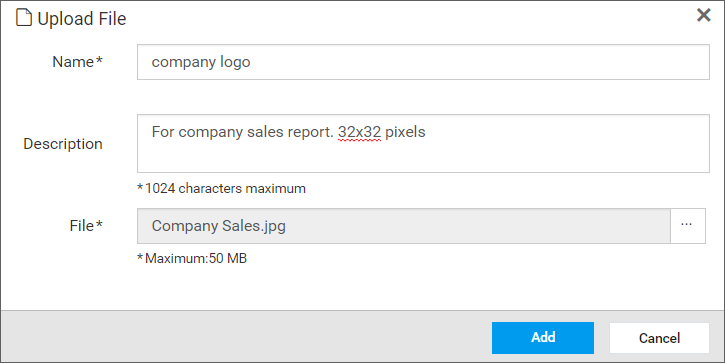
-
While clicking
Add, the file will be added to the Report Server and it can be used in any one of the reports.
NOTE
Read Write Delete Downloadpermission for theSpecific Filewill be added for the user who created the file.
Update Files
Name, description and the physical file can be changed in the update file dialog box.
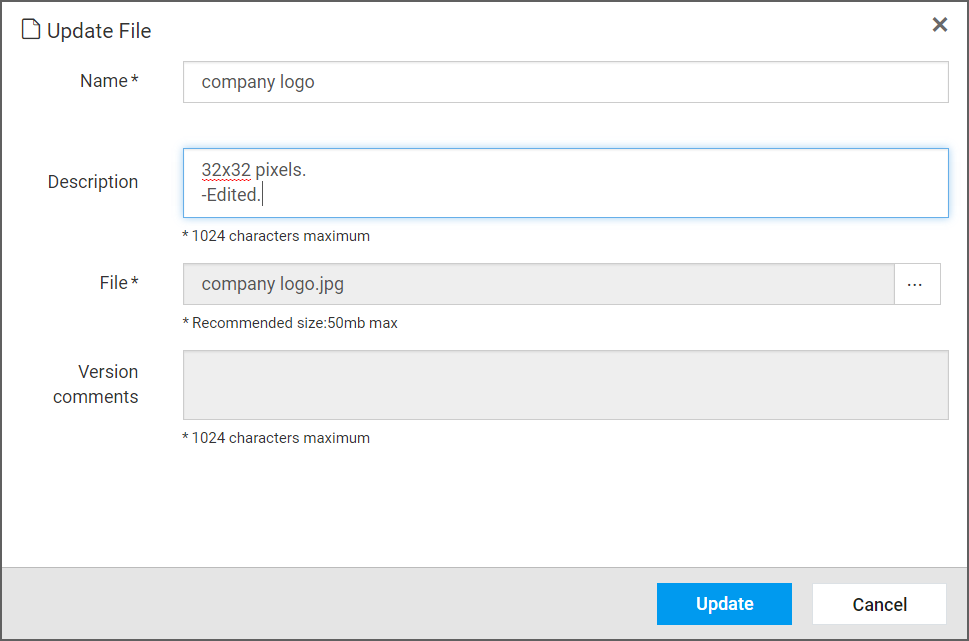
Share Files
This section explains on how to share files with the other users in the Report Server.
Steps to share a Files
-
Click the
Actionsbutton in the Files grid context menu and selectManage Permissionsoption.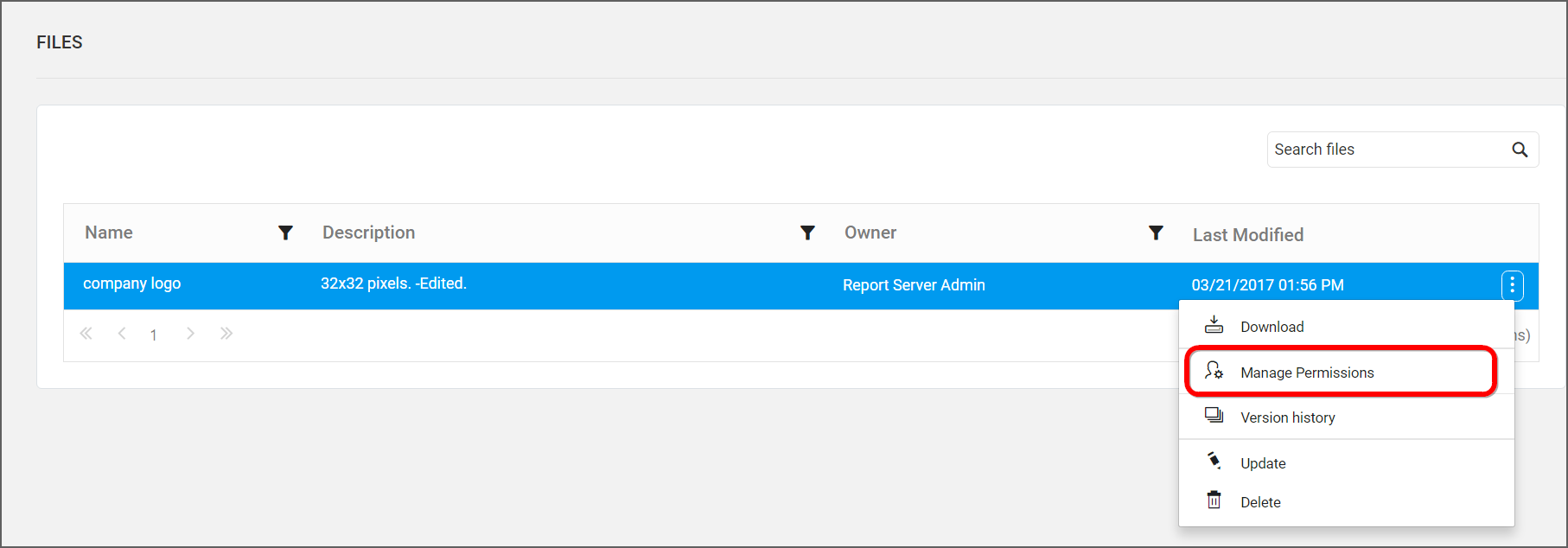
-
Select the permission access from the
Select Accessdropdown and select the users or groups to share the files.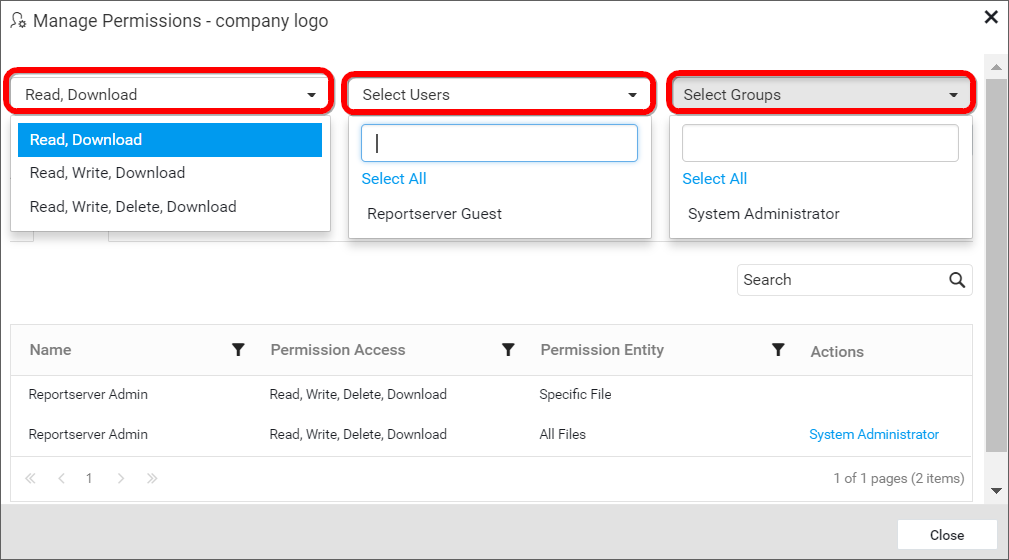
-
After selecting the access and users or groups, click on the
Add Permissionbutton.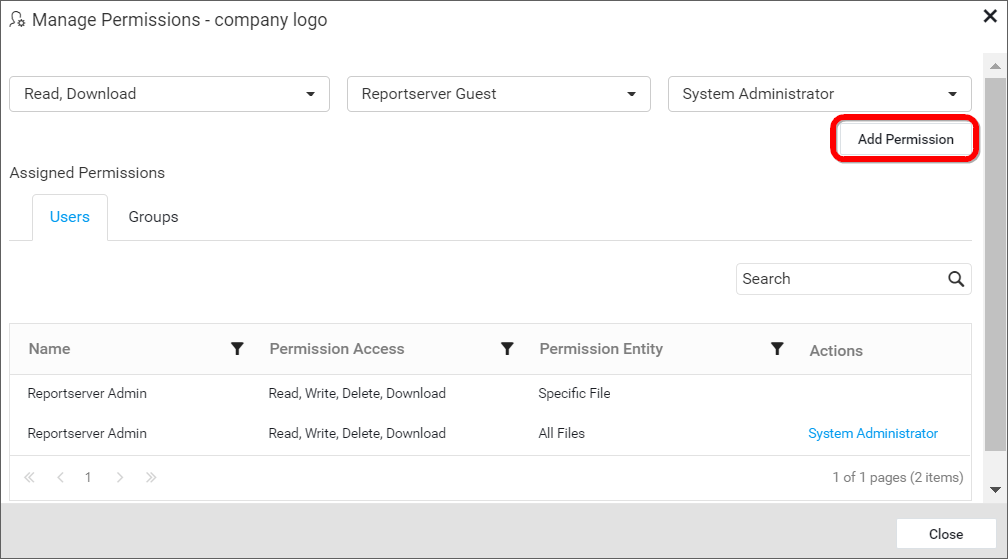
NOTE
Only the user who created the file can share the file with other Report Server users.
Remove Permission
The user who created the file can remove the shared file permissions using the Remove option in the Actions column of the each permissions.
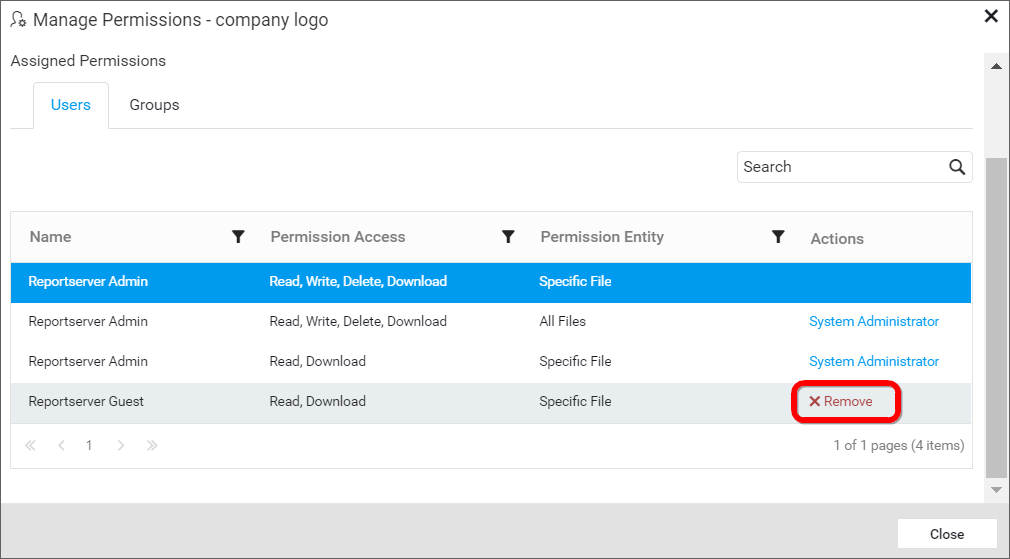
Download Files
Click the Actions button in the files grid context menu and select Download to download the file compressed in a .zip format.
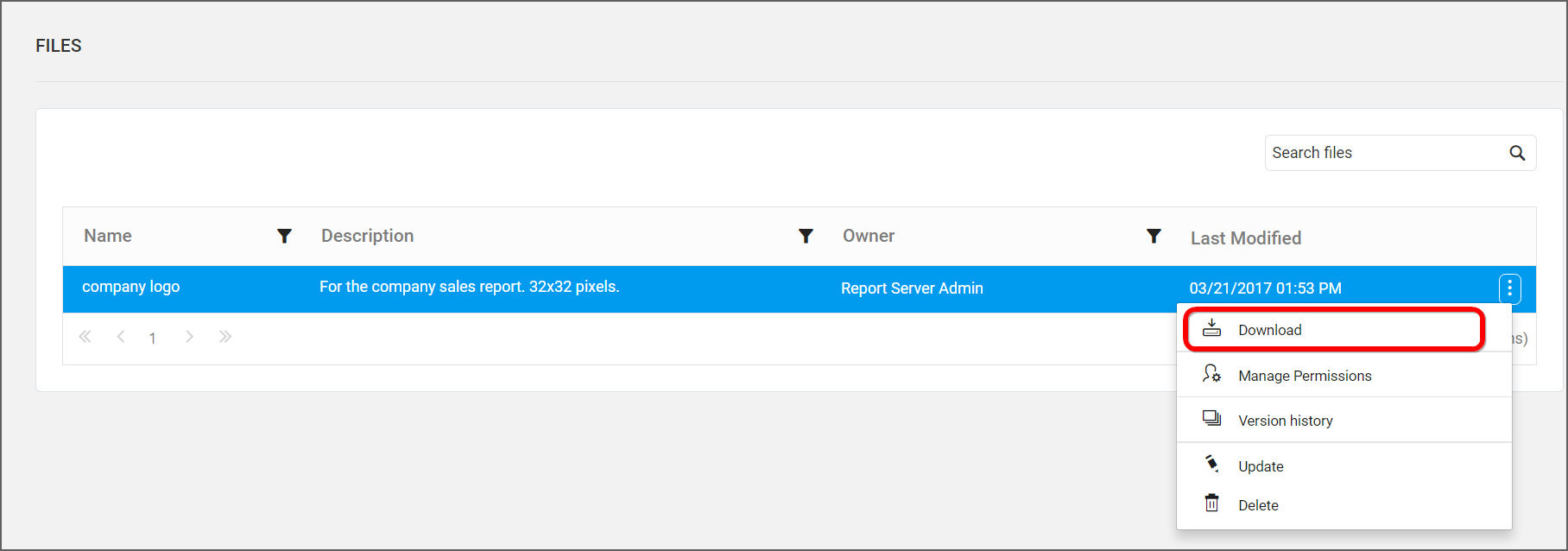
Version History
Versions and file logs for each file are maintained in the Report Server for every changes in the file. Check Version History section in Manage Reports for more details.
Delete Files
Files can also be deleted from the Report Server when they are no longer required.
Click the Actions button in the files grid context menu and select Delete to delete the file.
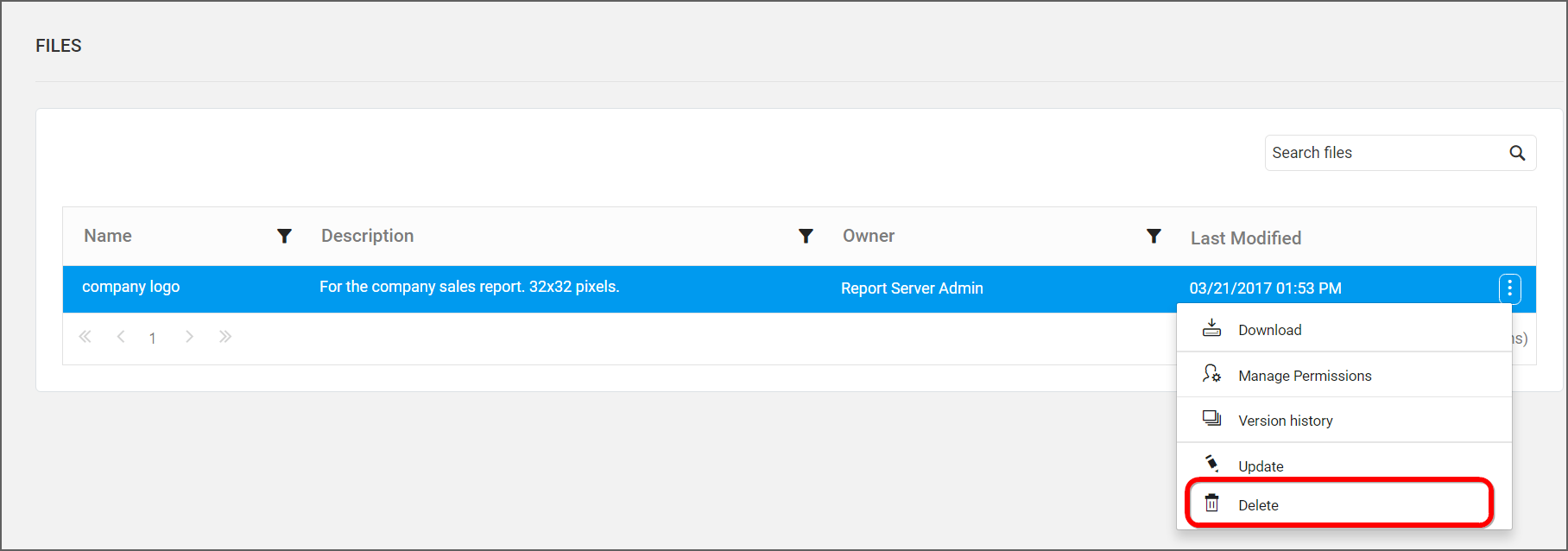
REST API Reference
The following table illustrates the list of available APIs related to files in Syncfusion Report Server.
| Action | HTTP Method | Endpoint | Description |
|---|---|---|---|
| AddFile | POST | /api/v2.0/files | Adds a new file to the server. File details must be passed as input. |
| UpdateFile | PUT | /api/v2.0/files | Updates the file in the server. Updated file details must be passed as input. |
| GetFiles | GET | /api/v5.0/items | Returns the list of files for current user. ItemType should be File. |
| GetFileLocation | GET | /api/v3.0/items/{itemId}/location | Returns the item location of the specified file. Specific File ID should be passed in path parameter. |
| IsFileNameExists | POST | /api/v2.0/items/is-name-exists | Returns an item existence whether the given file name already exists or not in server. File name and ItemType as File should be passed in request body. |
| GetFileDetail | GET | /api/v2.0/items/{id} | Returns the specified file details from the server. File item ID should be passed in path parameter. |
| DeleteFile | DELETE | /api/v2.0/items/{id} | Deletes the specified file from the server. File item ID should be passed in path parameter. |