Manage Permissions
This section explains the access modes, entities & scopes and how to manage the permissions for the users and groups.
Permissions can only be managed by the users belonging to the System administrator group.
Permission can be directly added to both users and groups. Permissions are classified in the following structure.
Access Mode – Entity – Scope
Access Modes
- Read – Provides read permission for the chosen entity.
- Read and Write – Provides read and write permission for the chosen entity.
- Read, Write and Delete – Provides read, write and delete permission for the chosen entity.
- Read, Download – Provides read and download permission for the chosen entity.
- Read, Write and Download – Provides read, write and download permission for the chosen entity.
- Read, Write, Delete and Download – Provides read, write, delete and download permission for the chosen entity.
- Create – Provides permission to create the chosen entity.
Entity
- All Reports – Provides permission to access all reports with the chosen access mode.
- Reports in Category – Provides permission to access reports in a specific category with chosen access mode.
- Specific Report – Provides permission to access a specific report with the chosen access mode.
- All Data Sources – Provides permission to access all data sources with the chosen access mode.
- Specific Data Source – Provides permission to access a specific data source with the chosen access mode.
- All Files – Provides permission to access all files with the chosen access mode.
- Specific File – Provides permission to access a specific file with the chosen access mode.
- All Categories – Provides permission to access all categories with the chosen access mode.
- Specific Category – Provides permission to access a specific category with the chosen access mode.
- All Schedules – Provides permission to access all schedules with the chosen access mode.
- Specific Schedule – Provides permission to access a specific schedule with the chosen access mode.
Scope
Scopes can be chosen for the below entities only. Other entities do not require to specify the scope.
- Reports in Category – A specific category has to be chosen to provide access to the reports in that category.
- Specific Report – A specific report has to be chosen to provide access to it.
- Specific Data Source – A specific data source has to be chosen to provide access to it.
- Specific File – A specific file has to be chosen to provide access to it.
- Specific Category – A specific category has to be chosen to provide access to it.
- Specific Schedule – A specific schedule has to be chosen to provide access to it.
NOTE
Create access can only have the scopes, All Reports, Reports in Category, All Data Sources, All Files, All Schedules and All Categories.
Manage Permissions - users
Manage Permissions page for the user can be accessed from any one of the following places.
- Context menu of the respective user in the users grid on the user management page
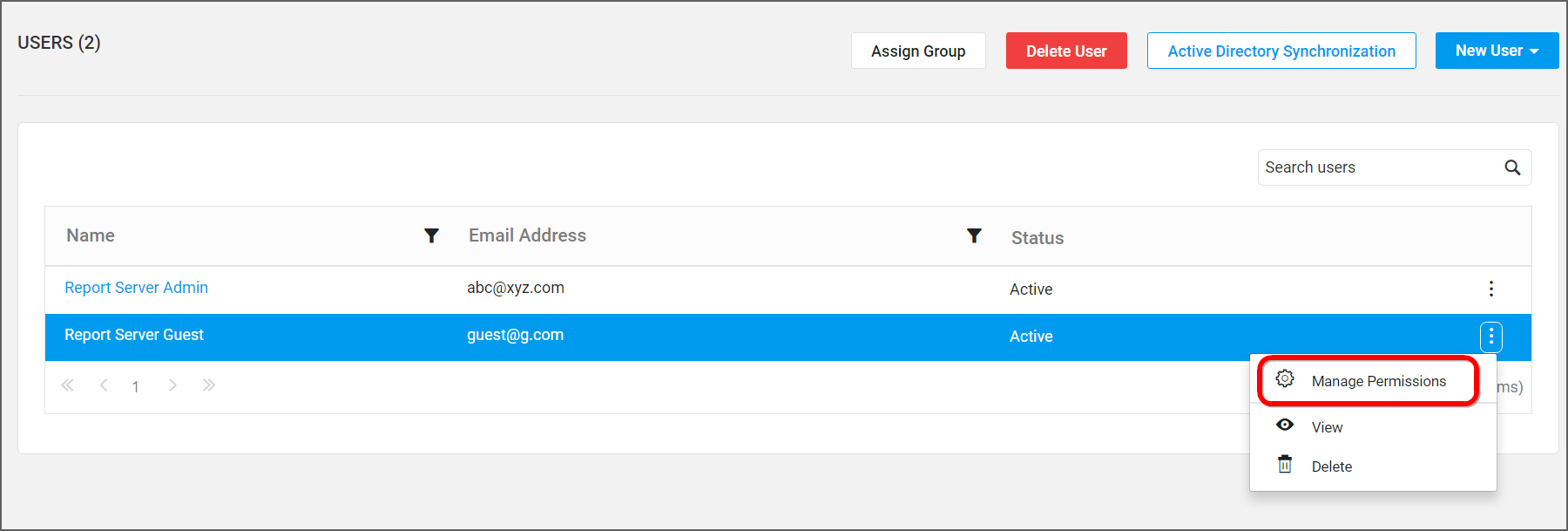
- On top right corner of the user profile edit page

Here you will find both the permissions assigned directly to the user and the permissions that the user got inherited from the groups assigned with.
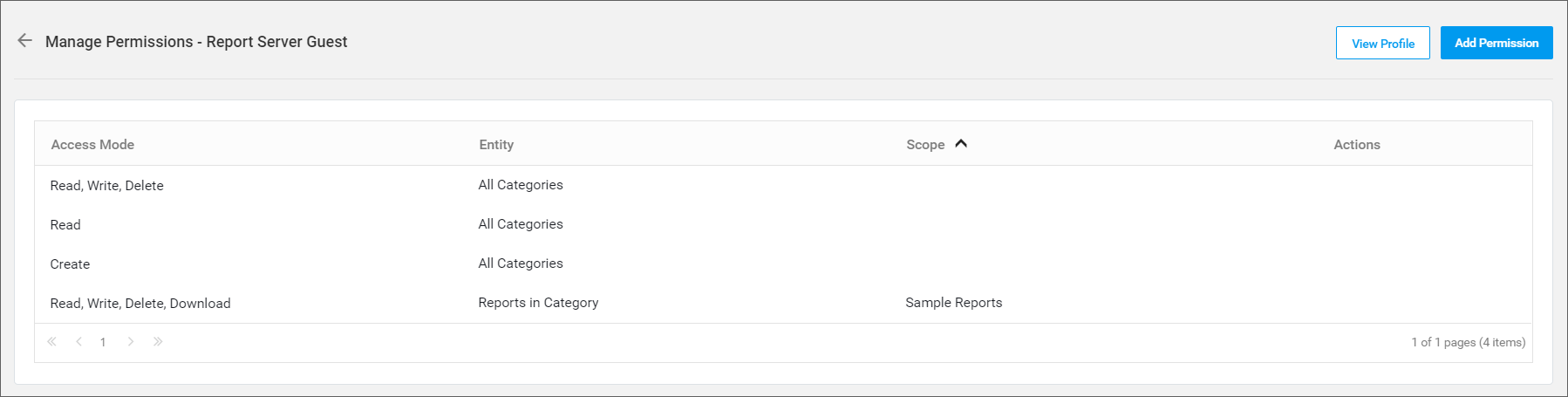
Click on Add Permission to add permissions to the user. Add Permission dialog box is shown below.
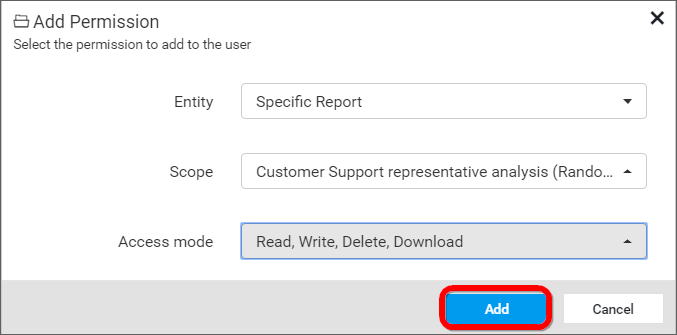
Steps to add permission to the user
- Select the access mode.
- Select the entity.
- Select the scope if the access mode is not
Createor if the entity is Specific item type. - Click on
Addto add the framed permission to the user.
Manage Permissions - groups
Manage Permissions page for the group can be accessed from any one of the following places.
- Context menu of the respective group in the groups grid on the group management page
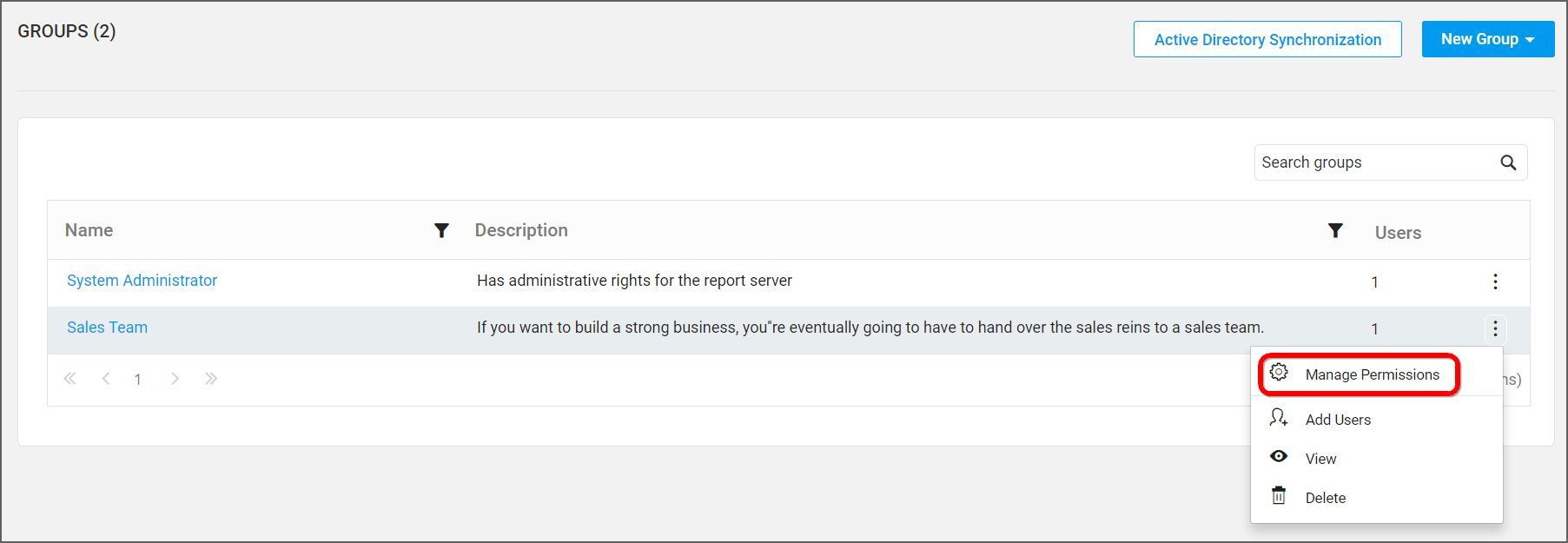
- On top right corner of the group edit page
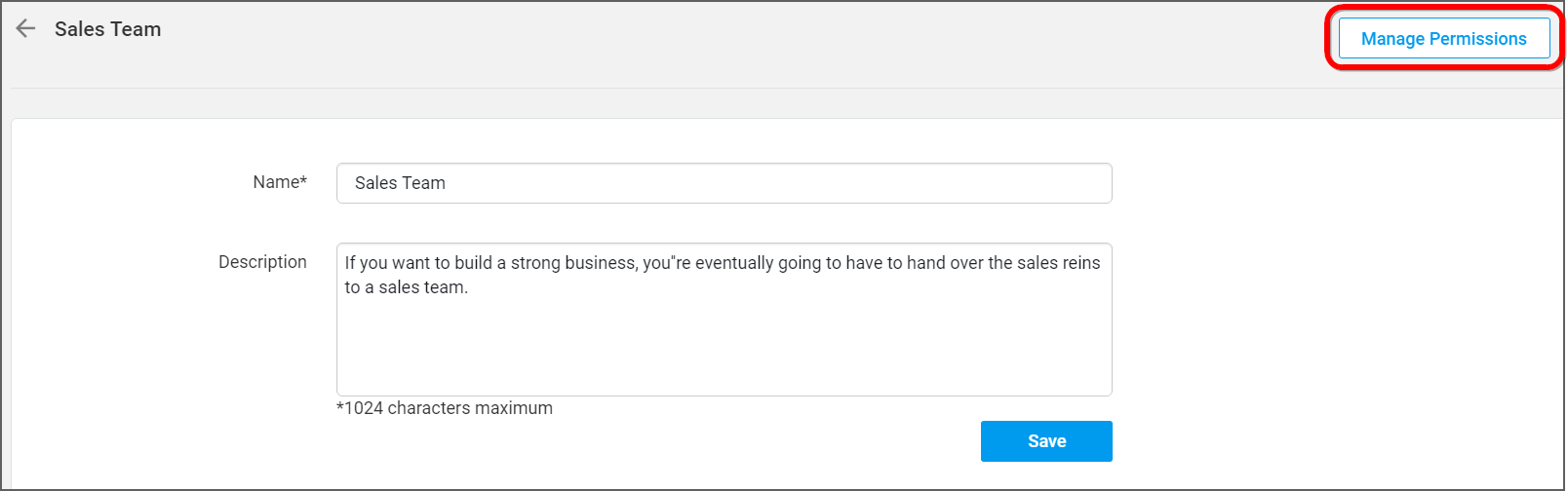
Here you will find the permissions assigned directly to the group.
Please refer the below screenshot for the Manage Permissions for the user page.

Click on Add Permission to add permissions to the group. Add Permission dialog box is shown below.
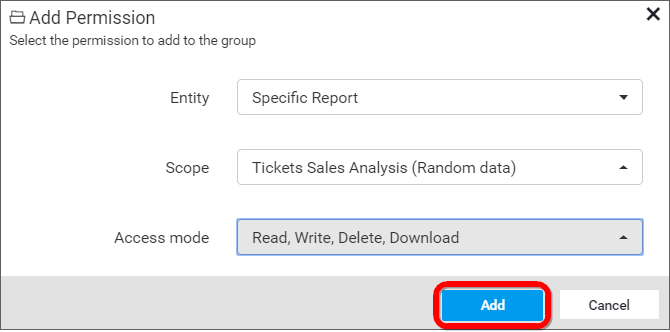
Steps to add permission to the group
- Select the access mode.
- Select the entity.
- Select the scope if the access mode is not
Createor if the entity is Specific item type. - Click on
Addto add the framed permission to the group.
REST API Reference
The following table illustrates the list of available APIs related to permissions in Syncfusion Report Server.
| Action | HTTP Method | Endpoint | Description |
|---|---|---|---|
| AddGroupPermission | POST | /api/v2.0/permissions/groups | Add a group permission to the server. Group permission details like PermissionAccess, Id, PermissionEntity should be passed as input. |
| GetGroupPermission | GET | /api/v2.0/permissions/groups/{id} | Return list of permissions of group. Group ID should be passed in path parameter. |
| DeleteGroupPermission | DELETE | /api/v2.0/permissions/groups/{id} | Delete group permission from the server. Group permission ID should be passed in path parameter. |
| AddUserPermission | POST | /api/v2.0/permissions/users | Add a user permission to the server. User permission details like PermissionAccess, Id, PermissionEntity should be passed as input. |
| GetUserPermission | GET | /api/v2.0/permissions/users/{id} | Return list of permissions of user. User ID should be passed in path parameter. |
| DeleteUserPermission | DELETE | /api/v2.0/permissions/users/{id} | Delete user permission from the server. User permission ID should be passed in path parameter. |