- Post a new comment
- Reply to a comment
- Edit a comment
- Delete a comment
- Show parent comment of a reply
- Mention Users in the comment
Contact Support
Collaboration
This section explains on how to collaborate with other users in the Syncfusion Report Server by commenting on Reports.
Collaboration feature in Report Server lets the users write comments on a Report to share with other users who has access to the Report. They are useful for tracking events and providing insights into those events. Users can also add links to other Reports or any other external websites.
Anyone with access to a Report can write comments. When a comment has been added to a Report, users who have notifications enabled in their profile, will be notified through email and system notifications. Learn more about Notifications in this section.
Post a new comment
To post a new comment, open the Report and click on the comment icon in the top right corner as shown in the below image.
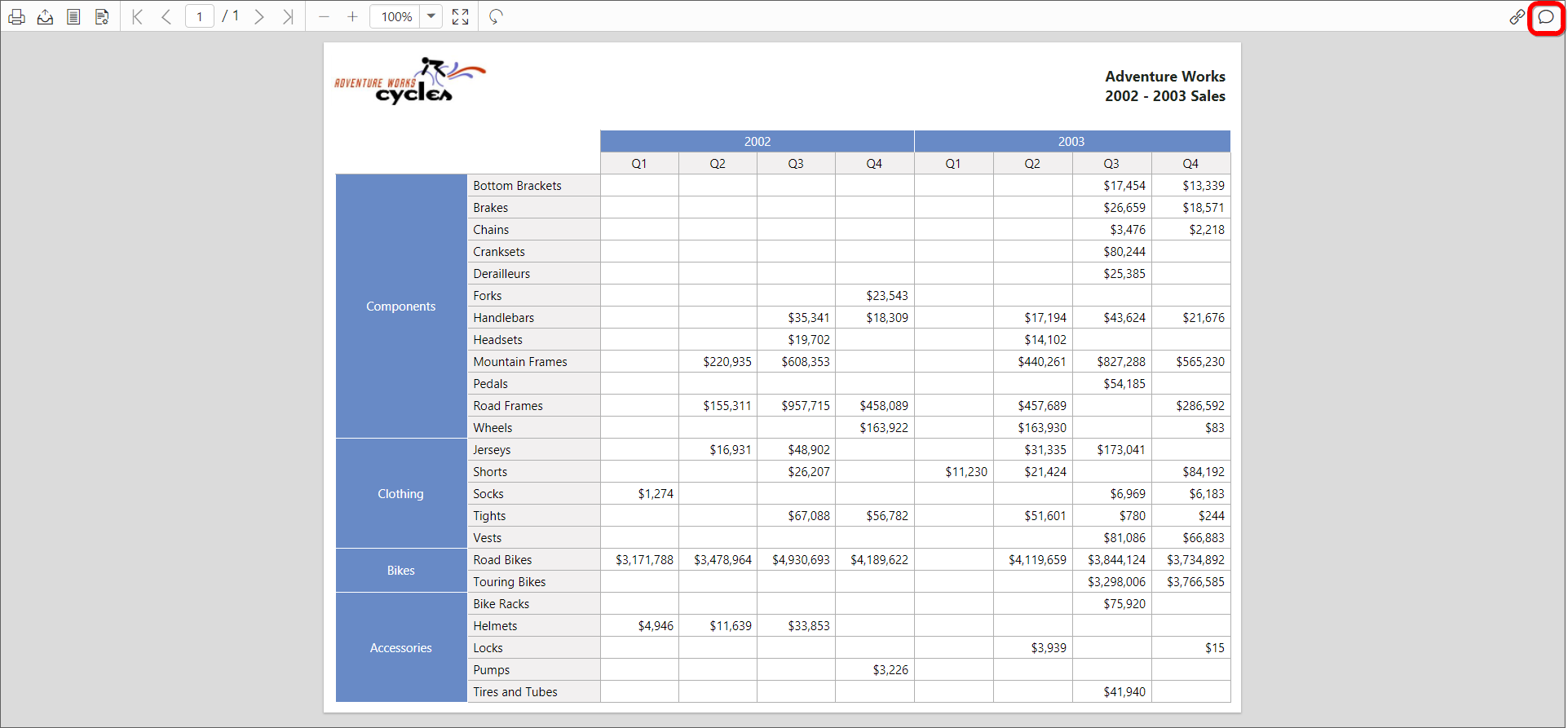
Type the comment in the text area and click on Post to save the comment for the Report.
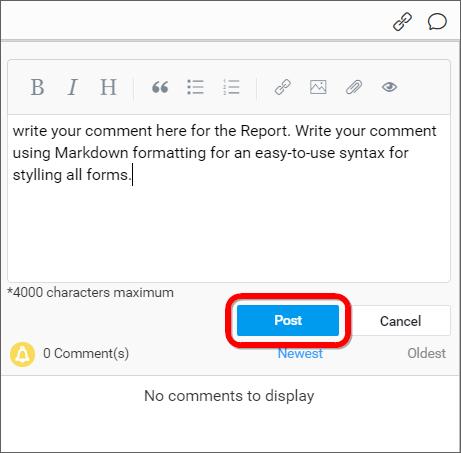
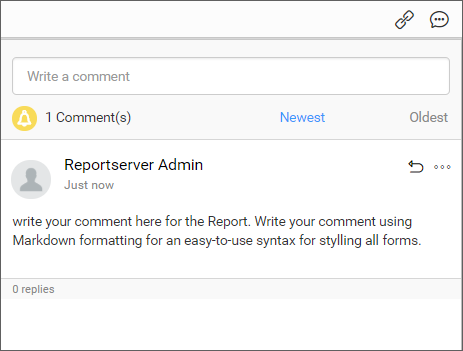
NOTE
Clipboard images can also be added along with the comments by simply copying an image and pasting in the text area.
Reply to a comment
To reply to a comment, click on the Reply icon in the comment as shown in the below image.
![]()
Type the reply in the text area and click on Reply to save the reply for the comment on the Report.
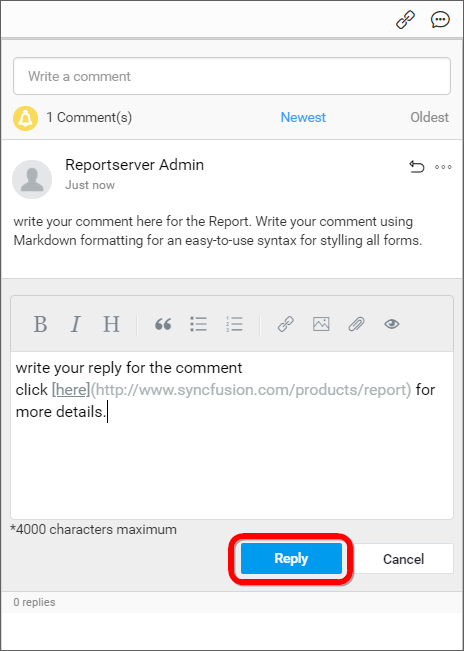
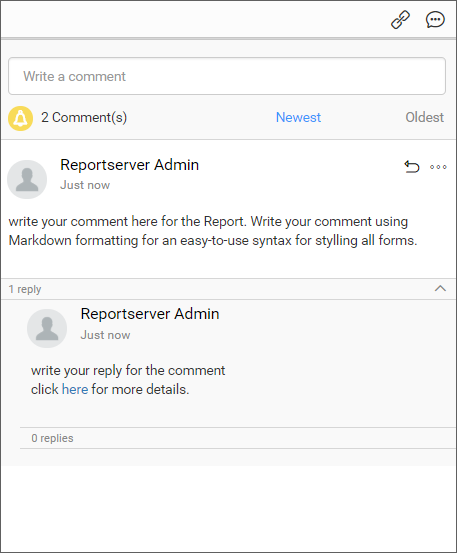
NOTE
You can also reply to a reply of a comment. This can be repeated a number of times.
Edit a comment
To edit a comment, click on the option Actions button to get more options for a comment or a reply and click on the Edit button as shown in the below image.
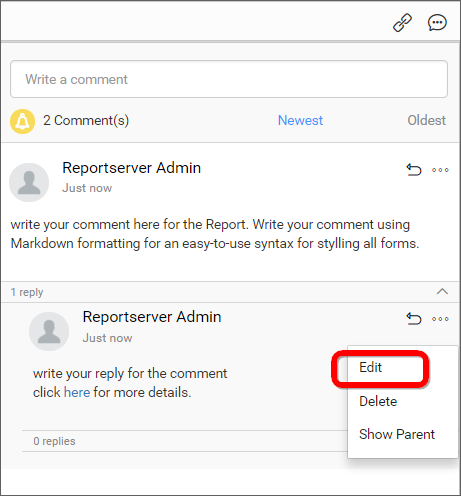
Edit the comment and click on Save to save it.
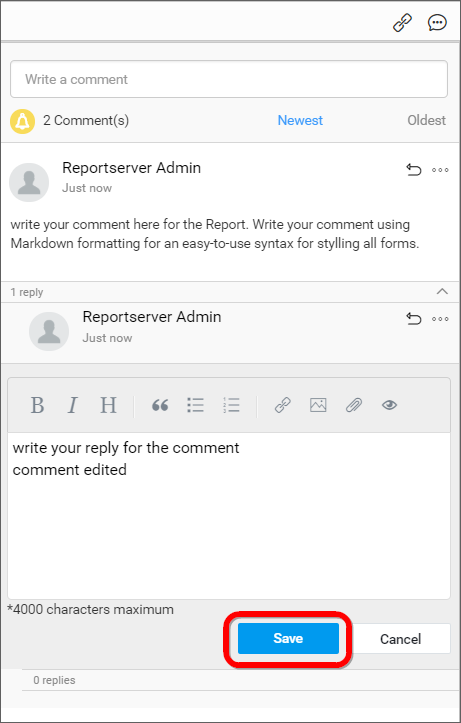
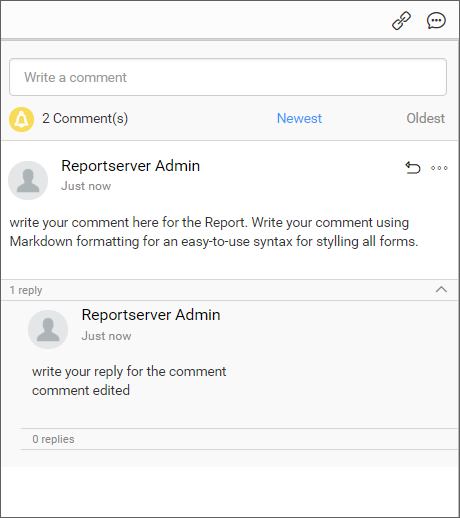
Delete a comment
To delete a comment, click on the option Actions button to get more options for a comment or a reply and click on the Delete button as shown in the below image.
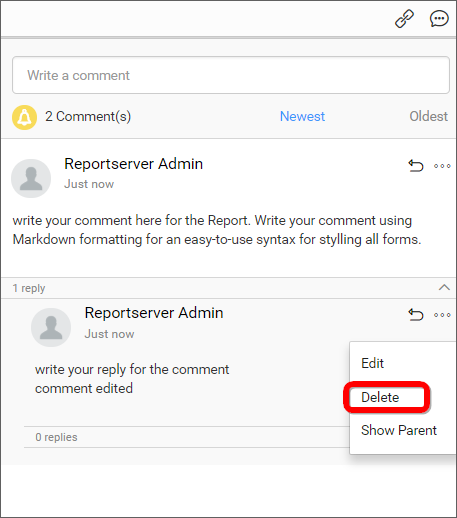
Show parent comment of a reply
To know the parent comment of a reply or to know which comment the reply has been posted, click on the option Actions button and click on the Show Parent button as shown in the below image.
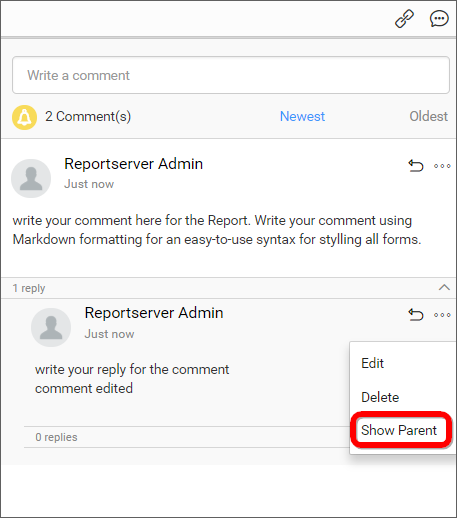
On clicking, the parent comment is highlighted for the reply as like below.
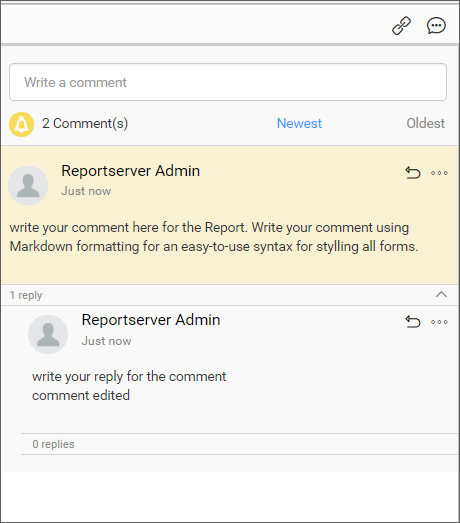
Mention Users in the comment
Users can be mentioned in the comments to notify them about the comment through email.
Type @ followed by the user’s name and from the list of possible names select the user to mention them in the comment.
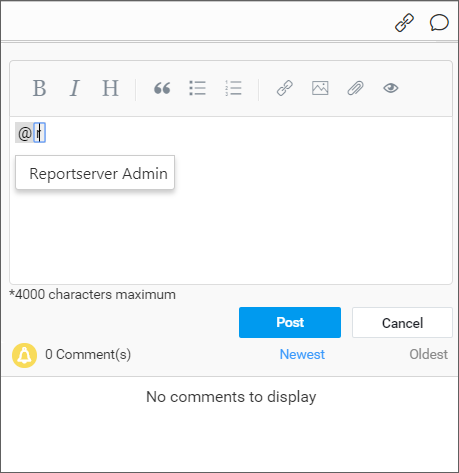
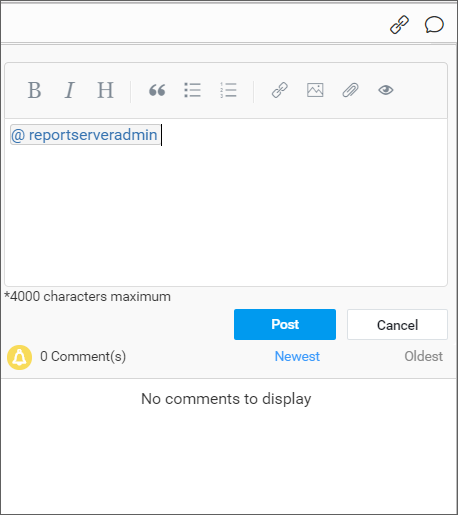
NOTE
The above options - Post a new comment, reply to a comment, edit a comment, delete a comment and show parent comment of a reply applies to Reports.