Manage Datasets
This section explains on how to create, add, update, download, delete Datasets and also on how to view the version history of Datasets in the Syncfusion Report Server.
Datasets that are accessible by the user depending on the user’s permission is displayed in the Datasets page.
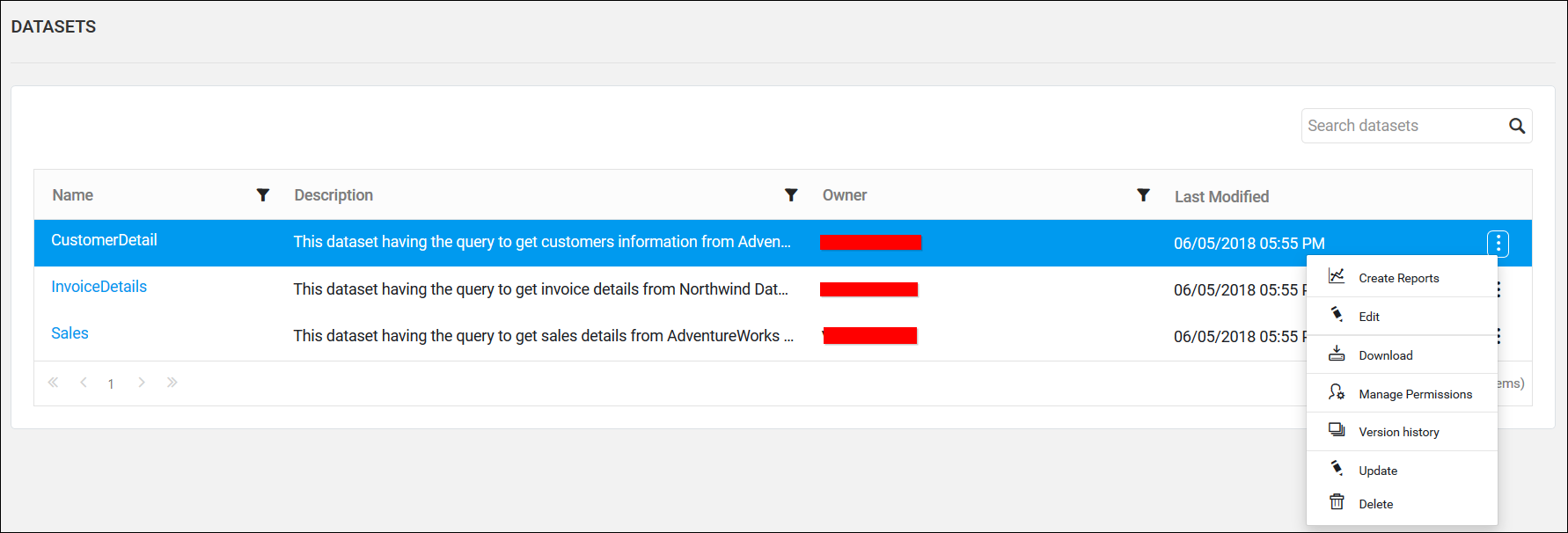
Create Datasets
Dataset can be created only if the user has Create All Datasets permission.
Steps to create a Dataset
-
Click on the
Createbutton in the menu and selectDatasetto create a dataset.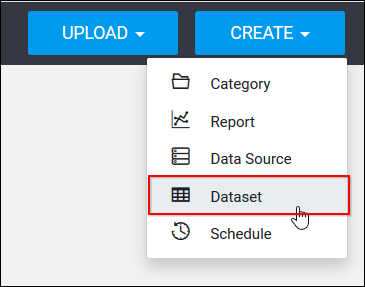
-
Fill in the form with name and description of the dataset and select the dataset to create the dataset.
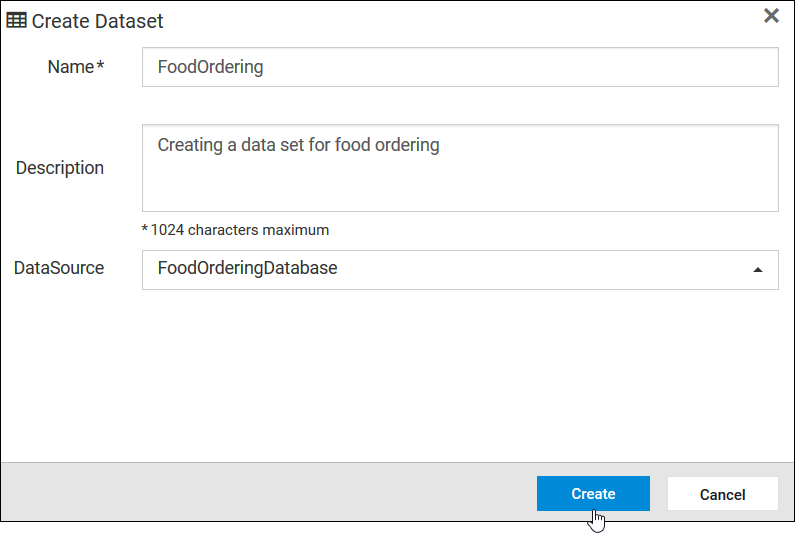
-
When clicking on
Create, the dataset will be created as shown below,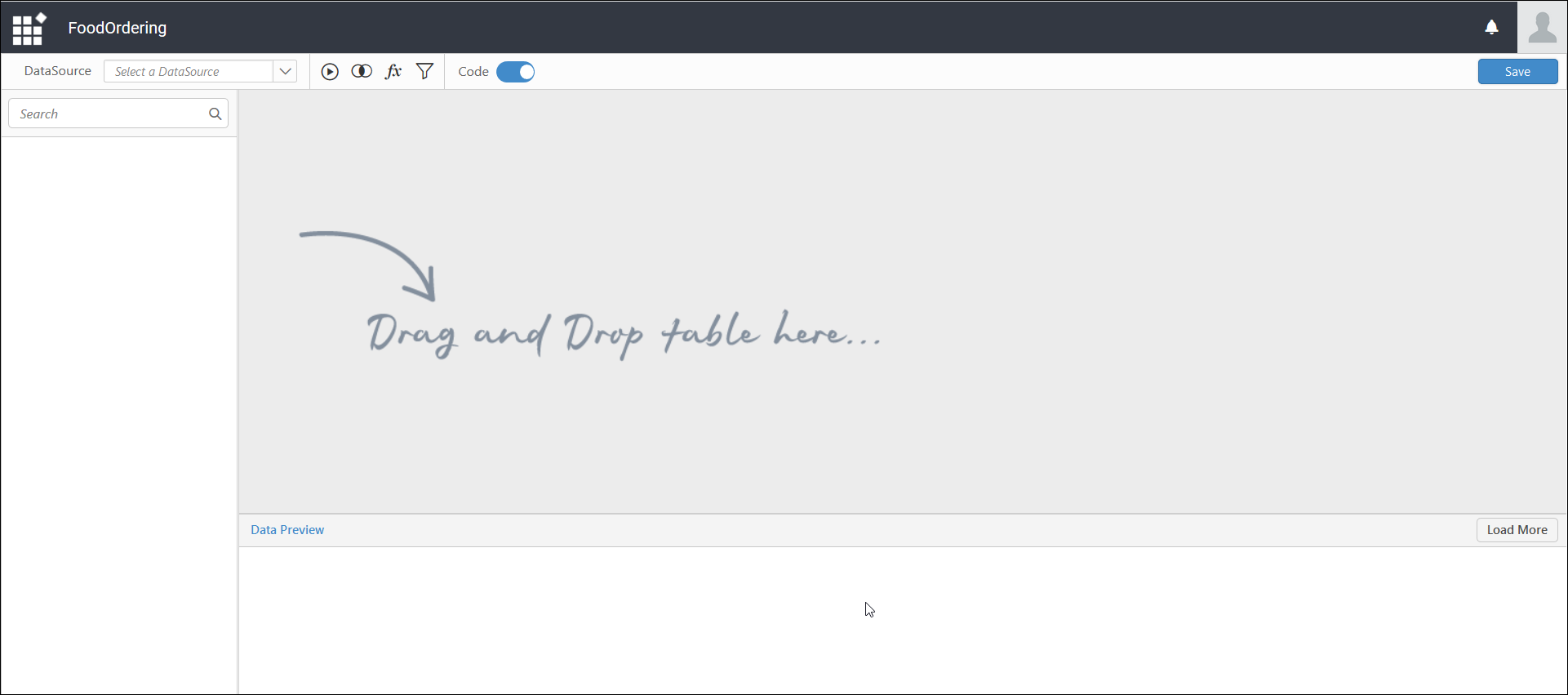
NOTE
Read Write Deletepermission for thatSpecific Datasetwill be added for the user who created the dataset.
Add Datasets
Dataset can be created only if the user has Create All Datasets permission.
Steps to add a Dataset
-
Click on the
Uploadbutton in the menu and selectDatasetto add a dataset.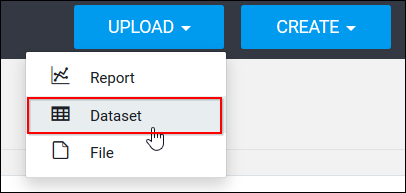
-
Fill in the form with name and description of the dataset, provide the
.rsdfile to upload and select the datasource if the report uses a shared datasource. In the select data source dialog, you can either select a data source that is already in the Report Server or create a new data source at that time itself.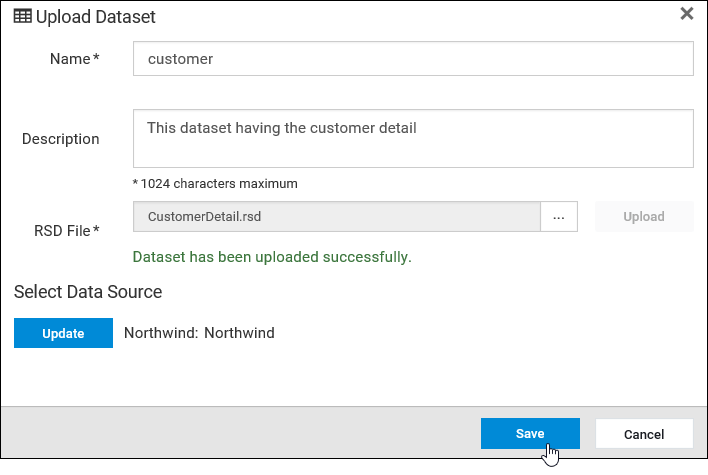
-
When clicking on
Save, the dataset will be uploaded into the Syncfusion Report Server as shown below,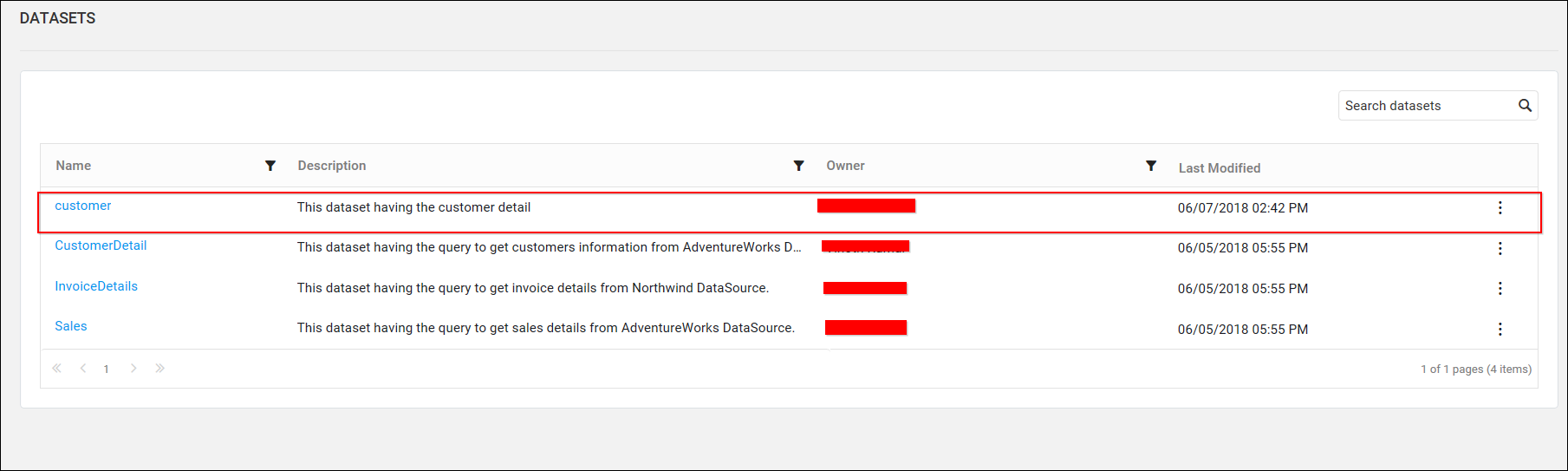
NOTE
Read Write Deletepermission for thatSpecific Datasetwill be added for the user who created the dataset.
Create Report with Datasets
Click the Actions button in the Datasets grid context menu and select Create Reports to create report with a dataset.
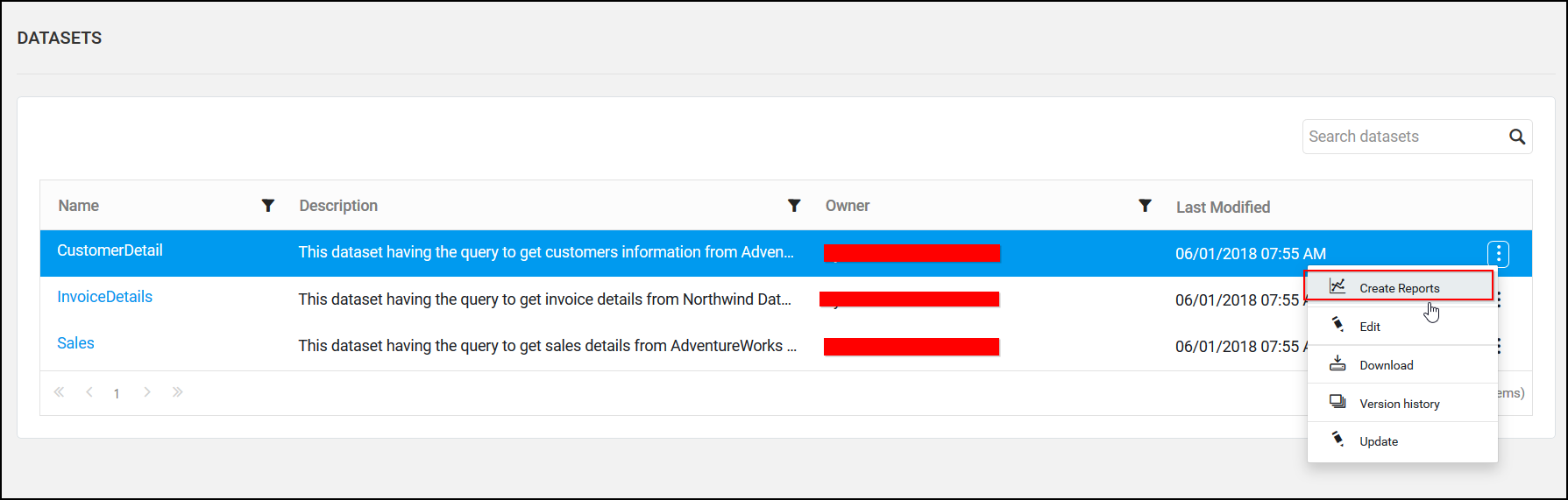
Edit DataSets
Click the Actions button in the Datasets grid context menu and select Edit to edit a dataset.
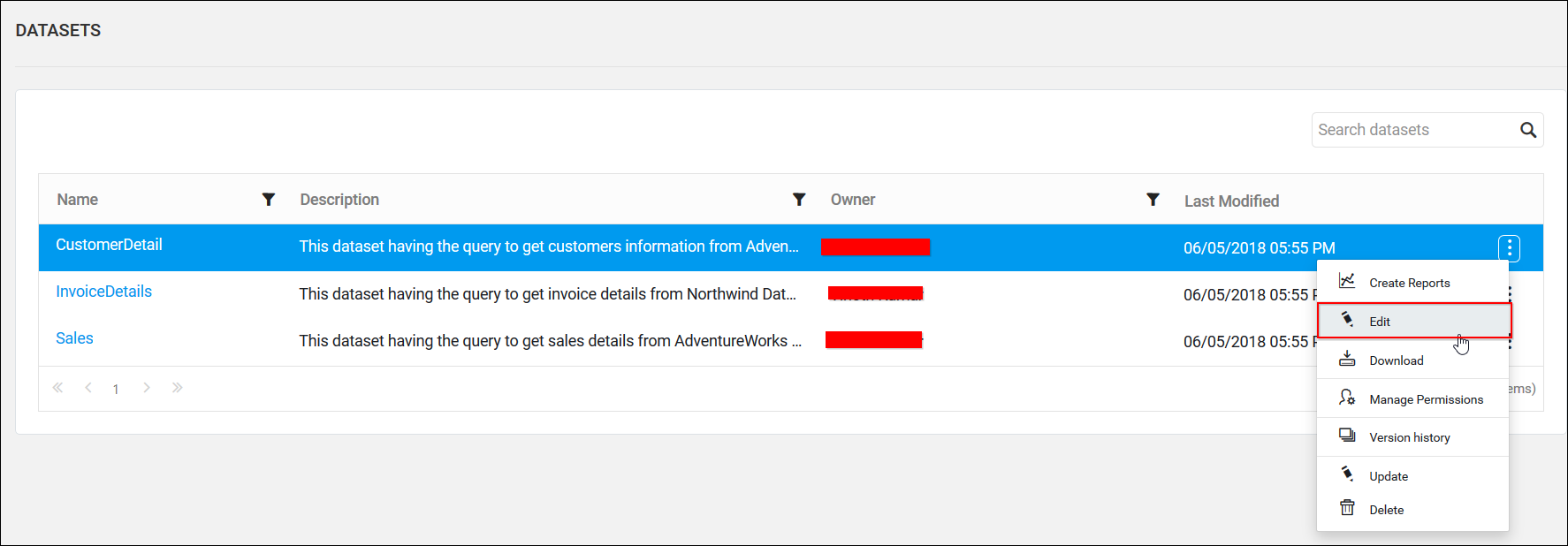
Share Datasets
This section explains on how to share datasets with the other users in the Report Server.
Steps to share a dataset
-
Click the
Actionsbutton in the Datasets grid context menu and selectManage Permissionsoption.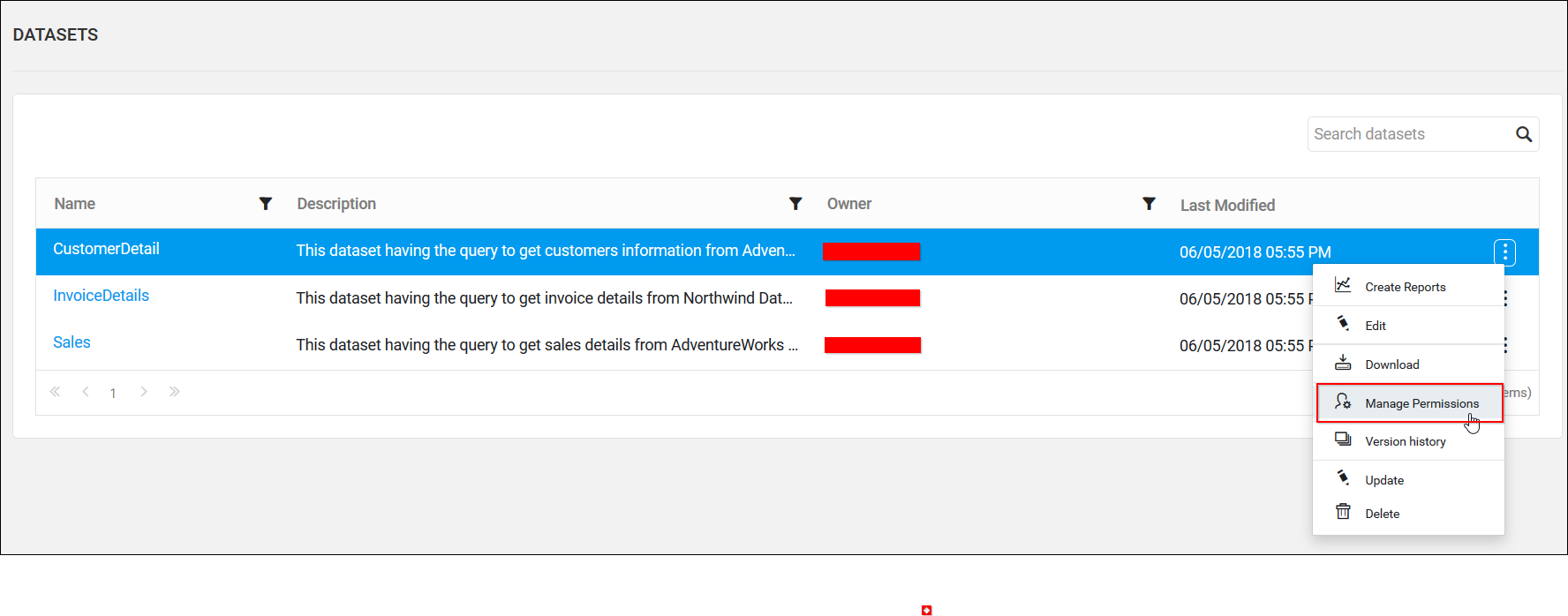
-
Select the permission access from the
Select Accessdropdown and select the users or groups to share the dataset.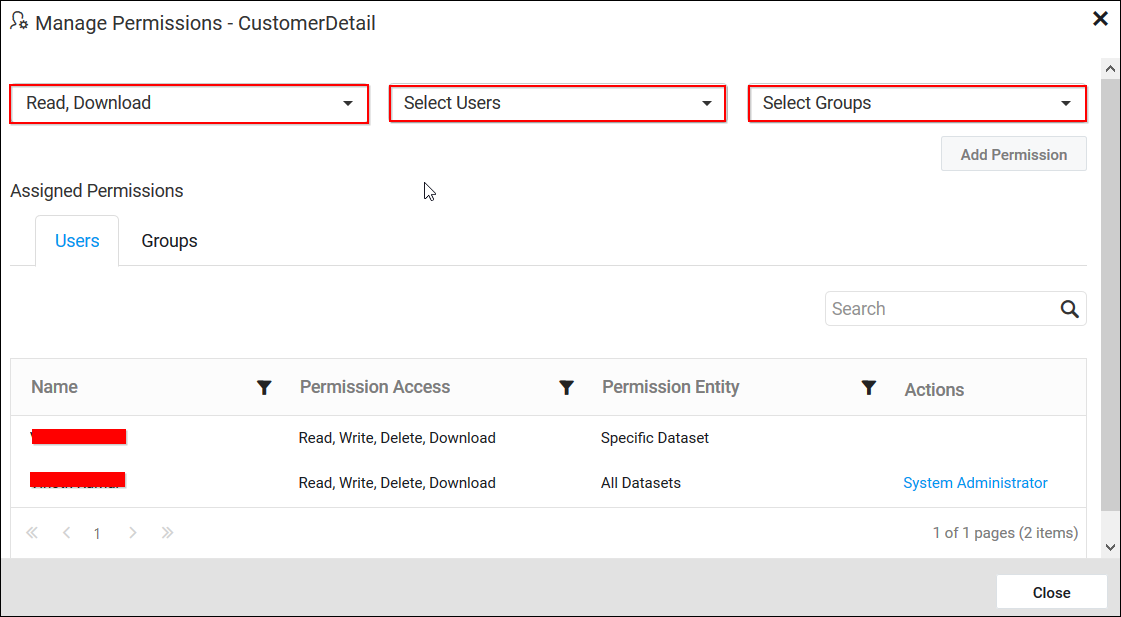
-
After selecting the access and users or groups, click on the
Add Permissionbutton.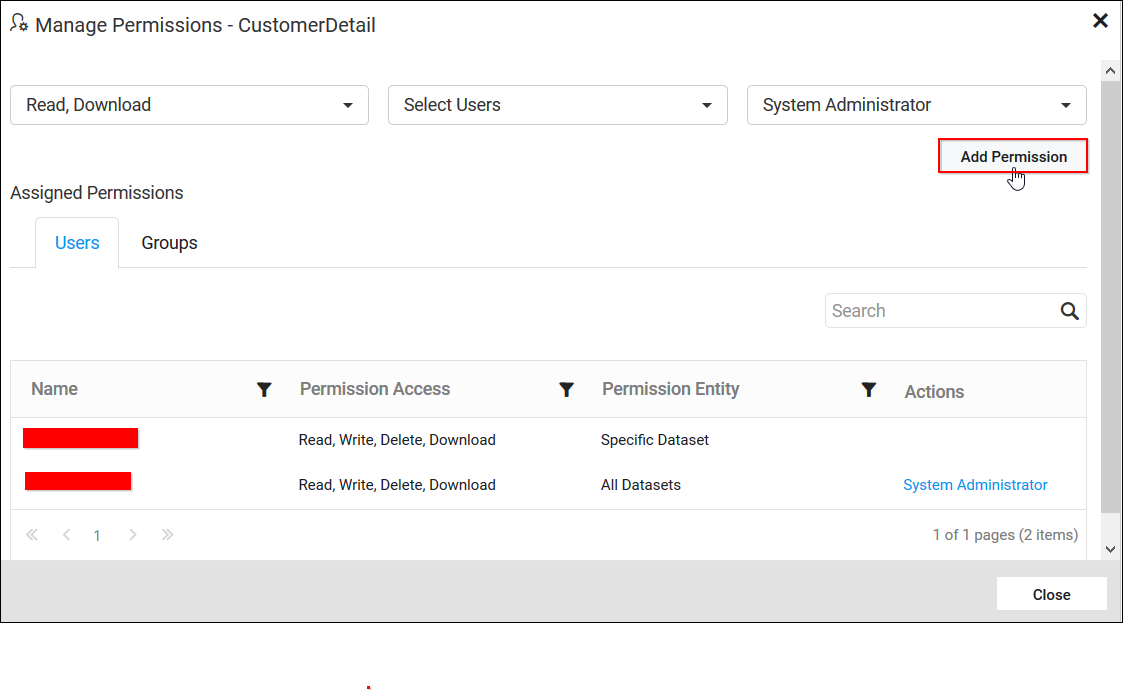
NOTE
Only the user who created the dataset can share the dataset with other Report Server users.
Remove Permission
The user who created the dataset can remove the shared dataset permissions using the Remove option in the Actions column of the each permissions.

Download Datasets
Click the Actions button in the Datasets grid context menu and select Download to download the Dataset in .rsd format.
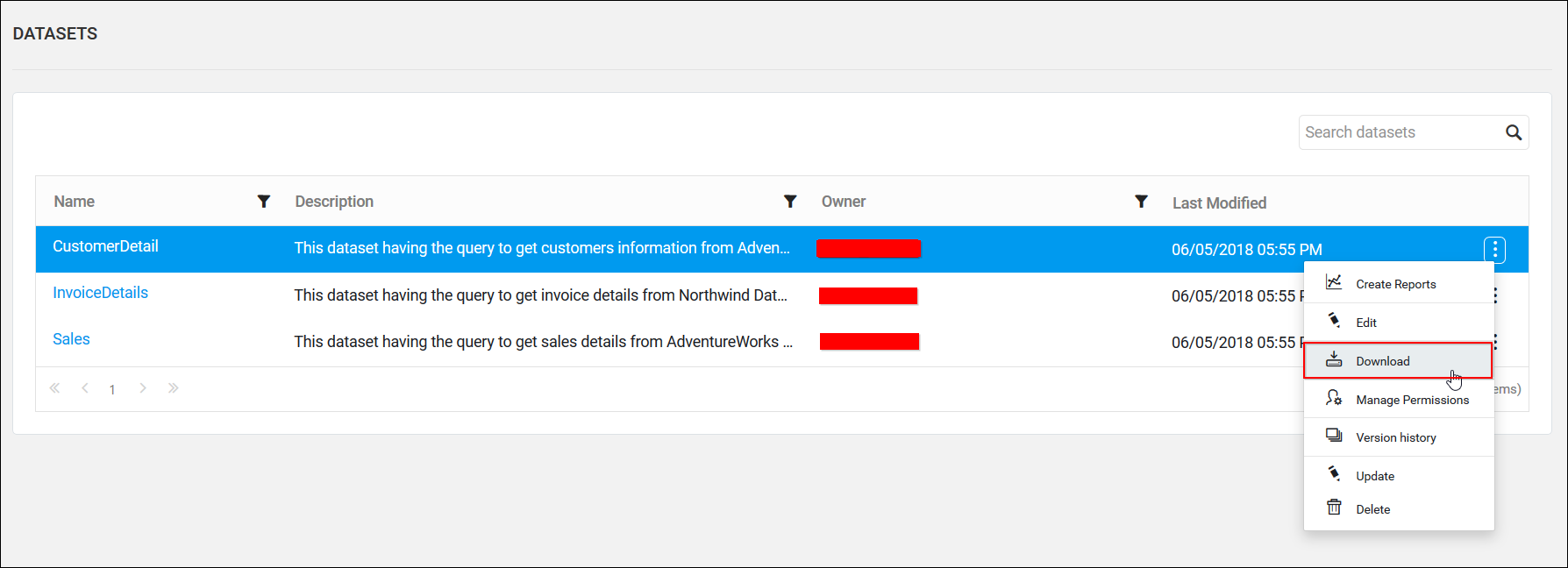
Version History
Versions and file logs for each Dataset are maintained in the Report Server for every changes in the Dataset. Check Version History section in Manage Reports for more details.
Delete Datasets
Datasets can also be deleted from the Report Server when they are no longer required.
Click the Actions button in the Datasets grid context menu and select Delete to delete the Dataset.
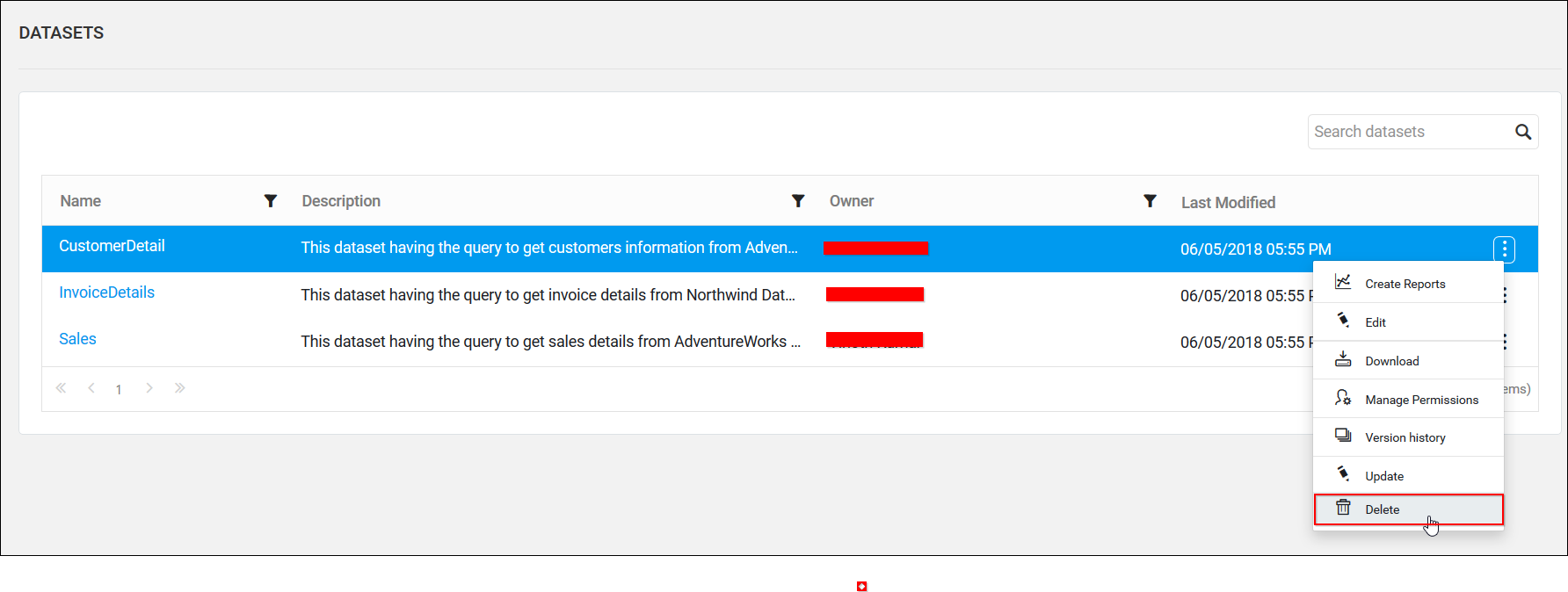
NOTE
Dataset cannot be deleted if a report uses it.
REST API Reference
The following table illustrates the list of available APIs related to datasets in Syncfusion Report Server.
| Action | HTTP Method | Endpoint | Description |
|---|---|---|---|
| AddDataset | POST | /api/v5.0/reports/datasets | Adds a new dataset to the server. Dataset details must be passed as input. |
| UpdateDataset | PUT | /api/v5.0/reports/datasets | Updates the dataset in the server. Updated dataset details must be passed as input. |
| GetDataSets | GET | /api/v5.0/items | Returns the list of datasets for current user. ItemType should be Dataset. |
| GetDataSetLocation | GET | /api/v3.0/items/{itemId}/location | Returns the item location of the specified dataset. Specific DataSet ID should be passed in path parameter. |
| IsDataSetNameExists | POST | /api/v2.0/items/is-name-exists | Returns an item existence whether the given dataset name already exists or not in server. Dataset name and ItemType as DataSet should be passed in request body. |
| GetDataSetDetail | GET | /api/v2.0/items/{id} | Returns the specified dataset details from the server. DataSet item ID should be passed in path parameter. |
| DeleteDataSet | DELETE | /api/v2.0/items/{id} | Deletes the specified dataset from the server. DataSet item ID should be passed in path parameter. |