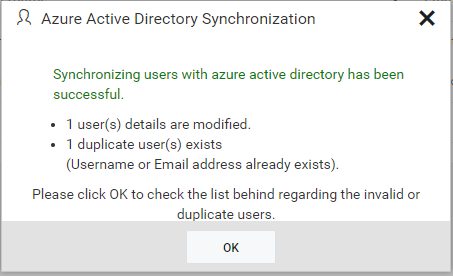Azure Active Directory User Synchronization
This section explains how to synchronize the imported Azure Active Directory users details with the Azure Active Directory.
NOTE
Before synchronizing the Azure Active Directory users, follow the given steps:
- Configure Azure Active Directory Settings.
- Import users from the Azure Active Directory to the Syncfusion Report Server by referring the following link Import Azure Active Directory Users.
You can navigate to the user synchronization page from users page as shown in the below figure.
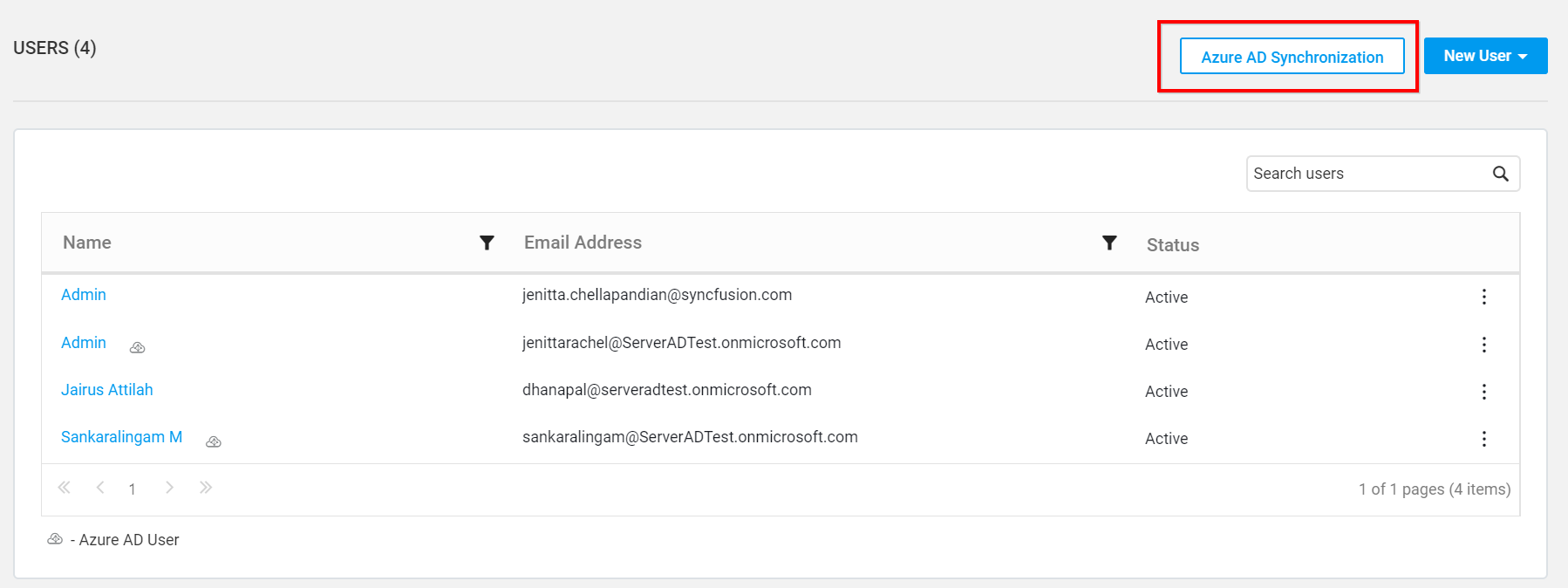
Synchronize Users
Report Server will list the Azure Active Directory users that are already imported as shown in the below figure.
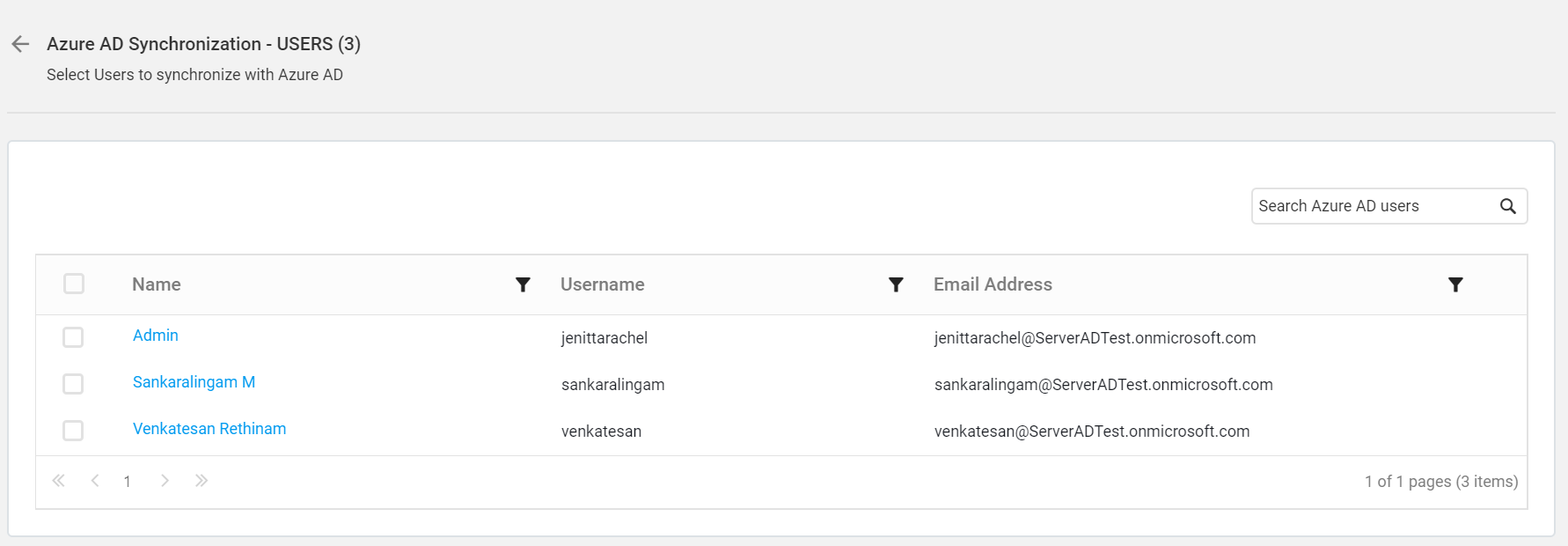
Choose the users you want to synchronize and click on Synchronize at the top.
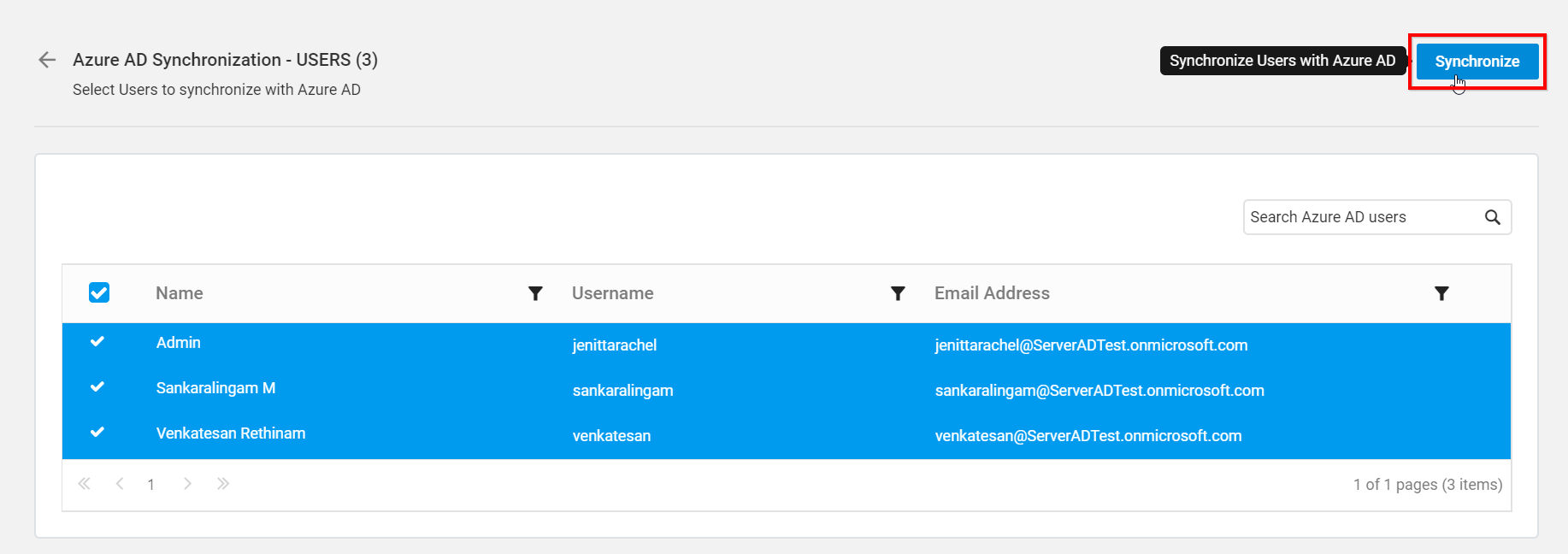
Synchronization procedure
-
Report Server will synchronize the user details - username, first name, last name, email address, contact number with the Azure Active Directory Server.
-
Report Server will delete the user if the user has deleted from the Azure Active Directory Server.
After synchronization completes, the number of users modified, deleted, duplicated will be shown in the success message box as shown in the below figure.
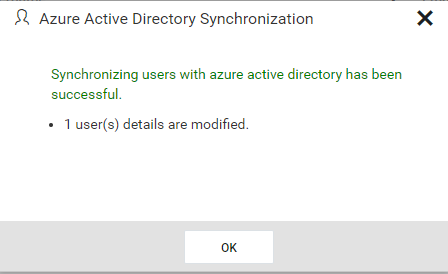
Duplicate Users
Azure Active Directory users who has the same username or email address as that of the Report Server users(who are already present) will be marked as duplicate users and will not be allowed to synchronize into Active Directory.