Add Reports
This section explains on how to add Reports in the Syncfusion Report Server.
- If the user has
Create All Reportspermission, then the user can create reports in any category. - If the user has
Create Reports in Categorypermission with some chosen categories, then the user can only create reports in those chosen categories. - Reports must be added in any one category.
- Reports can be designed in the Report Designer and then added in the Report Server. For client users, Report Designer can be downloaded from the Report Server.
- Reports created by using the SSRS Report Builder can also be uploaded into the Report Server.
Steps to add a report
-
Click on the
Createbutton in the menu and selectReportsto add a report.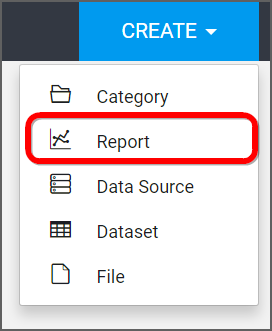
-
Select a category for the report and fill in the name and description of the report and upload the RDL file in the Add Report dialog box.
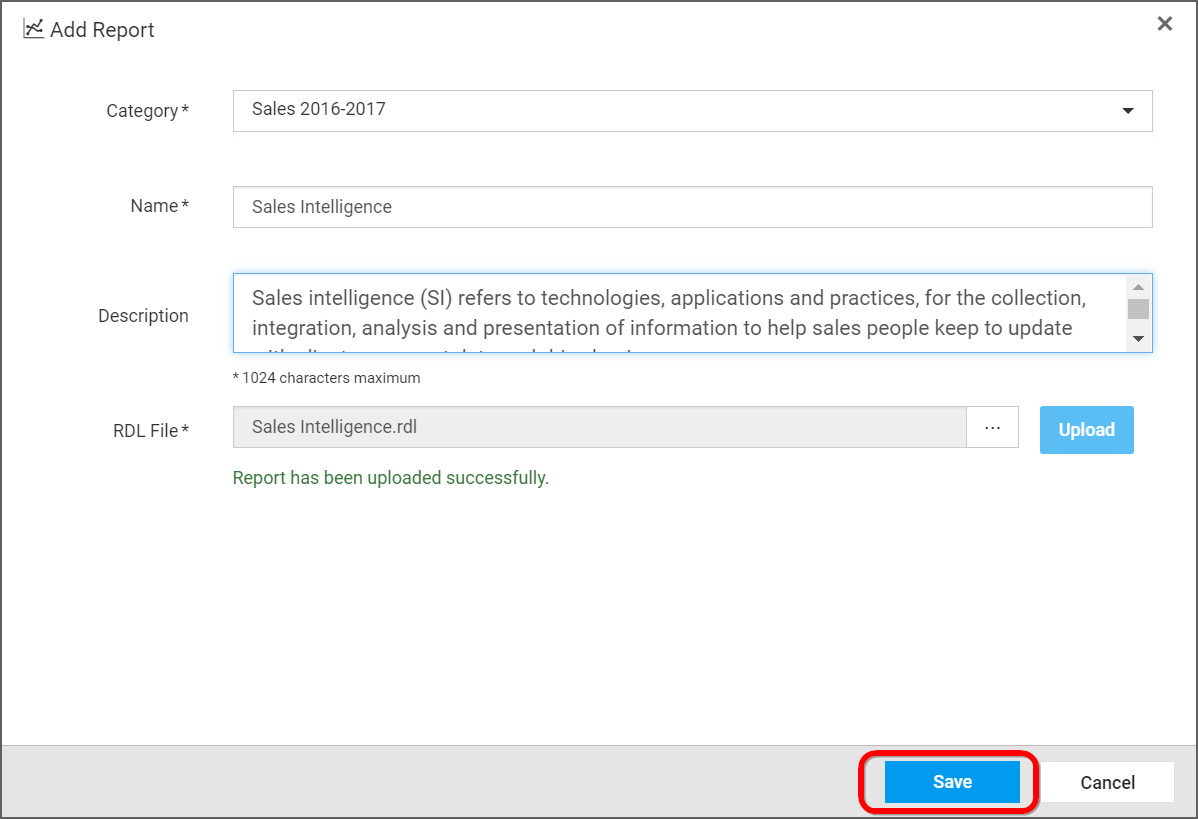
-
If the report uses shared data sources, then the data sources also should to be selected.
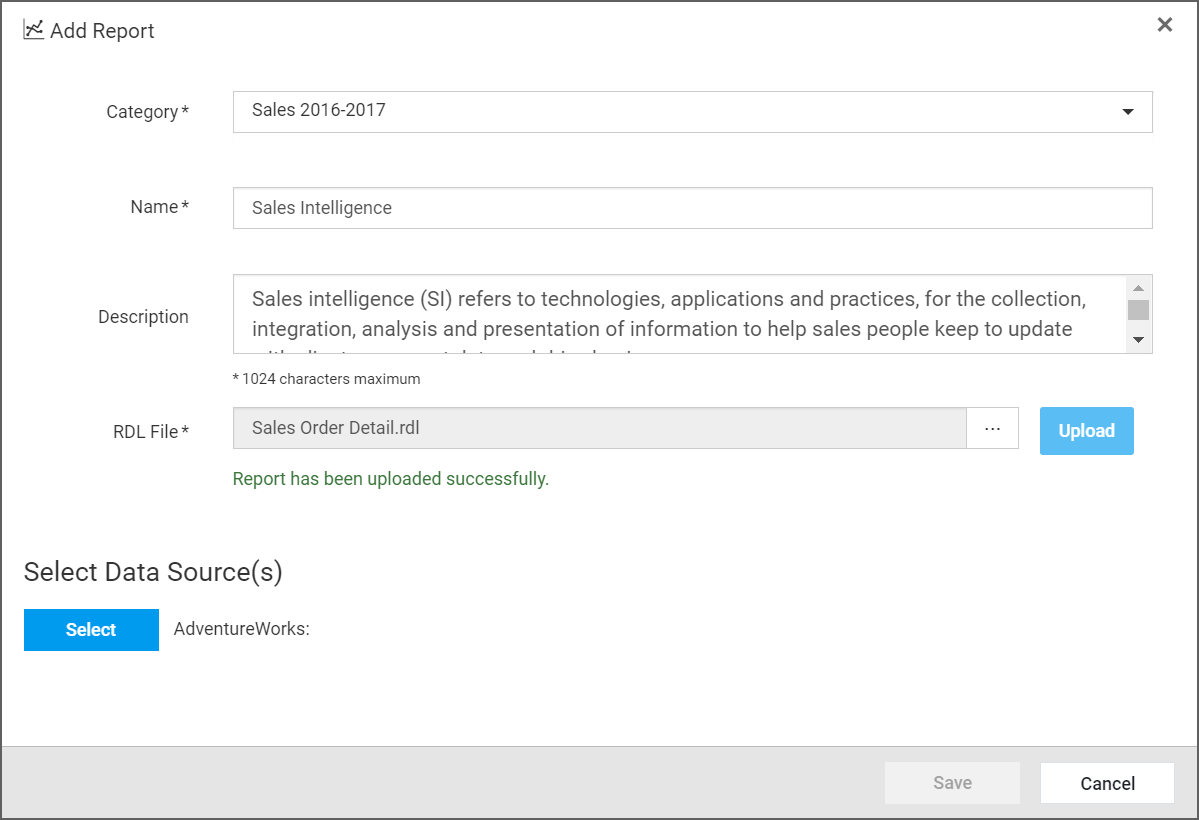
-
In the select data source dialog, you can either select a data source that is already in the Report Server or create a new data source at that time itself.
-
After choosing the data source, the report can be saved to be added in the Report Server.
NOTE
Read Write Delete Downloadpermission for theSpecific Reportwill be added for the user who created the report.
REST API Reference
The following table illustrates the list of available APIs related to add reports in Syncfusion Report Server.
| Action | HTTP Method | Endpoint | Description |
|---|---|---|---|
| AddReport | POST | /api/v5.0/reports | Add a new report to the server. Report details must be passed as input. |
| GetReports | GET | /api/v5.0/items | Returns the list of reports for current user. ItemType should be Report. |
| GetReportLocation | GET | /api/v3.0/items/{itemId}/location | Returns the item location of the specified report. Specific Report ID should be passed in path parameter. |
| IsReportNameExists | POST | /api/v2.0/items/is-name-exists | Returns an item existence whether the given report name already exists or not in server. Report name and ItemType as Report should be passed in request body. |
| GetReportDetail | GET | /api/v2.0/items/{id} | Returns the specified report details from the server. Report item ID should be passed in path parameter. |