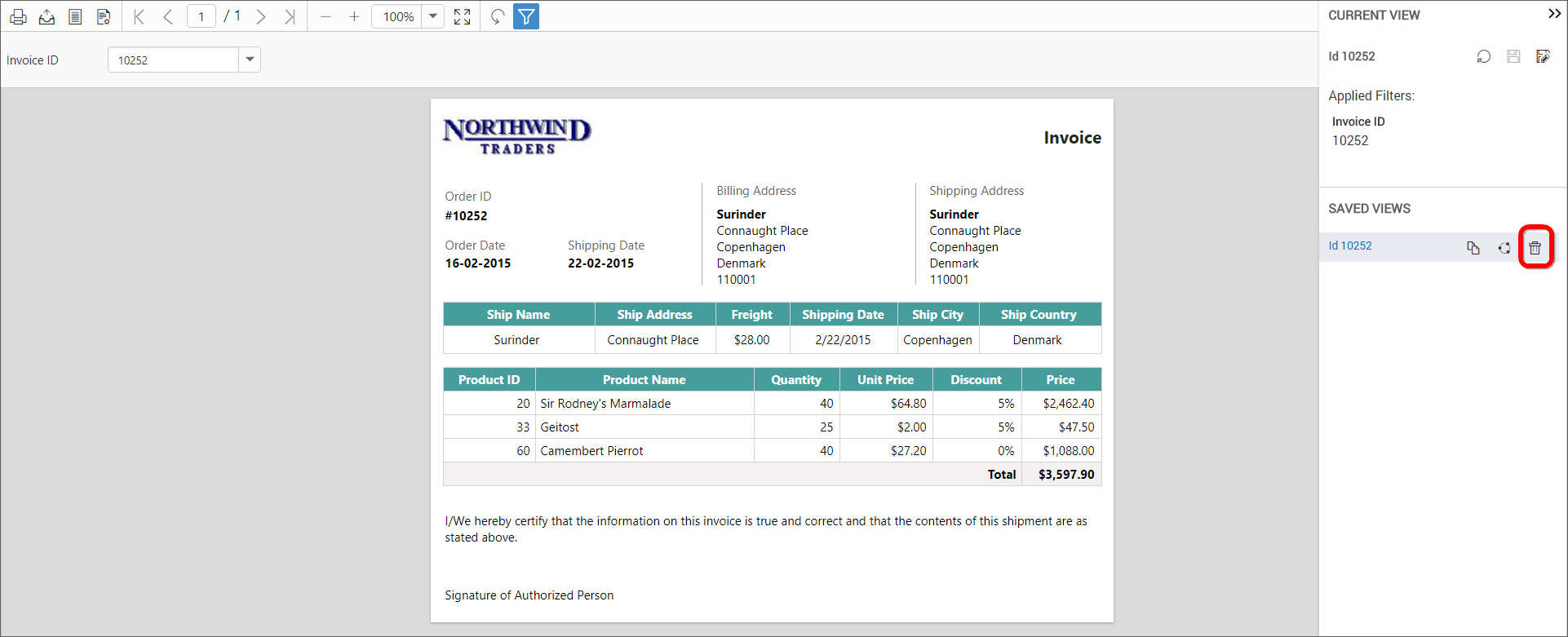Manage Reports Views
This section explains on how to open, add, update, share, delete Report views in the Syncfusion Report Server.
Report Views functionality is enhanced by the ability to save the currently applied parameters to the report.
Saved Report Views can be shared, updated, deleted.
Open Report Views
Report Views are opened in our embedded Report Viewer itself as Reports.
Saved Report views of each Reports will be listed in the context menu of the respective Report.
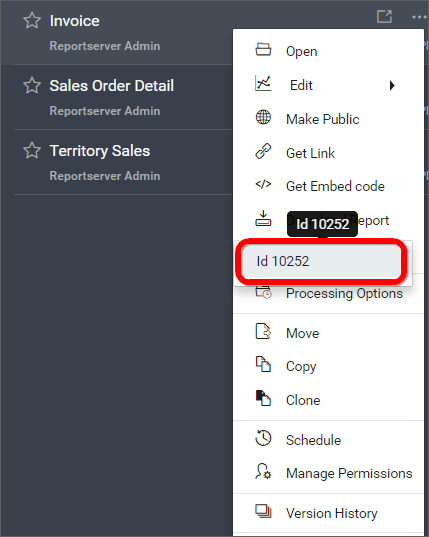
Add Report Views
- User can create Report View in any Report.
- Report Views can be shared, updated and deleted only the user who created it.
- Shared Report View has
Save Asoption to save as a new Report View.
Steps to add a Report View
-
Find the expand icon at top left corner, Click on that icon and select
Saveto add a Report View.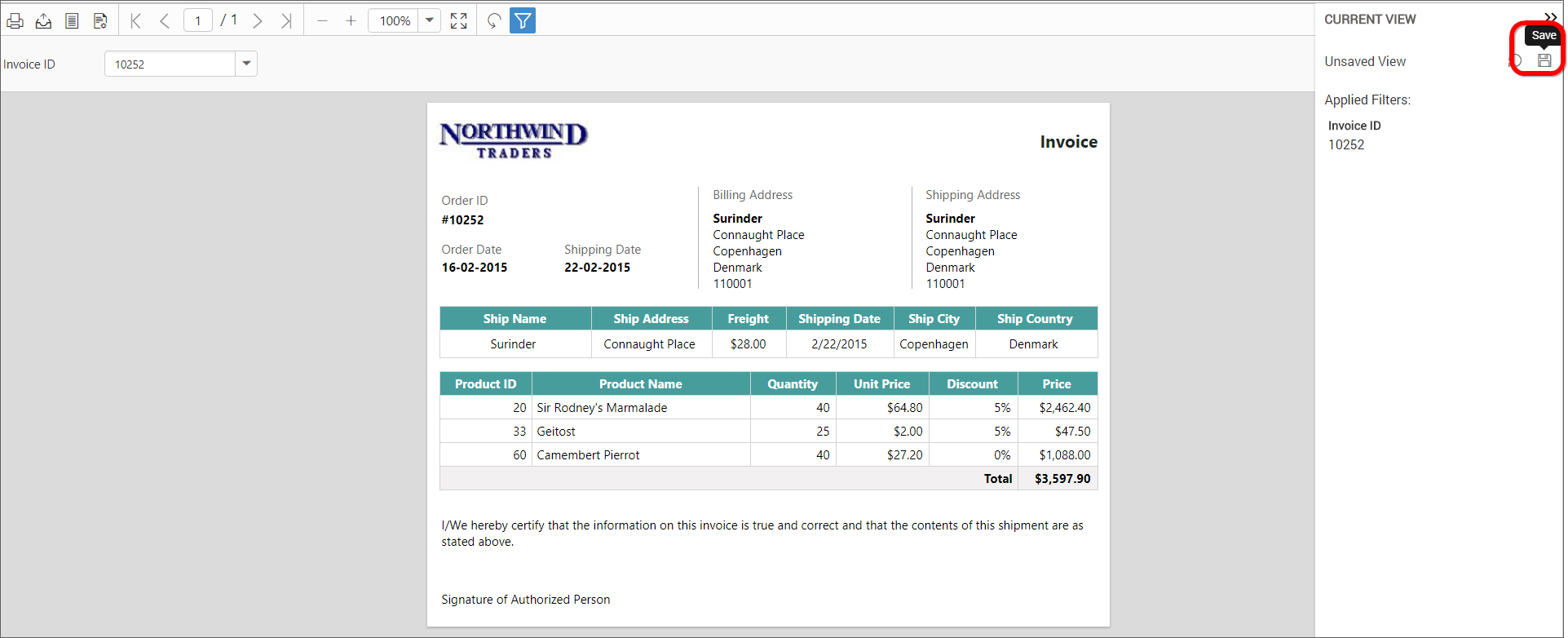
Enter a name for the new view and Click on the
Tickas shown in the below figure.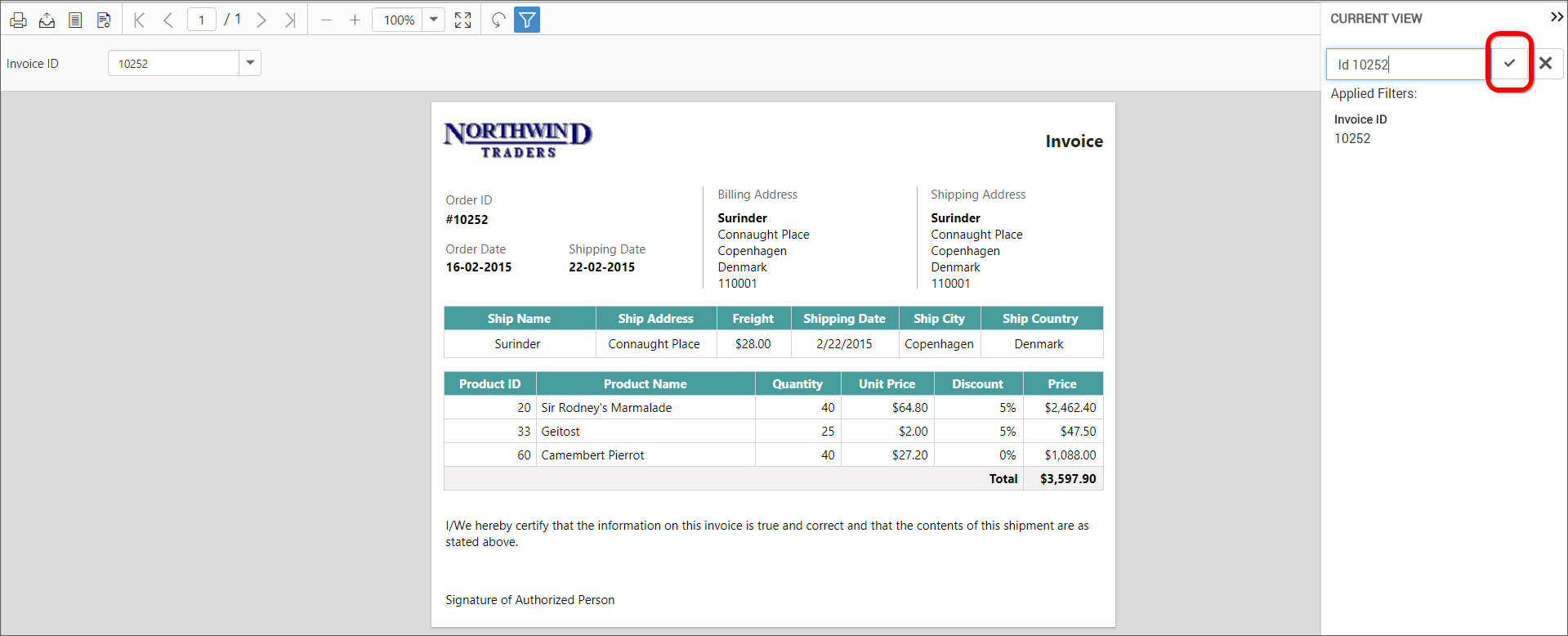
-
Saved Report Views will be displayed in the
Saved Viewspanel.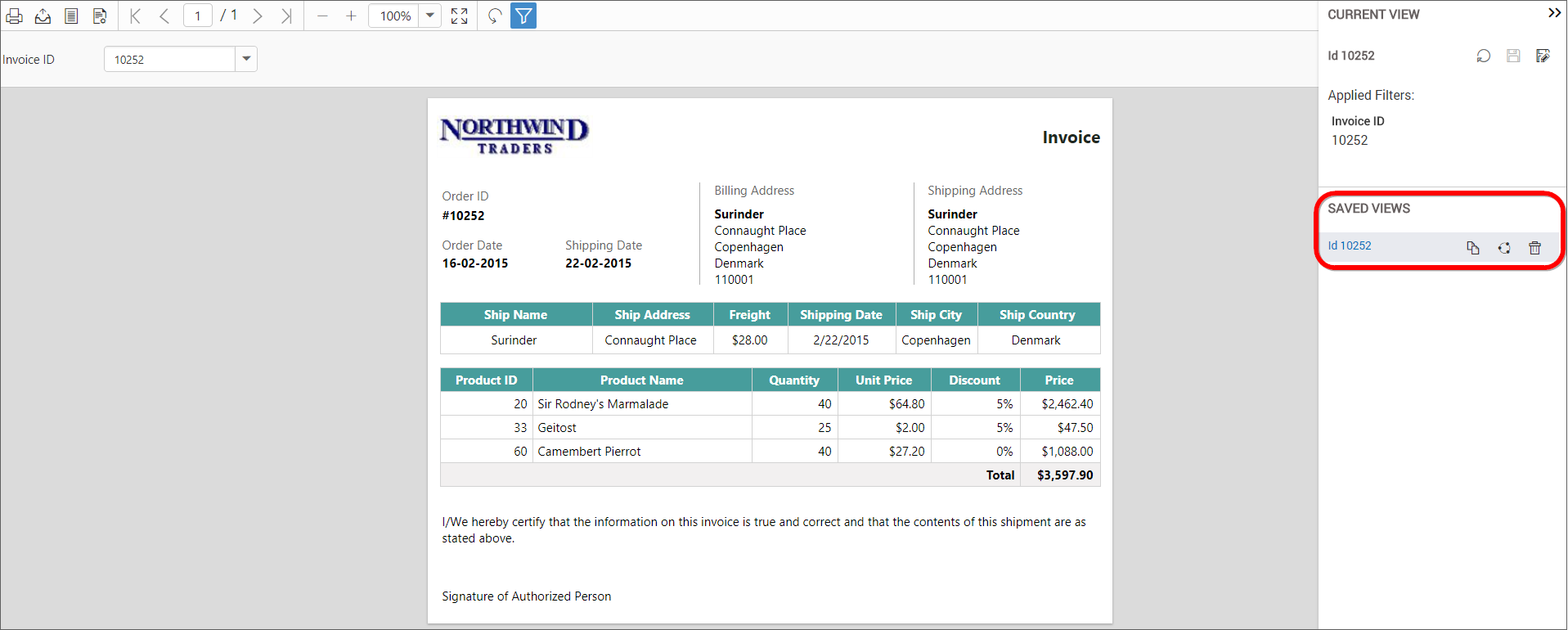
Share Report Views
Saved Report Views can be shared with other users and groups in the Report Server. They can be also shared to anonymous users.
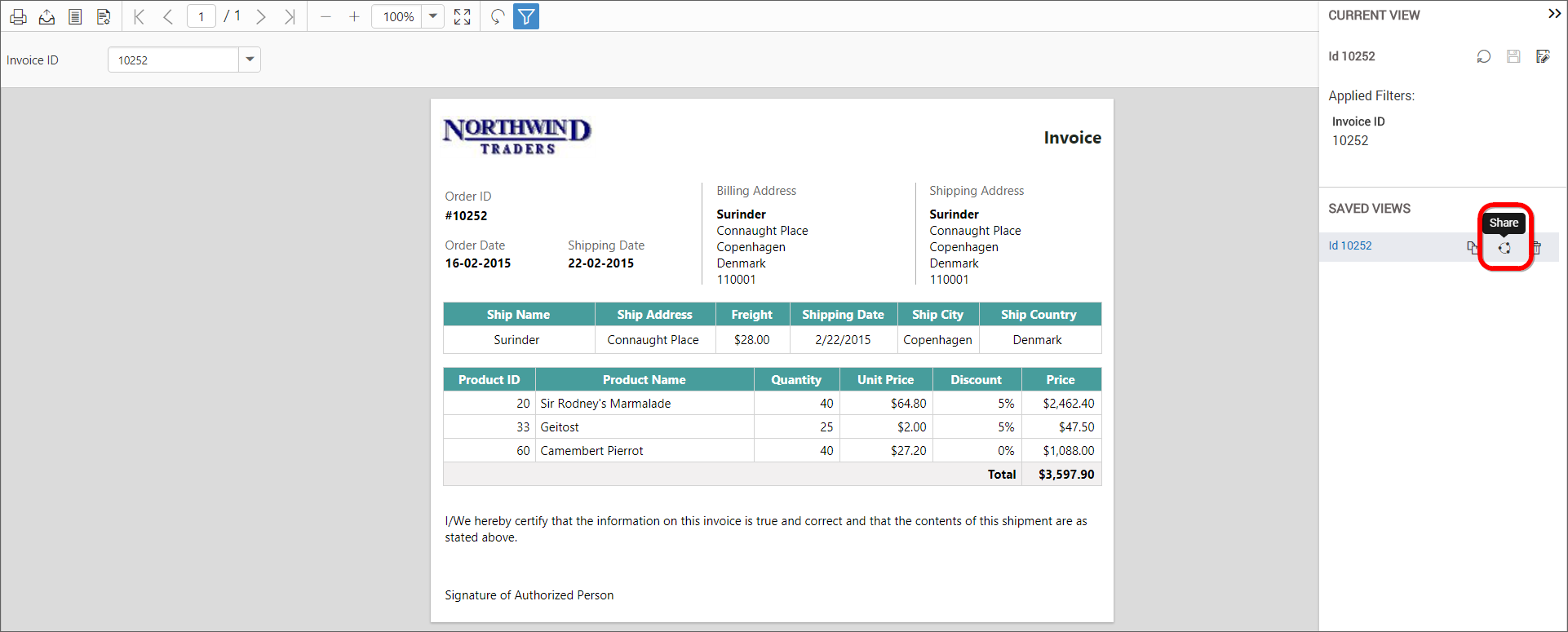
Choose the users and groups from the dropdown and click on Share button to share to the selected users and groups.
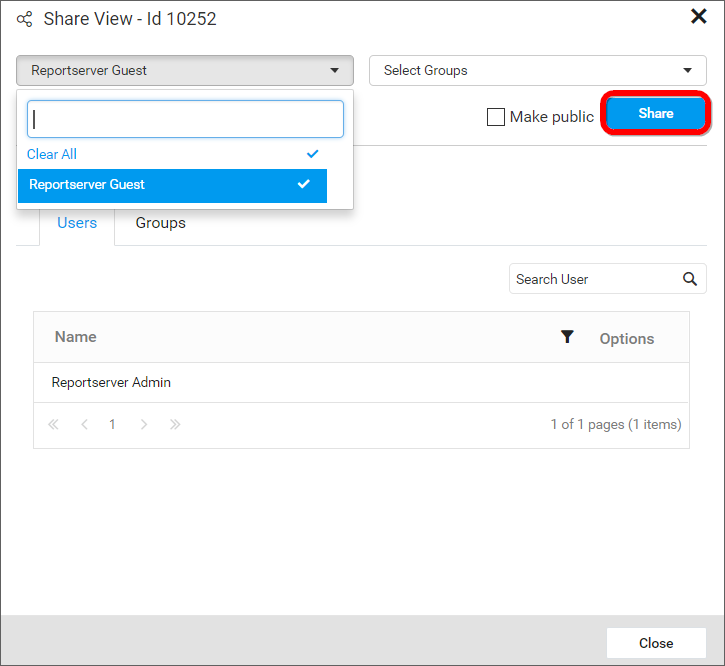
Make Public
Report View can be shared to anonymous users only by the user who created, marked the Report View as Public as below.
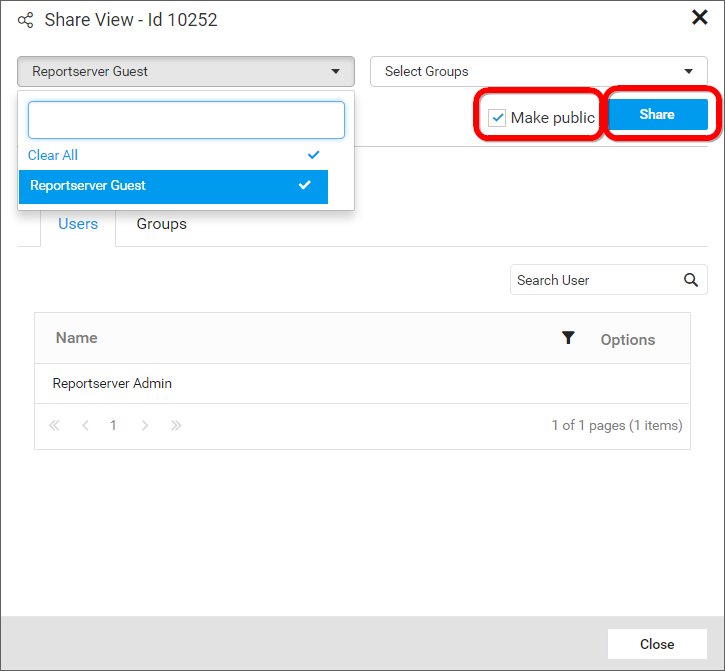
Delete Report Views
Report Views can also be deleted from the Report Server only by the user who created it.
Click the Delete icon for the specific report view to delete the Report View.