Public Report
This section explains on how to make the Reports public and private.
Public Reports are accessible to anonymous users who has the Report link.
Private Reports are accessible to the registered users in the Report Server who has appropriate permissions.
Make public
Make Public option is available only to the owner of the Report.
Follow the steps below to make the Reports accessible to anonymous users.
-
Click on the context menu of the respective Report and choose
Make Publicoption.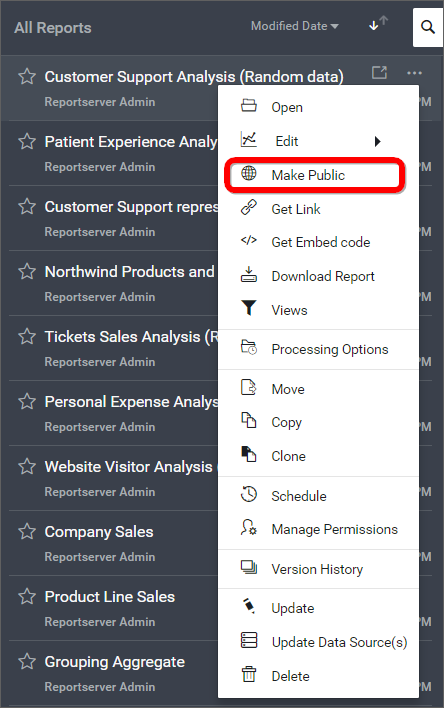
-
Click on
Make Publicin the following confirmation dialog box.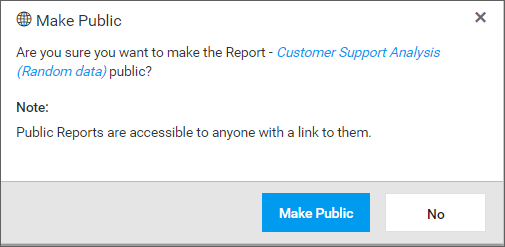
Once the Report made public dialog box with the Report link will be displayed.
Make Private
Make Private option is available only to the owner of the Report.
Follow the steps below to make the Reports accessible only to the users in the Report Server who has appropriate permissions.
-
Click on the context menu of the respective Report and choose
Make Privateoption.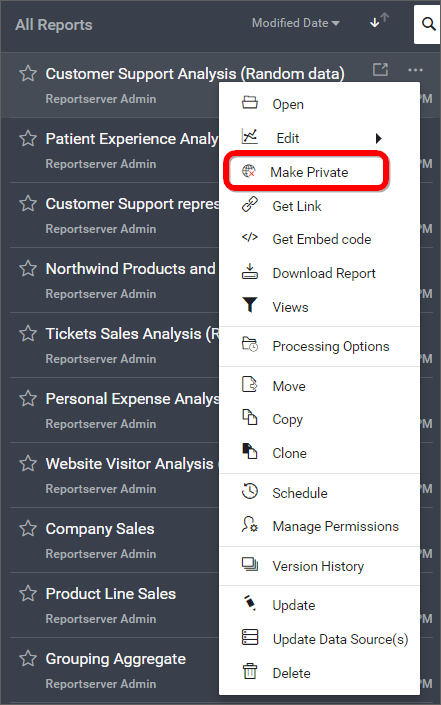
-
Click on
Make Privatein the following confirmation dialog box.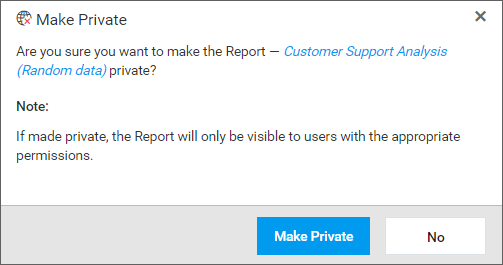
Once the Report made private dialog box confirmation message will be displayed.
Public Reports
Public reports are listed in the below icon section in the home page of Syncfusion Report Server.
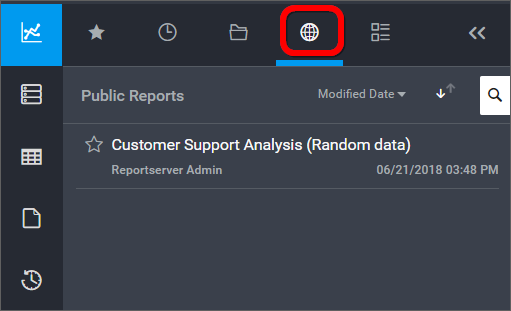
REST API Reference
The following table illustrates the list of available APIs related to public reports in Syncfusion Report Server.
| Action | HTTP Method | Endpoint | Description |
|---|---|---|---|
| GetPublicReports | GET | /api/v2.0/reports/public | Returns the list of public reports. |