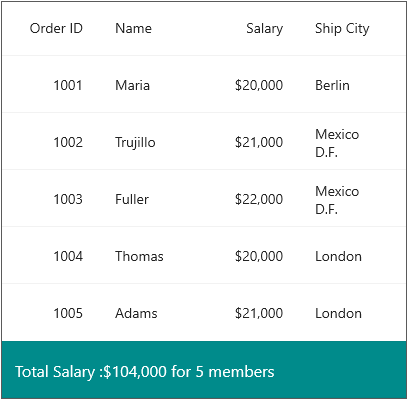Summaries in MAUI DataGrid (SfDataGrid)
9 Sep 202524 minutes to read
The data grid supports to display the concise information about the bound data objects using summaries. The control provides the following summary types:
- Caption Summary - Used to display the summary information in the caption of the group.
- Group Summary - Used to display summary information of data objects in each group.
- Table Summary - Used to display the summary information at top and/or bottom in SfDataGrid.
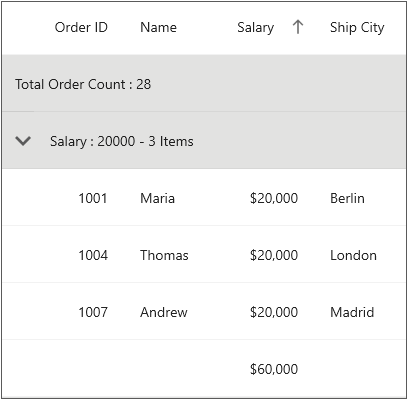
Summary rows are represented by using the DataGridSummaryRow that hold summary information of columns in the SummaryColumns property . The SummaryColumns contains the collection of DataGridSummaryColumn which carries name, format, and summary aggregate type of the column.
Derive additional information from the data like sum, average, maximum, minimum, and count using summaries in the data grid. These summary values can be computed for groups or for the entire control using DataGridSummaryRow and DataGridSummaryColumn that implements ISummaryRow and ISummaryColumn interfaces.
NOTE
The Summary does not refresh with data. To update the summary for the newly added row, or for the modified summary column, set the SfDataGrid.View.LiveDataUpdateMode to
LiveDataUpdateMode.AllowDataShapingorLiveDataUpdateMode.AllowSummaryUpdate.
Caption summaries
The data grid provides built-in support for caption summaries. The caption summary value calculated based on the records in a group. The summary information will be displayed in the caption of group.
Formatting built-in caption summary
By default, the caption summary rows in the data grid are displayed using the SfDataGrid.GroupCaptionTextFormat property.
Default group caption format is {ColumnName}: {Key} - {ItemsCount} Items.
- ColumnName: Displays the name of the currently grouped column.
- Key: Displays the key value of the group.
- ItemsCount: Displays the number of items in a group.
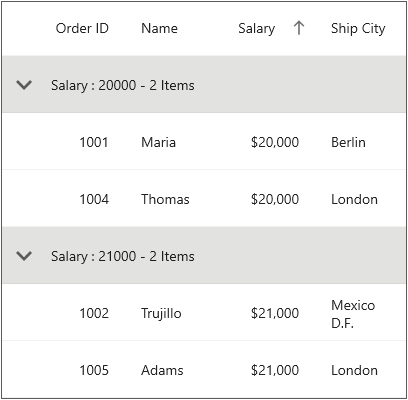
You can customize the group caption text format by setting the SfDataGrid.GroupCaptionTextFormat property. The code example below illustrates how to customize the group caption text in the data grid:
<sfGrid:SfDataGrid x:Name="dataGrid"
ItemsSource="{Binding OrderInfoCollection}"
ColumnWidthMode="Fill"
GroupCaptionTextFormat="{}{ColumnName}: {Key}">
<sfgrid:SfDataGrid.GroupColumnDescriptions>
<sfgrid:GroupColumnDescription ColumnName="Salary" />
</sfgrid:SfDataGrid.GroupColumnDescriptions>
</sfGrid:SfDataGrid>// Customized group caption text
dataGrid.GroupCaptionTextFormat = "{ColumnName}: {Key}";The following screenshot shows the outcome of the previous code:
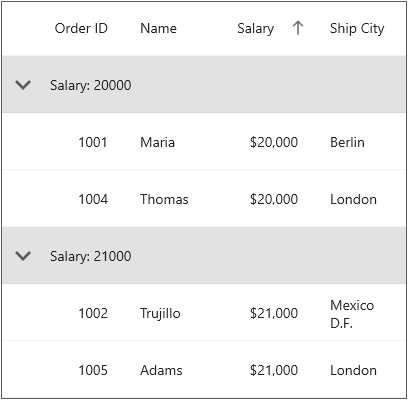
Customize the column name in the group caption summary
The column name in the group caption summary text can be customized using the DisplayName property.
If the DisplayName property is set, the specified display name will appear in the group caption summary text. If it is null, the column name will be displayed instead.
<sfGrid:SfDataGrid x:Name="dataGrid"
ItemsSource="{Binding OrderInfoCollection}"
ColumnWidthMode="Fill">
<sfGrid:SfDataGrid.GroupColumnDescriptions>
<sfGrid:GroupColumnDescription ColumnName="Salary" DisplayName="Income" />
</sfGrid:SfDataGrid.GroupColumnDescriptions>
</sfGrid:SfDataGrid>GroupColumnDescription groupColumnDescription = new GroupColumnDescription
{
ColumnName = "Salary",
DisplayName = "Income"
};
dataGrid.GroupColumnDescriptions.Add(groupColumnDescription);The following screenshot shows the outcome of the previous code:
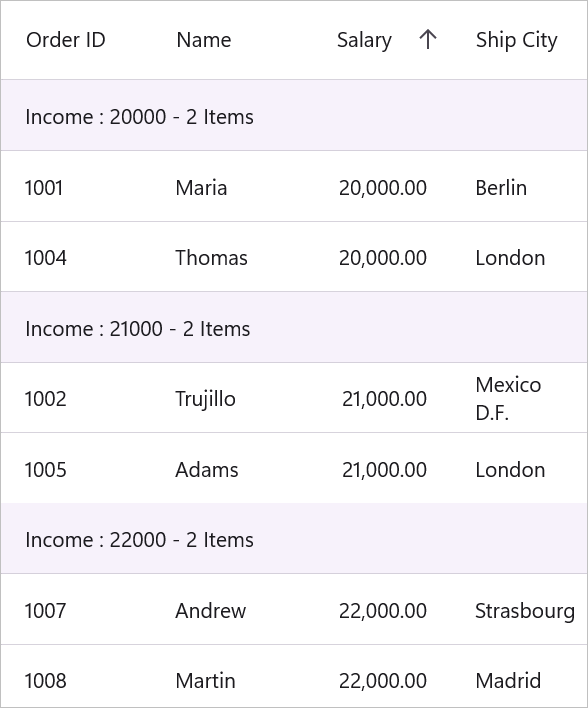
Displaying summary for a row
Display summary information in a row by setting the DataGridSummaryRow.ShowSummaryInRow property to true and define summary columns. You have to define the DataGridSummaryRow.Title based on the DataGridSummaryColumn.Name property in order to format the values of the summary columns in the row.
<sfGrid:SfDataGrid.CaptionSummaryRow>
<sfGrid:DataGridSummaryRow Title="Total Salary :{TotalSalary} for {ProductCount} members"
ShowSummaryInRow="True">
<sfGrid:DataGridSummaryRow.SummaryColumns>
<sfGrid:DataGridSummaryColumn Name="TotalSalary"
Format="{}{Sum:C0}"
MappingName="Salary"
SummaryType="Int32Aggregate" />
<sfGrid:DataGridSummaryColumn Name="ProductCount"
Format="{}{Count}"
MappingName="Salary"
SummaryType="CountAggregate" />
</sfGrid:DataGridSummaryRow.SummaryColumns>
</sfGrid:DataGridSummaryRow>
</sfGrid:SfDataGrid.CaptionSummaryRow>DataGridSummaryRow summaryRow = new DataGridSummaryRow();
summaryRow.Title = "Total Salary:{TotalSalary} for {ProductCount} members";
summaryRow.ShowSummaryInRow = true;
summaryRow.SummaryColumns.Add(new DataGridSummaryColumn()
{
Name = "TotalSalary",
MappingName = "Salary",
Format = "{Sum:c}",
SummaryType = SummaryType.DoubleAggregate
});
summaryRow.SummaryColumns.Add(new DataGridSummaryColumn()
{
Name = "ProductCount",
MappingName = "Salary",
Format = "{Count}",
SummaryType = SummaryType.CountAggregate
});
sfGrid.CaptionSummaryRow= summaryRow;The following screenshot shows the outcome for both values of ShowSummaryInRow to true:
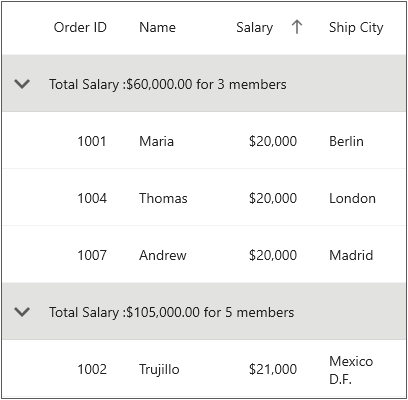
Displaying summary for column
To display summary information in a column, you need to set the DataGridSummaryRow.ShowSummaryInRow to false and define summary columns using the SfDataGrid.DataGridSummaryColumn object. The DataGridSummaryColumn object has several important properties:
-
Name: This property defines the name of the
DataGridSummaryColumn, which is used to identify the column in theDataGridSummaryRowand provide a title for it. - MappingName: This property defines the corresponding column name used for the summary calculation.
-
SummaryType: This property defines the
SummaryTypeenum property, which determines the type of aggregate function used for the summary calculation.
The DataGrid control provides several predefined aggregates, such as CountAggregate, Int32Aggregate, and DoubleAggregate. When the summary type is set as Custom, you can define a CustomAggregate class object to calculate custom summaries.
The Format property defines a string property that formats the summary value and displays it. The Format property can have two parts separated by a colon (:). The first part denotes the aggregate function name, and the second part denotes the display format of the summary value.
Please refer to the Formatting Summary section for more information on how to format the summary, and the Aggregate Types section to learn about the different summary types.
In the following code snippet, a summary is defined for the Salary column:
<sfGrid:SfDataGrid.CaptionSummaryRow>
<sfGrid:DataGridSummaryRow Name="CaptionSummary"
ShowSummaryInRow="False">
<sfGrid:DataGridSummaryRow.SummaryColumns>
<sfGrid:DataGridSummaryColumn Name="CaptionSummary"
Format="{}{Sum:C0}"
MappingName="Salary"
SummaryType="DoubleAggregate" />
</sfGrid:DataGridSummaryRow.SummaryColumns>
</sfGrid:DataGridSummaryRow>
</sfGrid:SfDataGrid.CaptionSummaryRow>DataGridSummaryRow summaryRow = new DataGridSummaryRow();
summaryRow.ShowSummaryInRow = false;
summaryRow.SummaryColumns.Add(new DataGridSummaryColumn()
{
Name = "CaptionSummary",
MappingName = "Salary",
Format = "{Sum:c}",
SummaryType = SummaryType.DoubleAggregate
});
sfGrid.CaptionSummaryRow= summaryRow;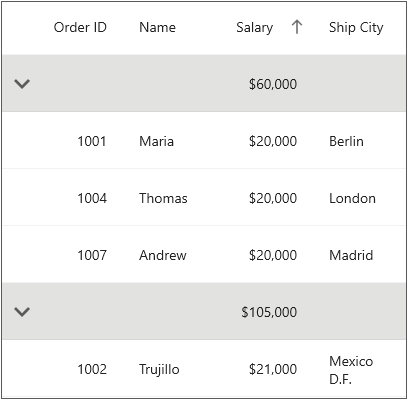
NOTE
The
CaptionSummaryColumntext will be aligned based on theDataGridColumn.TextAlignment.
Caption summary template
The data grid allows you to host any view(s) inside a caption summary for the entire row or for individual columns by loading a template.
Displaying template for a row
The template for a caption summary row can be customized by using the SfDataGrid.CaptionSummaryTemplate property. This allows you to define a custom template according to your requirements.
Please refer to the code example below, where a label is loaded in the caption summary template of the caption summary row:
<ContentPage.Resources>
<ResourceDictionary>
<local:GroupCaptionConverter x:Key="SummaryConverter" />
</ResourceDictionary>
</ContentPage.Resources>
<sfgrid:SfDataGrid x:Name="dataGrid"
ItemsSource="{Binding OrderInfoCollection}">
<sfgrid:SfDataGrid.CaptionSummaryTemplate>
<DataTemplate>
<StackLayout Orientation="Horizontal">
<Label Text="{Binding Converter={StaticResource SummaryConverter}, ConverterParameter = {x:Reference dataGrid} }"
FontSize="Default"
VerticalTextAlignment="Center"
HorizontalTextAlignment="Start"
LineBreakMode="NoWrap"
HorizontalOptions="FillAndExpand"
VerticalOptions="FillAndExpand">
<Label.Style>
<Style TargetType="Label">
<Setter Property="FontAttributes"
Value="Bold, Italic" />
</Style>
</Label.Style>
</Label>
</StackLayout>
</DataTemplate>
</sfgrid:SfDataGrid.CaptionSummaryTemplate>
<sfgrid:SfDataGrid.CaptionSummaryRow>
<sfgrid:DataGridSummaryRow Name="CaptionSummary"
ShowSummaryInRow="True"
Title="Total Salary: {CaptionSummary}">
<sfgrid:DataGridSummaryRow.SummaryColumns>
<sfgrid:DataGridSummaryColumn Name="CaptionSummary"
Format="{}{Sum:C0}"
MappingName="Salary"
SummaryType="DoubleAggregate" />
</sfgrid:DataGridSummaryRow.SummaryColumns>
</sfgrid:DataGridSummaryRow>
</sfgrid:SfDataGrid.CaptionSummaryRow>
</sfgrid:SfDataGrid>// To write a converter, follow the code example:
public class GroupCaptionConverter : IValueConverter
{
public object Convert(object value, Type targetType, object parameter, CultureInfo culture)
{
var data = value != null ? value as Group : null;
if (data != null)
{
SfDataGrid dataGrid = (SfDataGrid)parameter;
var summaryText = SummaryCreator.GetSummaryDisplayTextForRow((value as Group).SummaryDetails, dataGrid.View);
return summaryText;
}
return null;
}
public object ConvertBack(object value, Type targetType, object parameter, CultureInfo culture)
{
return null;
}
}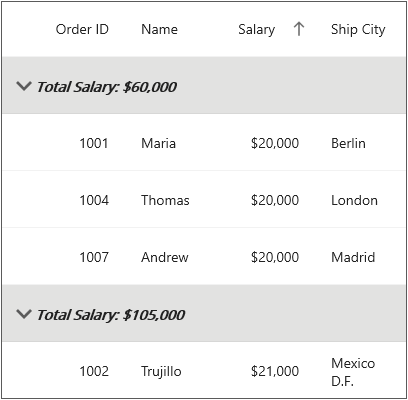
NOTE
The
DataTemplateSelectorcan also be directly assigned to theCaptionSummaryTemplate. When using data template selector, performance issues occur as the conversion template views take time within the framework.
Displaying template for a column
The template for a caption summary column can be customized by using the DataGridSummaryColumn.Template property. This allows you to define a custom template according to your requirements.
Here’s an example code snippet that demonstrates how to load a label in the template of a caption summary column:
<ContentPage.Resources>
<ResourceDictionary>
<local:GroupCaptionConverter x:Key="SummaryConverter" />
</ResourceDictionary>
</ContentPage.Resources>
<sfgrid:SfDataGrid x:Name="dataGrid"
ItemsSource="{Binding OrderInfoCollection}"
AllowResizingColumn="True"
ColumnWidthMode="Fill"
>
<sfgrid:SfDataGrid.Columns>
<sfgrid:DataGridTextColumn MappingName="OrderID" />
<sfgrid:DataGridTextColumn MappingName="Salary" />
<sfgrid:DataGridTextColumn MappingName="CustomerID" />
</sfgrid:SfDataGrid.Columns>
<sfgrid:SfDataGrid.CaptionSummaryRow>
<sfgrid:DataGridSummaryRow Name="CaptionSummary"
ShowSummaryInRow="False"
Title="Salary: {CaptionSummary}">
<sfgrid:DataGridSummaryRow.SummaryColumns>
<sfgrid:DataGridSummaryColumn Name="CaptionSummary"
Format="{}{Sum:C0}"
MappingName="Salary"
SummaryType="DoubleAggregate">
<sfgrid:DataGridSummaryColumn.Template>
<DataTemplate>
<StackLayout Orientation="Horizontal"
BackgroundColor="Gray">
<Label Text="{Binding Converter={StaticResource SummaryConverter}, ConverterParameter {x:Reference dataGrid} }"
VerticalOptions="CenterAndExpand"
TextColor="White"
FontSize="Default"
VerticalTextAlignment="Center"
HorizontalTextAlignment="Start"
LineBreakMode="NoWrap"
HorizontalOptions="FillAndExpand">
<Label.Style>
<Style TargetType="Label">
<Setter Property="FontAttributes"
Value="Italic" />
</Style>
</Label.Style>
</Label>
</StackLayout>
</DataTemplate>
</sfgrid:DataGridSummaryColumn.Template>
</sfgrid:DataGridSummaryColumn>
</sfgrid:DataGridSummaryRow.SummaryColumns>
</sfgrid:DataGridSummaryRow>
</sfgrid:SfDataGrid.CaptionSummaryRow>
</sfgrid:SfDataGrid>// To write a converter, follow the code example:
public class GroupCaptionConverter : IValueConverter
{
public object Convert(object value, Type targetType, object parameter, CultureInfo culture)
{
var data = value != null ? value as Group : null;
if (data != null)
{
SfDataGrid dataGrid = (SfDataGrid)parameter;
var summaryText = SummaryCreator.GetSummaryDisplayTextForRow((value as Group).SummaryDetails, dataGrid.View);
return summaryText;
}
return null;
}
public object ConvertBack(object value, Type targetType, object parameter, CultureInfo culture)
{
return null;
}
}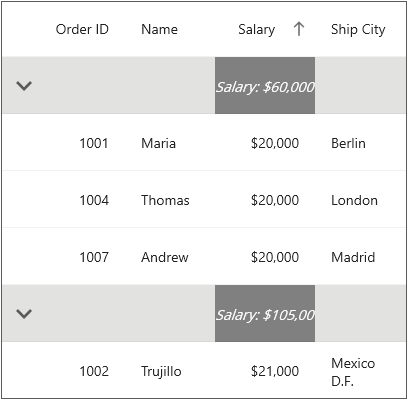
Displaying column summary with title
SfDataGrid supports displaying both column summaries and title summaries simultaneously. You can show column summary along with title by defining the DataGridSummaryRow.Title and DataGridSummaryRow.TitleColumnCount property, along with defining summary columns. Showing column summary along with title can be only supported if DataGridSummaryRow.ShowSummaryInRow is disabled.
In the code snippet below, DataGridSummaryRow.TitleColumnCount is set as 2, and DataGridSummaryRow.Title is defined along with summary columns.
<dataGrid:SfDataGrid x:Name="dataGrid"
ItemsSource="{Binding OrderItems}"
AutoGenerateColumnsMode="None"
SelectionMode="Single"
GridLinesVisibility="Both"
HeaderGridLinesVisibility="Both"
AllowGroupExpandCollapse="True">
<dataGrid:SfDataGrid.Columns>
<dataGrid:DataGridTextColumn MappingName="OrderId"
HeaderText="Order ID" />
<dataGrid:DataGridTextColumn MappingName="CustomerId"
HeaderText="Customer ID"
ColumnWidthMode="Auto" />
<dataGrid:DataGridTextColumn MappingName="CustomerName"
HeaderText="Customer Name"
ColumnWidthMode="Auto" />
</dataGrid:SfDataGrid.Columns>
<dataGrid:SfDataGrid.GroupColumnDescriptions>
<dataGrid:GroupColumnDescription ColumnName="CustomerId" />
</dataGrid:SfDataGrid.GroupColumnDescriptions>
<dataGrid:SfDataGrid.CaptionSummaryRow>
<dataGrid:DataGridSummaryRow Title="{}{ColumnName} : {Key} - {ProductCount} Items" TitleColumnCount="2">
<dataGrid:DataGridSummaryRow.SummaryColumns>
<dataGrid:DataGridSummaryColumn Name="CustomerName"
MappingName="CustomerName"
Format="{}{Count}"
SummaryType="CountAggregate" />
<dataGrid:DataGridSummaryColumn Name="ProductCount"
MappingName="ProductName"
Format="{}{Count}"
SummaryType="CountAggregate" />
</dataGrid:DataGridSummaryRow.SummaryColumns>
</dataGrid:DataGridSummaryRow>
</dataGrid:SfDataGrid.CaptionSummaryRow>
</dataGrid:SfDataGrid>GridSummaryRow captionSummaryRow = new GridSummaryRow()
{
Title = "{ColumnName} : {Key} - {ProductCount} Items",
TitleColumnCount = 2,
SummaryColumns = new ObservableCollection<ISummaryColumn>()
{
new GridSummaryColumn()
{
Name = "CustomerName",
MappingName = "CustomerName",
SummaryType = SummaryType.CountAggregate,
Format = "{Count}"
},
new GridSummaryColumn()
{
Name = "ProductCount",
MappingName = "ProductName",
SummaryType = SummaryType.CountAggregate,
Format = "{Count}"
}
}
};
dataGrid.CaptionSummaryRow = captionSummaryRow;The following screenshot illustrates displaying summary columns with title at same time for CaptionSummaryRow.
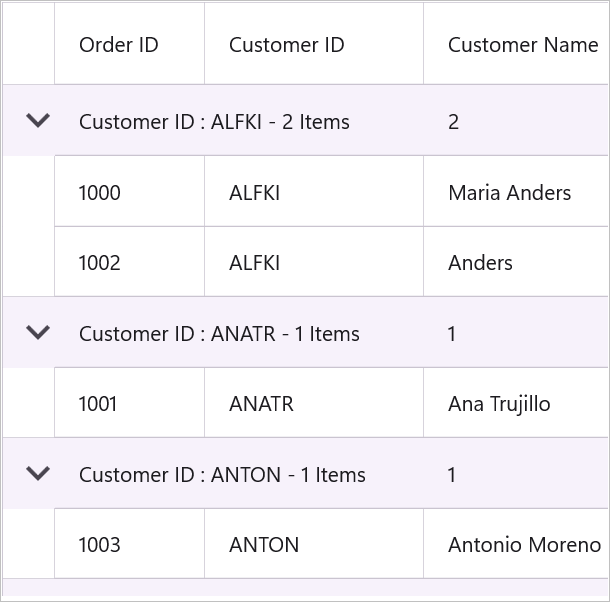
Limitations
The following are the limitations of displaying column summary along with title at same time for DataGridSummaryRow:
- If FrozenColumnCount is defined as less than DataGridSummaryRow.TitleColumnCount, the title summary will span the range of FrozenColumnCount, since the spanned range and frozen range cannot vary.
Group summary
Group summary values are calculated based on the records within each group. The summary information will be displayed at the bottom of each group. You can view the group summary row by expanding the corresponding group header. The data grid allows for the addition of any number of group summary rows.
To add group summary rows in the data grid, you can add the DataGridSummaryRow objects to the SfDataGrid.GroupSummaryRows collection.
Displaying summary in the row
Summary information can be displayed in the entire row by setting the DataGridSummaryRow.ShowSummaryInRow property to true and defining summary columns. The DataGridSummaryRow.Title property needs to be defined based on the DataGridSummaryRow.Name property in order to format the values of the summary columns in a row.
Please refer to the Formatting Summary section to learn more about how to format the summary.
<sfgrid:SfDataGrid x:Name="dataGrid"
ItemsSource="{Binding OrderInfoCollection}"
ColumnWidthMode="Fill"
AllowGroupExpandCollapse="True"
>
<sfgrid:SfDataGrid.GroupColumnDescriptions>
<sfgrid:GroupColumnDescription ColumnName="Salary" />
</sfgrid:SfDataGrid.GroupColumnDescriptions>
<sfgrid:SfDataGrid.GroupSummaryRows>
<sfgrid:DataGridSummaryRow ShowSummaryInRow="True"
Title="Total Salary: {Salary} for {customerID} members">
<sfgrid:DataGridSummaryRow.SummaryColumns>
<sfgrid:DataGridSummaryColumn Name="Salary"
MappingName="Salary"
Format="{}{Sum:C0}"
SummaryType="DoubleAggregate">
</sfgrid:DataGridSummaryColumn>
<sfgrid:DataGridSummaryColumn Name="customerID"
MappingName="CustomerID"
Format="{}{Count}"
SummaryType="CountAggregate">
</sfgrid:DataGridSummaryColumn>
</sfgrid:DataGridSummaryRow.SummaryColumns>
</sfgrid:DataGridSummaryRow>
</sfgrid:SfDataGrid.GroupSummaryRows>
</sfgrid:SfDataGrid>this.dataGrid.GroupSummaryRows.Add(new DataGridSummaryRow()
{
ShowSummaryInRow = true,
Title = "Total Salary: {Salary} for {customerID} members",
SummaryColumns = new ObservableCollection<ISummaryColumn>()
{
new DataGridSummaryColumn()
{
Name="Salary",
MappingName="Salary",
SummaryType=SummaryType.DoubleAggregate,
Format="{Sum}"
},
new DataGridSummaryColumn()
{
Name="customerID",
MappingName="customerID",
Format="{Count}",
SummaryType=SummaryType.CountAggregate
}
}
});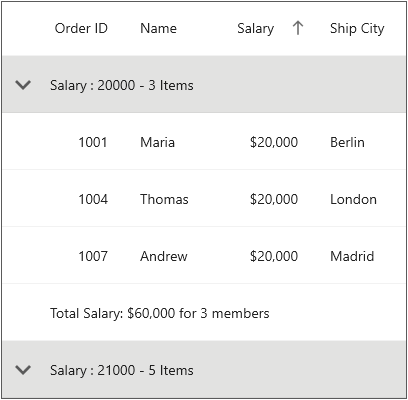
Displaying summary in the column
The summary information can be displayed in a column by setting the DataGridSummaryRow.ShowSummaryInRow property to false and defining summary columns. To calculate the summary based on a column, you need to specify the following properties:
DataGridSummaryColumn.MappingName: This property provides the MappingName of the column (the property name of the data object) for which you want to calculate the summary.
DataGridSummaryColumn.SummaryType: This property provides different built-in summary calculation functions for various types.
DataGridSummaryColumn.Format: This property allows you to specify a format string for the summary based on the supported function name in the specified SummaryType.
Please refer to the Formatting Summary section to learn more about how to format the summary, and the Aggregate Types section to understand the different Summary Types.
In the following code snippet, a summary is defined for the Salary and CustomerID columns:
<sfgrid:SfDataGrid x:Name="dataGrid"
ItemsSource="{Binding OrderInfoCollection}"
ColumnWidthMode="Fill"
AllowGroupExpandCollapse="True">
<sfgrid:SfDataGrid.GroupSummaryRows>
<sfgrid:DataGridSummaryRow ShowSummaryInRow="False">
<sfgrid:DataGridSummaryRow.SummaryColumns>
<sfgrid:DataGridSummaryColumn Name="Salary"
MappingName="Salary"
Format="{}{Sum:C0}"
SummaryType="DoubleAggregate">
</sfgrid:DataGridSummaryColumn>
</sfgrid:DataGridSummaryRow.SummaryColumns>
</sfgrid:DataGridSummaryRow>
</sfgrid:SfDataGrid.GroupSummaryRows>
</sfgrid:SfDataGrid>this.dataGrid.GroupSummaryRows.Add(new DataGridSummaryRow()
{
ShowSummaryInRow = false,
SummaryColumns = new ObservableCollection<ISummaryColumn>()
{
new DataGridSummaryColumn()
{
Name="Salary",
MappingName="Salary",
SummaryType=SummaryType.DoubleAggregate,
Format="{Sum}"
},
}
});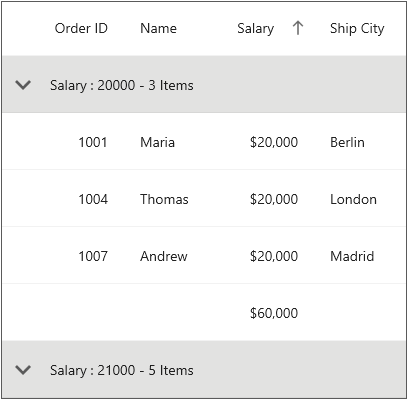
Group summary template
The data grid allows you to host any view(s) inside a group summary for the entire row or individual columns by loading a template.
Displaying template for a row
The template for a group summary row can be customized by using the SfDataGrid.GroupSummaryTemplate property.
Refer to the code example below, which demonstrates how to load a label in the group summary template of a group summary row:
<ContentPage.Resources>
<ResourceDictionary>
<local:GroupSummaryConverter x:Key="SummaryConverter" />
</ResourceDictionary>
</ContentPage.Resources>
<sfgrid:SfDataGrid x:Name="dataGrid"
ItemsSource="{Binding OrderInfoCollection}">
<sfgrid:SfDataGrid.GroupSummaryTemplate>
<DataTemplate>
<StackLayout Orientation="Horizontal">
<Label Text="{Binding Converter={StaticResource SummaryConverter}, ConverterParameter = {x:Reference dataGrid} }"
FontSize="Default"
VerticalTextAlignment="Center"
HorizontalTextAlignment="Start"
LineBreakMode="NoWrap"
HorizontalOptions="FillAndExpand"
VerticalOptions="FillAndExpand">
<Label.Style>
<Style TargetType="Label">
<Setter Property="FontAttributes"
Value="Bold, Italic" />
</Style>
</Label.Style>
</Label>
</StackLayout>
</DataTemplate>
</sfgrid:SfDataGrid.GroupSummaryTemplate>
<sfgrid:SfDataGrid.GroupSummaryRows>
<sfgrid:DataGridSummaryRow Title="salary {Salary}"
ShowSummaryInRow="True">
<sfgrid:DataGridSummaryRow.SummaryColumns>
<sfgrid:DataGridSummaryColumn Name="Salary"
MappingName="Salary"
Format="{}{Sum:C0}"
SummaryType="DoubleAggregate">
</sfgrid:DataGridSummaryColumn>
</sfgrid:DataGridSummaryRow.SummaryColumns>
</sfgrid:DataGridSummaryRow>
</sfgrid:SfDataGrid.GroupSummaryRows>
</sfgrid:SfDataGrid>// To write a converter, follow the code example:
public class GroupSummaryConverter : IValueConverter
{
public object Convert(object value, Type targetType, object parameter, CultureInfo culture)
{
var data = value != null ? value as SummaryRecordEntry : null;
if (data != null)
{
SfDataGrid dataGrid = (SfDataGrid)parameter;
var summaryText = SummaryCreator.GetSummaryDisplayText(data,"Salary",dataGrid.View);
return "Total Salary:" + " " + summaryText.ToString();
}
return null;
}
public object ConvertBack(object value, Type targetType, object parameter, CultureInfo culture)
{
return null;
}
}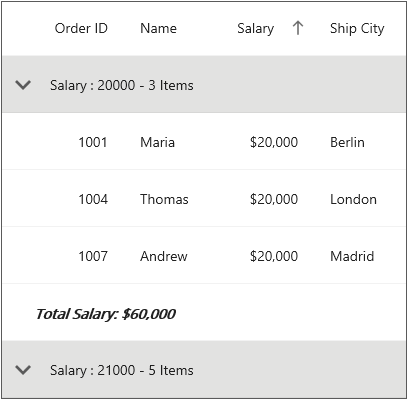
NOTE
The
DataTemplateSelectorcan also be directly assigned to theSfDataGrid.GroupSummaryTemplate. When using data template selector, performance issues occur as the conversion template views take time within the framework.
Displaying template for a column
The template for a group summary column can be customized by using the GridSummaryColumn.Template property. This allows you to define a custom template according to your requirements.
Please refer to the code example below, which demonstrates how to load a label in the template of a group summary column:
<ContentPage.Resources>
<ResourceDictionary>
<local:GroupSummaryConverter x:Key="SummaryConverter" />
</ResourceDictionary>
</ContentPage.Resources>
<sfgrid:SfDataGrid x:Name="dataGrid"
ItemsSource="{Binding OrderInfoCollection}"
ColumnWidthMode="Fill"
>
<sfgrid:SfDataGrid.Columns>
<sfgrid:DataGridTextColumn MappingName="OrderID" />
<sfgrid:DataGridTextColumn MappingName="Salary" />
<sfgrid:DataGridTextColumn MappingName="CustomerID" />
<sfgrid:DataGridTextColumn MappingName="Country" />
</sfgrid:SfDataGrid.Columns>
<sfgrid:SfDataGrid.GroupSummaryRows>
<sfgrid:DataGridSummaryRow ShowSummaryInRow="False">
<sfgrid:DataGridSummaryRow.SummaryColumns>
<sfgrid:DataGridSummaryColumn Name="Salary"
MappingName="Salary"
Format="{}{Sum:C0}"
SummaryType="DoubleAggregate">
<sfgrid:DataGridSummaryColumn.Template>
<DataTemplate>
<StackLayout Orientation="Horizontal"
BackgroundColor="Gray">
<Label Text="{Binding Converter={StaticResource SummaryConverter}, ConverterParameter {x:Reference dataGrid} }"
VerticalOptions="CenterAndExpand"
TextColor="White"
FontSize="Medium"
VerticalTextAlignment="Center"
HorizontalTextAlignment="Start"
LineBreakMode="NoWrap"
HorizontalOptions="FillAndExpand">
<Label.Style>
<Style TargetType="Label">
<Setter Property="FontAttributes"
Value="Italic" />
</Style>
</Label.Style>
</Label>
</StackLayout>
</DataTemplate>
</sfgrid:DataGridSummaryColumn.Template>
</sfgrid:DataGridSummaryColumn>
</sfgrid:DataGridSummaryRow.SummaryColumns>
</sfgrid:DataGridSummaryRow>
</sfgrid:SfDataGrid.GroupSummaryRows>
</sfgrid:SfDataGrid>// To write a converter, follow the code example:
public class GroupSummaryConverter : IValueConverter
{
public object Convert(object value, Type targetType, object parameter, CultureInfo culture)
{
var data = value != null ? value as SummaryRecordEntry : null;
if (data != null)
{
SfDataGrid dataGrid = (SfDataGrid)parameter;
var summaryText = SummaryCreator.GetSummaryDisplayText(data,"Salary",dataGrid.View);
return summaryText.ToString();
}
return null;
}
public object ConvertBack(object value, Type targetType, object parameter, CultureInfo culture)
{
return null;
}
}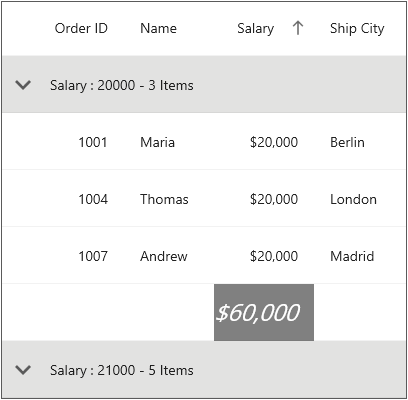
Displaying column summary with title
SfDataGrid supports displaying both column summaries and title summaries simultaneously. You can show column summary along with title by defining the DataGridSummaryRow.Title and DataGridSummaryRow.TitleColumnCount property, along with defining summary columns. Showing column summary along with title can be only supported if DataGridSummaryRow.ShowSummaryInRow is disabled.
In the code snippet below, DataGridSummaryRow.TitleColumnCount is set as 2, and DataGridSummaryRow.Title is defined along with summary columns.
<dataGrid:SfDataGrid x:Name="dataGrid"
ItemsSource="{Binding OrderItems}"
AutoGenerateColumnsMode="None"
SelectionMode="Single"
GridLinesVisibility="Both"
HeaderGridLinesVisibility="Both"
AllowGroupExpandCollapse="True">
<dataGrid:SfDataGrid.Columns>
<dataGrid:DataGridTextColumn MappingName="OrderId"
HeaderText="Order ID" />
<dataGrid:DataGridTextColumn MappingName="CustomerId"
HeaderText="Customer ID" />
<dataGrid:DataGridTextColumn MappingName="CustomerName"
HeaderText="Customer Name"
ColumnWidthMode="Auto" />
</dataGrid:SfDataGrid.Columns>
<dataGrid:SfDataGrid.GroupColumnDescriptions>
<dataGrid:GroupColumnDescription ColumnName="CustomerId" />
</dataGrid:SfDataGrid.GroupColumnDescriptions>
<dataGrid:SfDataGrid.GroupSummaryRows>
<dataGrid:DataGridSummaryRow Title="Total Price: {PriceAmount} for {ProductCount} Products" TitleColumnCount="2">
<dataGrid:DataGridSummaryRow.SummaryColumns>
<dataGrid:DataGridSummaryColumn Name="CustomerName"
MappingName="CustomerName"
Format="{}{Count}"
SummaryType="CountAggregate" />
</dataGrid:DataGridSummaryRow.SummaryColumns>
</dataGrid:DataGridSummaryRow>
</dataGrid:SfDataGrid.GroupSummaryRows>
</dataGrid:SfDataGrid>GridSummaryRow groupSummaryRow = new GridSummaryRow()
{
Title = "Total Price: {PriceAmount} for {ProductCount} Products",
TitleColumnCount = 2,
SummaryColumns = new ObservableCollection<ISummaryColumn>()
{
new GridSummaryColumn()
{
Name = "CustomerName",
MappingName = "CustomerName",
SummaryType = SummaryType.CountAggregate,
Format = "{Count}"
}
}
};
dataGrid.GroupSummaryRows.Add(groupSummaryRow);The following screenshot illustrates displaying summary columns with title at same time for GroupSummaryRows.
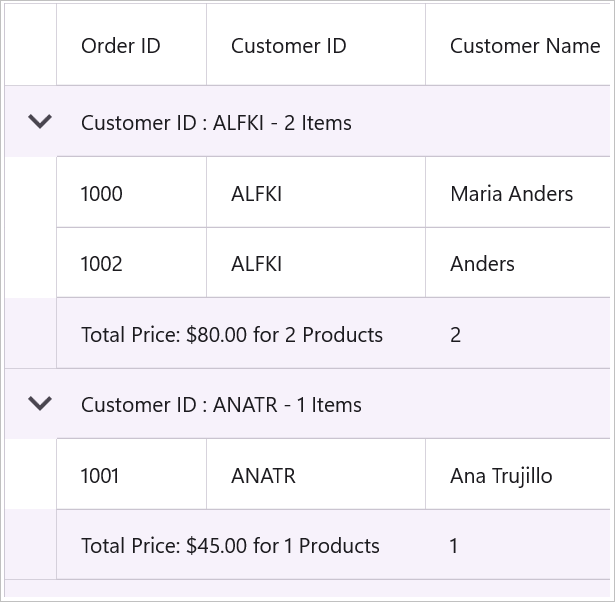
Limitations
The following are the limitations of displaying column summary along with title at same time for DataGridSummaryRow:
- If FrozenColumnCount is defined as less than DataGridSummaryRow.TitleColumnCount, the title summary will span the range of FrozenColumnCount, since the spanned range and frozen range cannot vary.
Table summaries
The data grid provides built-in support for table summaries. The table summary value is calculated based on all records in the control.
You can add table summary row in the data grid by adding the DataGridTableSummaryRow to the SfDataGrid.TableSummaryRows collection.
The following screenshot illustrates table summary rows in the data grid:
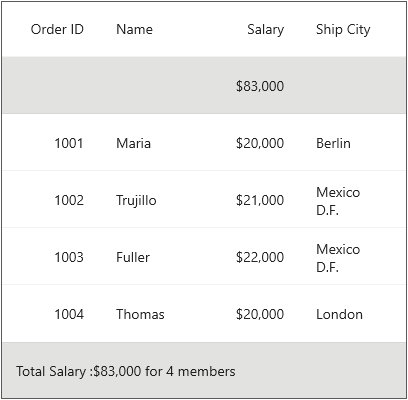
<sfGrid:SfDataGrid.TableSummaryRows>
<sfGrid:DataGridTableSummaryRow Title="Total Salary :{TotalSalary} for {ProductCount} members"
Position="Top"
ShowSummaryInRow="True">
<sfGrid:DataGridTableSummaryRow.SummaryColumns>
<sfGrid:DataGridSummaryColumn Name="TotalSalary"
Format="{}{Sum:C0}"
MappingName="Salary"
SummaryType="DoubleAggregate" />
<sfGrid:DataGridSummaryColumn Name="ProductCount"
Format="{}{Count}"
MappingName="Salary"
SummaryType="CountAggregate" />
</sfGrid:DataGridTableSummaryRow.SummaryColumns>
</sfGrid:DataGridTableSummaryRow>
<sfGrid:DataGridTableSummaryRow Position="Top"
ShowSummaryInRow="False">
<sfGrid:DataGridTableSummaryRow.SummaryColumns>
<sfGrid:DataGridSummaryColumn Name="TotalSalary"
Format="{}{Sum:C0}"
MappingName="Salary"
SummaryType="DoubleAggregate" />
</sfGrid:DataGridTableSummaryRow.SummaryColumns>
</sfGrid:DataGridTableSummaryRow>
</sfGrid:SfDataGrid.TableSummaryRows>DataGridTableSummaryRow summaryRow1 = new DataGridTableSummaryRow();
summaryRow1.Title = "Total Salary:{TotalSalary} for {ProductCount} members";
summaryRow1.ShowSummaryInRow = true;
summaryRow1.Position = Position.Top;
summaryRow1.SummaryColumns.Add(new DataGridSummaryColumn()
{
Name = "TotalSalary",
MappingName = "Salary",
Format = "{Sum:C0}",
SummaryType = SummaryType.DoubleAggregate
});
summaryRow1.SummaryColumns.Add(new DataGridSummaryColumn()
{
Name = "ProductCount",
MappingName = "Salary",
Format = "{Count}",
SummaryType = SummaryType.CountAggregate
});
sfGrid.TableSummaryRows.Add(summaryRow1);
DataGridTableSummaryRow summaryRow2 = new DataGridTableSummaryRow();
summaryRow2.ShowSummaryInRow = false;
summaryRow2.Position = Position.Top;
summaryRow2.SummaryColumns.Add(new DataGridSummaryColumn()
{
Name = "TotalSalary",
MappingName = "Salary",
Format = "{Sum:C0}",
SummaryType = SummaryType.DoubleAggregate
});
sfGrid.TableSummaryRows.Add(summaryRow2);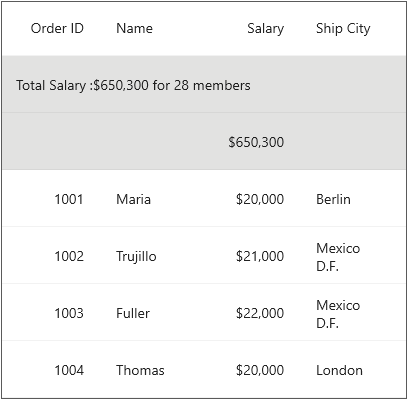
Displaying summary in a row
Display summary information in a row by setting the DataGridTableSummaryRow.ShowSummaryInRow to true and define summary columns. You have to define the DataGridTableSummaryRow.Title based on the DataGridSummaryColumn.Name property to format summary columns values in a row.
<sfGrid:SfDataGrid.TableSummaryRows>
<sfGrid:DataGridTableSummaryRow Title="Total Salary :{TotalSalary} for {ProductCount} members"
ShowSummaryInRow="True">
<sfGrid:DataGridTableSummaryRow.SummaryColumns>
<sfGrid:DataGridSummaryColumn Name="TotalSalary"
Format="{}{Sum:C0}"
MappingName="Salary"
SummaryType="DoubleAggregate" />
<sfGrid:DataGridSummaryColumn Name="ProductCount"
Format="{}{Count}"
MappingName="Salary"
SummaryType="CountAggregate" />
</sfGrid:DataGridTableSummaryRow.SummaryColumns>
</sfGrid:DataGridTableSummaryRow>
</sfGrid:SfDataGrid.TableSummaryRows>DataGridTableSummaryRow summaryRow = new DataGridTableSummaryRow();
summaryRow.Title = "Total Salary:{TotalSalary} for {ProductCount} members";
summaryRow.ShowSummaryInRow = true;
summaryRow.SummaryColumns.Add(new DataGridSummaryColumn()
{
Name = "TotalSalary",
MappingName = "Salary",
Format = "{Sum:C0}",
SummaryType = SummaryType.DoubleAggregate
});
summaryRow.SummaryColumns.Add(new DataGridSummaryColumn()
{
Name = "ProductCount",
MappingName = "Salary",
Format = "{Count}",
SummaryType = SummaryType.CountAggregate
});
sfGrid.TableSummaryRows.Add(summaryRow);The following screenshot shows the table summary row if ShowSummaryInRow is true:
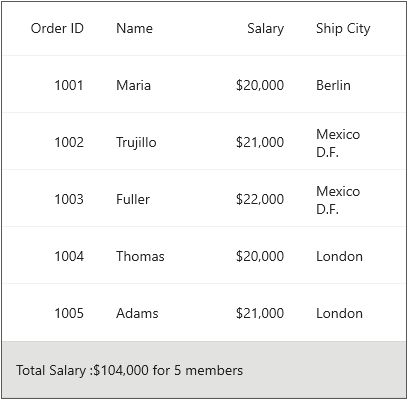
Displaying summary in a column
Display summary information in a column by setting DataGridTableSummaryRow.ShowSummaryInRow to false and defining summary columns. DataGridSummaryColumn is the object of DataGridTableSummaryRow.SummaryColumns collection that contains the following important properties:
-
Name: Defines name of the
DataGridSummaryColumnto denote theDataGridSummaryColumninDataGridTableSummaryRowwith title. - MappingName: Defines the corresponding column name for the summary calculation.
-
SummaryType: Defines the
SummaryType(enum) property to define the aggregate type for the summary calculation.
The data grid control provides the following predefined aggregates:
- CountAggregate
- Int32Aggregate
- DoubleAggregate
CustomAggregate defines the CustomAggregate class object when the summary type is set as Custom that calculates custom summaries.
The Format defines the string property that formats the summary value and displays it. The Format property may contains two parts that are separated by a colon (:). First part denotes the aggregate function name, and second part denotes display format of the summary value.
Refer to the Formatting Summary section to know more about how to format summary and Aggregate Types section to know about different summary types.
In the following code snippet, summary is defined for Salary column:
<sfGrid:SfDataGrid.TableSummaryRows>
<sfGrid:DataGridTableSummaryRow Name="TableSummary"
ShowSummaryInRow="False">
<sfGrid:DataGridTableSummaryRow.SummaryColumns>
<sfGrid:DataGridSummaryColumn Name="TableSummary"
Format="{}{Sum:C0}"
MappingName="Salary"
SummaryType="DoubleAggregate" />
</sfGrid:DataGridTableSummaryRow.SummaryColumns>
</sfGrid:DataGridTableSummaryRow>
</sfGrid:SfDataGrid.TableSummaryRows>DataGridTableSummaryRow summaryRow = new DataGridTableSummaryRow();
summaryRow.ShowSummaryInRow = false;
summaryRow.SummaryColumns.Add(new DataGridSummaryColumn()
{
Name = "TableSummary",
MappingName = "Salary",
Format = "{Sum:C0}",
SummaryType = SummaryType.DoubleAggregate
});
sfGrid.TableSummaryRows.Add(summaryRow);The following screenshot shows the table summary row if ShowSummaryInRow is false.
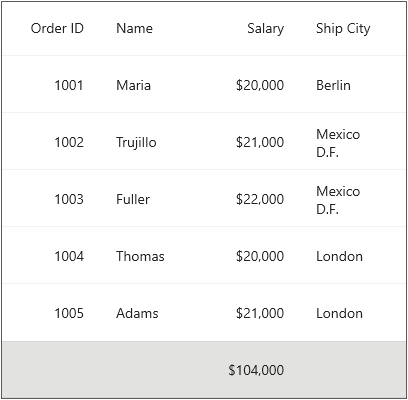
Positioning TableSummaryRows
The data grid add table summary rows either at top or bottom positions using the DataGridTableSummaryRow.Position property.
<sfGrid:SfDataGrid.TableSummaryRows>
<sfGrid:DataGridTableSummaryRow Position="Top"
ShowSummaryInRow="False">
<sfGrid:DataGridTableSummaryRow.SummaryColumns>
<sfGrid:DataGridSummaryColumn Name="TotalSalary"
Format="{}{Sum:C0}"
MappingName="Salary"
SummaryType="DoubleAggregate" />
</sfGrid:DataGridTableSummaryRow.SummaryColumns>
</sfGrid:DataGridTableSummaryRow>
<sfGrid:DataGridTableSummaryRow Position="Bottom"
ShowSummaryInRow="True"
Title="Total Salary :{TotalSalary} for {ProductCount} members">
<sfGrid:DataGridTableSummaryRow.SummaryColumns>
<sfGrid:DataGridSummaryColumn Name="TotalSalary"
Format="{}{Sum:C0}"
MappingName="Salary"
SummaryType="DoubleAggregate" />
<sfGrid:DataGridSummaryColumn Name="ProductCount"
Format="{}{Count}"
MappingName="Salary"
SummaryType="CountAggregate" />
</sfGrid:DataGridTableSummaryRow.SummaryColumns>
</sfGrid:DataGridTableSummaryRow>
</sfGrid:SfDataGrid.TableSummaryRows>DataGridTableSummaryRow topSummaryRow = new DataGridTableSummaryRow();
topSummaryRow.Position = Position.Top;
topSummaryRow.ShowSummaryInRow = false;
topSummaryRow.SummaryColumns.Add(new DataGridSummaryColumn()
{
Name = "TotalSalary",
MappingName = "Salary",
Format = "{Sum:C0}",
SummaryType = SummaryType.DoubleAggregate
});
sfGrid.TableSummaryRows.Add(topSummaryRow);
DataGridTableSummaryRow bottomSummaryRow = new DataGridTableSummaryRow();
bottomSummaryRow.Position = Position.Bottom;
bottomSummaryRow.Title = "Total Salary:{TotalSalary} for {ProductCount} members";
bottomSummaryRow.ShowSummaryInRow = true;
bottomSummaryRow.SummaryColumns.Add(new DataGridSummaryColumn()
{
Name = "TotalSalary",
MappingName = "Salary",
Format = "{Sum:C0}",
SummaryType = SummaryType.DoubleAggregate
});
bottomSummaryRow.SummaryColumns.Add(new DataGridSummaryColumn()
{
Name = "ProductCount",
MappingName = "Salary",
Format = "{Count}",
SummaryType = SummaryType.CountAggregate
});
sfGrid.TableSummaryRows.Add(bottomSummaryRow);The below screenshot illustrates the positioning of table summary rows in SfDataGrid.
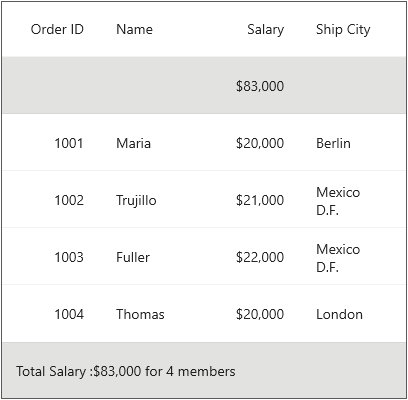
Table summary template
The data grid hosts any view(s) inside a table summary for the entire row or for individual columns by loading a template.
Displaying template for a row
The template for a table summary row can be set by using SfDataGrid.TableSummaryTemplate and it can be customized based on the requirement.
Refer the below code example in which a label is loaded in the table summary template of table summary row.
<ContentPage.Resources>
<ResourceDictionary>
<local:TableSummaryConverter x:Key="SummaryConverter" />
</ResourceDictionary>
</ContentPage.Resources>
<StackLayout>
<sfgrid:SfDataGrid x:Name="dataGrid"
ItemsSource="{Binding OrderInfoCollection}"
AutoGenerateColumnsMode="None"
ColumnWidthMode="Fill"
AllowEditing="True"
NavigationMode="Cell"
SelectionMode="Single"
>
<sfgrid:SfDataGrid.Columns>
<sfgrid:DataGridNumericColumn MappingName="OrderID" />
<sfgrid:DataGridTextColumn MappingName="EmployeeID" />
<sfgrid:DataGridTextColumn MappingName="FirstName" />
<sfgrid:DataGridTextColumn MappingName="LastName" />
</sfgrid:SfDataGrid.Columns>
<sfgrid:SfDataGrid.TableSummaryTemplate>
<DataTemplate>
<StackLayout Orientation="Horizontal"
BackgroundColor="Gray">
<Label Text="{Binding Converter={StaticResource SummaryConverter}, ConverterParameter = {x:Reference dataGrid} }"
TextColor="White"
FontSize="Large"
VerticalTextAlignment="Center"
HorizontalTextAlignment="Start"
LineBreakMode="NoWrap"
HorizontalOptions="FillAndExpand"
VerticalOptions="FillAndExpand">
<Label.Style>
<Style TargetType="Label">
<Setter Property="FontAttributes"
Value="Italic" />
</Style>
</Label.Style>
</Label>
</StackLayout>
</DataTemplate>
</sfgrid:SfDataGrid.TableSummaryTemplate>
<sfgrid:SfDataGrid.TableSummaryRows>
<sfgrid:DataGridTableSummaryRow Title="Total Salary :{TotalSalary} for {ProductCount} members"
Position="Bottom"
ShowSummaryInRow="True">
<sfgrid:DataGridTableSummaryRow.SummaryColumns>
<sfgrid:DataGridSummaryColumn Name="TotalSalary"
Format="{}{Sum:C0}"
MappingName="Salary"
SummaryType="DoubleAggregate" />
</sfgrid:DataGridTableSummaryRow.SummaryColumns>
</sfgrid:DataGridTableSummaryRow>
</sfgrid:SfDataGrid.TableSummaryRows>
</sfgrid:SfDataGrid>
</StackLayout>public class TableSummaryConverter : IValueConverter
{
public object Convert(object value, Type targetType, object parameter, CultureInfo culture)
{
var data = value != null ? value as SummaryRecordEntry : null;
if (data != null)
{
SfDataGrid dataGrid = (SfDataGrid)parameter;
var summaryText = SummaryCreator.GetSummaryDisplayText(data, "Salary", dataGrid.View);
return "Total Value:" + " " + summaryText.ToString();
}
return null;
}
public object ConvertBack(object value, Type targetType, object parameter, CultureInfo culture)
{
return null;
}
}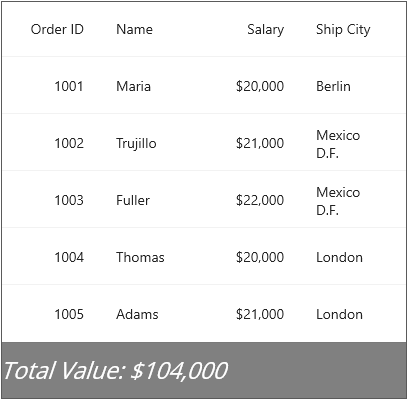
Displaying template for a column
The template for a table summary column can be set by using DataGridSummaryColumn.Template and it can be customized based on the requirement.
Refer the below code example in which a label is loaded in the template of table summary column.
<ContentPage.Resources>
<ResourceDictionary>
<local:TableSummaryConverter x:Key="SummaryConverter" />
</ResourceDictionary>
</ContentPage.Resources>
<StackLayout>
<sfgrid:SfDataGrid x:Name="dataGrid"
ItemsSource="{Binding OrderInfoCollection}"
AutoGenerateColumnsMode="None"
AllowEditing="True"
NavigationMode="Cell"
SelectionMode="Single"
ColumnWidthMode="Fill">
<sfgrid:SfDataGrid.Columns>
<sfgrid:DataGridNumericColumn MappingName="OrderID" />
<sfgrid:DataGridTextColumn MappingName="EmployeeID" />
<sfgrid:DataGridTextColumn MappingName="FirstName" />
<sfgrid:DataGridTextColumn MappingName="LastName" />
</sfgrid:SfDataGrid.Columns>
<sfgrid:SfDataGrid.TableSummaryRows>
<sfgrid:DataGridTableSummaryRow Title="Total Salary :{TotalSalary} for {ProductCount} members"
Position="Bottom"
ShowSummaryInRow="False">
<sfgrid:DataGridTableSummaryRow.SummaryColumns>
<sfgrid:DataGridSummaryColumn Name="TotalSalary"
Format="{}{Sum:C0}"
MappingName="Salary"
SummaryType="DoubleAggregate">
<sfgrid:DataGridSummaryColumn.Template>
<DataTemplate>
<StackLayout Orientation="Horizontal"
BackgroundColor="Gray">
<Label Text="{Binding Converter={StaticResource SummaryConverter}, ConverterParameter ={x:Reference dataGrid} }"
TextColor="White"
FontSize="Medium"
VerticalTextAlignment="Center"
HorizontalTextAlignment="Start"
LineBreakMode="NoWrap"
HorizontalOptions="FillAndExpand"
VerticalOptions="FillAndExpand">
<Label.Style>
<Style TargetType="Label">
<Setter Property="FontAttributes"
Value="Italic" />
</Style>
</Label.Style>
</Label>
</StackLayout>
</DataTemplate>
</sfgrid:DataGridSummaryColumn.Template>
</sfgrid:DataGridSummaryColumn>
</sfgrid:DataGridTableSummaryRow.SummaryColumns>
</sfgrid:DataGridTableSummaryRow>
</sfgrid:SfDataGrid.TableSummaryRows>
</sfgrid:SfDataGrid>
</StackLayout>// To write a converter, follow the code example:
public class TableSummaryConverter : IValueConverter
{
public object Convert(object value, Type targetType, object parameter, CultureInfo culture)
{
var data = value != null ? value as SummaryRecordEntry : null;
if (data != null)
{
SfDataGrid dataGrid = (SfDataGrid)parameter;
var summaryText = SummaryCreator.GetSummaryDisplayText(data, "Salary", dataGrid.View);
return summaryText.ToString();
}
return null;
}
public object ConvertBack(object value, Type targetType, object parameter, CultureInfo culture)
{
return null;
}
}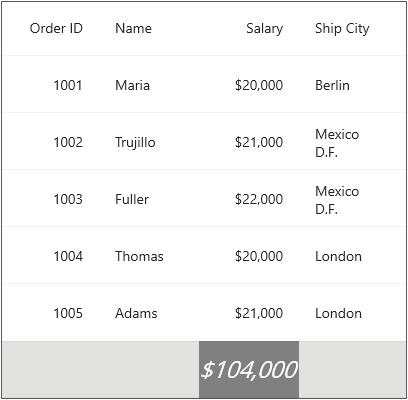
NOTE
The
DataTemplateSelectorcan also be directly assigned to theSfDataGrid.TableSummaryTemplate. When using data template selector, performance issues occur as the conversion template views take time within the framework.
Displaying column summary with title
SfDataGrid supports displaying both column summaries and title summaries simultaneously. You can show column summary along with title by defining the DataGridTableSummaryRow.Title and DataGridTableSummaryRow.TitleColumnCount property, along with defining summary columns. Showing column summary along with title can be only supported if DataGridTableSummaryRow.ShowSummaryInRow is disabled.
In the code snippet below, DataGridTableSummaryRow.TitleColumnCount is set as 2, and DataGridTableSummaryRow.Title is defined along with summary columns.
<dataGrid:SfDataGrid x:Name="dataGrid"
ItemsSource="{Binding OrderItems}"
AutoGenerateColumnsMode="None"
SelectionMode="Single"
GridLinesVisibility="Both"
HeaderGridLinesVisibility="Both">
<dataGrid:SfDataGrid.Columns>
<dataGrid:DataGridTextColumn MappingName="OrderId"
HeaderText="Order ID" />
<dataGrid:DataGridTextColumn MappingName="CustomerId"
HeaderText="Customer ID" />
<dataGrid:DataGridTextColumn MappingName="CustomerName"
HeaderText="Customer Name"
ColumnWidthMode="Auto" />
</dataGrid:SfDataGrid.Columns>
<dataGrid:SfDataGrid.TableSummaryRows>
<dataGrid:DataGridTableSummaryRow Title="Total Price: {PriceAmount} for {ProductCount} products" TitleColumnCount="2" Position="Top">
<dataGrid:DataGridTableSummaryRow.SummaryColumns>
<dataGrid:DataGridSummaryColumn Name="CustomerName"
MappingName="CustomerName"
Format="{}{Count}"
SummaryType="CountAggregate" />
</dataGrid:DataGridTableSummaryRow.SummaryColumns>
</dataGrid:DataGridTableSummaryRow>
<dataGrid:DataGridTableSummaryRow Title="Total Price: {PriceAmount} for {ProductCount} products" TitleColumnCount="2" Position="Bottom">
<dataGrid:DataGridTableSummaryRow.SummaryColumns>
<dataGrid:DataGridSummaryColumn Name="CustomerName"
MappingName="CustomerName"
Format="{}{Count}"
SummaryType="CountAggregate" />
</dataGrid:DataGridTableSummaryRow.SummaryColumns>
</dataGrid:DataGridTableSummaryRow>
</dataGrid:SfDataGrid.TableSummaryRows>
</dataGrid:SfDataGrid>GridTableSummaryRow topSummaryRow = new GridTableSummaryRow()
{
ShowSummaryInRow = false,
Position = TableSummaryRowPosition.Top,
Title = "Total Price : {PriceAmount} for {ProductCount} products",
TitleColumnCount = 2,
SummaryColumns = new ObservableCollection<ISummaryColumn>()
{
new GridSummaryColumn()
{
Name = "CustomerName",
MappingName = "CustomerName",
SummaryType = SummaryType.CountAggregate,
Format = "{Count:d}"
}
}
};
dataGrid.TableSummaryRows.Add(topSummaryRow);
GridTableSummaryRow bottomSummaryRow = new GridTableSummaryRow()
{
ShowSummaryInRow = false,
Position = TableSummaryRowPosition.Bottom,
Title = "Total Price : {PriceAmount} for {ProductCount} products",
TitleColumnCount = 2,
SummaryColumns = new ObservableCollection<ISummaryColumn>()
{
new GridSummaryColumn()
{
Name = "CustomerName",
MappingName = "CustomerName",
SummaryType = SummaryType.CountAggregate,
Format = "{Count:d}"
}
}
};
dataGrid.TableSummaryRows.Add(bottomSummaryRow);The following screenshot illustrates displaying summary columns with title at same time for TableSummaryRows.
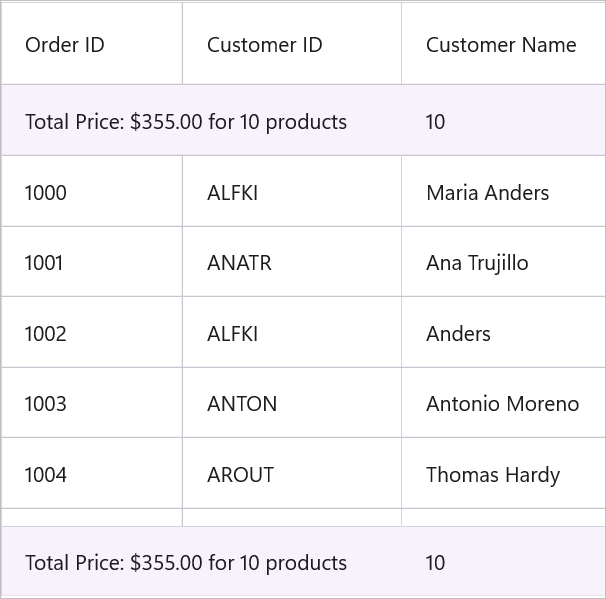
Limitations
The following are the limitations of displaying column summary along with title at same time for DataGridTableSummaryRow:
- If FrozenColumnCount is defined as less than DataGridTableSummaryRow.TitleColumnCount, the title summary will span the range of FrozenColumnCount, since the spanned range and frozen range cannot vary.
Formatting summary
In the following sections, the formatting is explained using the TableSummary.
Formatting summary value
Format the summary value by setting the appropriate format after the aggregate function followed by a colon(:) in the DataGridSummaryColumn.Format property.
In the following code snippet Salary column summary is formatted using C0 format specifier. Refer to here to know about how to set different formats.
<sfGrid:SfDataGrid.TableSummaryRows>
<sfGrid:DataGridTableSummaryRow ShowSummaryInRow="False">
<sfGrid:DataGridTableSummaryRow.SummaryColumns>
<sfGrid:DataGridSummaryColumn Name="TableSummary"
Format="{}{Sum:C0}"
MappingName="Salary"
SummaryType="DoubleAggregate" />
</sfGrid:DataGridTableSummaryRow.SummaryColumns>
</sfGrid:DataGridTableSummaryRow>
</sfGrid:SfDataGrid.TableSummaryRows>DataGridTableSummaryRow summaryRow = new DataGridTableSummaryRow();
summaryRow.ShowSummaryInRow = false;
summaryRow.SummaryColumns.Add(new DataGridSummaryColumn()
{
Name = "TableSummary",
MappingName = "Salary",
Format = "{Sum:C0}",
SummaryType = SummaryType.DoubleAggregate
});
sfGrid.TableSummaryRows= summaryRow;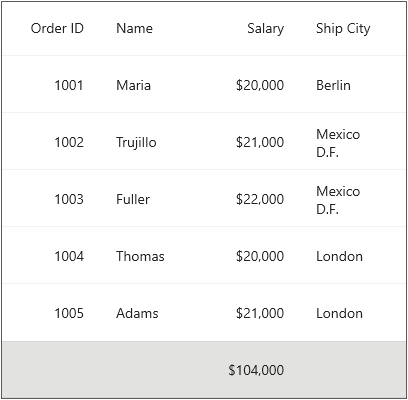
Displaying additional content in summary
Append additional content with summary value using the DataGridSummaryColumn.Format property.
In the following code snippet Total: text is appended before summary value:
<sfGrid:SfDataGrid.TableSummaryRows>
<sfGrid:DataGridTableSummaryRow ShowSummaryInRow="False">
<sfGrid:DataGridTableSummaryRow.SummaryColumns>
<sfGrid:DataGridSummaryColumn Name="TableSummary"
Format="Total: {Sum:C0}"
MappingName="Salary"
SummaryType="DoubleAggregate" />
</sfGrid:DataGridTableSummaryRow.SummaryColumns>
</sfGrid:DataGridTableSummaryRow>
</sfGrid:SfDataGrid.TableSummaryRows>DataGridTableSummaryRow summaryRow = new DataGridTableSummaryRow();
summaryRow.ShowSummaryInRow = false;
summaryRow.SummaryColumns.Add(new DataGridSummaryColumn()
{
Name = "TableSummary",
MappingName = "Salary",
Format = "Total:{Sum:C0}",
SummaryType = SummaryType.DoubleAggregate
});
sfGrid.TableSummaryRows= summaryRow;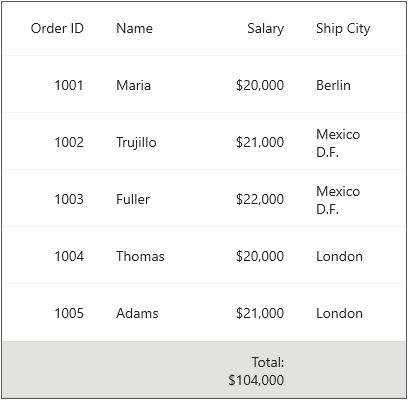
Aggregate types
Specify different summary aggregate types by using the DataGridSummaryColumn.SummaryType property, and use the built-in function in DataGridSummaryColumn.Format.
List of predefined aggregate types and its built-in functions are as follows:
| Aggregate Type | Built-in function |
|---|---|
| CountAggregate | Count |
| Int32Aggregate | Count, max, min, average, and sum. |
| DoubleAggregate | Count, max, min, average, and sum. |
| Custom | Used for custom summaries |
Custom summaries
The data grid implements your own aggregate functions when the built-in aggregate functions do not meet your requirement.
Summary values can be calculated based on custom logic using the DataGridSummaryColumn.CustomAggregate property.
Implementing custom aggregate
- Create a custom aggregate class by deriving from ISummaryAggregate interface.
- In the
CalculateAggregateFunc()method, you have to calculate the summary and assign it to the property.
In the following code snippet, Standard Deviation is calculated for quantity of products:
public class CustomAggregate : ISummaryAggregate
{
public double StdDev { get; set; }
public Action<System.Collections.IEnumerable, string, System.ComponentModel.PropertyDescriptor> CalculateAggregateFunc()
{
return (items, property, pd) =>
{
var enumerableItems = items as IEnumerable<OrderInfo>;
if (pd.Name == "StdDev")
{
this.StdDev = enumerableItems.StdDev<OrderInfo>(q => q.OrderID);
}
};
}
}
public static class LinqExtensions
{
public static double StdDev<T>(this IEnumerable<T> values, Func<T, double?> selector)
{
double value = 0;
var count = values.Count();
if (count > 0)
{
double? avg = values.Average(selector);
double sum = values.Select(selector).Sum(d =>
{
if (d.HasValue)
{
return Math.Pow(d.Value - avg.Value, 2);
}
return 0.0;
});
value = Math.Sqrt((sum) / (count - 1));
}
return value;
}
}Assign the custom aggregate to DataGridSummaryColumn.CustomAggregate property and set the SummaryType as Custom. DataGridSummaryColumn.Format property is defined based on property name in custom aggregate StdDev.
<sfGrid:SfDataGrid.TableSummaryRows>
<sfGrid:DataGridTableSummaryRow Title="Standard Deviation:{TableSummary}"
ShowSummaryInRow="True">
<sfGrid:DataGridTableSummaryRow.SummaryColumns>
<sfGrid:DataGridSummaryColumn Name="TableSummary"
CustomAggregate="{StaticResource customAggregate}"
Format="{}{StdDev}"
MappingName="OrderID"
SummaryType="Custom" />
</sfGrid:DataGridTableSummaryRow.SummaryColumns>
</sfGrid:DataGridTableSummaryRow>
</sfGrid:SfDataGrid.TableSummaryRows>DataGridTableSummaryRow summaryRow = new DataGridTableSummaryRow();
summaryRow.Title = "Standard Deviation:{TableSummary}";
summaryRow.ShowSummaryInRow = true;
summaryRow.SummaryColumns.Add(new DataGridSummaryColumn
{
Name = "TableSummary",
CustomAggregate = new CustomAggregate(),
MappingName = "OrderID",
Format = "{StdDev}",
SummaryType = Syncfusion.Data.SummaryType.Custom
});
dataGrid.TableSummaryRows = summaryRow;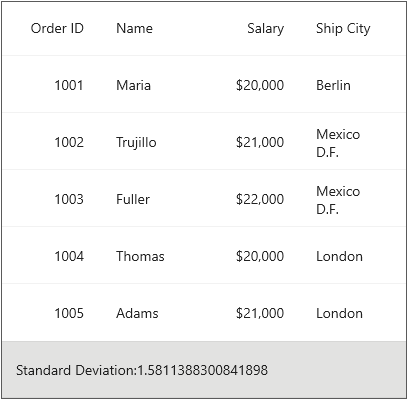
NOTE
The above custom summaries section is explained using
TableSummary.
Overriding summary renderer
Each summary cell in the data grid is associated with its own cell renderer. The data grid allows to extend this renderer to customize the grid cells based on your requirement. Customization can be applied by overriding the available virtual methods in the each cell renderer.
Each summary has a specific key using which the custom summary renderer can be registered to the SfDataGrid.CellRenderers collection. Remove the key from collection and add a new entry with the same key along with the instance of custom renderer to register.
| Types of summary | Renderer | Key |
|---|---|---|
| Table summary | DataGridTableSummaryCellRenderer | TableSummary |
Customizing table summary
The data grid allows customizing the table summary by extending the DataGridTableSummaryCellRenderer class.
To customize the table summary, follow the code example:
// To remove default summary and Add custom summary.
public class Summary : ContentPage
{
public Summary()
{
InitializeComponent();
dataGrid.CellRenderers.Remove("TableSummary");
dataGrid.CellRenderers.Add("TableSummary", new DataGridTableSummaryCellRendererExt());
}
}
public class DataGridTableSummaryCellRendererExt : DataGridTableSummaryCellRenderer
{
protected override void OnSetCellStyle(DataColumnBase dataColumn)
{
base.OnSetCellStyle(dataColumn);
if (dataColumn.ColumnElement != null && dataColumn.ColumnElement.Content is SfDataGridLabel label)
{
dataColumn.ColumnElement.Background = Colors.Green;
label.HorizontalTextAlignment = TextAlignment.Start;
label.FontSize = 16;
label.FontAttributes = FontAttributes.Bold;
label.TextColor = Colors.White;
}
}
}The following screenshot shows the final outcome upon execution of the above code.