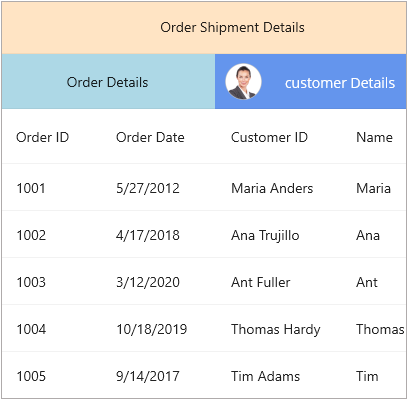Stacked Headers in MAUI DataGrid (SfDataGrid)
9 Jan 202521 minutes to read
The .NET MAUI DataGrid supports displaying additional unbound, multiple/multilevel header rows known as StackedHeaderRows that spans across the DataGrid columns. You can group one or more columns under each stacked header.
Each StackedHeaderRow contains Columns, which contains a number of child columns. The DataGridStackedColumn.ColumnMappingNames property contains the columns grouped under the stacked header row. The DataGridStackedColumn.MappingName is a unique name used for mapping a specific child column grouped under the same stacked header row, whereas the DataGridStackedColumn.Text contains the text displayed in the stacked header row.
Adding stacked header
The stacked headers can be added using the following steps:
- Create an object of
DataGridStackedHeaderRowfor adding stacked columns. - Add the columns using the
ColumnMappingNamesproperty of DataGridStackedColumn. - Add the
DataGridStackedColumntoColumnscollection. - Finally, add the DataGridStackedHeaderRow to
StackedHeaderRowscollection of the SfDataGrid.
<syncfusion:SfDataGrid x:Name="dataGrid"
ItemsSource="{Binding OrderInfoCollection}">
<syncfusion:SfDataGrid.StackedHeaderRows>
<syncfusion:DataGridStackedHeaderRow>
<syncfusion:DataGridStackedHeaderRow.Columns>
<syncfusion:DataGridStackedColumn
ColumnMappingNames="OrderID,OrderDate,CustomerID,ContactName"
Text="Order Shipment Details"
MappingName="SalesDetails"
/>
</syncfusion:DataGridStackedHeaderRow.Columns>
</syncfusion:DataGridStackedHeaderRow>
<syncfusion:DataGridStackedHeaderRow>
<syncfusion:DataGridStackedHeaderRow.Columns>
<syncfusion:DataGridStackedColumn
ColumnMappingNames="OrderID,OrderDate"
Text="Order Details"
MappingName="OrderDetails"
/>
<syncfusion:DataGridStackedColumn
ColumnMappingNames="CustomerID,ContactName"
Text="Customer Details"
MappingName="CustomerDetails"
/>
</syncfusion:DataGridStackedHeaderRow.Columns>
</syncfusion:DataGridStackedHeaderRow>
</syncfusion:SfDataGrid.StackedHeaderRows>
</syncfusion:SfDataGrid>var stackedHeaderRow = new DataGridStackedHeaderRow();
stackedHeaderRow.Columns.Add(new DataGridStackedColumn()
{
ColumnMappingNames = "OrderID" + "," + "OrderDate" + "," + "CustomerID" + "," + "ContactName",
Text = "Order Shipment Details",
MappingName = "SalesDetails",
});
dataGrid.StackedHeaderRows.Add(stackedHeaderRow);
var stackedHeaderRow1 = new DataGridStackedHeaderRow();
stackedHeaderRow1.Columns.Add(new DataGridStackedColumn()
{
ColumnMappingNames = "OrderID" + "," + "OrderDate",
Text = "Order Details",
MappingName = "OrderDetails",
});
stackedHeaderRow1.Columns.Add(new DataGridStackedColumn()
{
ColumnMappingNames = "CustomerID" + "," + "ContactName",
Text = "Customer Details",
MappingName = "CustomerDetails",
});
this.dataGrid.StackedHeaderRows.Add(stackedHeaderRow1);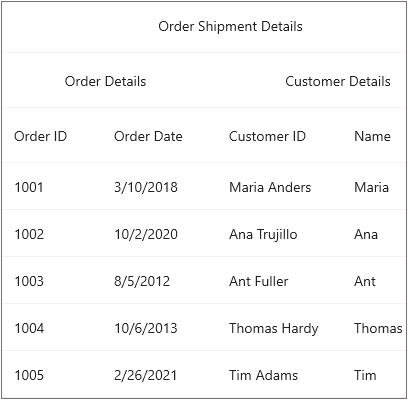
Adding child columns
You can add the child columns to a particular stacked header row directly.
var childColumn = dataGrid.StackedHeaderRows[0].Columns[0].ColumnMappingNames;
dataGrid.StackedHeaderRows[0].Columns[0].ColumnMappingNames = childColumn + "," + "OrderDate";Removing child columns
Similarly, you can remove the child columns from a particular stacked header row directly.
var removingColumns = this.dataGrid.StackedHeaderRows[0].Columns[0].ColumnMappingNames.Split(',').ToList<string>();
string ColumnMappingNames = string.Empty;
foreach(var stackedColumnName in removingColumns.ToList())
{
if (stackedColumnName.Equals("OrderID"))
{
removingColumns.Remove(stackedColumnName);
}
else
{
ColumnMappingNames = ColumnMappingNames + stackedColumnName + ",";
}
}
dataGrid.StackedHeaderRows[0].Columns[0].ColumnMappingNames = ColumnMappingNames;Changing stacked header row height
You can change the height of StackedHeaderRows using the SfDataGrid.HeaderRowHeight property.
dataGrid.HeaderRowHeight = 50;You can also change the height of stacked header rows using the SfDataGrid.QueryRowHeight event.
dataGrid.QueryRowHeight += dataGrid_QueryRowHeight;
void dataGrid_QueryRowHeight(object sender, QueryRowHeightEventArgs e)
{
if(e.RowIndex < this.dataGrid.GetHeaderIndex())
{
// Using the following code, you can set a desired height based on the row index.
e.Height = 50;
e.Handled = true;
}
}Appearance
Font customization
Customize the font’s size, family and attribute of the text displayed in stacked header column using the DataGridStyle.StackedHeaderRowFontSize, DataGridStyle.StackedHeaderRowFontFamily, and DataGridStyle.StackedHeaderRowFontAttributes properties, respectively. The default font size and font attribute are 14 and normal, respectively.
<syncfusion:SfDataGrid.DefaultStyle>
<syncfusion:DataGridStyle
StackedHeaderRowFontSize = 16
StackedHeaderRowFontFamily="Helvetica Neue"
StackedHeaderRowFontAttributes="Bold"
/>
</syncfusion:SfDataGrid.DefaultStyle>public partial class MainPage : ContentPage
{
public MainPage()
{
InitializeComponent();
this.dataGrid.DefaultStyle.StackedHeaderRowFontSize= 20;
this.dataGrid.DefaultStyle.StackedHeaderRowFontFamily = "Helvetica Neue";
this.dataGrid.DefaultStyle.StackedHeaderRowFontAttributes = FontAttributes.Bold;
}
}Background customization
The appearance of stacked header row can be customized by setting desired values to the DefaultStyle.StackedHeaderRowBackground property in SfDataGrid.DefaultStyle.
<syncfusion:SfDataGrid.DefaultStyle>
<syncfusion:DataGridStyle
StackedHeaderRowBackground = "#0074E3"
StackedHeaderRowTextColor="White"
/>
</syncfusion:SfDataGrid.DefaultStyle>public partial class MainPage : ContentPage
{
public MainPage()
{
InitializeComponent();
this.dataGrid.DefaultStyle.StackedHeaderRowBackground = Color.FromArgb("#0074E3");
}
}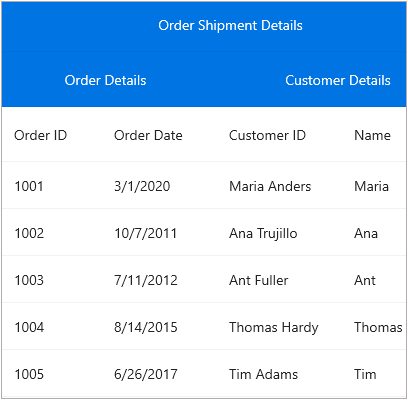
Conditional styling
The SfDataGrid also allows to customize the appearance of stacked header Cells conditionally based on its Cell Value.
<ContentPage.Resources>
<ResourceDictionary>
<style:CellStyleConverter x:Key="cellStyleConverter"/>
<Style TargetType="syncfusion:DataGridStackedHeaderCell">
<Setter Property="Background" Value="{Binding Source={RelativeSource Mode=Self}, Converter={StaticResource Key=cellStyleConverter}}"/>
</Style>
</ResourceDictionary>
</ContentPage.Resources>//Custom style class
public class CellStyleConverter : IValueConverter
{
public object Convert(object value, Type targetType, object parameter, CultureInfo culture)
{
var text = (value as DataGridStackedHeaderCell).CellValue;
if (text != null)
{
if (text.ToString() == "Order Shipment Details")
return Colors.CadetBlue;
else if (text.ToString() == "Order Details")
return Colors.LightBlue;
else if (text.ToString() == "Customer Details")
return Colors.CornflowerBlue;
}
return Colors.White;
}
public object ConvertBack(object value, Type targetType, object parameter, CultureInfo culture)
{
throw new NotImplementedException();
}
}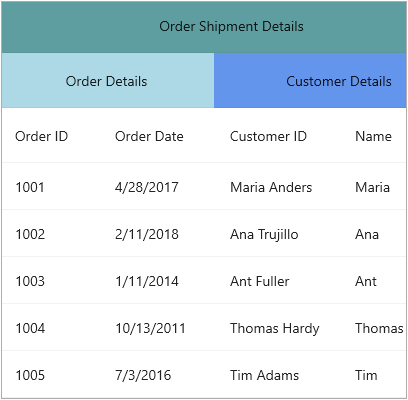
Loading template in stacked column
The SfDataGrid allows you to load any desired view inside a DataGridStackedColumn using the DataGridStackedColumn.Template property.
<syncfusion:SfDataGrid x:Name="dataGrid"
ItemsSource="{Binding Orders}">
<syncfusion:SfDataGrid.StackedHeaderRows>
<syncfusion:DataGridStackedHeaderRow>
<syncfusion:DataGridStackedHeaderRow.Columns>
<syncfusion:DataGridStackedColumn
ColumnMappingNames="OrderID,OrderDate,CustomerID,ContactName"
Text="Order Shipment Details"
MappingName="SalesDetails"
/>
</syncfusion:DataGridStackedHeaderRow.Columns>
</syncfusion:DataGridStackedHeaderRow>
<syncfusion:DataGridStackedHeaderRow>
<syncfusion:DataGridStackedHeaderRow.Columns>
<syncfusion:DataGridStackedColumn
ColumnMappingNames="OrderID,OrderDate">
<syncfusion:DataGridStackedColumn.Template>
<DataTemplate>
<Grid BackgroundColor="MediumPurple">
<Label Text="customer Details" TextColor="Orange"
HorizontalTextAlignment="Center"
VerticalTextAlignment="Center"
Grid.Column="0"/>
<StackLayout Orientation="Horizontal">
<Image Source="image0.png" HeightRequest="37" Margin="10" />
</StackLayout>
</Grid>
</DataTemplate>
</syncfusion:DataGridStackedColumn.Template>
</syncfusion:DataGridStackedColumn>
<syncfusion:DataGridStackedColumn
ColumnMappingNames="CustomerID,ContactName"
Text="Customer Details"
MappingName="CustomerDetails"
/>
</syncfusion:DataGridStackedHeaderRow.Columns>
</syncfusion:DataGridStackedHeaderRow>
</syncfusion:SfDataGrid.StackedHeaderRows>
</syncfusion:SfDataGrid>var stackedHeaderRow = new DataGridStackedHeaderRow();
stackedHeaderRow.Columns.Add(new DataGridStackedColumn()
{
ColumnMappingNames = "OrderID" + "," + "OrderDate" + "," + "CustomerID" + "," + "ContactName",
Text = "Order Shipment Details",
MappingName = "SalesDetails",
});
dataGrid.StackedHeaderRows.Add(stackedHeaderRow);
var stackedHeaderRow1 = new DataGridStackedHeaderRow();
stackedHeaderRow1.Columns.Add(new DataGridStackedColumn()
{
ColumnMappingNames = "OrderID" + "," + "OrderDate",
Text = "Order Details",
MappingName = "OrderDetails",
});
stackedHeaderRow1.Columns.Add(new DataGridStackedColumn()
{
ColumnMappingNames = "CustomerID" + "," + "ContactName",
Text = "Customer Details",
MappingName = "CustomerDetails",
Template = new DataTemplate(() =>
{
var gridView = new Grid()
{
BackgroundColor = Colors.CornflowerBlue,
};
var imageView = new Image()
{
Source = ImageSource.FromFile("customer_details.png"),
Aspect = Aspect.AspectFit,
VerticalOptions = LayoutOptions.Center,
HorizontalOptions = LayoutOptions.Start
};
var label = new Label()
{
Text = "Customer Details",
TextColor = Colors.White,
VerticalTextAlignment = TextAlignment.Center,
HorizontalTextAlignment = TextAlignment.Center
};
gridView.Add(label, 0, 0);
gridView.Add(imageView, 1, 0);
return gridView;
})
});
this.dataGrid.StackedHeaderRows.Add(stackedHeaderRow1);