Preview Rows in Windows Forms GridGrouping control
21 Jan 20257 minutes to read
Preview rows are the one which are used to show the additional description for the groups or records. GridGroupingControl provides following types of preview rows,
Record preview row
The record preview row is used to display additional information about the particular record.
Adding record preview row
The record preview row can be enabled in the GridGroupingControl by setting the ShowRecordPreviewRow property to true.
//Enable record preview row
this.gridGroupingControl1.TableOptions.ShowRecordPreviewRow = true;
//Changing the appearance of the record preview cells
this.gridGroupingControl1.Appearance.RecordPreviewCell.BackColor = Color.Orange;
this.gridGroupingControl1.Appearance.RecordPreviewCell.TextColor = Color.White;'Enable record preview row
Me.gridGroupingControl1.TableOptions.ShowRecordPreviewRow = True
'Changing the appearance of the record preview cells
Me.gridGroupingControl1.Appearance.RecordPreviewCell.BackColor = Color.Orange
Me.gridGroupingControl1.Appearance.RecordPreviewCell.TextColor = Color.White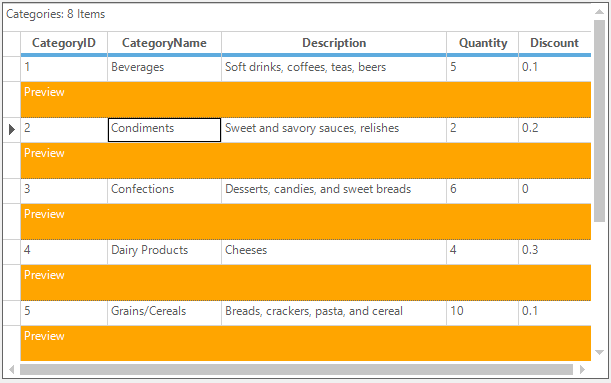
Customizing the text for record preview row
The record preview row text can be customized by using the QueryCellStyleInfo event. In this event, set the cell value of the RecordPreviewCell that need to be displayed in the record preview section.
this.gridGroupingControl1.QueryCellStyleInfo += new GridTableCellStyleInfoEventHandler(gridGroupingControl1_QueryCellStyleInfo);
void gridGroupingControl1_QueryCellStyleInfo(object sender, GridTableCellStyleInfoEventArgs e)
{
if(e.TableCellIdentity.TableCellType == GridTableCellType.RecordPreviewCell)
{
Element el = e.TableCellIdentity.DisplayElement;
e.Style.CellValue = "Preview notes for Record ("
+ el.ParentTableDescriptor.Fields[0].Name + ": "
+ el.ParentRecord.GetValue(el.ParentTableDescriptor.Fields[0].Name) + ")";
}
}AddHandler gridGroupingControl1.QueryCellStyleInfo, AddressOf gridGroupingControl1_QueryCellStyleInfo
Private Sub gridGroupingControl1_QueryCellStyleInfo(ByVal sender As Object, ByVal e As GridTableCellStyleInfoEventArgs)
If e.TableCellIdentity.TableCellType = GridTableCellType.RecordPreviewCell Then
Dim el As Element = e.TableCellIdentity.DisplayElement
e.Style.CellValue = "Preview notes for Record (" & el.ParentTableDescriptor.Fields(0).Name & ": " & el.ParentRecord.GetValue(el.ParentTableDescriptor.Fields(0).Name) & ")"
End If
End Sub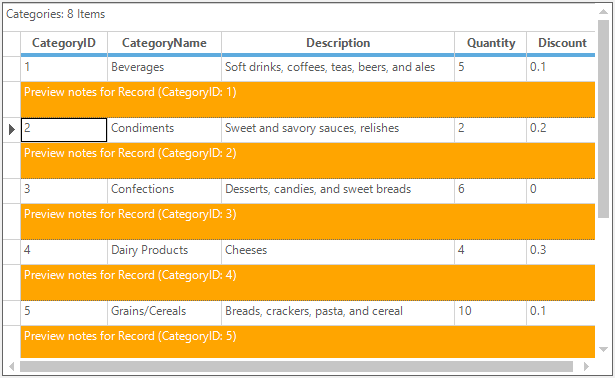
Changing the height of the record preview row
The height of the record preview row can be changed by using the RecordPreviewRowHeight property.
//Set the height for record preview section
this.gridGroupingControl1.TableOptions.RecordPreviewRowHeight = 20;
//Changing the appearance of the record preview cells
this.gridGroupingControl1.Appearance.RecordPreviewCell.BackColor = Color.Orange;
this.gridGroupingControl1.Appearance.RecordPreviewCell.TextColor = Color.White;'Set the height for record preview section
Me.gridGroupingControl1.TableOptions.RecordPreviewRowHeight = 20
'Changing the appearance of the record preview cells
Me.gridGroupingControl1.Appearance.RecordPreviewCell.BackColor = Color.Orange
Me.gridGroupingControl1.Appearance.RecordPreviewCell.TextColor = Color.White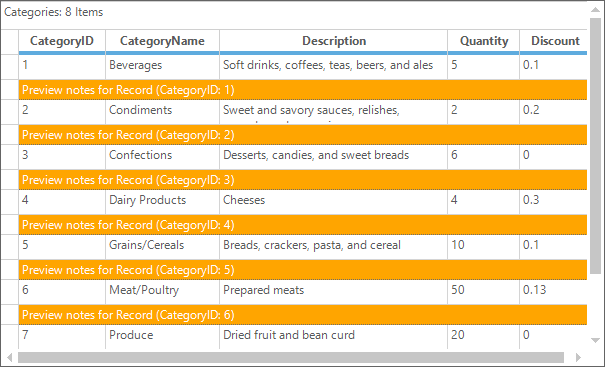
The following sample shows the customization of the record preview row appearance,
<InstalledLocation>\Windows\Grid.Grouping.Windows\Samples\Layout Customization\Record Customization Demo
Group preview row
The groups can show the additional information in the group preview section.
Adding group preview rows
Group preview section is the suitable place to display memo fields or add custom notes for a given group. It can be enabled by setting GroupOptions.ShowGroupPreview property to true.
//Enable preview row for Groups
this.gridGroupingControl1.ChildGroupOptions.ShowGroupPreview = true;
//Changing the appearance of the group preview cells
this.gridGroupingControl1.Appearance.GroupPreviewCell.BackColor = Color.Orange;
this.gridGroupingControl1.Appearance.GroupPreviewCell.TextColor = Color.White;'Enable preview row for Groups
Me.gridGroupingControl1.ChildGroupOptions.ShowGroupPreview = True
'Changing the appearance of the group preview cells
Me.gridGroupingControl1.Appearance.GroupPreviewCell.BackColor = Color.Orange
Me.gridGroupingControl1.Appearance.GroupPreviewCell.TextColor = Color.White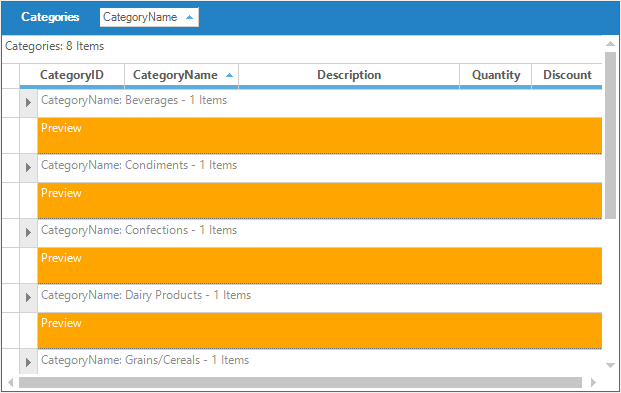
Customizing the text for group preview row
The default text displayed in the group preview row can be customized by using the QueryCellStyleInfo event.
this.gridGroupingControl1.QueryCellStyleInfo += new GridTableCellStyleInfoEventHandler(gridGroupingControl1_QueryCellStyleInfo);
void gridGroupingControl1_QueryCellStyleInfo(object sender, GridTableCellStyleInfoEventArgs e)
{
if (e.TableCellIdentity.TableCellType == GridTableCellType.GroupPreviewCell)
{
Element el = e.TableCellIdentity.DisplayElement;
e.Style.CellValue = "Preview notes for Group (" + el.ParentGroup.Name + ": " + el.ParentGroup.Category.ToString() + ")";
}
}AddHandler gridGroupingControl1.QueryCellStyleInfo, AddressOf gridGroupingControl1_QueryCellStyleInfo
Private Sub gridGroupingControl1_QueryCellStyleInfo(ByVal sender As Object, ByVal e As GridTableCellStyleInfoEventArgs)
If e.TableCellIdentity.TableCellType = GridTableCellType.GroupPreviewCell Then
Dim el As Element = e.TableCellIdentity.DisplayElement
e.Style.CellValue = "Preview notes for Group (" & el.ParentGroup.Name & ": " & el.ParentGroup.Category.ToString() & ")"
End If
End Sub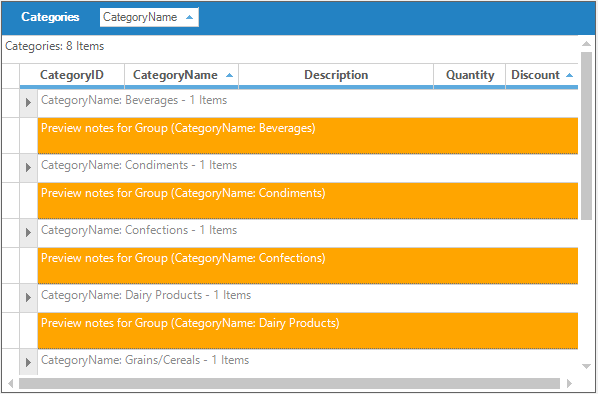
Changing the height of the group preview
The size of the preview rows can be changed by using the TableOptions.GroupPreviewSectionHeight property.
//Set the height for Group preview section
this.gridGroupingControl1.TableOptions.GroupPreviewSectionHeight = 25;
//Changing the appearance of the group preview cells
this.gridGroupingControl1.Appearance.GroupPreviewCell.BackColor = Color.Orange;
this.gridGroupingControl1.Appearance.GroupPreviewCell.TextColor = Color.White;'Set the height for Group preview section
Me.gridGroupingControl1.TableOptions.GroupPreviewSectionHeight = 25
'Changing the appearance of the group preview cells
Me.gridGroupingControl1.Appearance.GroupPreviewCell.BackColor = Color.Orange
Me.gridGroupingControl1.Appearance.GroupPreviewCell.TextColor = Color.White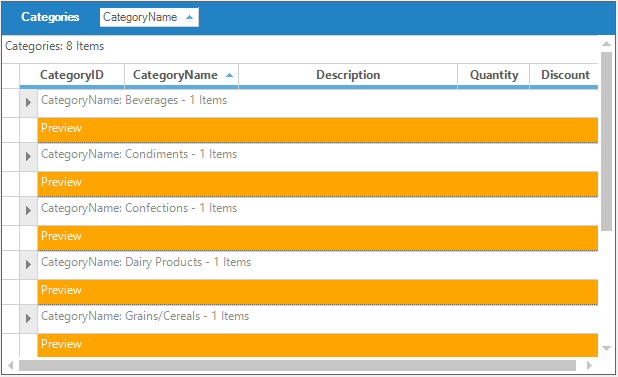
Group header/footer
The group header/group footer sections can be added to the top and bottom of the groups. This can be used to show the additional information about the groups like the group preview rows.
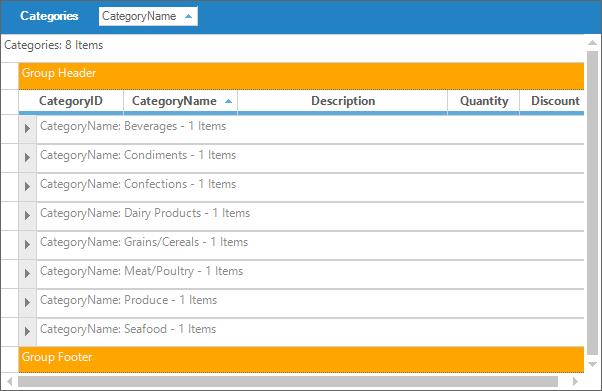
To know more about group header/footer section, refer the following link,
https://help.syncfusion.com/windowsforms/gridgrouping/grouping#group-headersfooters