MindMap tree layout in WPF Diagram (SfDiagram)
29 Nov 202422 minutes to read
A mind map is a diagram that displays the nodes as a spider diagram that organizes information around a central concept. You can use the LayoutManager.Layout property to specify the MindMapTreeLayout algorithm.
<model:MindmapDataItems x:Key="datasource">
<model:MindmapDataItem Label="Creativity"
ParentId=""></model:MindmapDataItem>
<model:MindmapDataItem Label="Brainstorming"
ParentId="Creativity"></model:MindmapDataItem>
<model:MindmapDataItem Label="Complementing"
ParentId="Creativity"></model:MindmapDataItem>
<model:MindmapDataItem Label="Sessions"
ParentId="Brainstorming"></model:MindmapDataItem>
<model:MindmapDataItem Label="Generate"
ParentId="Brainstorming"></model:MindmapDataItem>
<model:MindmapDataItem Label="Local"
ParentId="Sessions"></model:MindmapDataItem>
<model:MindmapDataItem Label="Remote"
ParentId="Sessions"></model:MindmapDataItem>
<model:MindmapDataItem Label="Individual"
ParentId="Sessions"></model:MindmapDataItem>
<model:MindmapDataItem Label="Teams"
ParentId="Sessions"></model:MindmapDataItem>
<model:MindmapDataItem Label="Ideas"
ParentId="Generate"></model:MindmapDataItem>
<model:MindmapDataItem Label="Engagement"
ParentId="Generate"></model:MindmapDataItem>
<model:MindmapDataItem Label="Product"
ParentId="Ideas"></model:MindmapDataItem>
<model:MindmapDataItem Label="Service"
ParentId="Ideas"></model:MindmapDataItem>
<model:MindmapDataItem Label="Business Direction"
ParentId="Ideas"></model:MindmapDataItem>
<model:MindmapDataItem Label="Empowering"
ParentId="Engagement"></model:MindmapDataItem>
<model:MindmapDataItem Label="Ownership"
ParentId="Engagement"></model:MindmapDataItem>
<model:MindmapDataItem Label="Information"
ParentId="Complementing"></model:MindmapDataItem>
<model:MindmapDataItem Label="Expectations"
ParentId="Complementing"></model:MindmapDataItem>
<model:MindmapDataItem Label="Competitors"
ParentId="Information"></model:MindmapDataItem>
<model:MindmapDataItem Label="Products"
ParentId="Information"></model:MindmapDataItem>
<model:MindmapDataItem Label="Features"
ParentId="Information"></model:MindmapDataItem>
<model:MindmapDataItem Label="Other Data"
ParentId="Information"></model:MindmapDataItem>
<model:MindmapDataItem Label="Organization"
ParentId="Expectations"></model:MindmapDataItem>
<model:MindmapDataItem Label="Customer"
ParentId="Expectations"></model:MindmapDataItem>
<model:MindmapDataItem Label="Staff"
ParentId="Expectations"></model:MindmapDataItem>
<model:MindmapDataItem Label="Stakeholders"
ParentId="Expectations"></model:MindmapDataItem>
</model:MindmapDataItems>
<!--Initializes the DataSourceSettings -->
<syncfusion:DataSourceSettings x:Key="DataSourceSettings" Id="Label"
ParentId="ParentId"
DataSource="{StaticResource datasource}" />
<syncfusion:MindMapTreeLayout x:Key="Mindmaplayout"
HorizontalSpacing="50"
VerticalSpacing="30"
Orientation="Horizontal"
SplitMode="Custom" />
<!--Initialize the Layout Manager-->
<syncfusion:LayoutManager x:Key="layoutManager"
Layout="{StaticResource Mindmaplayout}"/>public MindMapDataItems GetMindMapDataItemCollection()
{
var dataItems = new MindMapDataItems();
var Creativity = GetMindMapDataItem("Creativity", null);
dataItems.Add(Creativity);
var Brainstorming = GetMindMapDataItem("Brainstorming", Creativity);
Brainstorming.Direction = RootChildDirection.Left;
dataItems.Add(Brainstorming);
var Complementing = GetMindMapDataItem("Complementing", Creativity);
Complementing.Direction = RootChildDirection.Right;
dataItems.Add(Complementing);
var Sessions = GetMindMapDataItem("Sessions", Brainstorming);
dataItems.Add(Sessions);
var Generate = GetMindMapDataItem("Generate", Brainstorming);
dataItems.Add(Generate);
var Local = GetMindMapDataItem("Local", Sessions);
dataItems.Add(Local);
var Remote = GetMindMapDataItem("Remote", Sessions);
dataItems.Add(Remote);
var Individual = GetMindMapDataItem("Individual", Sessions);
dataItems.Add(Individual);
var Teams = GetMindMapDataItem("Teams", Sessions);
dataItems.Add(Teams);
var Ideas = GetMindMapDataItem("Ideas", Generate);
dataItems.Add(Ideas);
var Engagement = GetMindMapDataItem("Engagement", Generate);
dataItems.Add(Engagement);
var Product = GetMindMapDataItem("Product", Ideas);
dataItems.Add(Product);
var Service = GetMindMapDataItem("Service", Ideas);
dataItems.Add(Service);
var BusinessDirection = GetMindMapDataItem("Business Direction", Ideas);
dataItems.Add(BusinessDirection);
var Empowering = GetMindMapDataItem("Empowering", Engagement);
dataItems.Add(Empowering);
var Ownership = GetMindMapDataItem("Ownership", Engagement);
dataItems.Add(Ownership);
var Information = GetMindMapDataItem("Information", Complementing);
dataItems.Add(Information);
var Expectations = GetMindMapDataItem("Expectations", Complementing);
dataItems.Add(Expectations);
var Competitors = GetMindMapDataItem("Competitors", Information);
dataItems.Add(Competitors);
var Products = GetMindMapDataItem("Products", Information);
dataItems.Add(Products);
var Features = GetMindMapDataItem("Features", Information);
dataItems.Add(Features);
var OtherData = GetMindMapDataItem("Other Data", Information);
dataItems.Add(OtherData);
var Organization = GetMindMapDataItem("Organization", Expectations);
dataItems.Add(Organization);
var Customer = GetMindMapDataItem("Customer", Expectations);
dataItems.Add(Customer);
var Staff = GetMindMapDataItem("Staff", Expectations);
dataItems.Add(Staff);
var Stakeholders = GetMindMapDataItem("Stakeholders", Expectations);
dataItems.Add(Stakeholders);
return dataItems;
}
public MindMapDataItem GetMindMapDataItem(string label, MindMapDataItem parent)
{
MindMapDataItem item = new MindMapDataItem()
{
Label = label,
Parent = parent
};
return item;
}
diagram.DataSourceSettings = new DataSourceSettings()
{
DataSource = this.GetMindMapDataItemCollection(),
ParentId = "ParentId",
Id = "Id"
};
diagram.LayoutManager = new LayoutManager()
{
Layout = new SfMindMapTreeLayout()
{
HorizontalSpacing = 50,
VerticalSpacing = 30,
Orientation = Orientation.Horizontal,
SplitMode = MindMapTreeMode.Custom
},
RefreshFrequency = RefreshFrequency.ArrangeParsing
};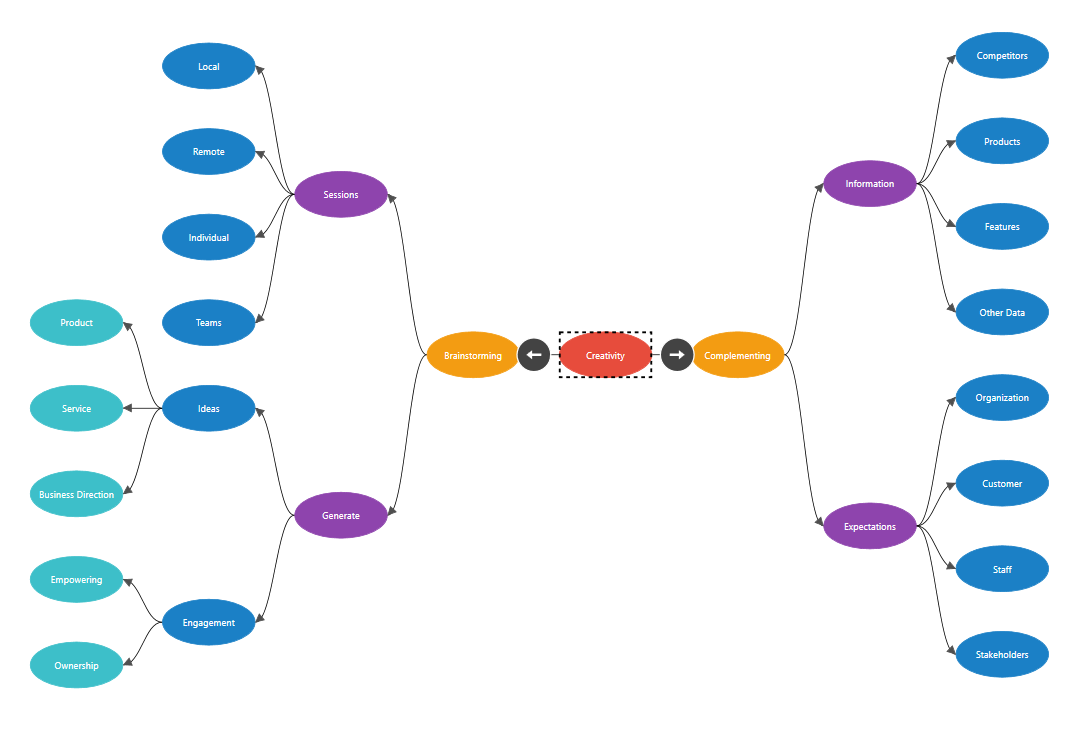
Tree orientation in layout
An Orientation of a MindMapTreeLayout is used to arrange the tree layout based on the direction. The default value for the orientation is Horizontal. The different orientation types are defined in the following table:
| Orientation Type | Description |
|---|---|
| Horizontal | Aligns the tree layout from left to right |
| Vertical | Aligns the tree layout from top to bottom |
<syncfusion:MindMapTreeLayout Orientation="Horizontal" />diagram.LayoutManager = new LayoutManager()
{
Layout = new MindMapTreeLayout()
{
Orientation = Orientation.Horizontal,
},
};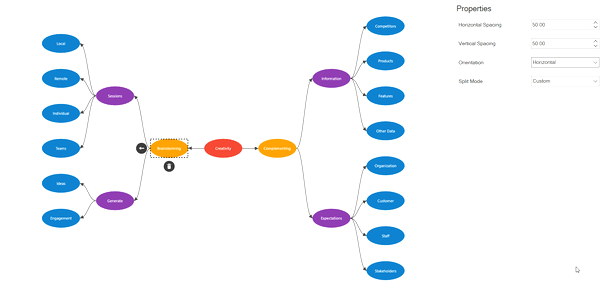
Arrange Layout in a balanced way
The SplitMode property of MindMapTreeLayout is used to specify the criteria for arranging the mind-map tree branches.The different SplitMode types are defined as follows:
- Area
- TreeNodesCount
- Level
- RootChildrenCount
- Custom
Area
Balances the mind-map based on the height and width of the immediate child branches of the root node.
<syncfusion:MindMapTreeLayout SplitMode="Area" />diagram.LayoutManager = new LayoutManager()
{
Layout = new MindMapTreeLayout()
{
SplitMode = MindMapTreeMode.Area,
},
};Level
Balances the mind-map by comparing the sub-tree levels of the immediate child of the root node.
<syncfusion:MindMapTreeLayout SplitMode="Level" />diagram.LayoutManager = new LayoutManager()
{
Layout = new MindMapTreeLayout()
{
SplitMode = MindMapTreeMode.Level,
},
};RootChildrenLayout
Balances the mind-map based on the immediate children count of the root node. The right side of the root node will be prioritized while adding the children to the root node.
<syncfusion:MindMapTreeLayout SplitMode="RootChildrenLayout" />diagram.LayoutManager = new LayoutManager()
{
Layout = new MindMapTreeLayout()
{
SplitMode = MindMapTreeMode.RootChildrenLayout,
},
};TreeNodeLayout
Balances the mind-map based on the overall children (with sub child) count of the root node.
<syncfusion:MindMapTreeLayout SplitMode="TreeNodeLayout" />diagram.LayoutManager = new LayoutManager()
{
Layout = new MindMapTreeLayout()
{
SplitMode = MindMapTreeMode.TreeNodeLayout,
},
};Custom
Specifies the mind-map branches should be arranged in a defined direction.
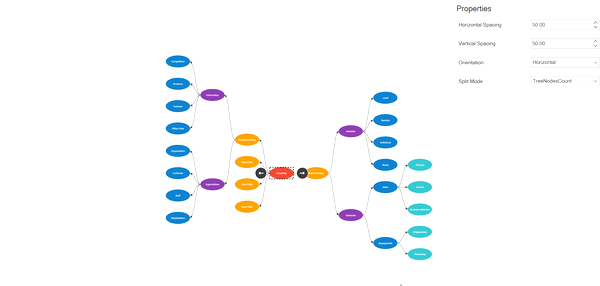
How to create custom MindMap
We can arrange the branches in a defined direction to create a custom layout by using the GetRootChildDirection method of MindMapTreeLayout and by specifying the SplitMode as Custom.
<syncfusion:MindMapTreeLayout SplitMode="Custom" />diagram.LayoutManager = new LayoutManager()
{
Layout = new MindMapTreeLayout()
{
SplitMode = MindMapTreeMode.Custom,
},
};
public class SfMindMapTreeLayout : MindMapTreeLayout
{
protected override RootChildDirection GetRootChildDirection(INode node)
{
if (node.Content is MindmapDataItem)
{
return (node.Content as MindmapDataItem).Direction=RootChildDirection.Left;;
}
return base.GetRootChildDirection(node);
}
}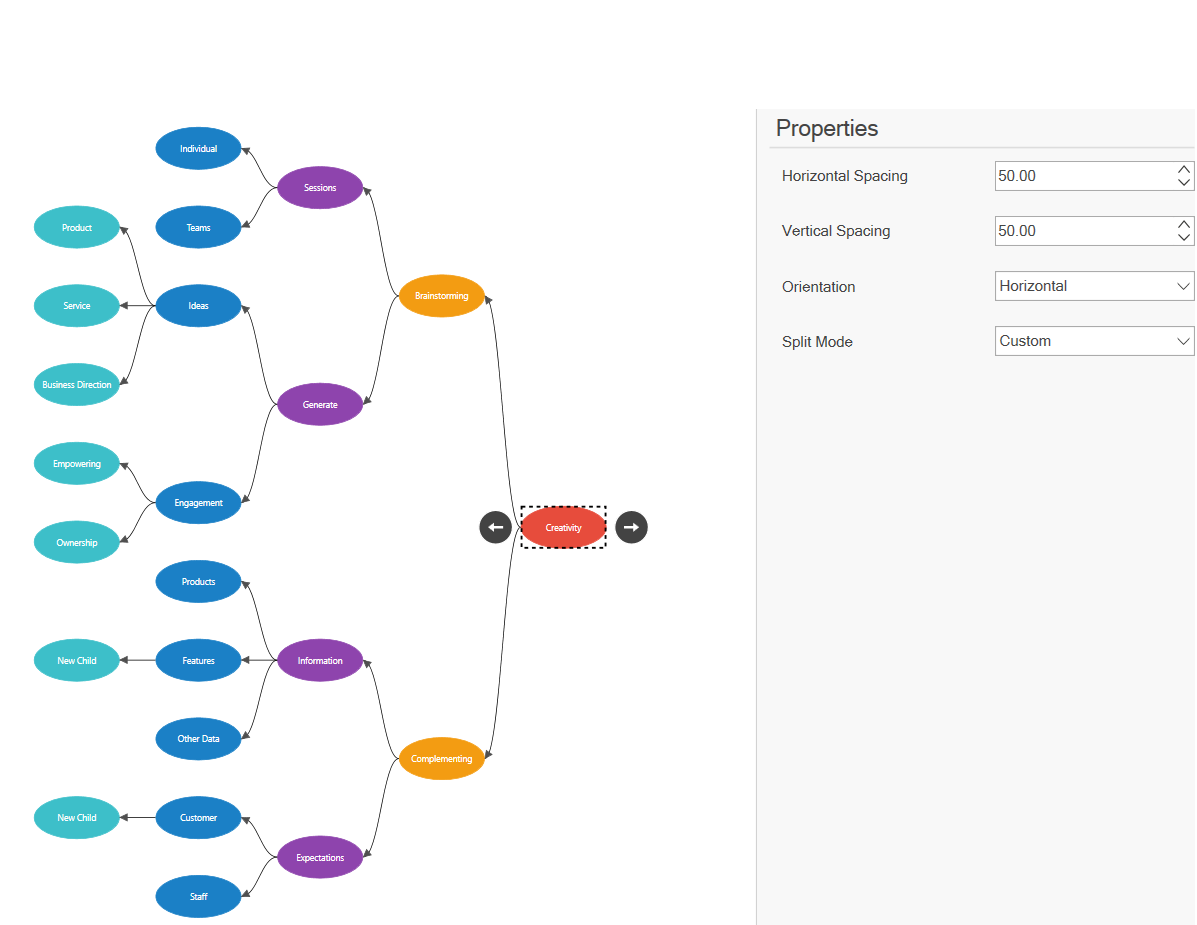
Spacing and Updating Layout
NOTE
Spacing and UpdatingLayout refer to the Customize spacing between nodes in layout and Updating layout.