DataSource in WPF Diagram (SfDiagram)
29 Nov 202424 minutes to read
Diagram can be populated with the nodes and connectors based on the information provided from an external data source.
-
The DataSourceSettings
DataSourceproperty is used to define the data source as a collection of objects, which needs to be populated as diagram. -
The DataSourceSettings
Idproperty is used to define the unique field of each data. -
The DataSourceSettings
ParentIdproperty is used to define the parent field, which builds the relationship between ID and parent field. -
The DataSourceSettings
Rootproperty is used to define the root node for the diagram populated from the data source.
To explore those properties, refer to DataSourceSettings
Defining DataSource
DataSource can be a collection of any business objects or collection of nodes. If you use collection of business objects as datasource, then nodes has been created automatically to populate a layout. As a collection of objects, datasource has the functionalities of add, remove, reset, and move. The following code example explains the defining of DataSource using business objects.
<!-- Initializes the employee collection-->
<local:Employees x:Key="employees">
<local:Employee Name="Steve" EmpId="1" ParentId="" Designation="CEO"/>
<local:Employee Name="Kevin" EmpId="2" ParentId="1" Designation="Manager"/>
<local:Employee Name="John" EmpId="3" ParentId="1" Designation="Manager"/>
<local:Employee Name="Raj" EmpId="4" ParentId="2" Designation="Team Lead"/>
<local:Employee Name="Will" EmpId="5" ParentId="2" Designation="S/w Developer"/>
<local:Employee Name="Sarah" EmpId="6" ParentId="3" Designation="TeamLead"/>
<local:Employee Name="Mike" EmpId="7" ParentId="3" Designation="Testing Engineer"/>
</local:Employees>
<!--Initializes the DataSourceSettings-->
<syncfusion:DataSourceSettings x:Key="DataSourceSettings"
Id="EmpId" ParentId="ParentId"
DataSource="{StaticResource employees}" />
<!--Initializes the SfDiagram-->
<syncfusion:SfDiagram x:Name="Diagram"
DataSourceSettings="{StaticResource DataSourceSettings}"/>/// <summary>
/// Business object class for creating datasource
/// </summary>
public class Employee
{
public string Name { get; set; }
public string EmpId { get; set; }
public string ParentId { get; set; }
public string Designation { get; set; }
}
public class Employees : ObservableCollection<Employee>
{
}
// Initialize DataSourceSettings for SfDiagram
Diagram.DataSourceSettings = new DataSourceSettings()
{
Id = "EmpId",
ParentId = "ParentId",
Root = "1",
DataSource = GetData(),
};
// Method to initialize the value for DataSource
private Employees GetData()
{
Employees employees = new Employees();
employees.Add(new Employee()
{
Name = "Steve", EmpId = "1", ParentId = "", Designation = "CEO"
});
employees.Add(new Employee()
{
Name = "Kevin", EmpId = "2", ParentId = "1", Designation = "Manager"
});
employees.Add(new Employee()
{
Name = "John", EmpId = "3", ParentId = "1", Designation = "Manager"
});
employees.Add(new Employee()
{
Name = "Raj", EmpId = "4", ParentId = "2", Designation = "Team Lead"
});
employees.Add(new Employee()
{
Name = "Will", EmpId = "5", ParentId = "2", Designation = "S/w Developer"
});
employees.Add(new Employee()
{
Name = "Sarah", EmpId = "6", ParentId = "3", Designation = "TeamLead"
});
employees.Add(new Employee()
{
Name = "Mike", EmpId = "7", ParentId = "3", Designation = "Testing Engineer"
});
return employees;
}NOTE
ParentId and Id must be in same type to populate a layout.
Defining layout
By default, populated nodes are positioned at (0,0). You can use built-in automatic layout algorithm to define the position of the each populated nodes. The following code explains how to define the tree layout.
<!--Initializes the Layout-->
<syncfusion:DirectedTreeLayout x:Key="treeLayout"
Type="Hierarchical"
Orientation="TopToBottom"
HorizontalSpacing="80"
VerticalSpacing="50" />
<!--Initialize the layout manager-->
<syncfusion:LayoutManager x:Key="layoutManager" Layout="{StaticResource treeLayout}"/>
<!--Initializes the SfDiagram-->
<syncfusion:SfDiagram x:Name="Diagram"
DataSourceSettings="{StaticResource DataSourceSettings}"
LayoutManager="{StaticResource layoutManager}"/>//Initialize LayoutManager and Layout for SfDiagram
Diagram.LayoutManager = new LayoutManager()
{
Layout = new DirectedTreeLayout()
{
Type = LayoutType.Hierarchical,
Orientation = TreeOrientation.TopToBottom,
HorizontalSpacing = 80,
VerticalSpacing = 50,
},
};To learn more about the supported built-in layout, refer to the Automatic Layouts page.
How to done Add, Remove, Reset and Move in DataSource
As DataSource is a collection of any business objects or nodes, it has the functionalities of add, remove, reset, and move.
//Add new data in datasource
(Diagram.DataSourceSettings.DataSource as Employees).Add(new Employee() {Name = "Steven", EmpId = "8", ParentId = "2", Designation = "S/w Developer" });
(Diagram.DataSourceSettings.DataSource as Employees).Insert(3, new Employee() { Name = "William", EmpId = "8", ParentId = "2", Designation = "S/w Developer" });
//Remove data from datasource
Employee emp = (Diagram.DataSourceSettings.DataSource as Employees).ElementAt(5);
(Diagram.DataSourceSettings.DataSource as Employees).Remove(emp);
(Diagram.DataSourceSettings.DataSource as Employees).RemoveAt(5);
//Reset all data in datasource
Diagram.DataSourceSettings.DataSource = null;
Diagram.DataSourceSettings.DataSource = new Employees();
//Move data from one position to another in datasource
(Diagram.DataSourceSettings.DataSource as Employees).Move(2, 1);Root
By default, the node without parent is treated as root of the layout. Now, DataSourceSettings have option to specify the root node of the layout.
<!--Initializes the DataSourceSettings and set object with id "1" and name "CEO"as root-->
<syncfusion:DataSourceSettings x:Key="DataSourceSettings" Id="EmpId"
ParentId="ParentId"
DataSource="{StaticResource employees}"
Root="1" />//object with id “1” and name "CEO", is considered as root of tree layout.
diagram.DataSourceSettings.Root = "1";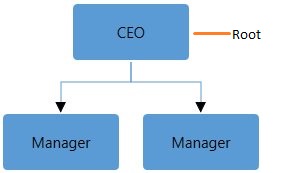
Layout with multiple parents
Tree layout and data sources will now support nodes having multiple parents by defining more than one parent ID to the ParentID property. The child node is arranged in center of the parent positions. The following code explains the defining of multiple parent ID’s to single node.
<local:DataItems x:Key="DataItems">
<local:ItemInfo Name="n11" RatingColor="#ff6329"/>
<local:ItemInfo Name="n12" RatingColor="#ff6329"/>
<local:ItemInfo Name="n13" RatingColor="#ff6329"/>
<local:ItemInfo Name="n21" RatingColor="#941100">
<local:ItemInfo.ReportingPerson>
<local:StringList>
<system:String>n11</system:String>
<system:String>n12</system:String>
<system:String>n13</system:String>
</local:StringList>
</local:ItemInfo.ReportingPerson>
</local:ItemInfo>
</local:DataItems>
<syncfusion:SfDiagram>
<syncfusion:SfDiagram.DataSourceSettings>
<syncfusion:DataSourceSettings Id="Name" ParentId="ReportingPerson"
DataSource="{StaticResource DataItems}"/>
</syncfusion:SfDiagram.DataSourceSettings>
</syncfusion:SfDiagram>public class ItemInfo
{
public ItemInfo(string name, string color)
{
this.Name = name;
this.RatingColor = color;
}
public string RatingColor { get; set; }
public string Name { get; set; }
public List<string> ReportingPerson { get; set; }
}
DataItems data = new DataItems();
data.Add(new ItemInfo("n11", "#ff6329"));
data.Add(new ItemInfo("n12", "#ff6329"));
data.Add(new ItemInfo("n13", "#ff6329"));
data.Add(new ItemInfo("n21", "#941100")
{
ReportingPerson = new List<string> { "n11", "n12", "n13" }
});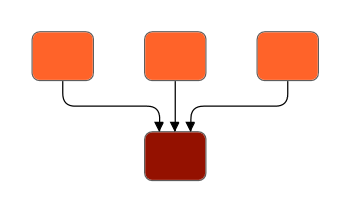
FlowchartDataSourceSettings
FlowchartDataSourceSettings is the derived class of DataSourceSettings, which contains the mapping properties.These properties are used to map the data member in the underlying data object to the datasource item.
ContentMapping: Maps the content in the underlying data object to data source item.
ConnectorTextMapping: Maps the ConnectorText in the underlying data object to data source item.
ShapeMapping: Maps the shape in the underlying data object to data source item.
WidthMapping: Maps the width in the underlying data object to data source item.
HeightMapping: Maps the height in the underlying data object to data source item.
<ResourceDictionary.MergedDictionaries>
<ResourceDictionary Source="/Syncfusion.SfDiagram.Wpf;component/Resources/BasicShapes.xaml"/>
</ResourceDictionary.MergedDictionaries>
<!-- Initializes the DataSource collection-->
<local:DataItems x:Key="Datas">
<local:ItemInfo Id="1" NodeShape="{StaticResource Terminator}"
Width="80" Height="40"
Name="Start"/>
<local:ItemInfo Id="2" NodeShape="{StaticResource Decision}"
Width="100" Height="80"
Name="Decision?">
<local:ItemInfo.ParentId>
<local:LabelList>
<sys:String>1</sys:String>
</local:LabelList>
</local:ItemInfo.ParentId>
</local:ItemInfo>
<local:ItemInfo Id="3" NodeShape="{StaticResource Process}"
Width="80" Height="50"
Name="Process1">
<local:ItemInfo.ParentId>
<local:LabelList>
<sys:String>2</sys:String>
</local:LabelList>
</local:ItemInfo.ParentId>
<local:ItemInfo.Label>
<local:LabelList>
<sys:String>No</sys:String>
</local:LabelList>
</local:ItemInfo.Label>
</local:ItemInfo>
<local:ItemInfo Id="4" NodeShape="{StaticResource Process}"
Width="80" Height="50"
Name="Process2">
<local:ItemInfo.ParentId>
<local:LabelList>
<sys:String>2</sys:String>
</local:LabelList>
</local:ItemInfo.ParentId>
<local:ItemInfo.Label>
<local:LabelList>
<sys:String>Yes</sys:String>
</local:LabelList>
</local:ItemInfo.Label>
</local:ItemInfo>
<local:ItemInfo Id="5" NodeShape="{StaticResource Terminator}"
Width="80" Height="40"
Name="End">
<local:ItemInfo.ParentId>
<local:LabelList>
<sys:String>4</sys:String>
</local:LabelList>
</local:ItemInfo.ParentId>
</local:ItemInfo>
</local:DataItems>
<!--Initializes the Layout-->
<syncfusion:FlowchartLayout x:Key="Layout" Orientation="TopToBottom"
YesBranchDirection="LeftInFlow"
HorizontalSpacing="50"
VerticalSpacing="30"/>
<!--Initializes the DataSourceSettings -->
<syncfusion:FlowchartDataSourceSettings x:Key="DataSourceSettings"
DataSource="{StaticResource Datas}"
ParentId="ParentId" Id="Id"
ShapeMapping="NodeShape"
WidthMapping="Width"
HeightMapping="Height"
ConnectorTextMapping="Label"
ContentMapping="Name" />
<!--Initializes the LayoutManager-->
<syncfusion:LayoutManager x:Key="layoutmanager" Layout="{StaticResource Layout}"/>
<!--Initializes the SfDiagram-->
<syncfusion:SfDiagram x:Name="diagram" LayoutManager="{StaticResource layoutManager}"
DataSourceSettings="{StaticResource DataSourceSettings">
<!--Initializes the NodeCollection-->
<syncfusion:SfDiagram.Nodes>
<syncfusion:NodeCollection/>
</syncfusion:SfDiagram.Nodes>
<!--Initializes the ConnectorCollection-->
<syncfusion:SfDiagram.Connectors>
<syncfusion:ConnectorCollection/>
</syncfusion:SfDiagram.Connectors>
<syncfusion:SfDiagram.Theme>
<syncfusion:OfficeTheme/>
</syncfusion:SfDiagram.Theme>
</syncfusion:SfDiagram>//Initialize Diagram
SfDiagram diagram = new SfDiagram();
//Initialize Node Collection
diagram.Nodes = new ObservableCollection<NodeViewModel>();
//Initialize Connector Collection
diagram.Connectors = new ObservableCollection<ConnectorViewModel>();
//Initialize DataSourceSettings for SfDiagram
diagram.DataSourceSettings = new FlowchartDataSourceSettings()
{
ParentId = "ParentId",
Id = "Id",
DataSource = GetData(),
ConnectorTextMapping = "Label",
ContentMapping = "Name",
ShapeMapping = "NodeShape",
WidthMapping = "Width",
HeightMapping = "Height"
};
//Initialize LayoutManager
LayoutManager layoutManager = new LayoutManager();
//Initialize Layout for SfDiagram
layoutManager.Layout = new FlowchartLayout()
{
Orientation = FlowchartOrientation.TopToBottom,
YesBranchDirection = BranchDirection.LeftInFlow,
NoBranchDirection = BranchDirection.RightInFlow,
HorizontalSpacing = 50,
VerticalSpacing = 30
};
//initialize theming style for SfDiagram
diagram.Theme = new OfficeTheme();
//Initialize LayoutManager
diagram.LayoutManager = layoutManager;
//Adding Sfdiagram as children to mainwindow grid.
WindowGrid.Children.Add(Diagram);
//Initializes the DataSource collection
private DataItems GetData()
{
DataItems collection = new DataItems();
collection.Add(new ItemInfo()
{
Id ="1",
NodeShape =App.Current.Resources["Terminator"] as string,
Name = "Start",
Height =40,
Width =100
});
collection.Add(new ItemInfo()
{
Id = "2",
ParentId =new List<string> { "1" },
NodeShape = App.Current.Resources["Decision"] as string,
Name = "Decision?",
Height = 100,
Width =100
});
collection.Add(new ItemInfo()
{
Id = "3", ParentId =new List<string> { "2" },
Label = new List<string> { "No" },
NodeShape = App.Current.Resources["Process"] as string,
Name = "Process1",
Height =40,
Width = 100
});
collection.Add(new ItemInfo()
{
Id = "4",
ParentId = new List<string> { "2" },
Label =new List<string> {"Yes" },
NodeShape = App.Current.Resources["Process"] as string,
Name = "Process2",
Height = 40,
Width = 100
});
collection.Add(new ItemInfo()
{
Id = "5",
ParentId = new List<string> { "4" },
NodeShape = App.Current.Resources["Terminator"] as string,
Name = "End",
Height = 40,
Width = 100
});
return collection;
}
//Data Object Class
public class ItemInfo
{
public string Name { get; set; }
public string Id { get; set; }
public List<string> ParentId { get; set; }
public string NodeShape { get; set; }
public List<string> Label { get; set; }
public double Width { get; set; }
public double Height { get; set; }
}
//Collection to hold the Data Object class
public class DataItems : ObservableCollection<ItemInfo>
{
}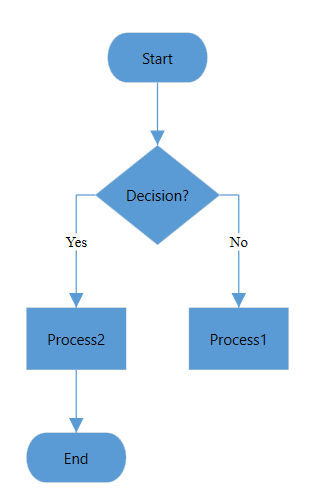
See Also
How to do Expand/Collapse for Multi-Parent Layout?
How to generate Layout with DataSource as NodeViewModel instead of business object class?
How to update layout automatically when collection is changed?
How to provide MultipleParentSupport in SfDiagram layout using DataSourceSettings?