Importing in Windows Forms Chart
7 Jan 20251 minute to read
The Chart provides a simple API to let you populate it with any kind of data, provided, you bring that data from the data store at the runtime. You can then either populate the chart with that data, or bind the chart to the DataTable or DataSet, in which the data is contained. See ChartData for more information on Data Binding.
In this section, we will illustrate how the data from certain data stores can be brought to the runtime and bound to the chart. In a way, this deals more with extracting data from the mentioned data stores than any support in Chart for binding to such data stores.
Importing a CSV file
There is no built-in support in Chart for importing data from CSV (Comma Separated Values) files. But this can be easily accomplished by using the Microsoft.Jet.OLEDB.4.0 to first convert it into a DataSet and then bind it to the chart. This is illustrated in this sample that is distributed with the installation.
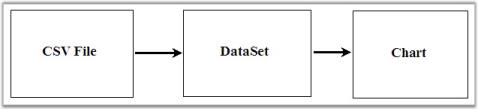
Sample Location:
<Install Location>\Syncfusion\EssentialStudio<Install version>\Windows\Chart.Windows\Samples\Import\Data from CSV
Import Data from XML to a Chart
There is no built-in support in Chart for importing data from an XML file. But given a corresponding XSLT file, the XML data can be converted into a DataSet, which can then be bound to the chart easily. This is illustrated in this sample that is distributed with the installation.
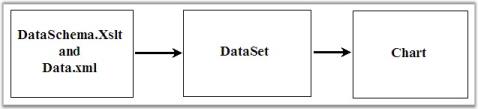
Sample Location
<Install Location>\Syncfusion\EssentialStudio<Install version>\Windows\Chart.Windows\Samples\Import\Data from XML
Import Data from Excel to Chart
There is no built-in support in Chart for importing data from XLS (MS Excel) files. But this can be easily accomplished by using the Microsoft.Jet.OLEDB.4.0 to first convert it into a DataSet and then bind it to the chart. This is illustrated in this sample that is distributed with the installation.
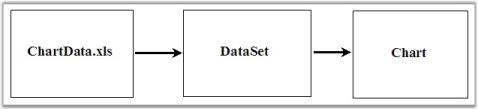
Sample Location
<Install Location>\Syncfusion\EssentialStudio<Install version>\Windows\Chart.Windows\Samples\Import\Data from Excel