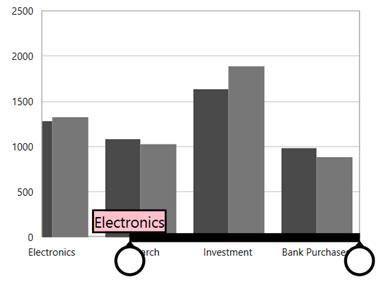Resizable Scrollbar in WPF Charts (SfChart)
6 Jan 20255 minutes to read
The resizable scrollbar is a type of scrollbar that can be resized within the track area by adjusting the scrolling thumbs. In the SfChart, a resizable scrollbar is used for zooming and panning across different chart segments.
Adding ScrollBar to the Axis
EnableScrollBar property allows you to add the scrollbar for the particular axis. The following code snippet illustrates the scrollbar in the primary axis.
<syncfusion:SfChart.PrimaryAxis>
<syncfusion:CategoryAxis EnableScrollBar="True" />
</syncfusion:SfChart.PrimaryAxis>chart.PrimaryAxis = new CategoryAxis()
{
EnableScrollBar = true
};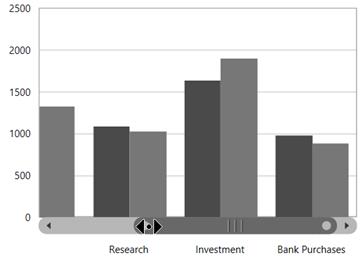
Deferred Scrolling
SfChart provides support to suspend the value updates for every thumb values. This can be done using DeferredScrolling property in chart axis.The following code snippet demonstrates the deferred scrolling.
<syncfusion:SfChart.PrimaryAxis>
<syncfusion:CategoryAxis EnableScrollBar="True" DeferredScrolling="True"/>
</syncfusion:SfChart.PrimaryAxis>chart.PrimaryAxis = new CategoryAxis()
{
EnableScrollBar = true,
DeferredScrolling = true,
};Resizing the scrollbar
SfChart allows you to resize the scrollbar using EnableScrollBarResizing property to true. By default the EnableScrollBarResizing property is true. The following code example and image demonstrates scrollbar without resizing option.
<syncfusion:SfChart.PrimaryAxis>
<syncfusion:CategoryAxis EnableScrollBar="True" EnableScrollBarResizing="False"/>
</syncfusion:SfChart.PrimaryAxis>chart.PrimaryAxis = new CategoryAxis()
{
EnableScrollBar = true,
EnableScrollBarResizing = false,
};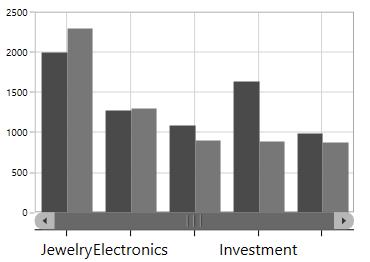
Scrollbar for Touch Mode
Scrollbar provides a touch mode style by enabling EnableTouchMode property to true as in the below code snippet.
<syncfusion:SfChart.PrimaryAxis>
<syncfusion:CategoryAxis EnableScrollBar="True" EnableTouchMode="True"/>
</syncfusion:SfChart.PrimaryAxis>chart.PrimaryAxis = new CategoryAxis()
{
EnableScrollBar = true,
EnableTouchMode = true
};
Thumb Label
In touch mode while resizing or dragging the scrollbar to view thumb labels the ThumbLabelVisibility is set to true.
The following code example demonstrates the thumb labels in scrollbar.
<syncfusion:SfChart.PrimaryAxis>
<syncfusion:CategoryAxis EnableScrollBar="True" ThumbLabelVisibility="Visible" EnableTouchMode="True"/>
</syncfusion:SfChart.PrimaryAxis>chart.PrimaryAxis = new CategoryAxis()
{
EnableScrollBar = true,
EnableTouchMode = true,
ThumbLabelVisibility = Visibility.Visible
};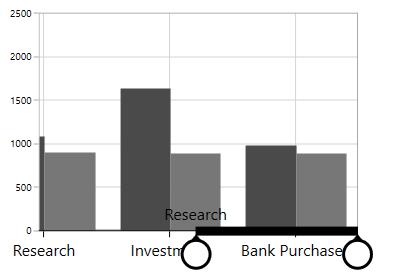
Thumb Label Template
ThumbLabelTemplate property provides the custom template for the scroll bar thumb.
<syncfusion:SfChart x:Name="chart">
<syncfusion:SfChart.Resources>
<DataTemplate x:Key="labelTemplate">
<Grid>
<Border BorderBrush="Black" Background="Pink"
BorderThickness="2">
<TextBlock Text="{Binding}" FontSize="15"/>
</Border>
</Grid>
</DataTemplate>
</syncfusion:SfChart.Resources>
<syncfusion:SfChart.PrimaryAxis>
<syncfusion:CategoryAxis EnableTouchMode="True" EnableScrollBar="True"
ThumbLabelVisibility="Visible"
ThumbLabelTemplate="{StaticResource labelTemplate}"/>
</syncfusion:SfChart.PrimaryAxis>
</syncfusion:SfChart>chart.PrimaryAxis = new CategoryAxis()
{
EnableTouchMode = true,
EnableScrollBar = true,
ThumbLabelVisibility = Visibility.Visible,
ThumbLabelTemplate = chart.Resources["labelTemplate"] as DataTemplate
};