Tooltip in WPF Charts (SfChart)
6 Jan 202524 minutes to read
The Tooltip feature allows you to display any information over a ChartSeries. It is used in conjunction with the pointer or at the data point position. It appears when the mouse hovers over any chart segment. It is set to display the metadata of the particular segment or data point.
Define Tooltip
By default, a small box containing the data points y values are displayed as the Tooltip. The y values vary depending on the ChartSeries. For example, a single y value is usually displayed in the Column and BarSeries. In the FinancialSeries, high, low, open, and close values are displayed in Tooltip.
The tooltip will be visible if you enable ShowTooltip property as in the below code snippet.
<syncfusion:ColumnSeries ShowTooltip="True"
ItemsSource="{Binding Demands}"
XBindingPath="Demand" YBindingPath="Year2010"/>
<syncfusion:ColumnSeries ItemsSource="{Binding Demands}"
ShowTooltip="True"
XBindingPath="Demand" YBindingPath="Year2011"/>ColumnSeries series1 = new ColumnSeries()
{
ItemsSource = new ViewModel().Demands,
XBindingPath = "Demand",
YBindingPath = "Year2010",
ShowTooltip = true
};
ColumnSeries series2 = new ColumnSeries()
{
ItemsSource = new ViewModel().Demands,
XBindingPath = "Demand",
YBindingPath = "Year2011",
ShowTooltip = true
};
chart.Series.Add(series1);
chart.Series.Add(series2);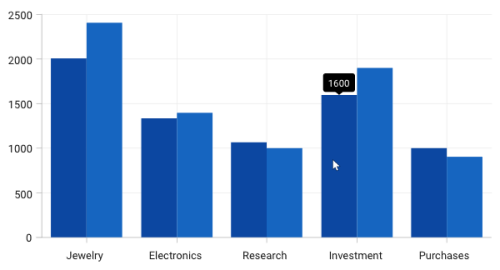
Customizing tooltip using ChartTooltipBehavior
The ChartTooltipBehavior is commonly used for all series to customize the tooltip. For customizing the tooltip, you can create an instance ChartTooltipBehavior and add it to the SfChart Behaviors collection.
The following properties are used to customize and configure tooltip which is available in the ChartTooltipBehavior.
-
EnableAnimation- Used to enable the animation when showing the tooltip. -
Position- Used to position the tooltip at the data point position or the cursor position. -
Style- Used to customize the fill and stroke of the tooltip. -
LabelStyle- Used to customize the tooltip label. -
HorizontalOffset- Used to position the tooltip at a distance from the data point or cursor position horizontally. -
VerticalOffset- Used to position the tooltip at a distance from the data point or cursor position vertically. -
HorizontalAlignment- Used to align the tooltip label at left, right, and center of the data point position or cursor position horizontally. -
VerticalAlignment- Used to align the tooltip label at top, center, and bottom of the data point position or cursor position vertically. -
ShowDuration- Used to set the amount of time that the tooltip remains visible in milliseconds. -
InitialShowDelay- Used to delay in milliseconds to show the tooltip once the user interacts with series.
<chart:SfChart.Behaviors>
<chart:ChartTooltipBehavior/>
</chart:SfChart.Behaviors>SfChart chart = new SfChart();
ChartTooltipBehavior behavior = new ChartTooltipBehavior();
chart.Behaviors.Add(behavior);Positioning the tooltip
Tooltip can be positioned at the data point position or the cursor position using the Position property. The Auto will position the tooltip at the data point position and the Pointer will display the tooltip in conjunction with the mouse pointer itself when hovering the mouse inside any chart segment.
NOTE
By default, the tooltip
Positionis set to Auto.
The following code example explains positioning the tooltip at Pointer position.
<chart:SfChart.Behaviors>
<chart:ChartTooltipBehavior x:Name="chartTooltipBehavior" Position="Pointer"/>
</chart:SfChart.Behaviors>SfChart chart = new SfChart();
...
ChartTooltipBehavior chartTooltipBehavior = new ChartTooltipBehavior();
chartTooltipBehavior.Position = TooltipPosition.Pointer;
chart.Behaviors.Add(chartTooltipBehavior);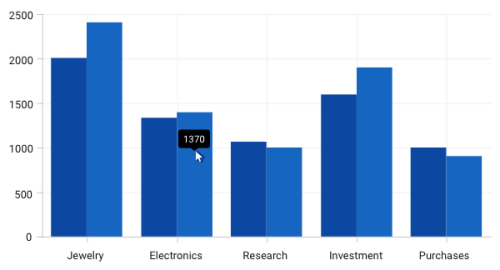
Customizing the tooltip background
The tooltip’s fill and stroke color can be customized using the Style property. To define a style for the tooltip background, specify the style of TargetType as Path.
The following code example explains applying the style for tooltip.
<chart:SfChart.Resources>
<Style TargetType="Path" x:Key="style">
<Setter Property="Stroke" Value="Black"/>
<Setter Property="Fill" Value="Gray"/>
</Style>
</chart:SfChart.Resources>
...
<chart:SfChart.Behaviors>
<chart:ChartTooltipBehavior Style = {StaticResource style}/>
</chart:SfChart.Behaviors>SfChart chart = new SfChart();
Style style = new Style(typeof(Path));
style.Setters.Add(new Setter(Path.StrokeProperty, new SolidColorBrush(Colors.Black)));
style.Setters.Add(new Setter(Path.FillProperty, new SolidColorBrush(Colors.Gray)));
...
ChartTooltipBehavior tooltipBehavior = new ChartTooltipBehavior();
tooltipBehavior.Style = style;
chart.Behaviors.Add(tooltipBehavior);
...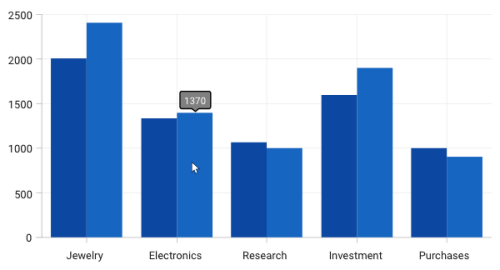
Customizing the tooltip label style
The tooltip label style can be customized using the LabelStyle property. To define a style for the tooltip label, specify the style of TargetType as TextBlock.
The following code example explains applying the style for a tooltip label.
<chart:SfChart.Resources>
<Style TargetType="TextBlock" x:Key="labelStyle">
<Setter Property="FontSize" Value="14"/>
<Setter Property="Foreground" Value="Red"/>
</Style>
</chart:SfChart.Resources>
...
<chart:SfChart.Behaviors>
<chart:ChartTooltipBehavior LabelStyle = {StaticResource labelStyle}/>
</chart:SfChart.Behaviors>SfChart chart = new SfChart();
Style labelStyle = new Style(typeof(TextBlock));
labelStyle.Setters.Add(new Setter(TextBlock.FontSizeProperty, 14d));
labelStyle.Setters.Add(new Setter(TextBlock.ForegroundProperty, new SolidColorBrush(Colors.Red)));
...
ChartTooltipBehavior tooltipBehavior = new ChartTooltipBehavior();
tooltipBehavior.LabelStyle = labelStyle;
chart.Behaviors.Add(tooltipBehavior);
...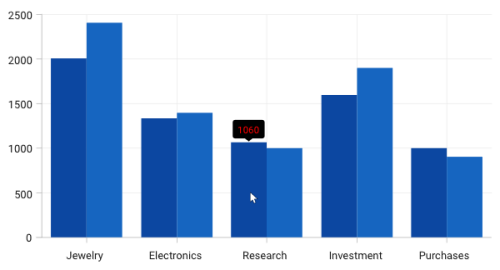
Customizing tooltip using ChartTooltip attached properties
Aligning the Tooltip
The tooltip can be aligned with respect to the cursor position using the HorizontalAlignment and VerticalAlignment properties.
HorizontalAlignment
The following code example explains the positioning of tooltip to the left of the cursor.
<Chart:ColumnSeries ShowTooltip="True" ItemsSource="{Binding Demands}"
Chart:ChartTooltip.HorizontalAlignment="Left"
XBindingPath="Demand" YBindingPath="Year2010" />
<Chart:ColumnSeries ItemsSource="{Binding Demands}"
Chart:ChartTooltip.HorizontalAlignment="Left" ShowTooltip="True"
XBindingPath="Demand" YBindingPath="Year2011"/>ColumnSeries series1 = new ColumnSeries()
{
ItemsSource = new ViewModel().Demands,
XBindingPath = "Demand",
YBindingPath = "Year2010",
ShowTooltip = true
};
ChartTooltip.SetHorizontalAlignment(series1, HorizontalAlignment.Left);
ColumnSeries series2 = new ColumnSeries()
{
ItemsSource = new ViewModel().Demands,
XBindingPath = "Demand",
YBindingPath = "Year2011",
ShowTooltip = true
};
ChartTooltip.SetHorizontalAlignment(series2, HorizontalAlignment.Left);
chart.Series.Add(series1);
chart.Series.Add(series2);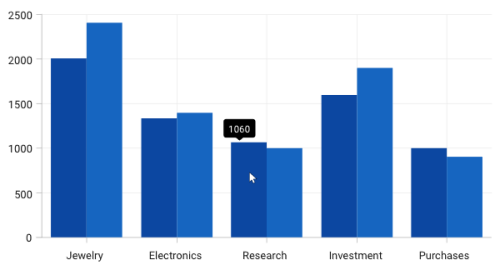
NOTE
By default the horizontal alignment is center for the tooltip.
VerticalAlignment
The following code example explains the positioning of tooltip to the bottom of the cursor.
<Chart:ColumnSeries ShowTooltip="True" ItemsSource="{Binding Demands}"
Chart:ChartTooltip.VerticalAlignment="Bottom"
XBindingPath="Demand" YBindingPath="Year2010" />
<Chart:ColumnSeries ItemsSource="{Binding Demands}"
Chart:ChartTooltip.VerticalAlignment="Bottom"
ShowTooltip="True" XBindingPath="Demand" YBindingPath="Year2011"/>ColumnSeries series1 = new ColumnSeries()
{
ItemsSource = new ViewModel().Demands,
XBindingPath = "Demand",
YBindingPath = "Year2010",
ShowTooltip = true
};
ChartTooltip.SetVerticalAlignment(series1, VerticalAlignment.Bottom);
ColumnSeries series2 = new ColumnSeries()
{
ItemsSource = new ViewModel().Demands,
XBindingPath = "Demand",
YBindingPath = "Year2011",
ShowTooltip = true
};
ChartTooltip.SetVerticalAlignment(series2, VerticalAlignment.Bottom);
chart.Series.Add(series1);
chart.Series.Add(series2);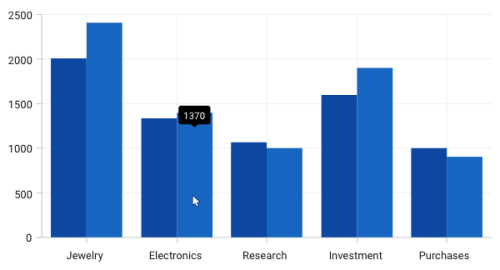
TooltipMargin
You can also set the distance for the margin to be positioned from the cursor using the TooltipMargin property as in the following code sample.
<Chart:ColumnSeries Label="2010" ShowTooltip="True"
ItemsSource="{Binding Demands}" Interior="#777777"
Chart:ChartTooltip.TooltipMargin="25"
XBindingPath="Demand" YBindingPath="Year2010" />
<Chart:ColumnSeries Label="2011" ItemsSource="{Binding Demands}"
Interior="#4A4A4A"
Chart:ChartTooltip.TooltipMargin="25"
ShowTooltip="True" XBindingPath="Demand" YBindingPath="Year2011"/>ColumnSeries series1 = new ColumnSeries()
{
ItemsSource = new ViewModel().Demands,
XBindingPath = "Demand",
YBindingPath = "Year2010",
ShowTooltip = true,
Interior = new SolidColorBrush(Color.FromRgb(0x77, 0x77, 0x77)),
Label = "2010"
};
ChartTooltip.SetTooltipMargin(series1, new Thickness(25));
ColumnSeries series2 = new ColumnSeries()
{
ItemsSource = new ViewModel().Demands,
XBindingPath = "Demand",
YBindingPath = "Year2011",
ShowTooltip = true,
Interior = new SolidColorBrush(Color.FromRgb(0x4A, 0x4A, 0x4A)),
Label = "2011"
};
ChartTooltip.SetTooltipMargin(series2, new Thickness(25));
chart.Series.Add(series1);
chart.Series.Add(series2);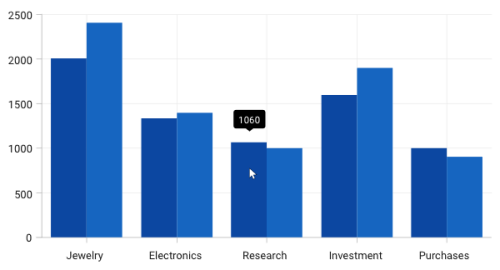
NOTE
By default, the VerticalAlignment of the Tooltip is Top.
VerticalOffset and HorizontalOffset
The tooltip can be positioned at a particular distance from the cursor horizontally using the HorizontalOffset and vertically using VerticalOffset properties.
<Chart:ColumnSeries ShowTooltip="True"
ItemsSource="{Binding Demands}"
Chart:ChartTooltip.HorizontalOffset="40"
Chart:ChartTooltip.VerticalOffset="40"
XBindingPath="Demand" YBindingPath="Year2010" />
<Chart:ColumnSeries ItemsSource="{Binding Demands}"
Chart:ChartTooltip.HorizontalOffset="40"
Chart:ChartTooltip.VerticalOffset="40" ShowTooltip="True"
XBindingPath="Demand" YBindingPath="Year2011"/>ColumnSeries series1 = new ColumnSeries()
{
ItemsSource = new ViewModel().Demands,
XBindingPath = "Demand",
YBindingPath = "Year2010",
ShowTooltip = true,
Interior = new SolidColorBrush(Color.FromRgb(0x77, 0x77, 0x77)),
Label = "2010"
};
ChartTooltip.SetHorizontalOffset(series1, 40);
ChartTooltip.SetVerticalOffset(series1, 40);
ColumnSeries series2 = new ColumnSeries()
{
ItemsSource = new ViewModel().Demands,
XBindingPath = "Demand",
YBindingPath = "Year2011",
ShowTooltip = true,
Interior = new SolidColorBrush(Color.FromRgb(0x4A, 0x4A, 0x4A)),
Label = "2011"
};
ChartTooltip.SetHorizontalOffset(series2, 40);
ChartTooltip.SetVerticalOffset(series2, 40);
chart.Series.Add(series1);
chart.Series.Add(series2);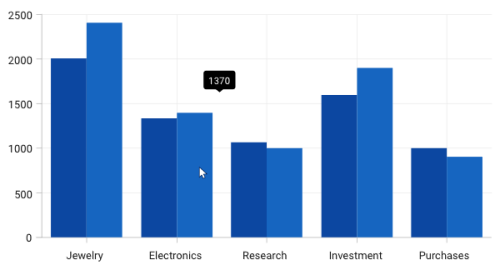
Tooltip duration
This property ShowDuration in ChartToolTip sets the duration time for tooltip to be displayed in milliseconds.
The following code example demonstrates the duration of the tooltip set as 5 seconds.
<Chart:ColumnSeries ShowTooltip="True"
Chart:ChartTooltip.ShowDuration="5000"
ItemsSource="{Binding Demands}" Interior="#777777"
XBindingPath="Demand" YBindingPath="Year2010">
</Chart:ColumnSeries>ColumnSeries series = new ColumnSeries()
{
ItemsSource = new ViewModel().Demands,
XBindingPath = "Demand",
YBindingPath = "Year2010",
ShowTooltip = true,
Interior = new SolidColorBrush(Color.FromRgb(0x77, 0x77, 0x77)),
Label = "2010"
};
ChartTooltip.SetShowDuration(series, 5000);
chart.Series.Add(series);NOTE
The tooltip by default will be displayed for 1000 milliseconds.
Show delay
ToolTip also has support to delay the time to display by setting the SetInitialShowDelay property in milliseconds.
The following code example demonstrates the tooltip will be delayed for 1 second at the before display.
<Chart:ColumnSeries Label="2010" ShowTooltip="True"
Chart:ChartTooltip.InitialShowDelay="1000"
ItemsSource="{Binding Demands}" Interior="#777777"
XBindingPath="Demand" YBindingPath="Year2010" />ColumnSeries series = new ColumnSeries()
{
ItemsSource = new ViewModel().Demands,
XBindingPath = "Demand",
YBindingPath = "Year2010",
ShowTooltip = true,
Interior = new SolidColorBrush(Color.FromRgb(0x77, 0x77, 0x77)),
Label = "2010"
};
ChartTooltip.SetInitialShowDelay(series, 1000);
chart.Series.Add(series);Animation for Tooltip
You can also provide animation effects for tooltip by setting the EnableAnimation property to true as shown in the following code snippet.
<Chart:ColumnSeries Label="2010" ShowTooltip="True"
Chart:ChartTooltip.EnableAnimation="True"
ItemsSource="{Binding Demands}" Interior="#777777"
XBindingPath="Demand" YBindingPath="Year2010">
</Chart:ColumnSeries>ColumnSeries series = new ColumnSeries()
{
ItemsSource = new ViewModel().Demands,
XBindingPath = "Demand",
YBindingPath = "Year2010",
ShowTooltip = true,
Interior = new SolidColorBrush(Color.FromRgb(0x77, 0x77, 0x77)),
Label = "2010"
};
ChartTooltip.SetEnableAnimation(series, true);
chart.Series.Add(series);Customizing the Appearance
The TooltipTemplate property allows you to customize the default appearance of the tooltip as explained in the following code sample.
<chart:SfChart.Resources>
<Style TargetType="Path" x:Key="style">
<Setter Property="Stroke" Value="Black"/>
<Setter Property="Fill" Value="LightGreen"/>
<Setter Property="StrokeThickness" Value="2"/>
</Style>
</chart:SfChart.Resources>
...
<chart:ColumnSeries ShowTooltip="True" ItemsSource="{Binding Demands}"
XBindingPath="Demand" YBindingPath="Year2010" >
<chart:ColumnSeries.TooltipTemplate>
<DataTemplate>
<StackPanel Orientation="Horizontal">
<TextBlock Text="{Binding Item.Demand}"
Foreground="Black" FontWeight="Medium" FontSize="12" HorizontalAlignment="Center" VerticalAlignment="Center"/>
<TextBlock Text=" : " Foreground="Black" FontWeight="Medium" FontSize="12" HorizontalAlignment="Center" VerticalAlignment="Center"/>
<TextBlock Text="{Binding Item.Year2010}"
Foreground="Black" FontWeight="Medium" FontSize="12" HorizontalAlignment="Center" VerticalAlignment="Center"/>
</StackPanel>
</DataTemplate>
</chart:ColumnSeries.TooltipTemplate>
</chart:ColumnSeries>
<chart:ColumnSeries ItemsSource="{Binding Demands}"
ShowTooltip="True" XBindingPath="Demand" YBindingPath="Year2011">
<chart:ColumnSeries.TooltipTemplate>
<DataTemplate>
<StackPanel Orientation="Horizontal">
<TextBlock Text="{Binding Item.Demand}"
Foreground="Black" FontWeight="Medium" FontSize="12" HorizontalAlignment="Center" VerticalAlignment="Center"/>
<TextBlock Text=" : " Foreground="Black" FontWeight="Medium" FontSize="12" HorizontalAlignment="Center" VerticalAlignment="Center"/>
<TextBlock Text="{Binding Item.Year2011}"
Foreground="Black" FontWeight="Medium" FontSize="12" HorizontalAlignment="Center" VerticalAlignment="Center"/>
</StackPanel>
</DataTemplate>
</chart:ColumnSeries.TooltipTemplate>
</chart:ColumnSeries>
...
<chart:SfChart.Behaviors>
<chart:ChartTooltipBehavior Style="{StaticResource style}" />
</chart:SfChart.Behaviors>
......
DataTemplate tooltip = new DataTemplate();
FrameworkElementFactory stackpanel = new FrameworkElementFactory(typeof(StackPanel));
stackpanel.SetValue(StackPanel.OrientationProperty, Orientation.Horizontal);
FrameworkElementFactory textblock = new FrameworkElementFactory(typeof(TextBlock));
textblock.SetBinding(TextBlock.TextProperty, new Binding("Item.Demand"));
textblock.SetValue(TextBlock.FontWeightProperty, FontWeights.Bold);
textblock.SetValue(TextBlock.HorizontalAlignmentProperty, HorizontalAlignment.Center);
textblock.SetValue(TextBlock.VerticalAlignmentProperty, VerticalAlignment.Center);
textblock.SetValue(TextBlock.ForegroundProperty, new SolidColorBrush(Colors.Black));
stackpanel.AppendChild(textblock);
FrameworkElementFactory textblock1 = new FrameworkElementFactory(typeof(TextBlock));
textblock1.SetValue(TextBlock.TextProperty, " : ");
textblock1.SetValue(TextBlock.FontWeightProperty, FontWeights.Bold);
textblock1.SetValue(TextBlock.HorizontalAlignmentProperty, HorizontalAlignment.Center);
textblock1.SetValue(TextBlock.VerticalAlignmentProperty, VerticalAlignment.Center);
textblock1.SetValue(TextBlock.ForegroundProperty, new SolidColorBrush(Colors.Black));
stackpanel.AppendChild(textblock1);
FrameworkElementFactory textblock2 = new FrameworkElementFactory(typeof(TextBlock));
textblock2.SetBinding(TextBlock.TextProperty, new Binding("Item.Year2010"));
textblock2.SetValue(TextBlock.FontWeightProperty, FontWeights.Bold);
textblock2.SetValue(TextBlock.HorizontalAlignmentProperty, HorizontalAlignment.Center);
textblock2.SetValue(TextBlock.VerticalAlignmentProperty, VerticalAlignment.Center);
textblock2.SetValue(TextBlock.ForegroundProperty, new SolidColorBrush(Colors.Black));
stackpanel.AppendChild(textblock2);
tooltip.VisualTree = stackpanel;
ColumnSeries series1 = new ColumnSeries()
{
ItemsSource = Demands,
XBindingPath = "Demand",
YBindingPath = "Year2010",
Label = "2010",
ShowTooltip = true,
TooltipTemplate = tooltip
};
chart.Series.Add(series1);
...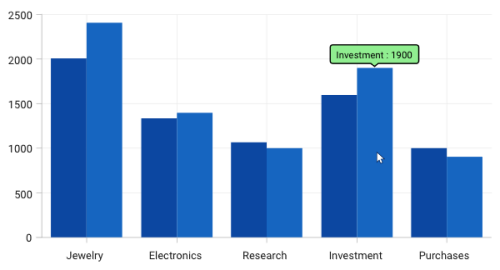
NOTE
The
ChartTooltipBehavioris commonly used for all series to customize the tooltip. You can use the attachedChartTooltipproperties in a series if you need to customize the appearance of the tooltip based on a particular series. Series attached properties are considered as a high precedence.
See also
How to display the tooltip when the mouse is in any region of the FastLineBitmapSeries in WPF Chart
How to customize the tooltip in chart
How to set the duration for chart tooltip
How to view the tooltip when segment is underneath the axis line