Auto Complete in Windows Forms ComboBox (SfComboBox)
30 May 20232 minutes to read
Auto complete can be enabled by using the SfComboBox.AutoCompleteMode property. Three different ways to display the suggestions are:
- Suggest: Displays suggestion in drop-down list.
- Append: Appends the first suggestion to text.
- SuggestAppend: Performs both the above ways.
Auto complete modes
Suggest
A list of probable matches will be suggested and displayed in the drop-down list by setting the AutoCompleteMode property as Suggest.
sfComboBox1.AutoCompleteMode = AutoCompleteMode.Suggest;sfComboBox1.AutoCompleteMode = AutoCompleteMode.Suggest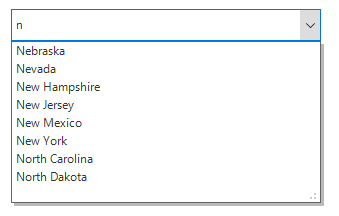
Append
The closest match will be added to the editor portion of the WinForms ComboBox (SfComboBox) control with partial string selection in the drop-down list. This mode can be enabled by setting the AutoCompleteMode property as Append.
sfComboBox1.AutoCompleteMode = AutoCompleteMode.Append;sfComboBox1.AutoCompleteMode = AutoCompleteMode.Append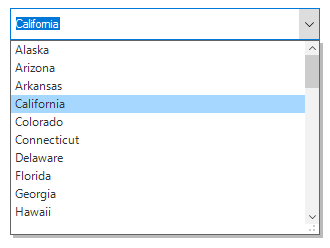
Suggest append
The closest match will be added in the editor portion of the SfComboBox control with partial string selection. The list of matched items will be displayed in the drop-down list by setting the AutoCompleteMode property as SuggestAppend.
sfComboBox1.AutoCompleteMode = AutoCompleteMode. SuggestAppend;sfComboBox1.AutoCompleteMode = AutoCompleteMode.SuggestAppend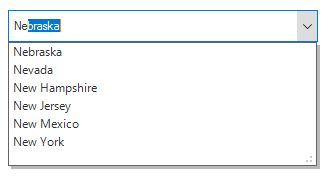
Auto complete by case sensitive
By default, auto completion is case in-sensitive. Case sensitivity can be enabled by setting the AllowCaseSensitiveOnAutoComplete property to true.
sfComboBox1.AllowCaseSensitiveOnAutoComplete = true;sfComboBox1.AllowCaseSensitiveOnAutoComplete = True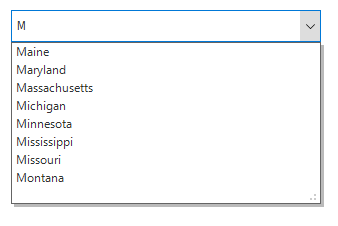
Different modes for suggesting items
StartsWith and Contains modes are used to auto complete the items by using the AutoCompleteSuggestMode property. The default value is StartsWith.
sfComboBox1.AutoCompleteSuggestMode = AutoCompleteSuggestMode.Contains;sfComboBox1.AutoCompleteSuggestMode = AutoCompleteSuggestMode.Contains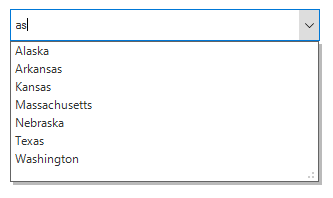
Setting delay for auto complete
The SfComboBox provides support to set delay in milliseconds when suggesting matches on auto completion process by using the AutoCompleteSuggestDelay property. The default suggest delay is 0.
sfComboBox1.AutoCompleteSuggestDelay = 1000;sfComboBox1.AutoCompleteSuggestDelay = 1000NOTE
The
AutoCompleteSuggestDelayproperty is valid only forSuggestandSuggestAppendmodes.