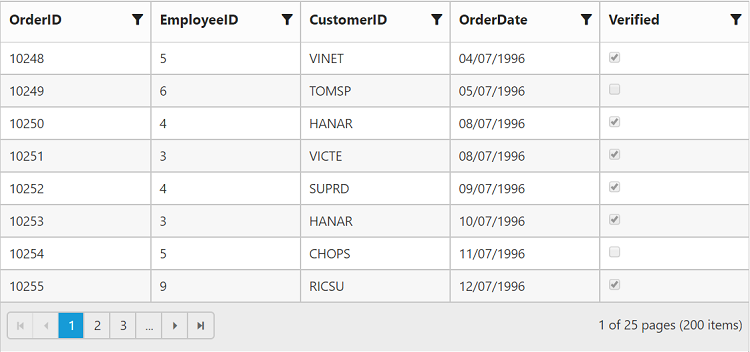Paging
10 Jul 201914 minutes to read
You can display the grid records in paged view, by setting the AllowPaging property as true.
The code sample to enable paging is as follows.
@(Html.EJ().Grid<Object>("Paging")
.Datasource((IEnumerable<object>)ViewBag.datasource)
.AllowPaging()
.Columns(col =>
{
col.Field("OrderID").Add();
col.Field("EmployeeID").Add();
col.Field("CustomerID").Add();
col.Field("ShipCountry").Add();
col.Field("Freight").Format("{0:C}").Add();
})
)namespace MVCSampleBrowser.Controllers
{
public class GridController : Controller
{
public ActionResult Paging()
{
var DataSource = new NorthwindDataContext().OrdersViews.ToList();
ViewBag.datasource = DataSource;
return View();
}
}
}The following output is displayed as a result of the previous code example.
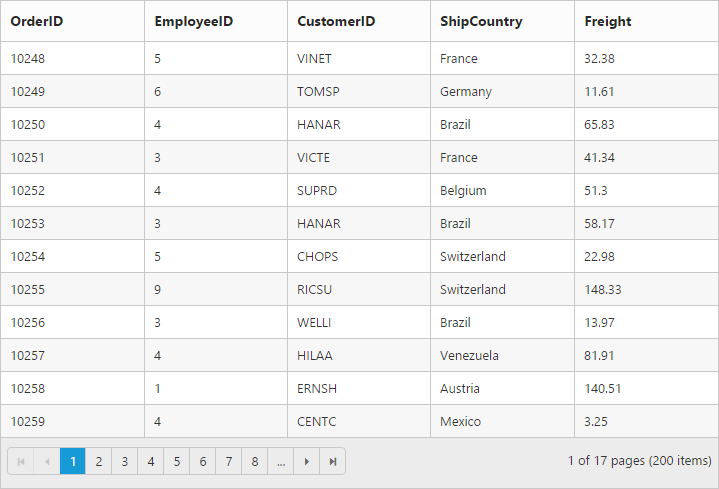
Pager with query string
You can pass the current page information as a query string while navigating to other page. To enable query string, set the EnableQueryString property of PageSettings as true.
The following code example describes the previous behavior.
@(Html.EJ().Grid<Object>("Paging")
.Datasource((IEnumerable<object>)ViewBag.datasource)
.AllowPaging()
.PageSettings(Page => { Page.EnableQueryString(true); })
.Columns(col =>
{
col.Field("OrderID").Add();
col.Field("EmployeeID").Add();
col.Field("CustomerID").Add();
col.Field("ShipCountry").Add();
col.Field("Freight").Format("{0:C}").Add();
})
)namespace MVCSampleBrowser.Controllers
{
public class GridController : Controller
{
public ActionResult Paging()
{
var DataSource = new NorthwindDataContext().OrdersViews.ToList();
ViewBag.datasource = DataSource;
return View();
}
}
}The following output is displayed as a result of the previous code example.
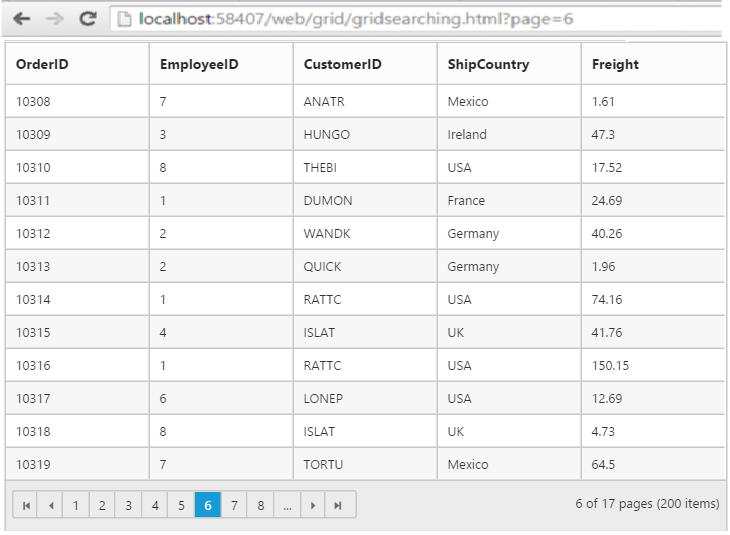
Pager template
Apart from default pager, there is an option to render a specific custom template in a grid pager. To render template in pager, set EnableTemplates as true and Template properties of PageSettings.
Prevent to show the default pager while enabling the pager Template by setting ShowDefaults property of PageSettings as false.
NOTE
It’s a standard way to enclose the
Templatewithin thescripttag withtypeas “text/x-jsrender”.
The following code example describes the previous behavior.
@(Html.EJ().Grid<OrdersView>("Paging")
.Datasource((IEnumerable<object>)ViewBag.datasource)
.AllowPaging()
.PageSettings(Page => { Page.EnableTemplates().Template("#template").ShowDefaults(false); })
.Columns(col =>
{
col.Field("OrderID").Add();
col.Field("EmployeeID").Add();
col.Field("ShipCity").Add();
col.Field("ShipCountry").Add();
col.Field("Freight").Format("{0:C}").Add();
}).ClientSideEvents(e=>e.Create("create"))
)namespace MVCSampleBrowser.Controllers
{
public partial class GridController : Controller
{
public ActionResult Paging()
{
var DataSource = new NorthwindDataContext().OrdersViews.ToList();
ViewBag.datasource = DataSource;
return View();
}
}
}<script id="template" type="text/x-jsrender">
<input id="currentPage" type="text" style="text-align: center; width: 32px; height: 21px; background: white;" value="1" />
<label>of 200</label>
<button id="btn">Go to</button>
</script>
<script>
function create(args) {
$("#btn").ejButton({
click : "btnClick"
});
}
function btnClick(args) {
var val = $("#currentPage").val();
var gridObj = $("#Grid").data("ejGrid");
gridObj.gotoPage(args.val);
}
</script>.e-grid .e-pager .e-pagercontainer {
border-width: 0px;
overflow: visible;
}The following output is displayed as a result of the previous code example.
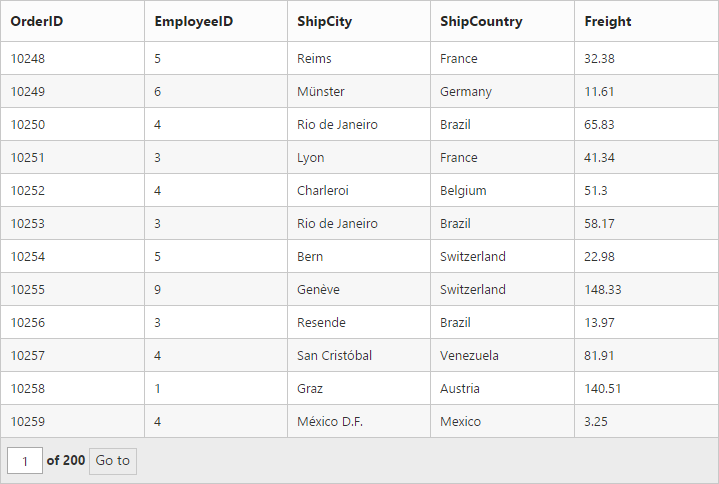
Pager with pageSize drop down
There is an option to set the size of page by means of selecting from the page size values available at the dropdown in pager. Once selected it updates the pageSize value accordingly. To render drop down in pager, provide the pageSize values you wish to display in drop down as List to the PageSizeList property of PageSettings.
The following code sample describes the previous behavior.
@(Html.EJ().Grid<object>("Paging")
.Datasource((IEnumerable<object>)ViewBag.datasource)
.AllowPaging()
.PageSettings(p => { p.PageSizeList(new List<int>() { 7, 2 });
})
.Columns(col =>
{
col.Field("OrderID").Add();
col.Field("CustomerID").Add();
col.Field("EmployeeID").Add();
col.Field("Freight").Format("{0:C}").Add();
col.Field("ShipCity").Add();
col.Field("ShipCountry").Add();
})
)namespace MVCSampleBrowser.Controllers
{
public class GridController : Controller
{
public ActionResult Paging()
{
var DataSource = new NorthwindDataContext().OrdersViews.ToList();
ViewBag.datasource = DataSource;
return View();
}
}
}The following output is displayed as a result of the previous code example.
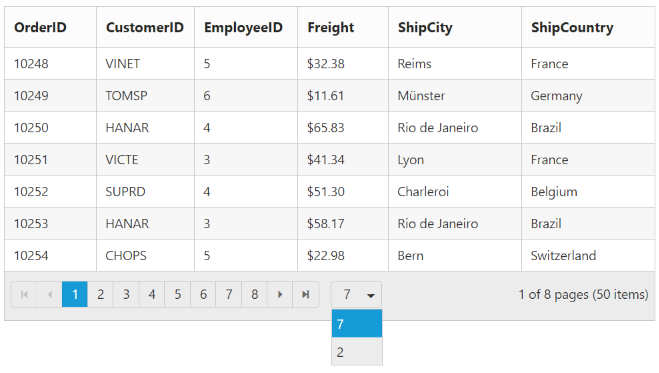
Pager with pageSettings
We can customize the default page settings, such as the pageCount, pageSize of the grid’s pager by using the pageSettings property of grid control.
The following code example describes the previous behavior.
@(Html.EJ().Grid<object>("Paging")
.Datasource((IEnumerable<object>)ViewBag.datasource)
.AllowPaging()
.PageSettings(page => page.PageSize(8).PageCount(3))
.Columns(col =>
{
col.Field("OrderID").Add();
col.Field("CustomerID").Add();
col.Field("EmployeeID").Add();
col.Field("Freight").Format("{0:C}").Add();
col.Field("ShipCity").Add();
col.Field("ShipCountry").Add();
})
)namespace MVCSampleBrowser.Controllers
{
public class GridController : Controller
{
public ActionResult Paging()
{
var DataSource = new NorthwindDataContext().OrdersViews.ToList();
ViewBag.datasource = DataSource;
return View();
}
}
}The following output is displayed as a result of the previous code example.