How to Section in ASP.NET MVC Grid
11 Sep 202324 minutes to read
Apply formatting for columns dynamically
Column format can be used dynamically to change data values format with the help of the public method. The following code sample illustrates the Essential JavaScript with column formatting in public method.
var grid = $("#Grid").data("ejGrid");
var column = grid.getColumnByField("fieldName");
column.format = "{0:n2}";
grid.refreshContent(true);Disable double-click edit
The AllowEditOnDblClick property can be set as true to enable editing the record by double-clicking it. When it is set as false, it cannot be edited by double-clicking it. In that case, you can edit the record by using the Toolbar option only.
@(Html.EJ().Grid<object>("Editing")
.Datasource((IEnumerable<object>)ViewBag.datasource)
.EditSettings(edit => { edit.AllowAdding().AllowDeleting().AllowEditing()
.AllowEditOnDblClick(false);})
.ToolbarSettings(toolbar =>
{
toolbar.ShowToolbar().ToolbarItems(items =>
{
items.AddTool(ToolBarItems.Add);
items.AddTool(ToolBarItems.Edit);
items.AddTool(ToolBarItems.Delete);
items.AddTool(ToolBarItems.Update);
items.AddTool(ToolBarItems.Cancel);
});
})
.AllowPaging(true)
.PageSettings(page => { page.PageSize(8); })
.Columns(col =>
{
col.Field("OrderID").HeaderText("Order ID").IsPrimaryKey(true).TextAlign(TextAlign.Right).Add();
col.Field("CustomerID").HeaderText("Customer ID").EditType(EditingType.StringEdit).Add();
col.Field("EmployeeID").HeaderText("Employee ID").TextAlign(TextAlign.Right).EditType(EditingType.NumericEdit).Add();
col.Field("ShipCity").HeaderText("Ship City").EditType(EditingType.DropdownEdit).Add();
})
)namespace SyncfusionMvcApplication3.Controllers
{
public class HomeController : Controller
{
public ActionResult Index()
{
ViewBag.datasource = OrderRepository.GetAllRecords();
return View();
}
}
}The following output is displayed as a result of the previous code example.
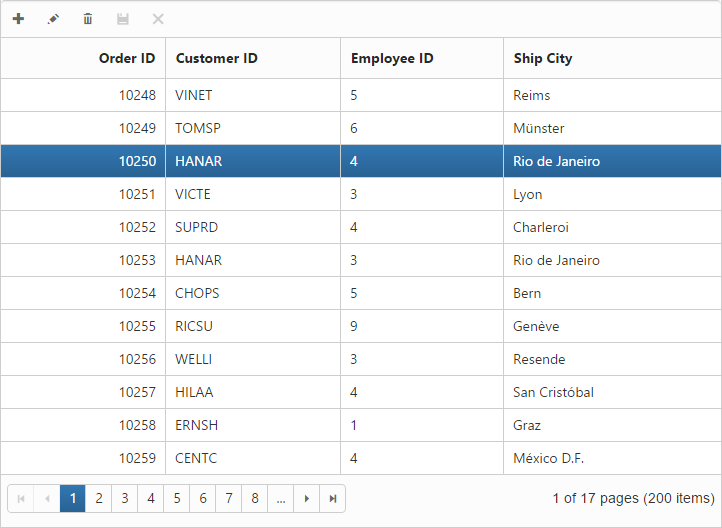
Customize drag and drop element while grouping
In this section, you can learn how to customize drag and drop element. This drag and drop element is framed by using CSS classes with default values. When you want to change or customize drag and drop element, then just override default values of CSS class values. The e-cloneproperties is the name of drag and drop element in CSS class.
<style type="text/css">
.e-grid .e-cloneproperties
{
background-color: black;
}
</style>
@(Html.EJ().Grid<EditableOrder>("FlatGrid")
.Datasource((IEnumerable<object>)ViewBag.datasource)
.AllowGrouping(true)
.AllowPaging()
)namespace MVCSampleBrowser.Controllers
{
public partial class GridController : Controller
{
public ActionResult Default()
{
ViewBag.datasource = OrderRepository.GetAllRecords();
return View();
}
}
}The following output is displayed as a result of the previous code example.
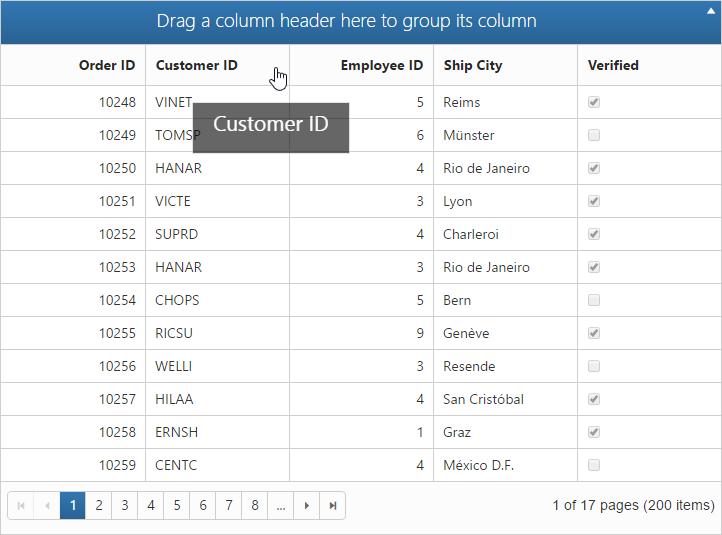
Display tooltip
To apply tooltip for cells, You need to use the CustomAttributes in columns. For more reference, about the CustomAttributes.
@(Html.EJ().Grid<OrdersView>("FlatGrid")
.Datasource((IEnumerable<object>)ViewBag.datasource)
.AllowPaging()
.Columns(col =>
{
col.Field("OrderID").HeaderText("Order ID").TextAlign(TextAlign.Right).Width(75).Add();
col.Field("CustomerID").HeaderText("Customer ID").Width(80).CustomAttributes(customAttributes => customAttributes.AddAttribute("title","")).Add();
col.Field("EmployeeID").HeaderText("Employee ID").Width(75).TextAlign(TextAlign.Right).Add();
col.Field("Freight").HeaderText("Freight").TextAlign(TextAlign.Right).Width(75).Format("{0:C}").Add();
})
)namespace MVCSampleBrowser.Controllers
{
public partial class GridController : Controller
{
// GET: /Custom Attributes/
public ActionResult Default()
{
// Data gets from DataContext
var DataSource = new NorthwindDataContext().OrdersViews.ToList();
ViewBag.datasource = DataSource;
return View();
}
}
}Set dynamic dataSource to grid
Grid control is capable of updating its dataSource as and when required. The grid method “DataSource” helps in achieving this and in this method parameter, you have to pass the new dataSource as list collection.
For instance, consider a textbox above the grid and depending on its value, you can update a new datasource to the grid dynamically.
Enter EmployeeID Field Value:
<input type="text" id="colValue" />
<input type="button" id="customButton" value="Change DataSource">
@(Html.EJ().Grid<EJGrid.Models.Order>("Grid")
.Datasource((IEnumerable<object>)ViewBag.datasource)
.AllowPaging()
.Columns(col =>
{
col.Field("OrderID").HeaderText("Order ID").TextAlign(TextAlign.Right).Width(75).Add();
col.Field("EmployeeID").HeaderText("Employee ID").TextAlign(TextAlign.Right).Width(90).Add();
col.Field("Freight").HeaderText("Freight").Format("{0:c}").TextAlign(TextAlign.Right).Width(90).Add();
col.Field("ShipCity").HeaderText("Ship City").Width(90).Add();
col.Field("Child.Test").HeaderText("TEst").Format("{0:c}").Width(90).Add();
col.Field("ShipCountry").HeaderText("Ship Country").Width(90).Add();
})
)
<script>
$("#customButton").ejButton({
size: "Normal", click: function (args) {
var obj = $("#Grid").ejGrid("instance");
var value = $("#colValue").val();
//Add custom parameter to the server
var query = new ej.Query().addParams("EmployeeID", value);
//Creating ejDataManager with UrlAdaptor
var dataManager = ej.DataManager({ url: "/Home/GetData", adaptor: new ej.UrlAdaptor() });
var promise = dataManager.executeQuery(query);
promise.done(function (e) {
//Assign the result to the grid dataSource using "dataSource" method.
obj.dataSource(e.result);
});
}})
</script>namespace EJGrid.Controllers
{
public class HomeController : Controller
{
public ActionResult Index()
{
ViewBag.datasource = null;
return View();
}
public JsonResult GetData(int EmployeeID)
{
var data = new DataClasses1DataContext().Orders.Where(datasource => datasource.EmployeeID == EmployeeID).ToList();
return Json(data, JsonRequestBehavior.AllowGet);
}
}
}The following screenshot illustrates the output.
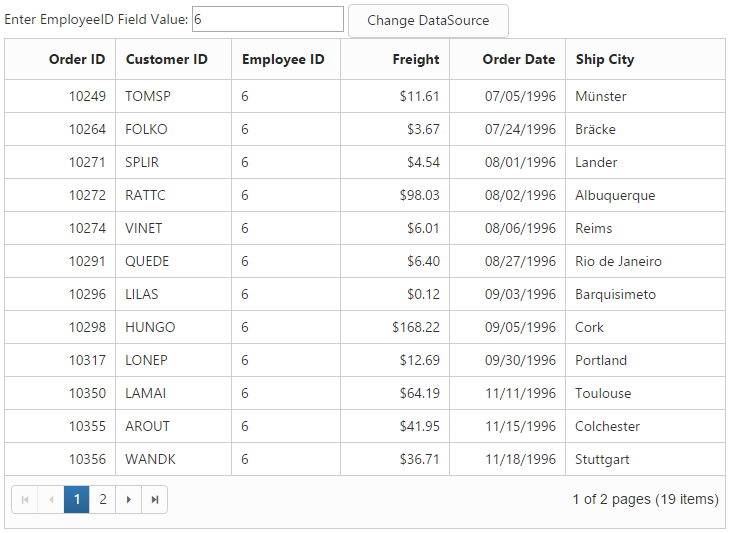
Custom binding for grid CRUD operation
In the grid control DataManager is used for data processing. The adaptors of dataManager are customizable that can be extended for custom binding with server-side for grid CRUD operation.
For instance bind the data to grid by using the “remoteSaveAdaptor” and extend it to modify its update method to bind edited record values of grid as “FormCollection” in the server-side.
@(Html.EJ().Grid<EJGrid.Models.Order>("Grid")
.Datasource(datasource => datasource.Json((IEnumerable<object>)ViewBag.datasource).UpdateURL("Home/Update")
.InsertURL("Home/Insert").RemoveURL("Home/Remove").Adaptor("remoteSaveAdaptor"))
.AllowSorting()
.AllowPaging()
.EditSettings(edit => { edit.AllowAdding().AllowDeleting().AllowEditing(); })
.ToolbarSettings(toolbar =>
{
toolbar.ShowToolbar().ToolbarItems(items =>
{
items.AddTool(ToolBarItems.Add);
items.AddTool(ToolBarItems.Edit);
items.AddTool(ToolBarItems.Delete);
items.AddTool(ToolBarItems.Update);
items.AddTool(ToolBarItems.Cancel);
});
})
.Columns(col =>
{
col.Field("OrderID").HeaderText("Order ID").IsPrimaryKey(true).TextAlign(TextAlign.Right).Width(90).ValidationRules(v => v.AddRule("required", true).AddRule("number", true)).Add();
col.Field("EmployeeID").HeaderText("Employee ID").TextAlign(TextAlign.Right).Width(90).ValidationRules(v => v.AddRule("required", true)).Add();
col.Field("Freight").HeaderText("Freight").TextAlign(TextAlign.Right).Width(80).Add();
col.Field("ShipName").HeaderText("ShipName").Width(150).Add();
})
.ClientSideEvents(eve => eve.Load("load"))
)
var adaptor = new ej.remoteSaveAdaptor().extend({
insert: function (dataManager, data, tableName) {
return {
url: dataManager.dataSource.insertUrl,
dataType: 'json',
contentType: "application/x-www-form-urlencoded; charset=utf-8",
data: $("#GridEditForm").serialize()
};
},
update: function (dataManager, keyField, value, tableName) {
return {
type: "POST",
url: dataManager.dataSource.updateUrl+"?id="+value.OrderID,
dataType: 'json',
contentType: "application/x-www-form-urlencoded; charset=utf-8",
data: $("#GridEditForm").serialize()
};
},
})
function load(args) {
this.model.dataSource.adaptor = new adaptor();
}namespace EJGrid.Controllers
{
public class HomeController : Controller
{
public ActionResult Index()
{
ViewBag.datasource = OrderRepository.GetAllRecords();
return View();
}
public ActionResult Update(int id, FormCollection value)
{
var order = new EditableOrder();
order.OrderID = id;
if (value["EmployeeID"] != "")
order.EmployeeID = Convert.ToInt32(value["EmployeeID"]);
if (value["Freight"] != "")
order.Freight = Convert.ToDecimal(value["Freight"]);
if (value["ShipCity"] != null)
order.ShipCity = value["ShipCity"];
OrderRepository.Update(order);
var data = OrderRepository.GetAllRecords();
return Json(data, JsonRequestBehavior.AllowGet);
}
public ActionResult Insert(FormCollection value)
{
var order = new EditableOrder();
order.OrderID = Convert.ToInt32(value["OrderID"]);
if (value["EmployeeID"] != "")
order.EmployeeID = Convert.ToInt32(value["EmployeeID"]);
if (value["Freight"] != "")
order.Freight = Convert.ToDecimal(value["Freight"]);
if (value["ShipCity"] != null)
order.ShipCity = value["ShipCity"];
OrderRepository.Add(order);
var data = OrderRepository.GetAllRecords();
return Json(data, JsonRequestBehavior.AllowGet);
}
}
}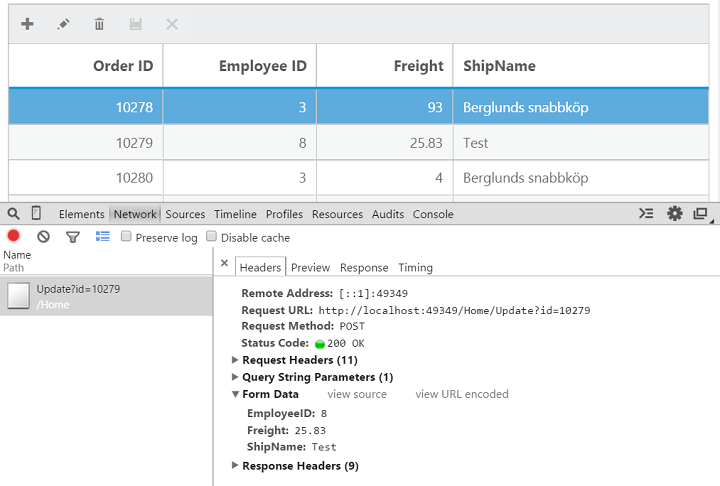
Binding SignalR endpoint
Grid supports the SignalR features for live updates in record. Please find the below option to configure signalR with Grid.
1) Before configure SignalR with the ejGrid. You need to setup the SignalR configuration in Visual Studio project. For reference, please find the link given below.
NOTE
2) After configuration of SignalR, you have to create Hub for communication between different actions of grid.
public class SignalHub: Hub
{
public void modify(string action, string details)
{
Clients.All.modify(action, details);
}
}3) Implementation of SignalR communication with Grid through Hub.
@(Html.EJ().Grid<OrdersView>("FlatGrid")
.Datasource((IEnumerable<object>)ViewBag.datasource)
.AllowPaging()
.Columns(col =>
{
col.Field("OrderID").HeaderText("Order ID").IsPrimaryKey(true).TextAlign(TextAlign.Right).Width(75).Add();
col.Field("CustomerID").HeaderText("Customer ID").Width(80).Add();
col.Field("EmployeeID").HeaderText("Employee ID").TextAlign(TextAlign.Right).Width(75).Add();
col.Field("Freight").HeaderText("Freight").TextAlign(TextAlign.Right).Width(75).Format("{0:C}").Add();
col.Field("ShipCity").HeaderText("Ship City").Width(80).Add();
})
)
<!--Reference the SignalR library. -->
<script src="~/Scripts/jquery.signalR-1.1.4.min.js"></script>
<!--Reference the autogenerated SignalR hub script. -->
<script src="@Url.Content("~/signalr/hubs")" type="text/javascript"></script>
<script>
$(function () {
window.signal = $.connection.signalHub;
window.signal.client.modify = function (action, details) {
details = JSON.parse(details);
if (action == "add") $("#FlatGrid").ejGrid("addRecord", details);
else if (action == "beginedit") $("#Editing").ejGrid("updateRecord", "OrderID", details);
else $("#Editing").ejGrid("deleteRecord", "OrderID", details);
};
$.connection.hub.start().done(function () {
window.actionComplete = function (args) {
if (args.requestType == "save" || args.requestType == "delete") window.signal.server.modify(args.requestType == "delete" ? args.requestType : window.previousAction, JSON.stringify(args.rowData));
if (args.requestType != "delete") window.previousAction = args.requestType;
}
});
})
</script>namespace MVCSampleBrowser.Controllers
{
public partial class GridController : Controller
{
// GET: /Custom Attributes/
public ActionResult Default()
{
// Data gets from DataContext
var DataSource = new NorthwindDataContext().OrdersViews.ToList();
ViewBag.datasource = DataSource;
return View();
}
}
}Copy data from Excel to grid
This blog is about conversion of Excel to JSON data. After got JSON data you can bind it to the grid.
Use NHibernate with grid
NHibernate
NHibernate is an object-relational mapping (ORM) solution for the Microsoft .NET platform. It provides a Framework for mapping an object-oriented domain model to a traditional relational database.
Populate Grid with data by using NHibernate
You can populate the grid with data obtained by using the NHibernate. The UrlAdaptor can be used for data binding and to handle the request and response from the server. You can use the CRUD URL mappers (InsertUrl/UpdateUrl/RemoveUrl/CrudUrl) to provide the action/method to be called while editing.
The grid initialization is as follows.
@(Html.EJ().Grid<EmployeeMap>("Grid")
.Datasource(datasource =>
datasource.URL("Home/GetData") //Action which returns data
.InsertURL("Home/PerformInsert")
.UpdateURL("Home/PerformUpdate")
.RemoveURL("Home/PerformDelete")
.Adaptor(AdaptorType.UrlAdaptor)
)
.AllowPaging()
.EditSettings(edit => edit.AllowEditing().AllowAdding().AllowDeleting().EditMode(EditMode.Normal))
.ToolbarSettings(tools => tools.ShowToolbar().ToolbarItems(items =>
{
items.AddTool(ToolBarItems.Add);
items.AddTool(ToolBarItems.Edit);
items.AddTool(ToolBarItems.Delete);
items.AddTool(ToolBarItems.Update);
items.AddTool(ToolBarItems.Cancel);
}))
.Columns(col =>
{
col.Field("EmployeeID").HeaderText("Employee ID").IsPrimaryKey(true).TextAlign(TextAlign.Right).Width(75).Add();
col.Field("FirstName").HeaderText("First Name").Width(80).Add();
col.Field("LastName").HeaderText("Last Name").Add();
col.Field("Designation").HeaderText("Designation"). Width(75).Add();
})
)namespace UsingNHibernate.Controllers
{
public class HomeController : Controller
{
public IEnumerable<EmployeeMap> list { get; set; }
public ActionResult Index()
{
return View();
}
//PROVIDE GRID DATASOURCE
public ActionResult GetData()
{
using (ISession session = AppSession.OpenSession())
{
list = session.Query<EmployeeMap>().ToList();
}
return Json(new { result = list, count = list.Count() }, JsonRequestBehavior.AllowGet);
}
//PERFORM INSERT
public ActionResult PerformInsert(string action, EmployeeMap value)
{
using (ISession session = AppSession.OpenSession())
{
using (ITransaction transaction = session.BeginTransaction())
{
session.Save(value);
transaction.Commit();
}
list = session.Query<EmployeeMap>().ToList();
}
return Json(new { result = value, count = list.Count() }, JsonRequestBehavior.AllowGet);
}
//PERFORM UPDATE
public ActionResult PerformUpdate(int key, EmployeeMap value)
{
using (ISession session = AppSession.OpenSession())
{
var employeeUpdate = session.Get<EmployeeMap>(key);
employeeUpdate.Designation = value.Designation;
employeeUpdate.FirstName = value.FirstName;
employeeUpdate.LastName = value.LastName;
using (ITransaction transaction = session.BeginTransaction())
{
session.Save(employeeUpdate);
transaction.Commit();
}
list = session.Query<EmployeeMap>().ToList();
}
return Json(new { result = value, count = list.Count() }, JsonRequestBehavior.AllowGet);
}
//PERFORM DELETE
public ActionResult PerformDelete(int key)
{
using (ISession session = AppSession.OpenSession())
{
using (ITransaction transaction = session.BeginTransaction())
{
session.Delete(session.Get<EmployeeMap>(key));
transaction.Commit();
}
list = session.Query<EmployeeMap>().ToList();
}
return Content("Success"); // Json(new { result = list, count = list.Count() }, JsonRequestBehavior.AllowGet);
}
}
}The SessionFactory used by the application is as follows.
public static class AppSession
{
public static ISession OpenSession()
{
var configuration = new Configuration();
var configurationPath = HttpContext.Current.Server.MapPath(@"~\Models\nHibernateConfig\Employee.cfg.xml");
configuration.Configure(configurationPath);
var employeeConfigurationFile = HttpContext.Current.Server.MapPath(@"~\Models\nHibernateConfig\EmployeeMap.hbm.xml");
configuration.AddFile(employeeConfigurationFile);
ISessionFactory sessionFactory = configuration.BuildSessionFactory();
return sessionFactory.OpenSession();
}
}NOTE
In the previous code example, the ORM mapping is performed by using the XML-documents and the mapping files are Employee.cfg.xml and EmployeeMap.hbm.xml
Adding comments in the exported file (Excel, Word or PDF)
We can add comments in the exported file while exporting the grid control.
Adding comments in Excel sheet
Using the Range property and AddComment method of the XlsIO IRange Class, we will add comments to any cell of particular range in Excel sheet.
@(Html.EJ().Grid<OrdersView>("FlatGrid")
.Datasource((IEnumerable<object>)ViewBag.datasource)
.ToolbarSettings(toolBar => toolBar.ShowToolbar().ToolbarItems(items =>
{
items.AddTool(ToolBarItems.ExcelExport);
}))
.AllowPaging()
.Columns(col =>
{
col.Field("OrderID").HeaderText("Order ID").TextAlign(TextAlign.Right).Add();
col.Field("CustomerID").HeaderText("Customer ID").Add();
col.Field("EmployeeID").HeaderText("Employee ID").TextAlign(TextAlign.Right). Add();
col.Field("Freight").HeaderText("Freight").TextAlign(TextAlign.Right).Add();
}))public partial class GridController : Controller
{
public ActionResult ExportingGrid()
{
var DataSource = new NorthwindDataContext().OrdersViews.ToList();
ViewBag.datasource = DataSource;
return View();
}
public void ExportToExcel(string GridModel)
{
GridProperties gridProperty = (GridProperties)Utils.DeserializeToModel(typeof(GridProperties), GridModel);
ExcelExport exp = new ExcelExport();
IEnumerable data = new NorthwindDataContext().OrdersViews.ToList();
IWorkbook book = exp.Export(gridProperty, (IEnumerable)data, "Export.xlsx", ExcelVersion.Excel2010, false, false, "flat-lime", true);
book.ActiveSheet.Range["A1:D1"].Merge();
book.ActiveSheet.Range["A1"].Text = "*Exported Grid Data";//Adding text to the cells of particular range
book.ActiveSheet.Range["A1"].AddComment().Text = "*Add Comments";//Adding comments to cells of particular range
book.SaveAs("Export.xlsx", ExcelSaveType.SaveAsXLS, System.Web.HttpContext.Current.Response, ExcelDownloadType.Open);
}
}The following screenshot displays the exported grid with comments added to cells
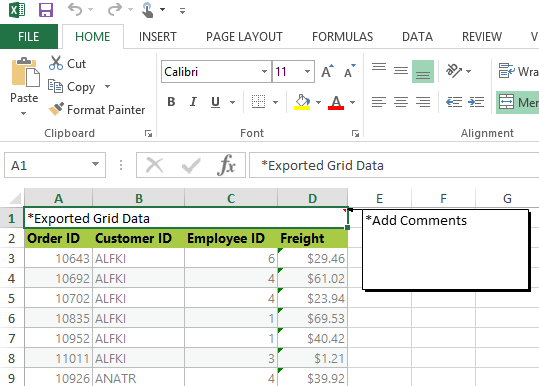
Adding comments in exported Word document
We can add comments to the word document using the AppendComment method in the WComment class of the DocIO namespace. We can traverse through the required row/cell with the help of WTable class and thus can append the comment to the table cell.
@(Html.EJ().Grid<OrdersView>("FlatGrid")
.Datasource((IEnumerable<object>)ViewBag.datasource)
.ToolbarSettings(toolBar => toolBar.ShowToolbar().ToolbarItems(items =>
{
items.AddTool(ToolBarItems.WordExport);
}))
.AllowPaging()
.Columns(col =>
{
col.Field("OrderID").HeaderText("Order ID").TextAlign(TextAlign.Right).Add();
col.Field("CustomerID").HeaderText("Customer ID").Add();
col.Field("EmployeeID").HeaderText("Employee ID").TextAlign(TextAlign.Right). Add();
col.Field("Freight").HeaderText("Freight").TextAlign(TextAlign.Right).Add();
}))public partial class GridController : Controller
{
public ActionResult ExportingGrid()
{
var DataSource = new NorthwindDataContext().OrdersViews.ToList();
ViewBag.datasource = DataSource;
return View();
}
public void ExportToWord(string GridModel)
{
WordExport exp = new WordExport();
var DataSource = new NorthwindDataContext().OrdersViews.ToList();
GridProperties gridProperty = (GridProperties)Utils.DeserializeToModel(typeof(GridProperties), GridModel);
IWordDocument document = exp.Export(gridProperty, (IEnumerable)data, "Export.docx", false, false, "flat-lime", true);
var table = document.Sections[0].Tables[0];
table.AddRow();//Add new row to the grid table
var para = table.Rows[0].Cells[0].AddParagraph().AppendComment("*Comments added");
document.Save("Export.docx", FormatType.Docx, System.Web.HttpContext.Current.Response, HttpContentDisposition.Attachment);
}
}The following screenshot shows the exported grid with comments added to the document.
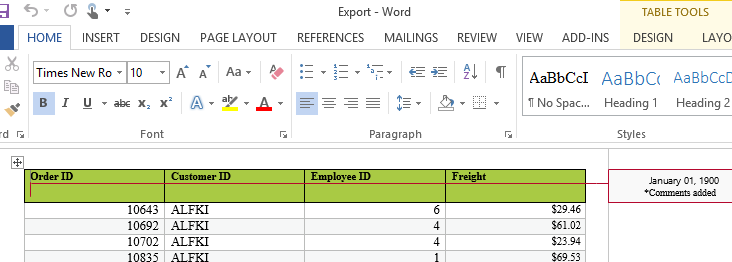
Adding comments in exported PDF document
We can add comments to a PDF documents using the annotation support provided in the PDF namespace. The annotation added can be of any format such as freeTextAnnotation, popUpAnnotation and LineAnnotation etc., based on the requirement we can add annotation which is available under Syncfusion.Pdf.Interactive namespace.
@(Html.EJ().Grid<OrdersView>("FlatGrid")
.Datasource((IEnumerable<object>)ViewBag.datasource)
.ToolbarSettings(toolBar => toolBar.ShowToolbar().ToolbarItems(items =>
{
items.AddTool(ToolBarItems.PdfExport);
}))
.AllowPaging()
.Columns(col =>
{
col.Field("OrderID").HeaderText("Order ID").TextAlign(TextAlign.Right).Add();
col.Field("CustomerID").HeaderText("Customer ID").Add();
col.Field("EmployeeID").HeaderText("Employee ID").TextAlign(TextAlign.Right). Add();
col.Field("Freight").HeaderText("Freight").TextAlign(TextAlign.Right).Add();
}))public partial class GridController : Controller
{
public ActionResult ExportingGrid()
{
var DataSource = new NorthwindDataContext().OrdersViews.ToList();
ViewBag.datasource = DataSource;
return View();
}
public void ExportToPdf(string GridModel)
{
PdfExport exp = new PdfExport();
var DataSource = new NorthwindDataContext().OrdersViews.ToList();
GridProperties gridProperty = (GridProperties)Utils.DeserializeToModel(typeof(GridProperties), GridModel);
PdfDocument document = exp.Export(gridProperty, (IEnumerable)data, "Export.pdf", false, false, "flat-lime", true);
RectangleF rectangle = new RectangleF(120, 20, 20, 125);
//Creates a new pop-up annotation.
PdfPopupAnnotation popupAnnotation = new PdfPopupAnnotation(rectangle, "*Comments added");
popupAnnotation.Border.Width = 2;
popupAnnotation.Border.HorizontalRadius = 10;
popupAnnotation.Border.VerticalRadius = 20;
//Sets the PDF pop-up icon.
popupAnnotation.Icon = PdfPopupIcon.Comment;
//Adds the annotation to page.
document.Pages[0].Annotations.Add(popupAnnotation);
document.Save("Export.pdf", Response, HttpReadType.Save);
}
}The following screenshot displays the exported grid with comments added to cells.
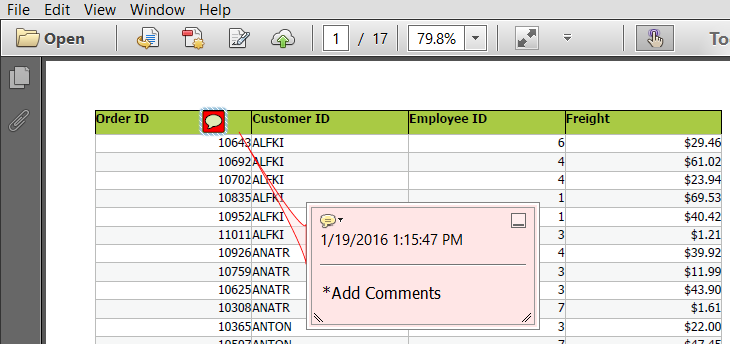
Adding header and footer in the exported file (Excel, Word or PDF)
We can add header and footer in the exported file while exporting the grid control.
Adding header and footer in Excel sheet
Using the Range Text property and SetValue method of the XlsIO IRange Class, we can add headers and footers in Excel sheet.
@(Html.EJ().Grid<OrdersView>("FlatGrid")
.Datasource((IEnumerable<object>)ViewBag.datasource)
.ToolbarSettings(toolBar => toolBar.ShowToolbar().ToolbarItems(items =>
{
items.AddTool(ToolBarItems.ExcelExport);
}))
.AllowPaging()
.Columns(col =>
{
col.Field("OrderID").HeaderText("Order ID").TextAlign(TextAlign.Right).Add();
col.Field("CustomerID").HeaderText("Customer ID").Add();
col.Field("EmployeeID").HeaderText("Employee ID").TextAlign(TextAlign.Right). Add();
col.Field("Freight").HeaderText("Freight").TextAlign(TextAlign.Right).Add();
}))public partial class GridController : Controller
{
public ActionResult ExportingGrid()
{
var DataSource = new NorthwindDataContext().OrdersViews.ToList();
ViewBag.datasource = DataSource;
return View();
}
public void ExportToExcel(string GridModel)
{
GridProperties gridProperty = (GridProperties)Utils.DeserializeToModel(typeof(GridProperties), GridModel);
ExcelExport exp = new ExcelExport();
IEnumerable data = new NorthwindDataContext().OrdersViews.ToList();
IWorkbook book = exp.Export(gridProperty, (IEnumerable)data, "Export.xlsx", ExcelVersion.Excel2010, false, false, "flat-lime", true);
book.ActiveSheet.InsertRow(1);
// Merging the sheet from Range A1 to D1 for adding title space
book.ActiveSheet.Range["A1:D1"].Merge();
//Adding the title using Text property
book.ActiveSheet.Range["A1"].Text = "Grid Order Data";
book.ActiveSheet.Range["A1"].CellStyle.HorizontalAlignment = ExcelHAlign.HAlignCenter;//set text alignment
//Adding footer using SetValue method
book.ActiveSheet.SetValue(book.ActiveSheet.Rows.Length + 2, book.ActiveSheet.Columns.Length - 3, "CopyRights");
book.SaveAs("Export.xlsx", ExcelSaveType.SaveAsXLS, System.Web.HttpContext.Current.Response, ExcelDownloadType.Open);
}
}Adding header and footer in exported Word document
We can add header and footer to the word document using the HeadersFooters property in the WHeadersFooters class of the DocIO namespace. We can create an instance of the IWParagraph class and append the header/footer text to it using the AppendText method.
@(Html.EJ().Grid<OrdersView>("FlatGrid")
.Datasource((IEnumerable<object>)ViewBag.datasource)
.ToolbarSettings(toolBar => toolBar.ShowToolbar().ToolbarItems(items =>
{
items.AddTool(ToolBarItems.WordExport);
}))
.AllowPaging()
.Columns(col =>
{
col.Field("OrderID").HeaderText("Order ID").TextAlign(TextAlign.Right).Add();
col.Field("CustomerID").HeaderText("Customer ID").Add();
col.Field("EmployeeID").HeaderText("Employee ID").TextAlign(TextAlign.Right). Add();
col.Field("Freight").HeaderText("Freight").TextAlign(TextAlign.Right).Add();
}))public partial class GridController : Controller
{
public ActionResult ExportingGrid()
{
var DataSource = new NorthwindDataContext().OrdersViews.ToList();
ViewBag.datasource = DataSource;
return View();
}
public void ExportToWord(string GridModel)
{
WordExport exp = new WordExport();
var DataSource = new NorthwindDataContext().OrdersViews.ToList();
GridProperties gridProperty = (GridProperties)Utils.DeserializeToModel(typeof(GridProperties), GridModel);
IWordDocument document = exp.Export(gridProperty, (IEnumerable)DataSource, "Export.docx", false, false, "flat-lime", true);
IWParagraph para = new WParagraph(document);
//Add header to the word document
para = document.Sections[0].HeadersFooters.Header.AddParagraph();
//Insert the header text using AppendText method
para.AppendText("[Header]");
//Add footer to the word document
para = document.Sections[0].HeadersFooters.Footer.AddParagraph();
//Insert the footer text using AppendText method
para.AppendText("[Footer]");
//Adding Title to the Grid
var index = document.LastSection.Body.ChildEntities.IndexOf(document.LastSection.Tables[0]);
WParagraph para1 = new WParagraph(document);
para1.Text = "Grid Title";
document.LastSection.Body.ChildEntities.Insert(index, para1);
document.Save("Export.docx", FormatType.Docx, System.Web.HttpContext.Current.Response, HttpContentDisposition.Attachment);
}
}Adding header and footer in the exported PDF document
We can add header/footer to a PDF documents using the PdfPageTemplateElement class. The header and footer can contain any types of element including dynamic fields.
@(Html.EJ().Grid<OrdersView>("FlatGrid")
.Datasource((IEnumerable<object>)ViewBag.datasource)
.ToolbarSettings(toolBar => toolBar.ShowToolbar().ToolbarItems(items =>
{
items.AddTool(ToolBarItems.PdfExport);
}))
.AllowPaging()
.Columns(col =>
{
col.Field("OrderID").HeaderText("Order ID").TextAlign(TextAlign.Right).Add();
col.Field("CustomerID").HeaderText("Customer ID").Add();
col.Field("EmployeeID").HeaderText("Employee ID").TextAlign(TextAlign.Right). Add();
col.Field("Freight").HeaderText("Freight").TextAlign(TextAlign.Right).Add();
}))public partial class GridController : Controller
{
public ActionResult ExportingGrid()
{
var DataSource = new NorthwindDataContext().OrdersViews.ToList();
ViewBag.datasource = DataSource;
return View();
}
public ActionResult ExportToPdf(string GridModel)
{
var DataSource = new NorthwindDataContext().OrdersViews.ToList();
GridProperties gridProperty = (GridProperties)Utils.DeserializeToModel(typeof(GridProperties), GridModel);
PdfExport exp = new PdfExport();
PdfDocument document = exp.Export(gridProperty, (IEnumerable)DataSource, "Export.pdf", false, false, "flat-lime", true);
RectangleF rect = new RectangleF(0, 0, document.PageSettings.Width, 50);
//create a header pager template
PdfPageTemplateElement header = new PdfPageTemplateElement(rect);
//create a footer pager template
PdfPageTemplateElement footer = new PdfPageTemplateElement(rect);
Font f = new Font("Helvetica", 10, System.Drawing.FontStyle.Bold);
PdfFont font = new PdfTrueTypeFont(f, true);
header.Graphics.DrawString("Demo Report", font, PdfBrushes.Black, new Point(250, 0)); //Add custom text to the Header
document.Template.Top = header; //Append custom template to the document
footer.Graphics.DrawString("CopyRights", font, PdfBrushes.Gray, new Point(250, 0));//Add Custom text to footer
document.Template.Bottom = footer;//Add the footer template to document
document.Save(Server.MapPath("/Output/Export.pdf"));
return RedirectToAction("Index");
}
}External search in grid
Using search method of grid, you can search the string in grid externally without using in-built toolbar search support. While using the search method it is necessary to set the AllowSearching property as true. The following code example explains the previous behavior.
<input type="text" id="search" class="e-ejinputtext" />
@(Html.EJ().Button("search")
.Text("Searching")
.ClientSideEvents(eve => { eve.Click("onSearching"); })
)
@(Html.EJ().Grid<OrdersView>("Grid")
.Datasource((IEnumerable<object>)ViewBag.datasource)
.AllowPaging()
.AllowSearching()
.Columns(col =>
{
col.Field("OrderID").Add();
col.Field("CustomerID").Add();
col.Field("EmployeeID").Add();
col.Field("Freight").Add();
col.Field("ShipCity").Add();
col.Field("ShipCountry").Add();
})
)function onSearching(args) {
var obj = $("#Grid").ejGrid("instance");
var val = $("#search").val();
obj.search(val);
}namespace SyncfusionMvcApplication3.Controllers
{
public class HomeController : Controller
{
public ActionResult Index()
{
ViewBag.datasource = OrderRepository.GetAllRecords();
return View();
}
}
}The following output is displayed as a result of the previous code example.
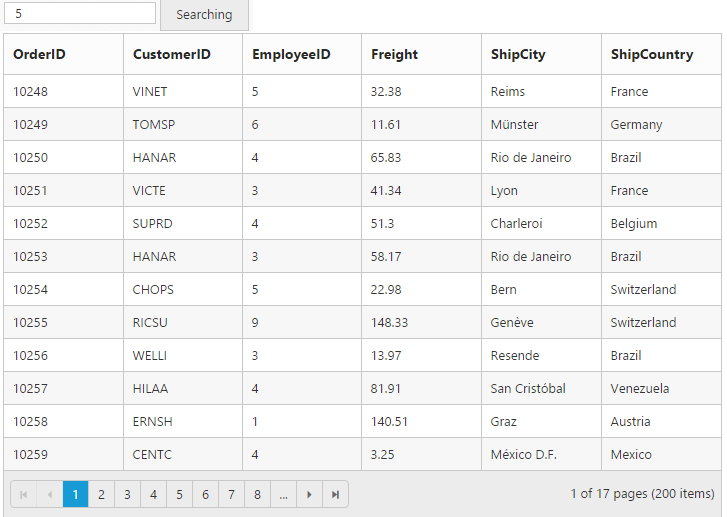
Configure grid through the grid model properties
There comes a time when you want to set grid properties other than using grid builder i.e., in the Controller side. At the time you can pass GridProperties Model instance as a parameter to grid Helper.
We can set grid properties in server-side using the GridProperties class and use it in view page using grid Helper overload.
In addition to id parameter of grid helper we can also pass GridProperties Model as another parameter to grid helper.
The following code example shows you how to set grid properties such as AllowPaging, DataSource and Columns in Controller using GridProperties class.
@model Syncfusion.JavaScript.Models.GridProperties
@(Html.EJ().Grid<object>("FlatGrid",Model))namespace EJGrid.Controllers
{
public class HomeController : Controller
{
public ActionResult Index()
{
List<Column> cols = new List<Column>();
cols.Add(new Column() { Field = "OrderID" });
cols.Add(new Column() { Field = "EmployeeID" });
cols.Add(new Column() { Field = "ShipCity" });
cols.Add(new Column() { Field = "ShipCountry" });
cols.Add(new Column() { Field = "Freight" });
GridProperties prop = new GridProperties();
prop.DataSource = OrderRepository.GetAllRecords();
prop.Columns = cols;
prop.AllowPaging = true;
return View(prop);
}
}
}The following output is displayed as a result of the previous code example.
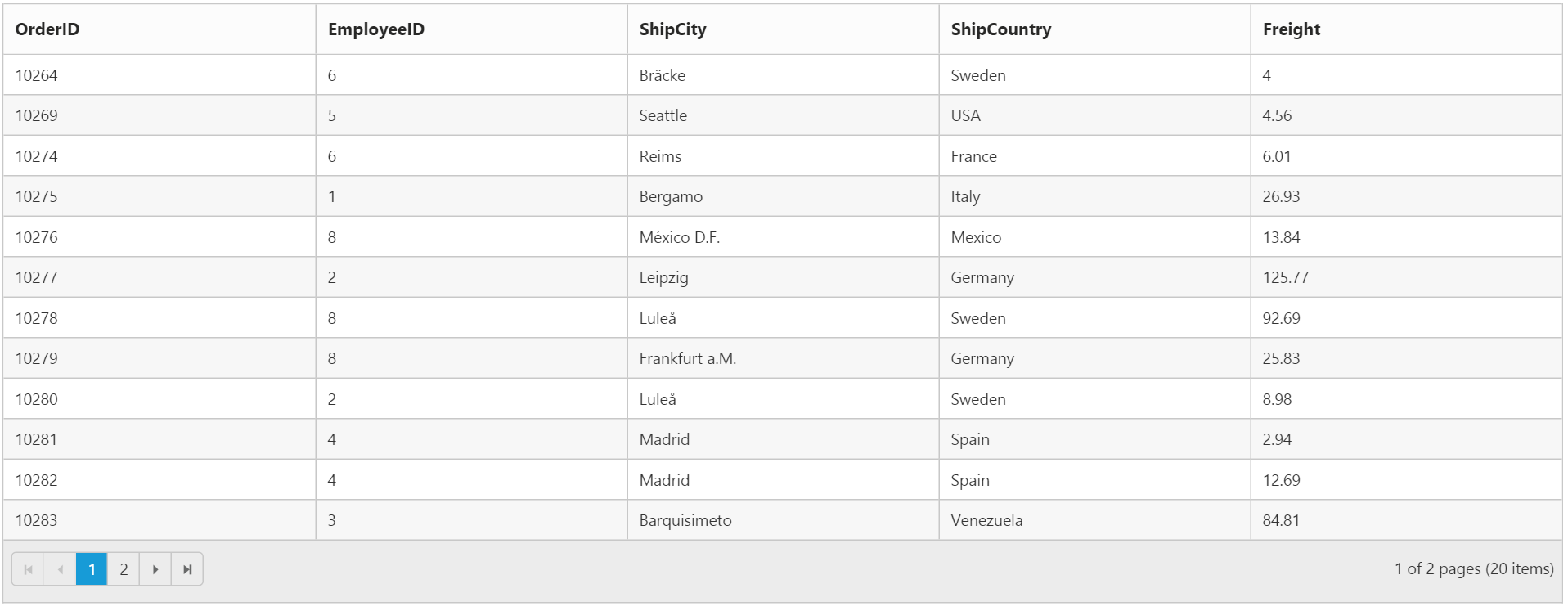
Work with partial views
The grid can be rendered in either Unobtrusive or Non-unobtrusive mode.
In unobtrusive mode, to load grid from partial view via AJAX, in the success callback, the partial view should be parsed using the ej.widget.init method.
NOTE
The
ej.widget.initmethod is available inej.unobtrusive.min.jsfile.
NOTE
If the
InitUnobtrusiveInScriptManagerkey is set in appSettings of web config then theHtml.EJ().ScriptManager()should be placed in the partial view.
The following code example describes the previous behavior.
@(Html.EJ().Grid<OrdersView>("PartialGrid")
.Datasource((IEnumerable<OrdersView>)Model)
.AllowPaging()
.Columns(col =>
{
col.Field(o => o.OrderID).HeaderText("Order ID").Width(70).TextAlign(TextAlign.Right).Add();
col.Field(o => o.EmployeeID).HeaderText("Employee ID").Width(70).TextAlign(TextAlign.Right).Add();
col.Field(o => o.CustomerID).HeaderText("Customer ID").Width(70).Add();
col.Field(o => o.Freight).HeaderText("Freight").Width(70).TextAlign(TextAlign.Right).Add();
})
)namespace Grid.Controllers
{
public class HomeController : Controller
{
public ActionResult Index()
{
return View();
}
public ActionResult GetPartial()
{
var model = new NorthwindDataContext().OrdersViews.ToList();
return PartialView("_GridPartial", model);
}
}
}<div id="target"></div><script>
$(function(){
$.ajax({
url:'@Url.Action("GetPartial")',
success: function(doc){
$("#target").html(doc);
ej.widget.init($("#target"));
}
});
});
</script>The following output is displayed as a result of the previous code example.
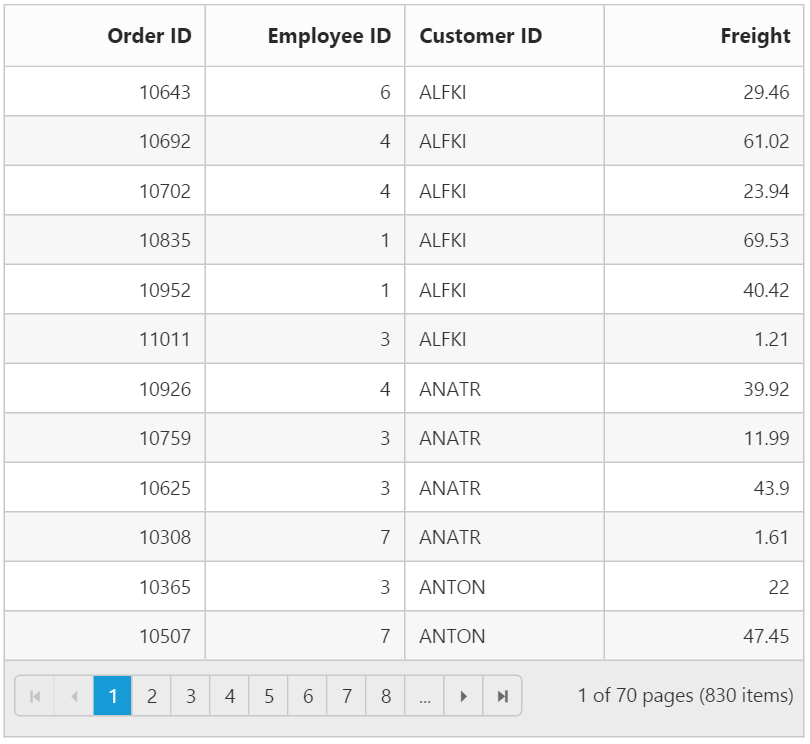
In non-unobtrusive mode, to load grid from partial view via AJAX, the ScriptManager HTML helper should be placed at the bottom of the partial view.
NOTE
The
Html.EJ().ScriptManager()which is placed in the Layout page will not initiate control rendering in partial view hence every partial view should have their ownScriptManager.
The following code sample describes the previous behavior.
@(Html.EJ().Grid<OrdersView>("PartialGrid")
.Datasource((IEnumerable<OrdersView>)Model)
.AllowPaging()
.Columns(col =>
{
col.Field(o => o.OrderID).HeaderText("Order ID").Width(70).TextAlign(TextAlign.Right).Add();
col.Field(o => o.EmployeeID).HeaderText("Employee ID").Width(70).TextAlign(TextAlign.Right).Add();
col.Field(o => o.CustomerID).HeaderText("Customer ID").Width(70).Add();
col.Field(o => o.Freight).HeaderText("Freight").Width(70).TextAlign(TextAlign.Right).Add();
})
)
@(Html.EJ().ScriptManager())namespace Grid.Controllers
{
public class HomeController : Controller
{
public ActionResult Index()
{
return View();
}
public ActionResult GetPartial()
{
var model = new NorthwindDataContext().OrdersViews.ToList();
return PartialView("_GridPartial", model);
}
}
}<div id="target"></div><script>
$(function(){
$.ajax({
url:'@Url.Action("GetPartial")',
success: function(doc){
$("#target").html(doc);
}
});
});
</script>The following output is displayed as a result of the previous code example.
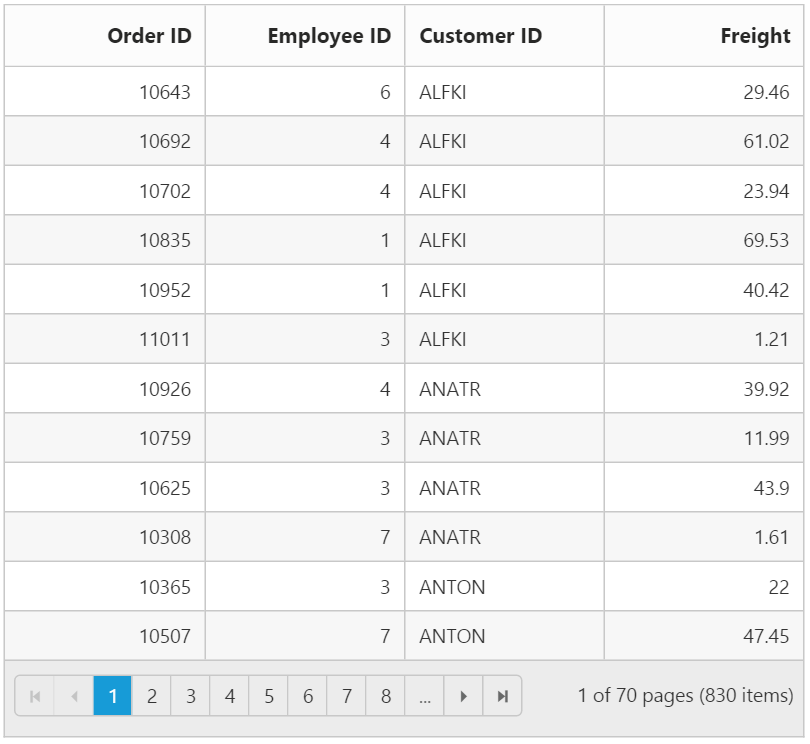
Rendering the grid using grid properties in server-side
The GridProperties helps to render the grid control in server-side.
The following code example which will explain to render the grid control in server-side.
@(Html.EJ().Grid<object>("FlatGrid", Model))namespace Grid.Controllers
{
public class GridController : Controller
{
public ActionResult GridFeatures()
{
GridProperties grid = new GridProperties();
List<Column> colList = new List<Column>();
colList.Add(new Column() { Field = "OrderID", HeaderText="Order ID", TextAlign = Syncfusion.JavaScript.TextAlign.Right, Width = 75 });
colList.Add(new Column() { Field = "CustomerID", HeaderText = "Customer ID", Width = 80 });
colList.Add(new Column() { Field = "ShipName", HeaderText = "Ship Name", Width = 100 });
colList.Add(new Column() { Field = "ShipCity", HeaderText = "Ship City", Width = 100 });
colList.Add(new Column() { Field = "Freight", HeaderText = "Freight", Width = 80, TextAlign = Syncfusion.JavaScript.TextAlign.Right });
grid.Columns = colList;
grid.AllowPaging = true;
grid.DataSource = OrderRepository.GetAllRecords().ToList();
return View(grid);
}
}
}The following output is displayed as a result of the previous code example.
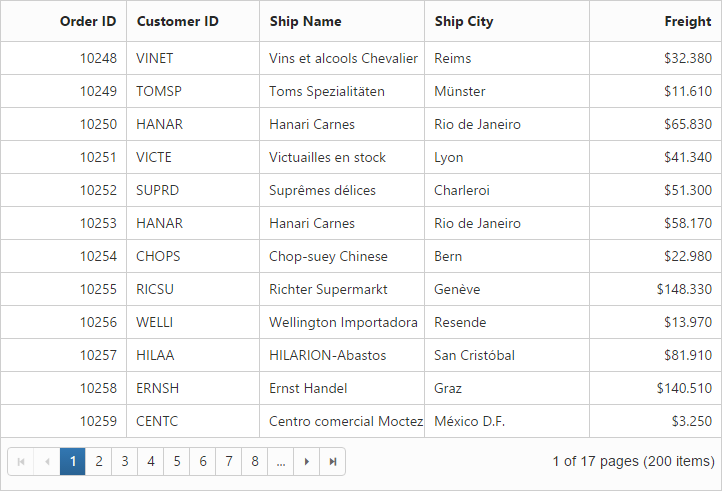
Export grid to target location without download prompt(Excel, Word or PDF)
In the Export method we have assigned the target location to save the exported file in the specified path. The target location is placed using the Server.MapPath.
The following code example shows how to save the exported files in a target location.
@(Html.EJ().Grid<EmployeeView>("MasterGrid")
.Datasource((IEnumerable<object>)ViewBag.DataSource)
.AllowPaging()
.ToolbarSettings(toolBar => toolBar.ShowToolbar().ToolbarItems(items =>
{
items.AddTool(ToolBarItems.ExcelExport);
items.AddTool(ToolBarItems.WordExport);
items.AddTool(ToolBarItems.PdfExport);
}))
.Columns(col =>
{
col.Field("OrderID").HeaderText("Order ID").TextAlign(TextAlign.Right).Add();
col.Field("CustomerID").HeaderText("Customer ID").Add();
col.Field("EmployeeID").HeaderText("Employee ID").TextAlign(TextAlign.Right).Add();
col.Field("Freight").HeaderText("Freight").TextAlign(TextAlign.Right).Add();
})
)public ActionResult GridFeatures()
{
var DataSource = new NorthwindDataContext().OrdersViews.ToList();
ViewBag.DataSource = DataSource;
return View();
}
public void ExportToExcel(string GridModel)
{
ExcelExport exp = new ExcelExport();
string targetFolder = Server.MapPath("") + "\\New folder\\"; // Set the target folder using Server.MapPath
var DataSource = new NorthwindDataContext().OrdersViews.ToList();
GridProperties obj = (GridProperties)Syncfusion.JavaScript.Utils.DeserializeToModel(typeof(GridProperties), GridModel);
exp.Export(obj, DataSource, "Export.xlsx", ExcelVersion.Excel2010, false, false, "flat-saffron", true, targetFolder); //specify the path which helps to save the excel file in local folder
}
public void ExportToWord(string GridModel)
{
WordExport exp = new WordExport();
string targetFolder = Server.MapPath("") + "\\New folder\\"; // Set the target folder using Server.MapPath
var DataSource = new NorthwindDataContext().OrdersViews.ToList();
GridProperties obj = (GridProperties)Syncfusion.JavaScript.Utils.DeserializeToModel(typeof(GridProperties), GridModel);
exp.Export(obj, DataSource, "Export.docx", false, false, "flat-saffron", true, targetFolder); //specify the path which helps to save the excel file in local folder
}
public void ExportToPdf(string GridModel)
{
PdfExport exp = new PdfExport();
string targetFolder = Server.MapPath("") + "\\New folder\\"; // Set the target folder using Server.MapPath
var DataSource = new NorthwindDataContext().OrdersViews.ToList();
GridProperties obj = (GridProperties)Syncfusion.JavaScript.Utils.DeserializeToModel(typeof(GridProperties), GridModel);
exp.Export(obj, DataSource, "Export.pdf", false, false, "flat-saffron", true, targetFolder); //specify the path which helps to save the excel file in local folder
}See Also
For more information on enable unobtrusive please refer this link.
Hierarchy grid with different foreignKeyField in parent and child table
The QueryString property is used to filter the childGrid data based on value in parent grid data. But when the field name provided in the QueryString does not exists in Child grid, then the ForeignKeyField property is used to filter the childGrid data. If the foreign key column name differs for parent and child grid then use the ForeignKeyField property of grid.
The following code example explains the previous behavior.
@(Html.EJ().Grid<EmployeeView>("HierarchyGrid")
.Datasource((IEnumerable<object>)ViewBag.datasource)
.Columns(col =>
{
col.Field("EmployeeID").HeaderText("Employee ID").TextAlign(TextAlign.Right).Width(85).Add();
col.Field("FirstName").HeaderText("First Name").Width(100).Add();
col.Field("City").Width(100).Add();
col.Field("Country").Width(100).Add();
})
.ChildGrid(child =>
{
child.Datasource("http://js.syncfusion.com/demos/ejServices/Wcf/Northwind.svc/Orders")
.QueryString("FirstName")
.ForeignKeyField("CustomerName")
.AllowPaging()
.PageSettings(page => page.PageSize(5))
.Columns(col =>
{
col.Field("OrderID").HeaderText("Order ID").TextAlign(TextAlign.Right).Width(75).Add();
col.Field("ShipCity").HeaderText("Ship City").Width(100).Add();
col.Field("CustomerName").HeaderText("First Name").Width(100).Add();
col.Field("CustomerID").HeaderText("Customer ID").Width(120).Add();
col.Field("ShipName").HeaderText("Ship Name").Width(100).Add();
});
})
)public partial class GridController : Controller
{
//
// GET: /HierarchyGrid/
public ActionResult HierarchyGrid()
{
var DataSource = new NorthwindDataContext().EmployeeViews.ToList();
ViewBag.datasource = DataSource;
return View();
}
}The following output is displayed as a result of the previous code example.
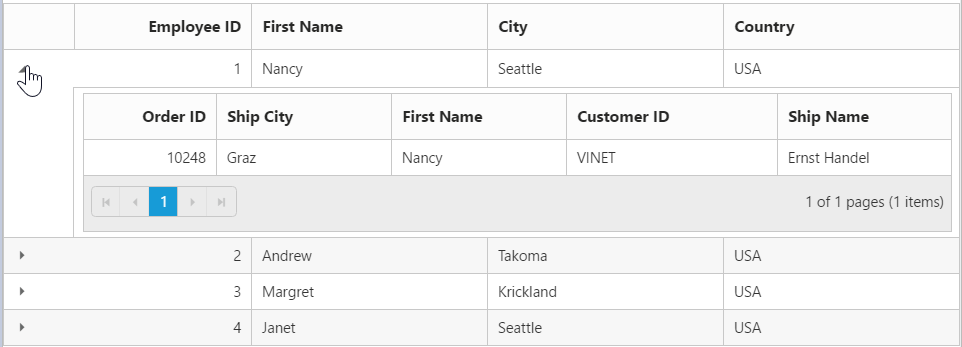
Display other Syncfusion controls in grid columns
We can display the other Syncfusion controls using the Template property of grid columns and TemplateRefresh event of ejGrid control.
@(Html.EJ().Grid<object>("FlatGrid")
.Datasource((IEnumerable<object>)ViewBag.datasource)
.AllowPaging()
.ClientSideEvents(event => event.TemplateRefresh("template"))
.Columns(col =>
{
col.HeaderText("Employee Rating").Template("#columnTemplate").Width(100).Add();
col.Field("EmployeeID").HeaderText("Employee ID").Width(90).Add();
col.Field("FirstName").HeaderText("First Name").Width(90).Add();
col.Field("LastName").HeaderText("Last Name").Width(90).Add();
col.Field("Country").HeaderText("Country").Width(80).Add();
})
)namespace Grid.Controllers
{
public class GridController : Controller
{
public ActionResult GridFeatures()
{
var DataSource = new NorthwindDataContext().EmployeeViews.ToList();
ViewBag.datasource = DataSource;
return View();
}
}
}<script type="text/x-jsrender" id="columnTemplate">
{{if EmployeeID<3}}
<input type="text" class="rating" value="3" />
{{else EmployeeID>2 && EmployeeID<5}}
<input type="text" class="rating" value="3" />
{{else EmployeeID>4}}
<input type="text" class="rating" value="5" />
{{/if}}
</script>
<script type="text/javascript">
function template(args) {
$(args.cell).find(".rating").ejRating({ allowReset: false });
}
</script>The following output is displayed as a result of the previous code example.
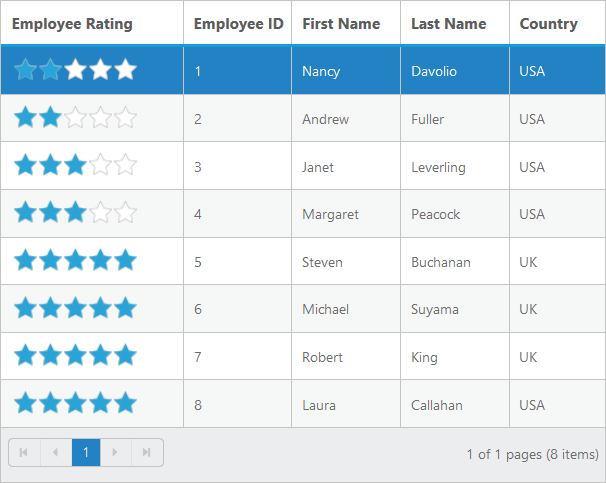
Perform grid actions on external button click
CRUD operations
Using the addRecord method of grid, you can add a record to a grid externally without using in-built toolbar add support. While using the addRecord method it is necessary to set the AllowAdding property as true.
Using deleteRecord method of grid, you can delete a record to a grid externally without using in-built toolbar delete support. While using the deleteRecord method it is necessary to set the AllowDeleting property as true.
Using updateRecord method of grid, you can update a record to a grid externally without using in-built toolbar update support. While using the updateRecord method it is necessary to set the AllowEditing property as true.
Filtering
Using the filterColumn method of grid, you can filter the data in the grid externally without using in-built filter support. While using filterColumn method it is necessary to set AllowFiltering property as true.
Grouping
Using the groupColumn and ungroupColumn method of grid, you can group/ungroup the grid externally without using in-built grouping support. While using the groupColumn and ungroupColumn method it is necessary to set the AllowGrouping property as true.
Sorting
Using the sortColumn method of grid, you can sort the grid externally without using in-built sorting support. While using the sortColumn method it is necessary to set the yAllowSorting property as true.
The following code example explains the previous behavior.
<table>
<tr>
<td>
<b>CRUD</b><br>@(Html.EJ().Button("AddRecord")
.Width("100px")
.ClientSideEvents(eve => { eve.Click("addRecord"); })
.Text("AddRecord")
)
@(Html.EJ().Button("UpdateRecord")
.Width("100px")
.ClientSideEvents(eve => { eve.Click("updateRecord"); })
.Text("UpdateRecord")
)
@(Html.EJ().Button("DeleteRecord")
.Width("100px")
.ClientSideEvents(eve => { eve.Click("deleteRecord"); })
.Text("DeleteRecord")
)
</td>
<td>
<b>Filtering</b><br><br>
@(Html.EJ().DropDownList("FilterColumnOne")
.TargetID("Order")
.Width("120px")
.WatermarkText("Select filter value one")
.SelectedIndex(0)
)
@(Html.EJ().DropDownList("FilterColumnTwo")
.TargetID("Employee")
.Width("120px")
.WatermarkText("Select filter value two")
.SelectedIndex(0)
)
@(Html.EJ().Button("filter")
.Width("100px")
.ClientSideEvents(eve => { eve.Click("Filter"); })
.Text("Filter")
)
@(Html.EJ().Button("ClearFilter")
.Width("100px")
.ClientSideEvents(eve => { eve.Click("clearFilter"); })
.Text("Clear")
)
</td>
<div id="Order"><ul><li>10001</li><li>10249</li><li>10250</li><li>10251</li><li>10252</li></ul></div>
<div id="Employee"><ul><li>1</li><li>2</li><li>3</li><li>4</li><li>5</li></ul></div>
<td>
<b>Grouping</b><br><br>
<div id="columnName">
<ul>
<li>OrderID</li>
<li>CustomerID</li>
<li>Freight</li>
<li>Verified</li>
<li>ShipName</li>
</ul>
</div><br>
@(Html.EJ().DropDownList("GroupColumnName")
.TargetID("columnName")
.Width("115px")
.SelectedIndex(0)
.ClientSideEvents(eve => { eve.Change("OnChange"); })
)
@(Html.EJ().Button("groupColumn")
.Width("100px")
.Size(ButtonSize.Medium)
.ClientSideEvents(eve => { eve.Click("clickToGroup"); })
.Text("GroupColumn")
)
@(Html.EJ().Button("unGroupColumn")
.Width("115px")
.Size(ButtonSize.Medium)
.ClientSideEvents(eve => { eve.Click("clickToGroup"); })
.Text("UnGroupColumn")
)
</td>
<td>
<b>Sorting</b><br><br>
<div id="sortColumnName">
<ul>
<li>Order ID</li>
<li>Customer ID</li>
<li>Employee ID</li>
<li>Freight</li>
<li>Ship City</li>
</ul>
</div>
@(Html.EJ().DropDownList("SortColumnName")
.TargetID("sortColumnName")
.Width("120px")
.SelectedIndex(0)
)
<div id="directions">
<ul>
<li>Ascending</li>
<li>Descending</li>
</ul>
</div>
@(Html.EJ().DropDownList("Directions")
.TargetID("directions")
.Width("120px")
.SelectedIndex(0)
)
@(Html.EJ().Button("doSorting")
.Width("100px")
.ClientSideEvents(eve => { eve.Click("Sort"); })
.Text("Sort")
)
@(Html.EJ().Button("clearSort")
.Width("100px")
.ClientSideEvents(eve => { eve.Click("Sort"); })
.Text("Clear")
)
</td>
</tr>
</table>
@(Html.EJ().Grid<object>("FlatGrid")
.Datasource((IEnumerable<object>)ViewBag.datasource)
.AllowGrouping()
.AllowFiltering()
.AllowPaging()
.AllowSorting()
.EditSettings(edit => { edit.AllowAdding().AllowDeleting().AllowEditing(); })
.ToolbarSettings(toolbar =>
{
toolbar.ShowToolbar().ToolbarItems(items =>
{
items.AddTool(ToolBarItems.Add);
items.AddTool(ToolBarItems.Edit);
items.AddTool(ToolBarItems.Delete);
items.AddTool(ToolBarItems.Update);
items.AddTool(ToolBarItems.Cancel);
});
})
.Columns(col =>
{
col.Field("OrderID").HeaderText("Order ID").IsPrimaryKey(true).TextAlign(TextAlign.Right).Width(150).Add();
col.Field("CustomerID").HeaderText("Customer ID").Width(200).Add();
col.Field("EmployeeID").HeaderText("Employee ID").Width(150).Add();
col.Field("Freight").HeaderText("Freight").TextAlign(TextAlign.Right).Width(150).Format("{0:C}").Add();
col.Field("OrderDate").HeaderText("Order Date").Width(200).Add();
})
)public partial class GridController : Controller
{
//
// GET: /ExternalButton/
public ActionResult ExternalButton()
{
var DataSource = new NorthwindDataContext().EmployeeViews.ToList();
ViewBag.datasource = DataSource;
return View();
}
}<script type="text/javascript">
function addRecord(){
var gridObj = $('#FlatGrid').data("ejGrid");
gridObj.addRecord({ "OrderID": 12333 });
}
function deleteRecord(){
var gridObj = $('#FlatGrid').data("ejGrid");
gridObj.deleteRecord("OrderID", { OrderID: gridObj.model.dataSource[gridObj.model.selectedRowIndex].OrderID });
}
function updateRecord(){
var gridObj = $('#FlatGrid').data("ejGrid");
gridObj.updateRecord("OrderID", { OrderID: 10002, EmployeeID: 6 });
}
function Filter(args) {
var obj = $('#FlatGrid').data("ejGrid");
var one = $('#FilterColumnOne').data("ejDropDownList");
var two = $('#FilterColumnTwo').data("ejDropDownList");
var One = one.getValue();
var Two = two.getValue();
obj.filterColumn([{field:"OrderID",operator:"equal",value:One,predicate:"and", matchcase:true},{field:"EmployeeID",operator:"equal",value:Two,predicate:"and", matchcase:true}]);
}
function clearFilter(args) {
var gridObj = $("#FlatGrid").data("ejGrid");
gridObj.clearFiltering();
}
function Sort(args) {
var gridObj = $("#FlatGrid").data("ejGrid");
if (gridObj != undefined) {
gridObj.clearSorting();
if (this.element.attr('id').indexOf("doSorting") != -1) {
var name = $('#SortColumnName').data("ejDropDownList");
var direction = $('#Directions').data("ejDropDownList");
var columnName = name.getValue().replace(/\s*/g, "");
var sortDirection = direction.getValue().toLowerCase();
gridObj.sortColumn(columnName, sortDirection);
}
}
}
function clickToGroup(args) {
var gridObj = $("#FlatGrid").data("ejGrid");
var columnName = $("#GroupColumnName").ejDropDownList("getSelectedValue");
if (this.element.attr("id") == "groupColumn") {
gridObj.groupColumn(columnName);
$("#groupColumn").ejButton("disable");
$("#unGroupColumn").ejButton("enable");
}
else {
gridObj.ungroupColumn(columnName);
group = true;
$("#unGroupColumn").ejButton("disable");
$("#groupColumn").ejButton("enable");
}
}
function OnChange() {
var gridObj = $("#FlatGrid").data("ejGrid");
var columnName = $("#GroupColumnName").ejDropDownList("getSelectedValue");
if ($.inArray(columnName, gridObj.model.groupSettings.groupedColumns) != -1) {
$("#unGroupColumn").ejButton("enable");
$("#groupColumn").ejButton("disable");
}
else {
$("#groupColumn").ejButton("enable");
$("#unGroupColumn").ejButton("disable");
}
}
</script>The following output is displayed as a result of the previous code example.
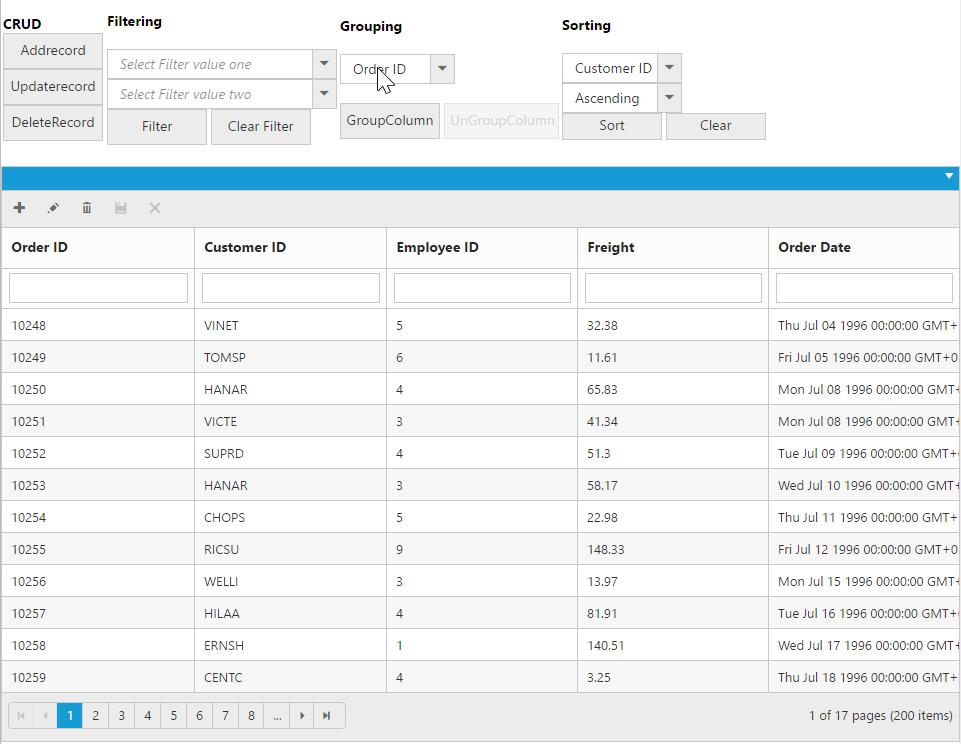
Getting Datasource of Grid in Sorted Order
Grid column can be sorted and after sorting, the datasource can be obtained in the same order using sortBy query and executeLocal method of DataManager.
The following code example describes the above behavior.
@(Html.EJ().Button("Sorting")
.Width("100px")
.ClientSideEvents(eve => { eve.Click("GetSortedData"); })
.Text("GetSortedData")
)
@(Html.EJ().Grid<object>("FlatGrid")
.Datasource((IEnumerable<object>)ViewBag.datasource)
.AllowPaging()
.AllowSorting()
.AllowMultiSorting()
.Columns(col =>
{
col.Field("OrderID").HeaderText("Order ID").Width(75).Add();
col.Field("CustomerID").HeaderText("Customer ID").Width(80).Add();
col.Field("EmployeeID").HeaderText("Employee ID").Width(75).Add();
col.Field("ShipCity").HeaderText("Verified").Width(110).Add();
}))namespace Grid.Controllers
{
public class GridController : Controller
{
public ActionResult GridFeatures()
{
var DataSource = new NorthwindDataContext().EmployeeViews.ToList();
ViewBag.datasource = DataSource;
return View();
}
}
}<script type="text/javascript">
function GetSortedData(args) {
var obj = $("#FlatGrid").ejGrid("instance");
var Sort = obj.model.sortSettings.sortedColumns;
var query = ej.Query();
if(obj.model.sortSettings.sortedColumns.length){
for(var i=Sort.length-1;i>=0;i--){
query.sortBy(Sort[i].field, Sort[i].direction);
}
var SortedDatasource = ej.DataManager(obj.model.dataSource).executeLocal(query);
}
}
</script>NOTE
This solution is applicable only for local data.