Dependencies
13 Jun 202324 minutes to read
Other than the above specified assemblies, Scripts and StyleSheets are the two essential requirements to render the Syncfusion components. The components mainly relies on the following 3 common libraries.
- jQuery 1.7.1 and later versions
- JsRender
- jQuery.easing
jsRender script file is required to render the templates.
jQuery.easing script file is required, so as to support the animation effects in the components.
Scripts
-
All the required scripts for rendering a component is available in a minified format in the following specified location.
(installed location)\Syncfusion\Essential Studio\32.1.19\ JavaScript\assetsFor example, If you have installed the Essential Studio package within C:\Program Files(x86), navigate to the below location.
C:\Program Files (x86)\Syncfusion\Essential Studio\32.1.19\JavaScript\assets -
When you navigate to the above location, you can see the folder named external, where the common script libraries (like jQuery, jQuery.easing, JsRender, and so on) are available and in the scripts folder, the Syncfusion components UI scripts are available in a minified format. You can copy the required scripts from the location depicted below and use it in your application.
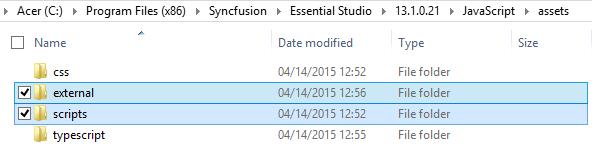
StyleSheet
-
The stylesheets required for supporting the theming and styling of the Syncfusion components (both mobile and web) is available in a minified format in the following specified location.
(installed location)\Syncfusion\Essential Studio\32.1.19\ JavaScript\assets\cssFor example, If you have installed the Essential Studio package within C:\Program Files (x86), navigate to the following location,
C:\Program Files (x86)\Syncfusion\Essential Studio\32.1.19\JavaScript\assets\css -
When you navigate to the above location, you can see 2 folders namely mobile and web. The mobile related CSS files are present within the mobile folder and all the CSS files related to web components are available within the web folder. You can copy the required CSS files from the location depicted below and use it in your application.

NOTE
From the 2018 Volume 2 release, the scripts and css files will be shipped in installed location based on platform. For example,
C:\Program Files (x86)\Syncfusion\Essential Studio\JavaScript\32.1.19\JavaScript\assets\css
EJ Icon Package
The Essential Studio for JavaScript provides a set of icons that can be utilized in your application by applying the class names in element. To make it simple and standard, the EJ Icon class names are followed by “e-icon e-{icon name}“ syntax.
How to use EJ icons in your application?
Step 1:
To use the icon fonts in your application, you need to maintain the folder structure of the theme files and the corresponding images for icons.
You have to include the common-images folder in the specified theme folder for displaying icons and refer theme files in your application.
For example:
The “default-theme” folder CSS contains the “ej.widgets.all.min.css/ej.web.all.min.css” and “ej.theme.min.css” files. The “ej.widgets.core.min.css” file is outside the default theme folder as shown in the following:
![]()
Theme files are available in the following location:
(Installed location)\Syncfusion\Essential Studio\32.1.19\JavaScript\assets\css\web\default-theme.
Step 2:
The following example showcases to display the EJ Icon by using their corresponding class names.
<!doctype html>
<html>
<head>
<title>Essential Studio for JavaScript : EJ Icon Package</title>
<meta name="viewport" content="width=device-width, initial-scale=1.0" charset="utf-8" />
<link href="Content/ej/web/default-theme/ej.web.all.min.css" rel="stylesheet" />
</head>
<body>
<div class="icons">
<ul>
<li>
<div class="e-icon e-search"></div>
</li>
<li>
<div class="e-icon e-settings"></div>
</li>
<li>
<div class="e-icon e-upload"></div>
</li>
<li>
<div class="e-icon e-font"></div>
</li>
</ul>
<ul>
<li>
<div class="e-icon e-indent"></div>
</li>
<li>
<div class="e-icon e-outdent"></div>
</li>
<li>
<div class="e-icon e-redo"></div>
</li>
<li>
<div class="e-icon e-undo"></div>
</li>
</ul>
</div>
</body>
</html><style type="text/css" class="cssStyles">
div.icons li
{
display: inline-block;
vertical-align: middle;
padding: 20px;
list-style: none;
}
</style>NOTE
Make sure the CSS file (ej.widgets.all.min.css/ej.web.all.min.css) is referred in your application.
Execute the above code to render the following output.
![]()
Step 3:
The complete list of EJ icons are listed in the following table. You have to use the following class names prefix with e- in your application.
|
shrink
|
enlarge
|
key
|
list
|
list-numbered
|
|
list-numbered_01
|
indent
|
indent_01
|
outdent
|
outdent_01
|
|
close
|
close_01
|
undo
|
undo_01
|
redo
|
|
redo_01
|
video
|
video_01
|
cross-circle
|
clean-brush
|
|
delete-column
|
delete-column_01
|
delete-row
|
delete-row_01
|
insert-column-left
|
|
insert-column-left_01
|
insert-column-left_02
|
insert-column-right
|
insert-column-right_01
|
insert-column-right_02
|
|
insert-row-below
|
insert-row-below_01
|
insert-row-below_02
|
insert-row-above
|
insert-row-above_01
|
|
insert-row-above_02
|
table
|
table_01
|
table_02
|
sigma
|
|
sigma_01
|
uppercase
|
uppercase_01
|
lowercase
|
lowercase_01
|
|
background-color
|
superscript
|
superscript_01
|
subscript
|
subscript_01
|
|
restore
|
upload
|
download
|
save
|
save_01
|
|
save_02
|
mail/message
|
arrowhead-right
|
arrowhead-right_01
|
arrowhead-left
|
|
arrowhead-left_01
|
arrowhead-up
|
arrowhead-down
|
arrow-sans-right
|
arrow-sans-right_01
|
|
arrow-sans-left
|
arrow-sans-left_01
|
arrow-sans-up
|
arrow-sans-down
|
datetime
|
|
datetime_01
|
calendar
|
calendar_01
|
calendar-plus
|
calendar-edit
|
|
chevron-right
|
chevron-right_01
|
chevron-right_02
|
chevron-left
|
chevron-left_01
|
|
chevron-left_02
|
chevron-up
|
chevron-up_01
|
chevron-down
|
chevron-down_01
|
|
chevron-circle-right
|
chevron-circle-left
|
font
|
strikethrough
|
strikethrough_01
|
|
bold
|
bold_01
|
italic
|
italic_01
|
underline
|
|
underline_01
|
reply
|
forward
|
export
|
user
|
|
clipboard
|
home
|
clear
|
resize-handle
|
link
|
|
link_01
|
unlink
|
unlink_01
|
external-link
|
external-link_01
|
|
clock
|
settings
|
cut
|
cut_01
|
copy
|
|
copy_01
|
copy_02
|
paste
|
paste_01
|
star
|
|
pointer
|
sort direct
|
shopping cart
|
shopping cart_01
|
cursor
|
|
warning
|
zoom-out
|
zoom-out_01
|
zoom-out_02
|
zoom-in
|
|
zoom-in_01
|
zoom-in_02
|
arrow-circle-left
|
arrow-circle-left_01
|
arrow-circle-left_02
|
|
arrow-circle-right
|
arrow-circle-right_01
|
arrow-circle-right_02
|
arrow-circle-up
|
arrow-circle-down
|
|
edit
|
edit_01
|
edit_02
|
edit_03
|
edit_04
|
|
edit_05
|
notification
|
notification_01
|
info
|
smiley
|
|
check mark
|
check mark_01
|
media-play
|
media-pause
|
media-eject
|
|
media-next
|
media-previous
|
media-forward
|
media-forward_01
|
media-forward_02
|
|
media-forward_03
|
media-forward_04
|
media-backward
|
media-backward_01
|
media-backward_02
|
|
media-backward_03
|
media-backward_04
|
play-circle
|
full-screen-expand
|
full-screen-expand_01
|
|
full-screen-collapse
|
full-screen-collapse_01
|
bullets
|
bullets_01
|
filter
|
|
filter_01
|
filter none
|
filternone_01
|
filter-settings
|
align-right
|
|
align-right_01
|
align-left
|
align-left_01
|
align-justify
|
align-justify_01
|
|
align-center
|
align-center_01
|
align-none
|
search
|
search_01
|
|
image
|
image_01
|
plus
|
plus_01
|
minus
|
|
minus_01
|
code
|
e-code_01
|
code-hexagon
|
file-code
|
|
file-html
|
palette
|
reload
|
delete
|
delete_01
|
|
delete_02
|
delete_03
|
delete_04
|
delete_05
|
pin
|
|
unpin
|
stop
|
power-cord
|
full borders
|
3d
|
|
file-excel
|
file-text
|
file-text_01
|
file-mdx
|
file-empty
|
|
file-list
|
file-delete_01
|
file-settings
|
circle-square
|
diagonal-square
|
|
hexagon-square
|
pentagon-square
|
globe
|
globe_01
|
vertical-bar chart
|
|
vertical-bar chart_01
|
horizontal-bar chart
|
horizontal-bar chart_01
|
pie-chart
|
triangle
|
|
inverted-triangle
|
pyramid
|
inverted-pyramid
|
comments
|
folder
|
|
folder_01
|
folder-open
|
folder-open_01
|
folder-add
|
signal
|
|
sort-alpha-desc
|
sort-alpha-desc_01
|
sort-alpha-asc
|
sort-alpha-asc_01
|
print
|
|
print_01
|
print_02
|
print_03
|
word
|
word_01
|
|
word-export
|
PDF
|
PDF_01
|
pdf-export
|
excel
|
|
excel_01
|
excel-export
|
powerpoint-export
|
IE
|
exit
|
|
document
|
documents
|
question
|
film
|
volume-up
|
|
circle-one
|
circle-two
|
circle-three
|
circle-four
|
arrow-right
|
|
arrow-left
|
arrow-left_01
|
arrow-up
|
arrow-down
|
arrow-down_01
|
|
sync
|
sync-disabled
|
paper clip
|
paper clip_01
|
circle
|
|
circle_01
|
th-list
|
th-large
|
th
|
th-small
|
|
view-details
|
file-resize-four-direction
|
file-resize-horizontal
|
CDN
In case, if the users need to make use of the CDN links instead of the normal above specified scripts and stylesheet references in their application, then have a look at the link here.