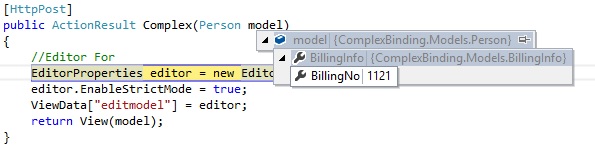Strongly-Typed HTML Helper
11 Dec 201711 minutes to read
The Syncfusion editor controls supports the strongly typed HTML helpers represented by lambda expressions that have the model or template passed into the view. The Extension method is used to get a value from the model.
The Strongly-Typed HTML helper (i.e., NumericTextBox) takes lambda as a parameter that tells the helper, which element of the model to be used in the typed view.
The Strongly typed views are used for rendering specific types of model objects, instead of using the general ViewData structure.
The following list of controls supports the Strongly-Typed HTML Helper:
- Autocomplete
- Checkbox and Radio Button
- DatePicker
- DateTimePicker
- DropDownList
- Mask Edit
- Numeric, Currency, and Percentage Textbox
- RichTextEditor
- TimePicker
The following steps explain how to use the strongly typed helpers to create a NumericTextBox.
The NumericTextBox control supports strongly typed HTML helpers that uses lambda expression to refer to the models or view models passed to a view template. These helpers allows you to define the value of the NumericTextBoxFor from the model.
Add a class name “EditorValue” in the Models folder and replace the code with the following code:
public class EditorValue
{
public int number { set; get; }
public EditorValue(int value)
{
number = value;
}
public EditorValue (){}
}Create an action method that renders the NumericTextBox on the view page, and passes the model to be bound to the view page.
using Syncfusion.JavaScript.Models;
using MVCSampleBrowser.Models;
public ActionResult EditorFor()
{
//Editor For
EditorProperties editor = new EditorProperties();
editor.EnableStrictMode = true;
ViewData["editmodel"] = editor;
return View(new EditorValue(66));
}In View, invoke the strongly typed NumericTextBoxFor helper with the lambda expression to set the default value.
@model MVCSampleBrowser.Models.EditorValue
@using (Html.BeginForm())
{
@Html.EJ().NumericTextBoxFor(model => model.number, (Syncfusion.JavaScript.Models.EditorProperties)ViewData["editmodel"])
@Html.EJ().Button("btn").Size(ButtonSize.Small).Text("PayBill").Type(ButtonType.Submit)
}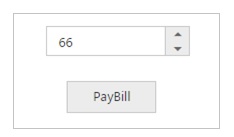
The following steps explain how to get the values by using the Scaffolding methods in Post back.
- Create an action method, FormPost that handles the Post request and processes the data.
In the action method, you can pass the model as the parameter and that model has the NumericTexBox’s value.
[HttpPost]
public ActionResult EditorFor(EditorValue model)
{
//Editor For
EditorProperties editor = new EditorProperties();
editor.EnableStrictMode = true;
ViewData["editmodel"] = editor;
return View(model);
}On clicking the button, the Post method will be triggered. In that, the selected value will be obtained as follows.
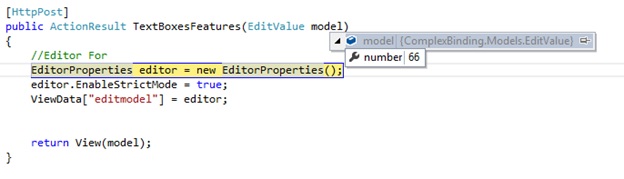
Client Side Validation
With the client-side validation, the input data is checked as soon as they are submitted, so there is no postback to the server and no page refresh.
By default, client-side validation is enabled. But it can be easily enabled or disabled by the writing of the following app setting code snippet in the web.config file.
<appSettings>
<add key="ClientValidationEnabled" value="true" />
<add key="UnobtrusiveJavaScriptEnabled" value="true" />
</appSettings>NOTE
Enable client side validation for specific view only by adding the Html.EnableClientValidation(true) at the top in view page.
After setting the value as true, refer to the jQuery validation script file in the _Layout page as shown in the following code example.
<script src="~/Scripts/jquery.validate.min.js"></script>
<script src="~/Scripts/jquery.validate.unobtrusive.js"></script>
<script src="~/Scripts/ej/ej.unobtrusive.min.js"></script>The jQuery validation plug-in takes the advantage of the Data Annotation attributes defined in the model.
Step 1: Add the following namespace to the “EditorValue” model.
using System.ComponentModel.DataAnnotations;The Data Annotations allows to decorate model classes with the metadata. This metadata describes a set of rules that are used to validate a property.
The following Data Annotation attributes are used for the Numeric Textbox.
Required: Indicates that the property is a required field.
Step 2: Next, Update the number property of the “EditorValue” class as “Required Field” by adding the following line.
using System.ComponentModel.DataAnnotations;
public class EditorValue
{
[Required(ErrorMessage = "Numeric Textbox is Required")]
public int number { set; get; }
public EditorValue(int value)
{
number = value;
}
}Step 3: Modify the view page as follows:
@model ComplexBinding.Models.EditorValue
@using (Html.BeginForm())
{
@Html.ValidationSummary(true)
@Html.EJ().NumericTextBoxFor(model => model.number, (Syncfusion.JavaScript.Models.EditorProperties)ViewData["editmodel"])
@Html.ValidationMessageFor(model => model.number)
@Html.EJ().Button("btn").Size(ButtonSize.Small).Text("PayBill").Type(ButtonType.Submit)
}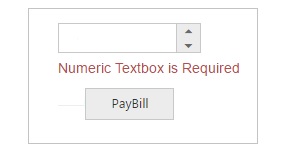
Server Side Validation
In the server-side validation, the page must be submitted via a postback to validate on the server and if the model data is not valid, the server sends a response back to the client.
The best way to validate a model is by using the Data Annotations that has a set of attributes and classes defined in the System.ComponentModel.DataAnnotations assembly.
Step 1: Add the following namespace to the “EditorValue” model.
using System.ComponentModel.DataAnnotations;The Data Annotations allows to decorate model classes with the metadata. This metadata describes a set of rules that are used to validate a property.
The following Data Annotation attributes are used for the Numeric Textbox.
Required: Indicates that the property is a required field.
Step 2: Next, Update the number property of the “EditorValue” class as “Required Field” by adding the following line
using System.ComponentModel.DataAnnotations;
public class EditorValue
{
[Required(ErrorMessage = "Numeric Textbox is Required")]
public int number { set; get; }
public EditorValue(int value)
{
number = value;
}
}Step 3: Modify the view page as follows:
@model ComplexBinding.Models.EditorValue
@using (Html.BeginForm())
{
@Html.ValidationSummary(true)
@Html.EJ().NumericTextBoxFor(model => model.number, (Syncfusion.JavaScript.Models.EditorProperties)ViewData["editmodel"])
@Html.ValidationMessageFor(model => model.number)
@Html.EJ().Button("btn").Size(ButtonSize.Small).Text("PayBill").Type(ButtonType.Submit)
}When you press the “PayBill” button on this page then it will post the data to the server and the code written with in EditorFor action will validate the NumericTextBox value by checking the ModelState.IsValid property. If the NumericTextBox value is not selected, the ModelState.IsValid will return false and display error message.
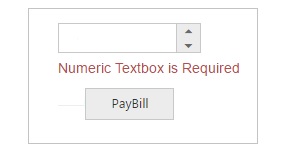
Complex Model Binding
The lambda expressions are quite powerful, allows you to build quite complex edit models and have model binding that put everything back together again. A complex view model type such as:
public class Person
{
public string Name { get; set; }
public BillingInfo BillingInfo { get; set; }
public Person(BillingInfo info){
BillingInfo = info;
}
public Person() { }
}
public class BillingInfo
{
public int BillingNo { get; set; }
public BillingInfo(int no)
{
BillingNo = no;
}
public BillingInfo() { }
}Create an action method that renders NumericTextbox on the view page, and passes the model to be bound to the view page.
using ComplexBinding.Models;
using Syncfusion.JavaScript.Models;
public ActionResult Complex()
{
//Editor For
EditorProperties editor = new EditorProperties();
editor.EnableStrictMode = true;
ViewData["editmodel"] = editor;
return View(new Person(new BillingInfo(1121)));
}In View, invoke the strongly typed NumericTextBoxFor helper with the lambda expression to set the default value.
@model ComplexBinding.Models.Person
@using (Html.BeginForm())
{
@Html.EJ().NumericTextBoxFor(x => x.BillingInfo.BillingNo, (Syncfusion.JavaScript.Models.EditorProperties)ViewData["editmodel"])
@Html.EJ().Button("btn").Size(ButtonSize.Small).Text("PayBill").Type(ButtonType.Submit)
}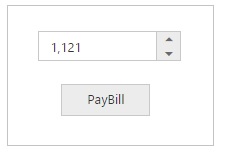
When the form is submitted, it will perform an HTTP Post request to the controller. The action with the HttpPost attribute will handle the request.
[HttpPost]
public ActionResult Complex(Person model)
{
//Editor For
EditorProperties editor = new EditorProperties();
editor.EnableStrictMode = true;
ViewData["editmodel"] = editor;
return View(model);
}In the above code, the selected value of NumericTextBox will be obtained as follows: